Coupons or discounts have a powerful impact on your customers. Almost every online shopper checks available coupons before purchasing from a virtual store. Offering discount coupons not only encourages new customers but also helps to retain old customers by building loyalty.
Although, generating these dynamic custom coupons is a super easy and straight-forward in WooCommerce. With the effective WooCommerce addons, you can create both advanced and bulk coupons without a hitch.
Here we’ll demonstrate the complete guide using such a WooCommerce tool that allows you to create custom or bulk coupons enjoying the friendly interface of WooCommerce.
How to create custom coupons in WooCommerce?
WooCommerce advanced coupons effectively boost conversions, convert visitors into customers, reward old customers, promote businesses, and increase sales. Despite immense significance, creating WooCommerce advanced coupons takes less than a few seconds with the right solution.
ShopEngine, a WooCommerce coupon plugin, has a dedicated module to generate coupons for your virtual store. This is a no-code and hassle-free solution, letting you set up coupons quickly. The overall process includes four steps to follow.
So, follow the steps to add WooCommerce coupons using the most advanced solution, ShopEngine:
Step 1: Install an advanced coupon plugin.
In the first step, you need to install a WooCommerce advanced coupon plugin, ShopEngine by navigating to Plugins >> Add New Plugin. Since WooCommerce’s advanced coupon is a premium feature, you have to install both ShopEngine’s free and pro versions.
You can install and activate the free version from the plugin directory after navigating to Plugins >> Add New Plugin and search for ShopEngine in the search box. For the paid one, visit Wpmet site.
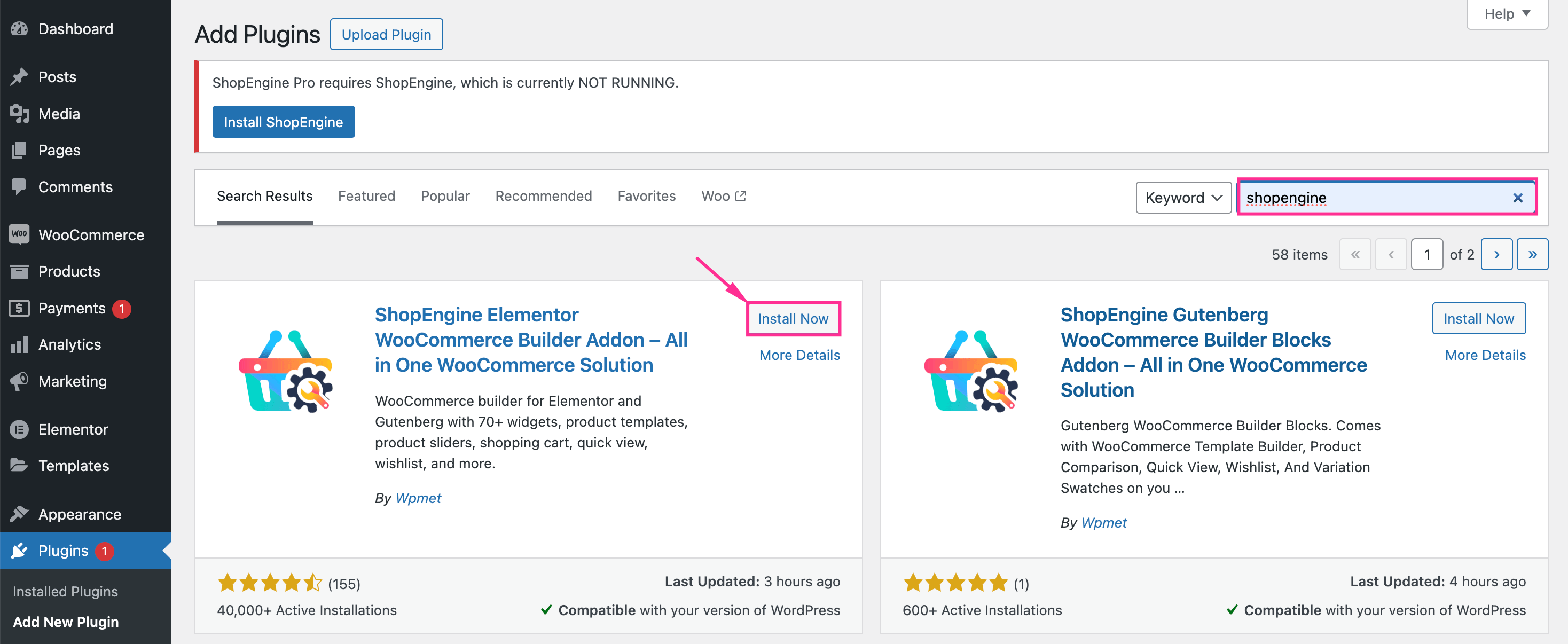
Step 2: Enable the advanced coupon module.
Next, you need to enable the Advanced Coupon module of ShopEngine. Now, to enable this module, visit the Modules tab under ShopEngine and hit the “Advanced Coupon” module. After that, enable the toggle button and press “Save Changes” to get access to this feature.
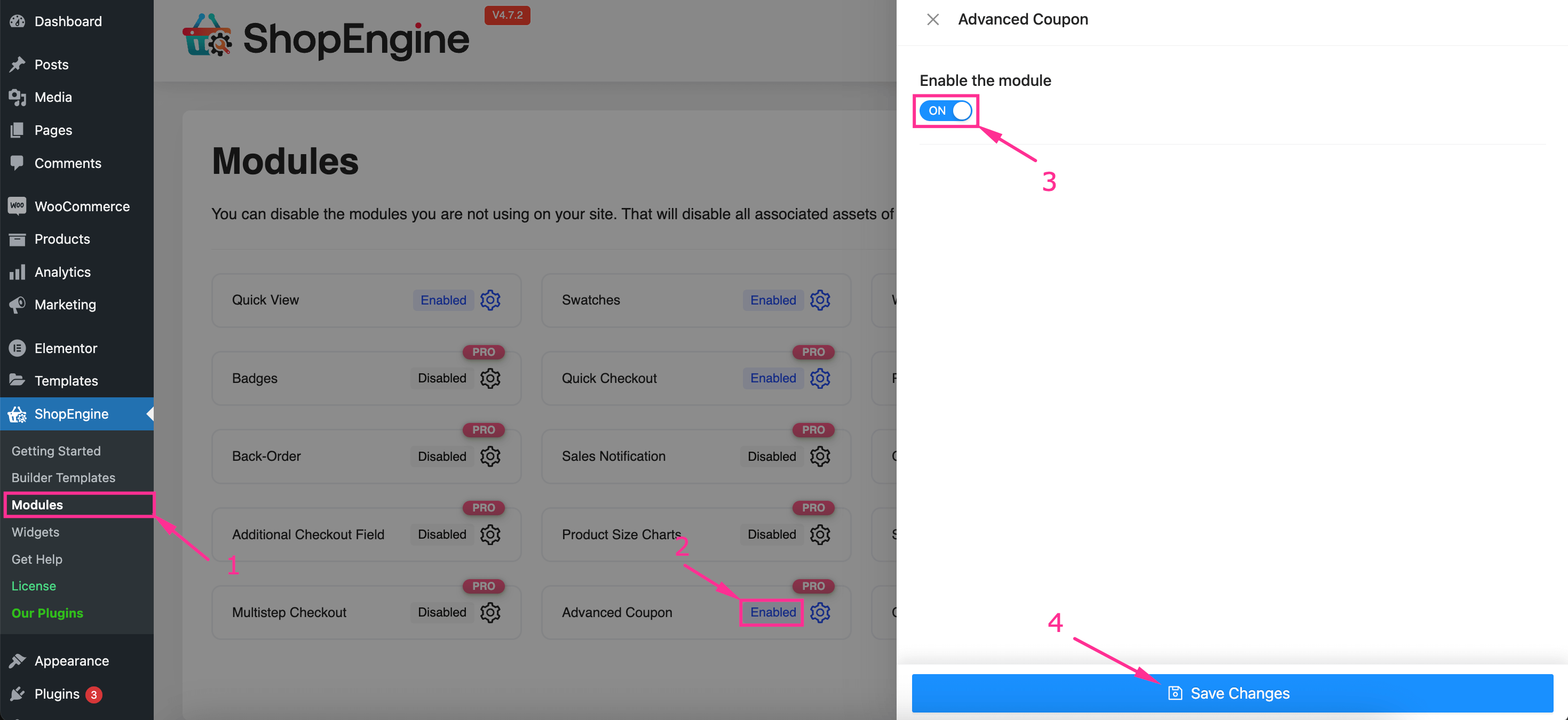
Step 3: Add a discount coupon.
After enabling the Advanced Coupon, you have to create WooCommerce discount coupons. To add coupons, visit Marketing >> Coupons and press the “Add Coupon” button.
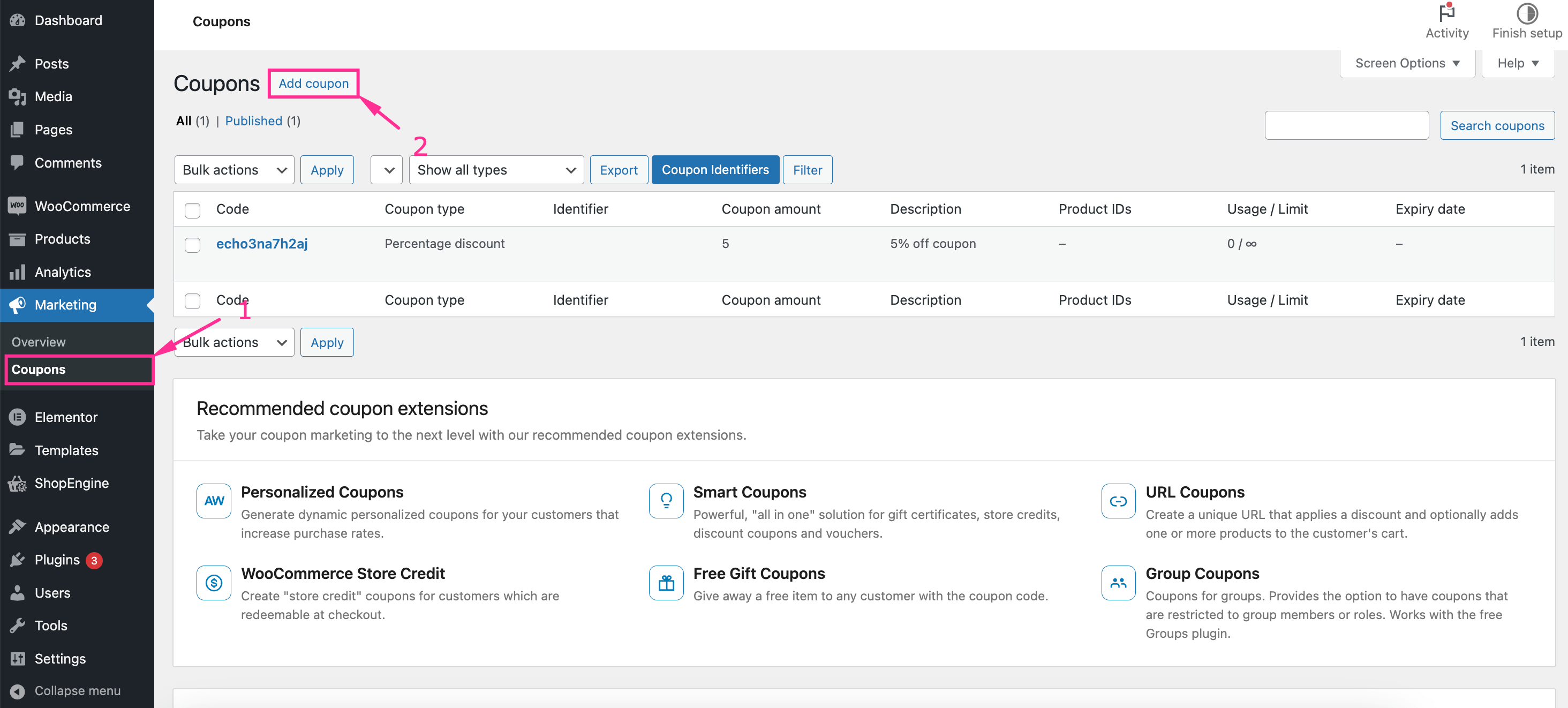
This will redirect you to the “Add new coupon” page from where you can add dynamic WooCommerce coupons by filling out the following fields:
- Coupon Code: Enter coupon code here.
- Description (Optional): Add a description for the coupon code if needed.
After adding the coupon code and description, enter the General tab and insert data to the following fields:
- Discount type: Select the type of coupon code you want to create from the drop-down menu.
- Coupon amount: Enter the coupon amount in this field.
- Allow free shipping: Right-click this check box if you want to offer free shipping with WooCommerce coupon to your customers.
- Coupon expiry date: Set an expiry date for your WooCommerce coupon.
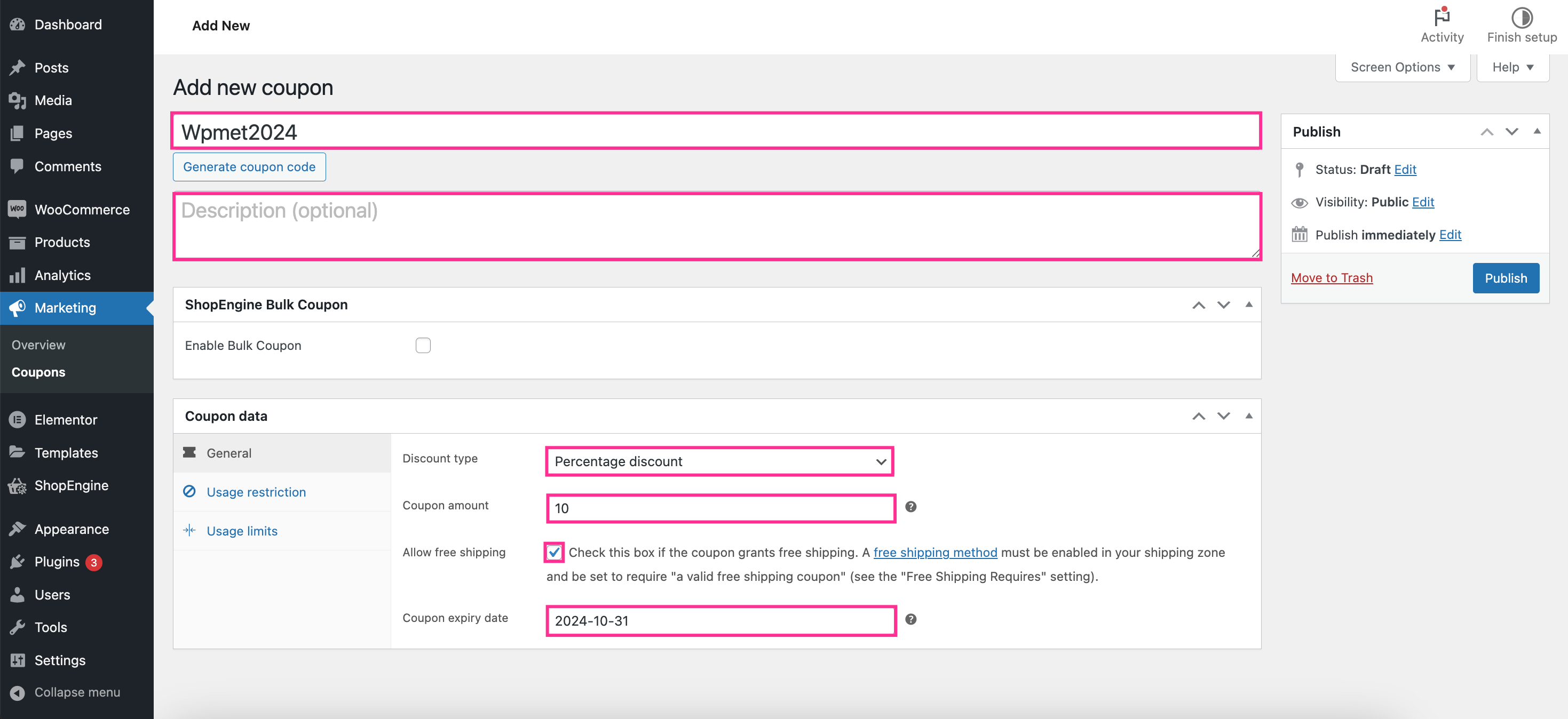
Step 4: Configure WooCommerce advanced coupon settings.
In the final step, you need to configure WooCommerce advanced coupon settings by navigating to the “Usage restriction” tab. Here you will find two additional fields for setting up advanced coupons:
- Allowed – Country (Optional): Add the country where you want to offer your WooCommerce coupon. This means only people from added countries can use this coupon.
- Allowed – State (Optional): You can also limit WooCommerce coupon usage inside the country by adding states. If you want to limit coupon usage then insert names of the states where you want to promote your advanced coupon.
These fields allow you to set restrictions on WooCommerce coupon usage.
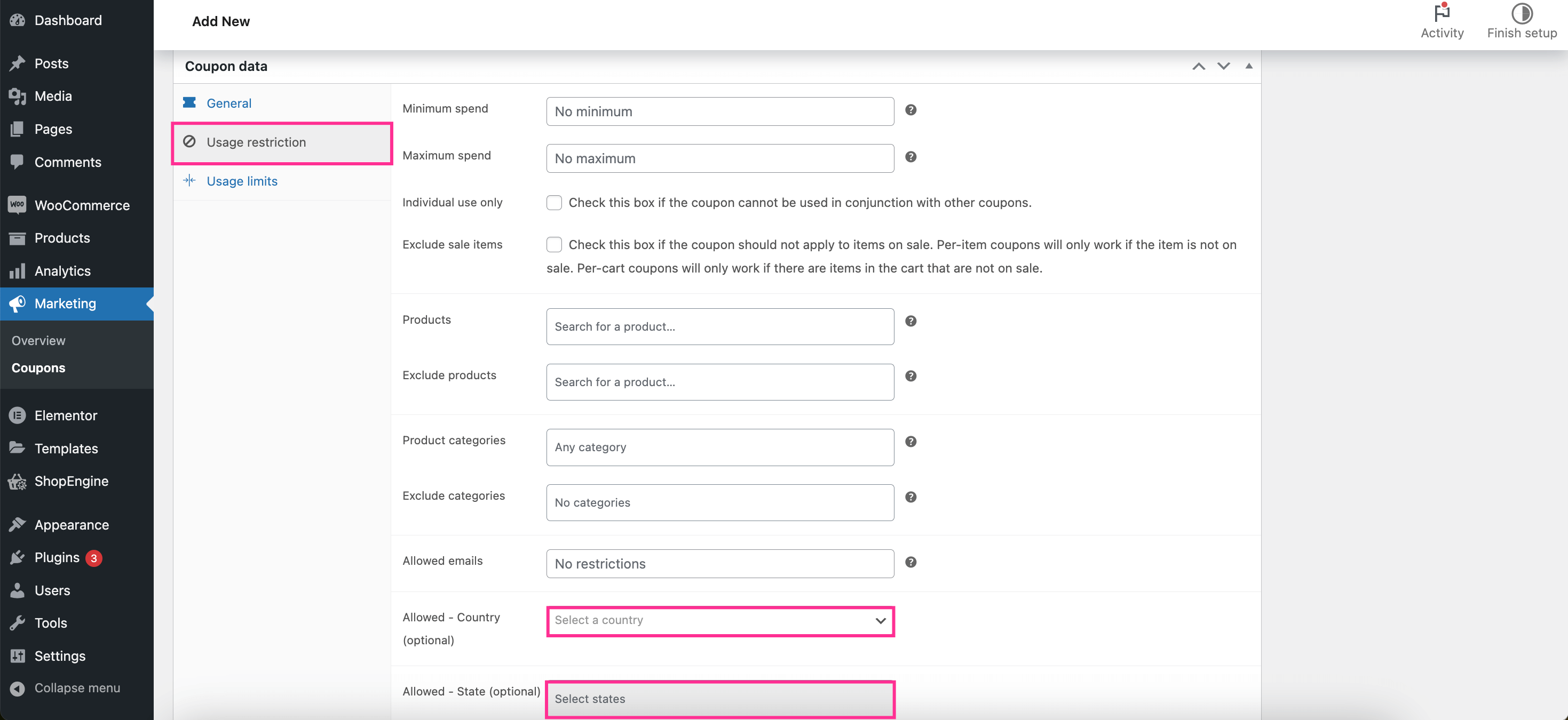
At the end, press the “Publish” button after setting up all data of your advanced coupon. This will live or activate your WooCommerce coupon.
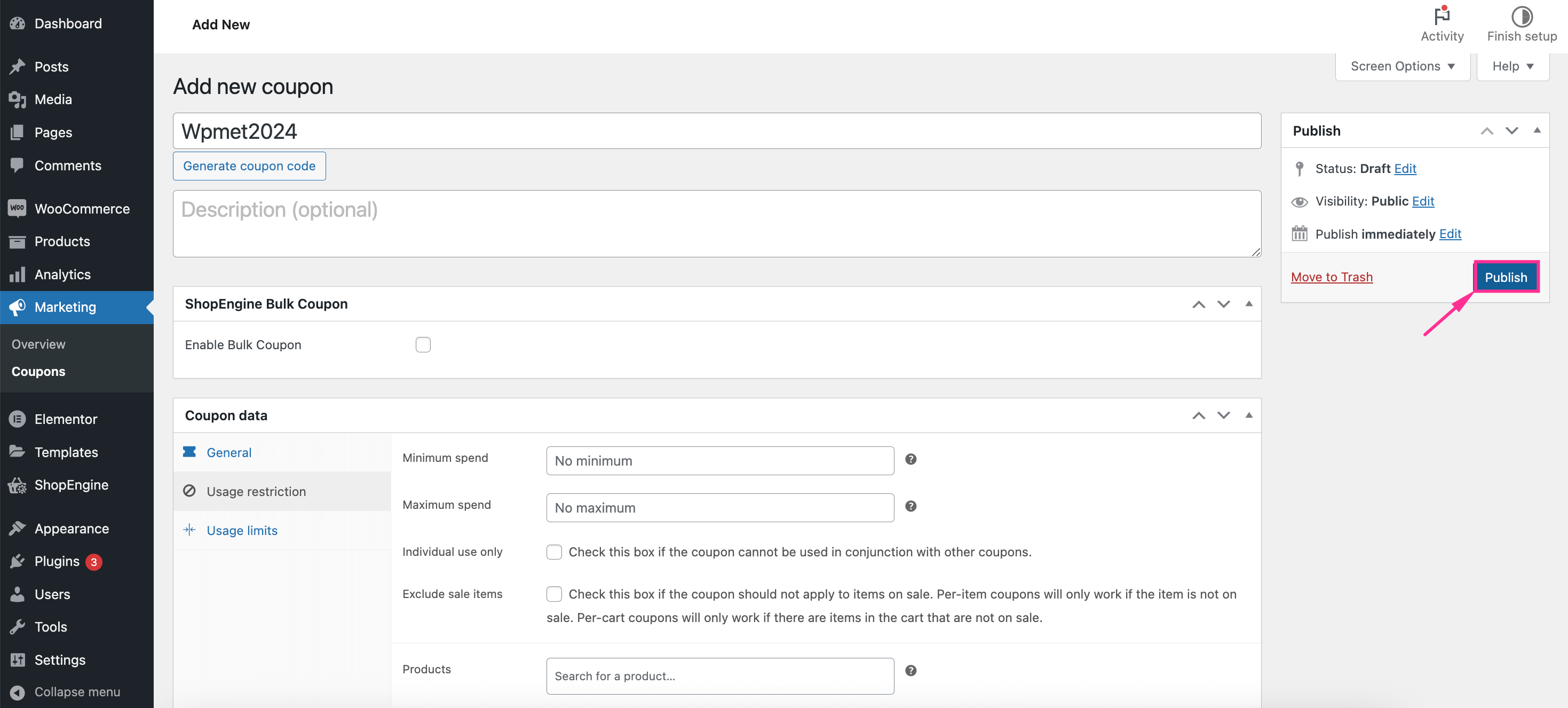
How to add bulk coupons in WooCommerce?
ShopEngine, a WooCommerce coupon code generator also lets you add bulk coupons to your online store. Its Advanced Coupon module comes with two options; one adding advanced coupons and another creating bulk coupons. Same as the advanced coupons, bulk coupons can be created by following only two steps that take less than a minute.
Here are the steps that you need to follow to add bulk coupons in WooCommerce:
Step 1: Activate the Advanced Coupon module.
To add a bulk coupon, you need to activate the “Advanced Coupon” module by navigating to ShopEngine >> Modules. From the Modules section, enable the “Advanced Coupon” module and press the “Save Changes” button.
Step 2: Create multiple coupons using the Bulk Coupon option.
The next step after activating the module is enabling the Bulk Coupon feature by navigating to Marketing >> Coupons. After enabling this WooCommerce advanced coupon feature, you can add bulk coupons for your online store.
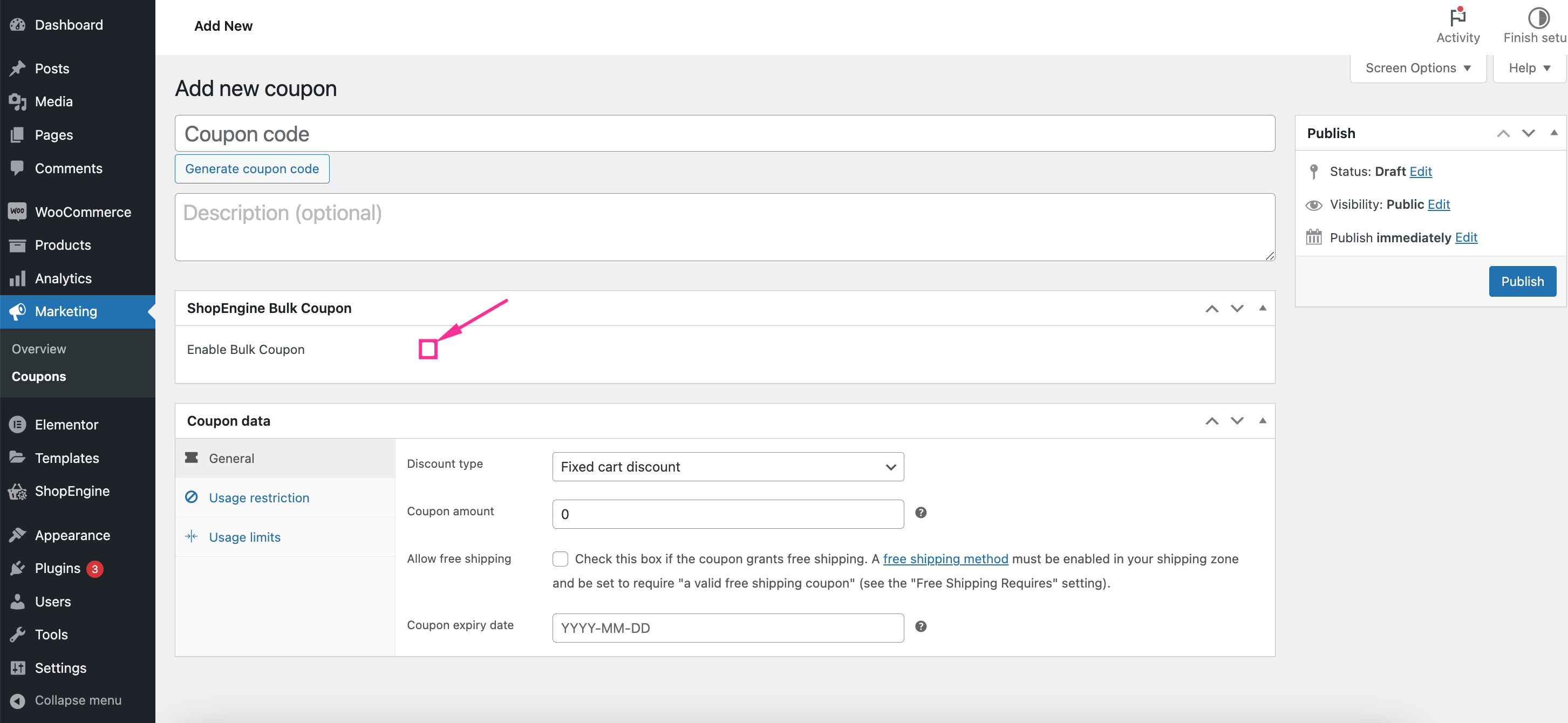
Now, you need to fill out the below fields for creating coupons in bulk:
- Number of Coupon: Insert the number of coupons you want to add in bulk.
- Coupon length: Add the length of the WooCommerce coupon.
- Prefix: Add a Prefix for your coupon.
- Suffix: Similar to Prefix, add a Suffix to your coupon. Make sure that the combined length of the Prefix and Suffix is equal to or less than the number of coupon lengths.
- Coupons Identifier Name: Enter the name of bulk coupons.
Finally, press the “Publish” button to make bulk coupons live.
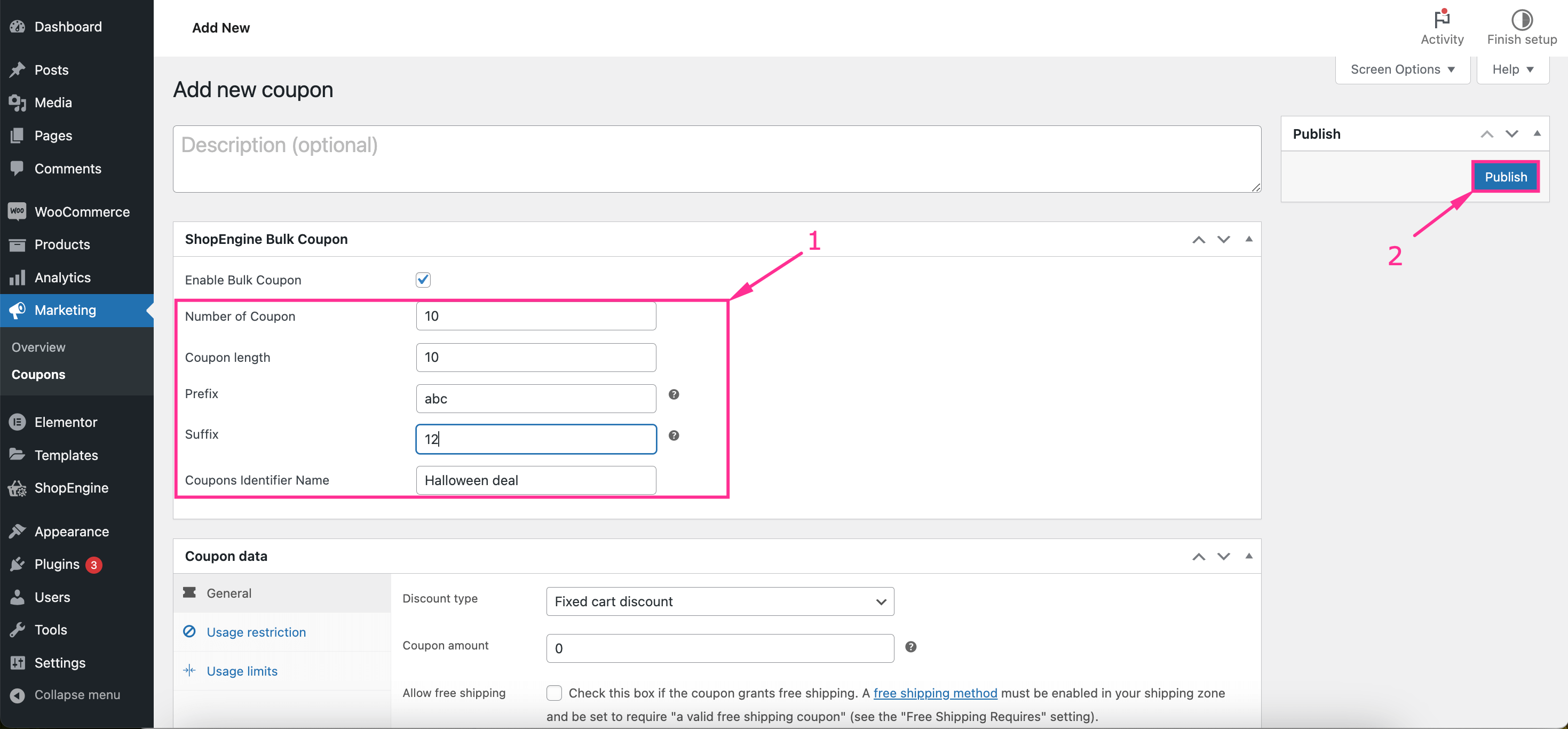
Here you can view all your bulk coupons under the name of your coupon identifier by searching or filtering.
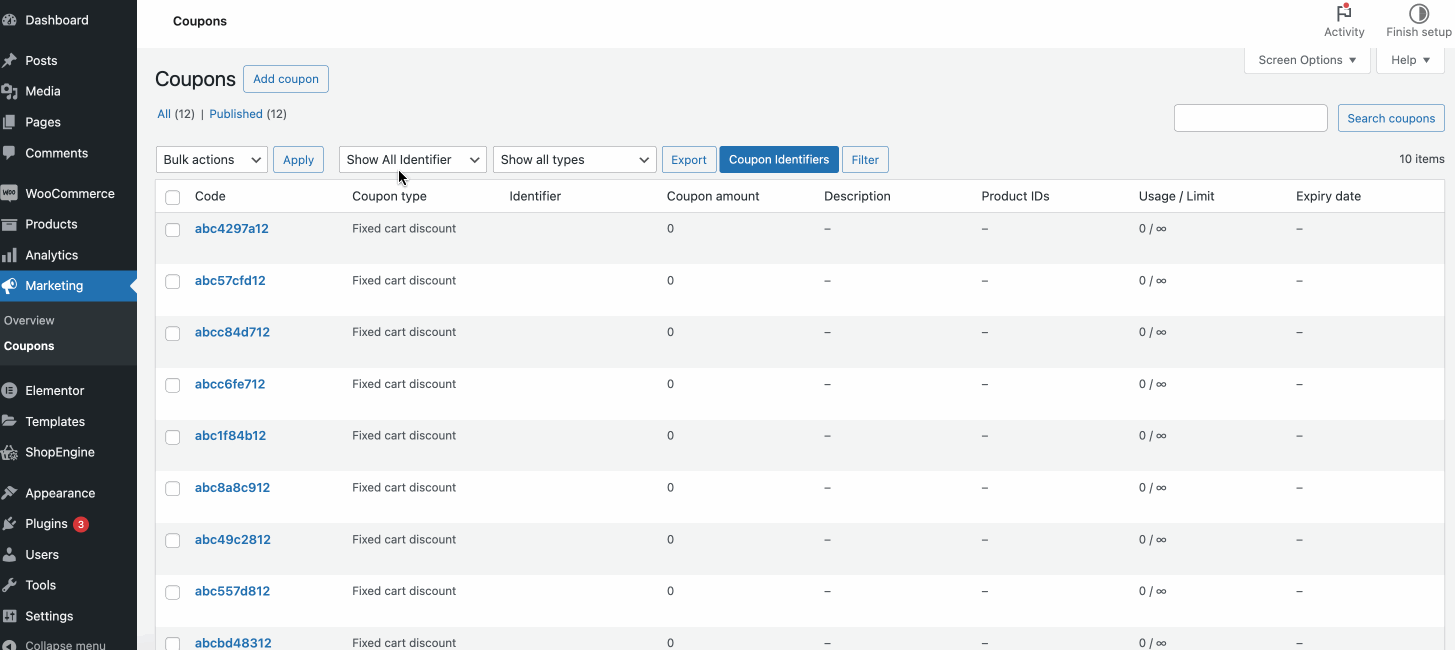
✅ Another guide: How to run WooCommerce flash sale.
FAQ
Yes, you can generate and use discount codes in WooCommerce. WooCommerce includes a dashboard for managing coupon codes. You can search, filter, and export coupon codes from there.
Yes, you can effortlessly edit or change the coupon code you added to WooCommerce. Navigate to Marketing >> Counpons and press the edit option for the coupon that you want to change. After pressing the edit option, you will be redirected to the “Edit Coupon” tab where you can further customize coupon codes.
👉 Check to enable vacation mode on you eCommerce store.
Wrapping up
Promoting business with coupons is a great way to increase customer engagement, boost conversions, and drive sales. It allows you to adopt different strategies while presenting your business to your target audiences or customers.
In the guide above, we’ve learned in-depth on how to create advanced coupons and bulk coupons in WooCommerce using the best coupon plugin, ShopEngine. So, follow this guide to effortlessly generate coupons and promote your business differently to your customers.


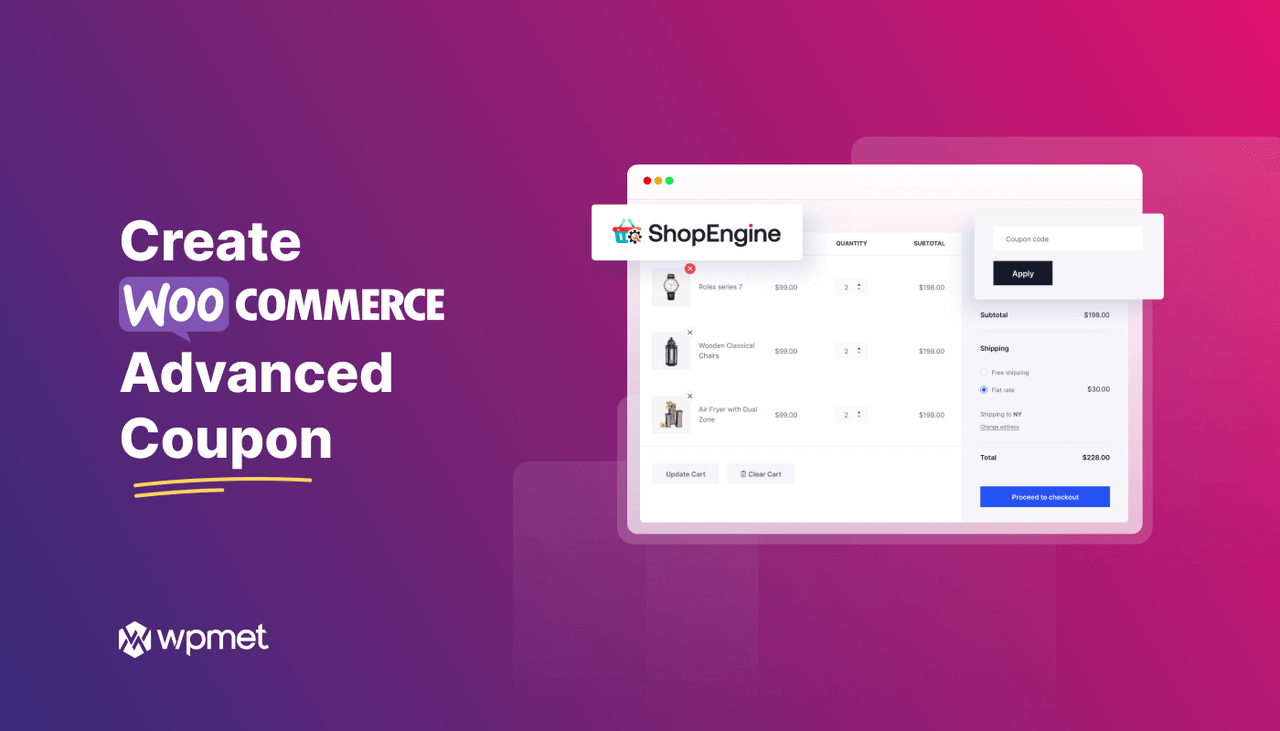
Leave a Reply