Integrating the most popular CMS with one of the most used payment gateways can be a feasible solution for accepting payments through your website. We are talking about accepting PayPal payments with WordPress.
Adding a PayPal payment to your website provides secure and trusted payment processing. It has a global reach of over 200 countries and supports multiple currencies. Meanwhile, WordPress is the most used CMS around the world. WordPress is used by 43.2% of all websites on the internet.
Integrating PayPal into the website is a convenient option for a huge user base who already use both platforms.
Moreover, using a WordPress form to accept PayPal payments simplifies the process further ahead.
In this blog post, we will guide you on how you can accept PayPal payments with WordPress forms easily and effortlessly. We will start by discussing the benefits of using PayPal payment forms in WordPress. From there, we’ll dive into the step-by-step process of setting up PayPal and start accepting payment with WordPress form.
Why use WordPress PayPal payment form for accepting payments?
You don’t always have to use complex eCommerce functionalities to set up a payment method on your website. Whether you’re selling a single product or offering consulting services, adding a payment form is a much simpler approach to handling transactions effectively. For a WordPress site, you can effortlessly accept payments on your website using WordPress forms.
Above that, using PayPal payments provides secure and trusted payment processing, convenient options, flexibility, and more.
Using a WordPress form to accept PayPal payments offers the following advantages:
- Easy Integration: WordPress has numerous plugins available that allow you to easily integrate PayPal payment functionality into your forms. These plugins provide a user-friendly interface and streamline the setup process.
- User-Friendly Experience: WordPress forms can be customized to match your website’s design and branding, providing a seamless user experience. Users can complete the payment process without being redirected to external payment pages, enhancing convenience and trust.
- Security: WordPress plugins for PayPal payments are generally built with security in mind. They utilize encryption and follow industry best practices to protect sensitive customer information during transactions.
- Tracking and Reporting: Many WordPress PayPal plugins offer tracking and reporting features. You can view payment details, generate reports, and analyze transaction data within your WordPress dashboard, making it easier to manage and track your payments.
- Automation and Notifications: WordPress forms can be configured to send automated notifications to both the user and the site administrator upon successful payments. This ensures that users receive confirmation and reduces the need for manual follow-up.
- Flexibility: With WordPress forms, you have the flexibility to create various types of payment forms to cater to different needs. Whether you’re selling products, accepting donations, or offering services, you can create custom forms with other fields and options to suit your specific requirements.
- Scalability: WordPress is a highly scalable platform, allowing you to handle many transactions and payments. As your business grows, you can quickly expand your WordPress site and optimize it to accommodate increased traffic and sales.
Overall, using a WordPress form to accept PayPal payments simplifies the payment process, enhances user experience, and provides robust features to help you manage and track your transactions effectively.
How to accept PayPal payments with WordPress form
Accepting PayPal payments using WordPress forms involves four easy steps. The first one is choosing a suitable WordPress form with PayPal integration. Then you need to enable the PayPal payment. After that, integrate your PayPal account into the website. Finally, add a PayPal button in the WordPress form.
Let’s get into the details now.
Step-1: Choose a form with PayPal integration for WordPress
The first step is to choose a WordPress form that supports the PayPal integration feature. There are quite a few WordPress PayPal payment form plugins available. Therefore, choosing one requires precise decision-making. You can follow this checklist to pick your PayPal payment form for WordPress:
- Identify your requirements
- Compare features and pricing
- Test usability and interface
- Consider support and updates
- Customizable options
- Secure plugin
- Check user reviews and ratings
Moreover, make sure to choose a plugin that seamlessly integrates PayPal into the website.
Taking the above-mentioned factors under consideration, we will be using the MetForm for this guide.
MetForm is an all-in-one Elementor form builder that integrates multiple payment gateways including Stripe and PayPal. Besides, it comes with dozens of pre-built templates and layouts to help the users build fully-functional WordPress forms.
So, first, install MetForm Pro on your WordPress site and proceed to the next step.
Step-2: Enable Paypal payment for WordPress form
After installing the MetForm plugins, you need to enable PayPal payment for the WordPress forms.
To enable the PayPal gateway in MetForm:
- Navigate to MetForm > Settings from the WordPress dashboard.
- Enable PayPal payment gateway.
- Choose the currency to accept PayPal payment.
- Finally, click on the Save Changes button in the top right corner.
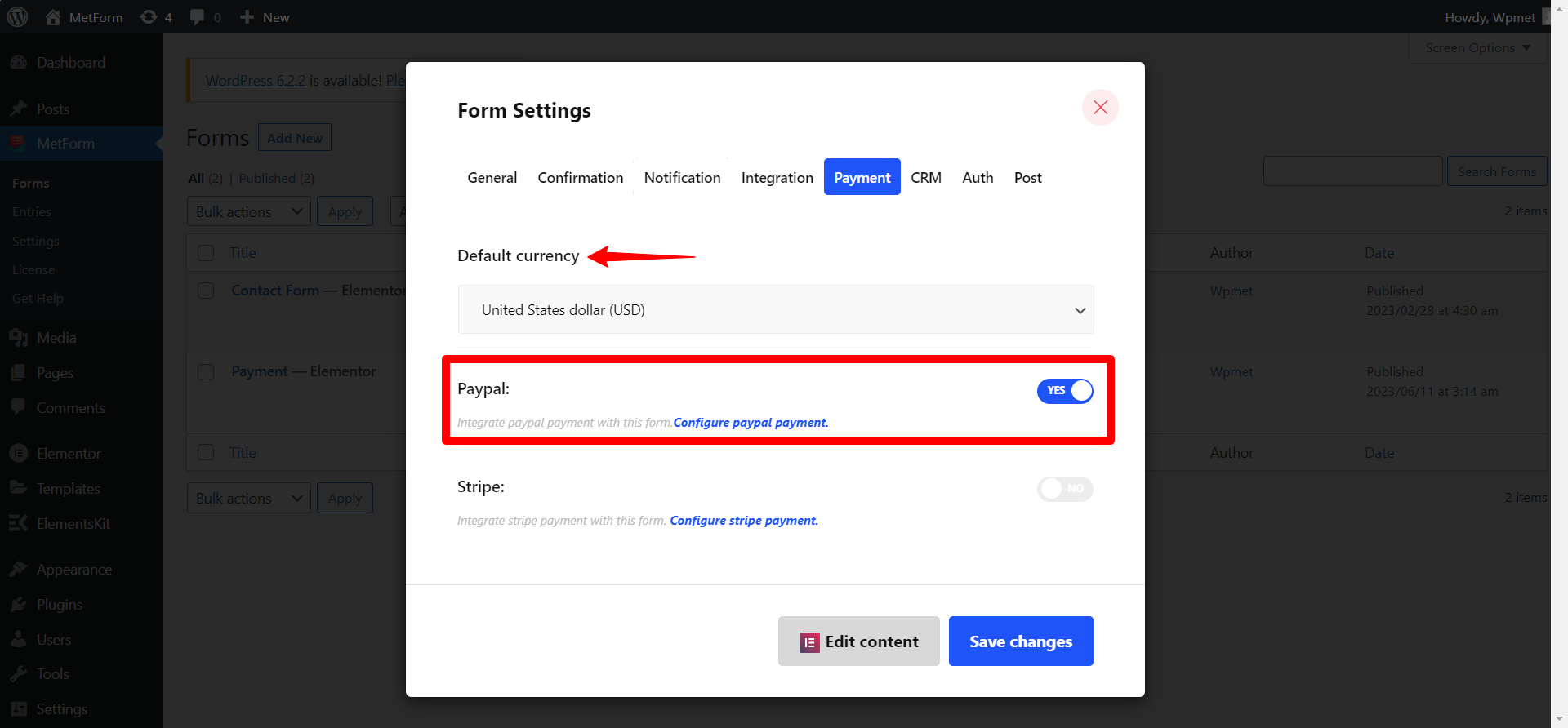
Step-3: Integrate PayPal into WordPress
In this step, you have to integrate the payment method to accept PayPal payment on your WordPress site. For that, first, you need to generate PayPal Identify Token, then set up PayPal on your WordPress.
Get PayPal Identification Token
To get the PayPal Token,
- Log in to your PayPal account and navigate to Settings > Account Settings.
- Go to the Website payments.
- Tap the Update link next to the Website preferences.
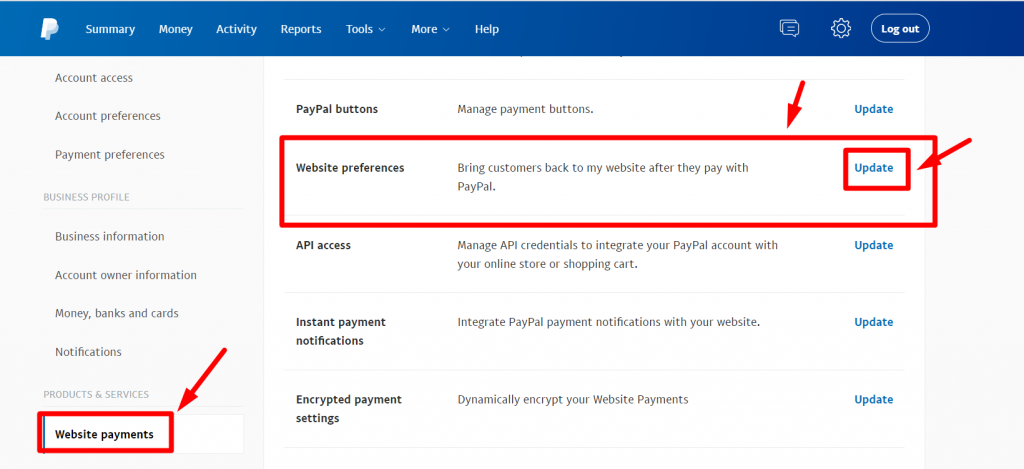
- Enable Auto Return for website payments and insert your website URL.
- Next, turn on the Payment data transfer.
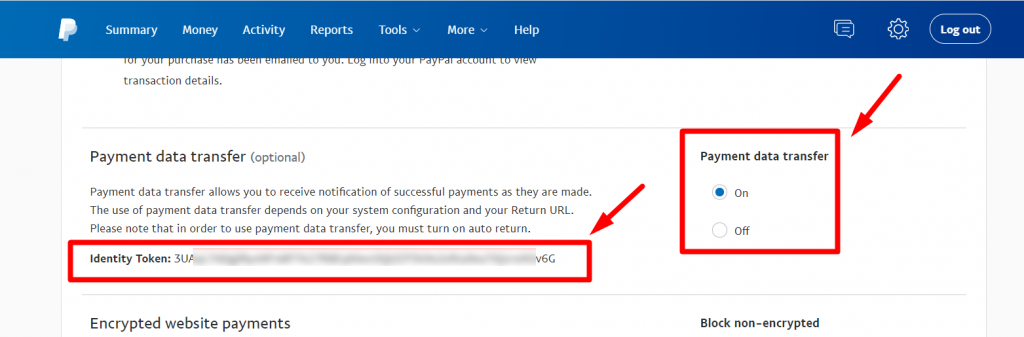
When you turn on the Payment data transfer PayPal Identity Token should appear on the screen.
Now copy the token and move to your WordPress dashboard.
Setup PayPal in WordPress
To set up PayPal on your website, go to your WordPress dashboard. After that,
- Navigate to MetForm >> Settings.
- Switch to the PayPal tab.
- Enter your PayPal email, the email added to your PayPal account.
- Paste the PayPal Identification Token that you’ve got previously.
- You can Enable Sandbox mode for testing payment methods.
- Finally, click on the Save Changes button.
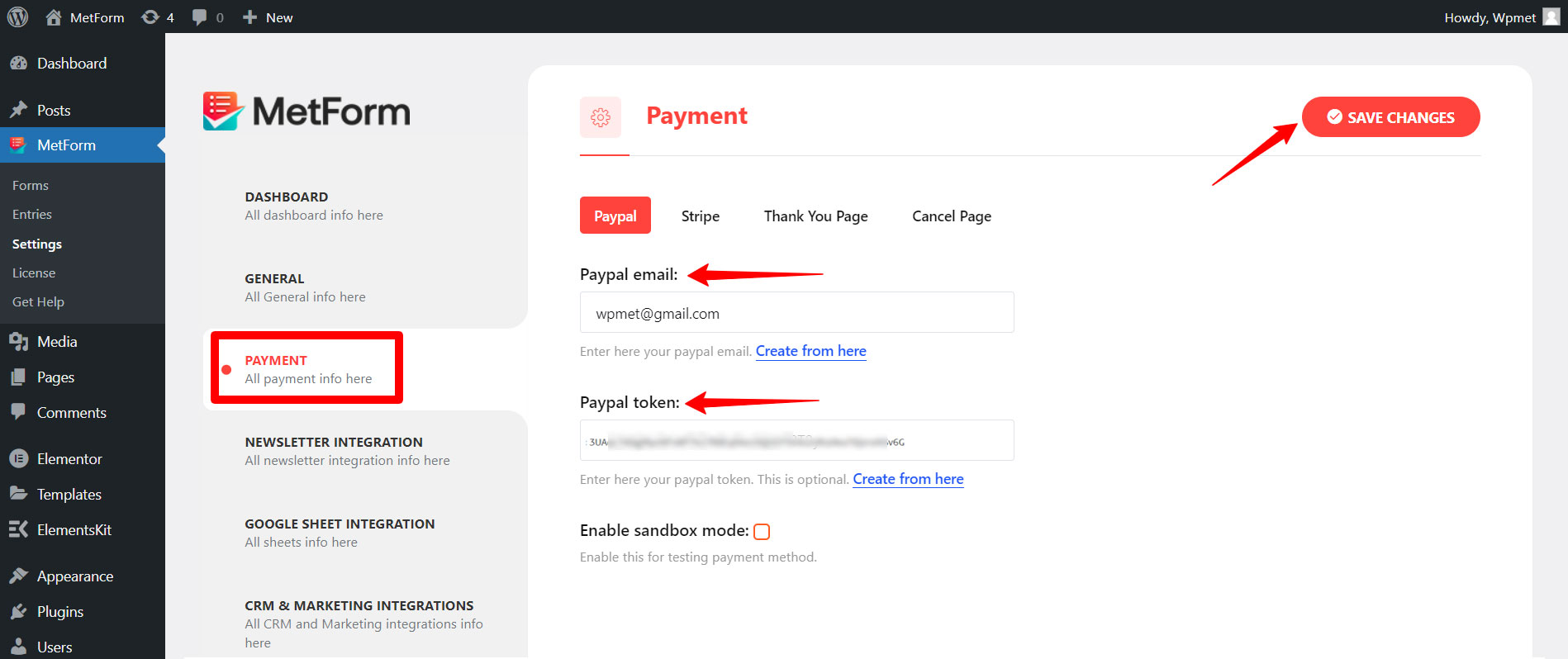
Now you have integrated the PayPal payment gateway on your website.
After integrating PayPal you can start accepting PayPal payments with WordPress forms. For that, you need to add a PayPal payment button on the form.
Here’s how to add a PayPal button to WordPress form:
- Create a new WordPress form. Learn how to create a form with MetForm.
- Open that form in Elementor Editor.
- In the Elementor editor, search for the Payment Method widget.
- Drag and drop the widget to the design area.
- In the editor panel, add PayPal as a Payment Method.
- After that, select PayPal as a Default payment method.

Now if you want to integrate any other form field with the PayPal button, you can do it simply by adding the Field name under the Integrate Field section.
For example, you want to integrate the Amount field (where users enter the amount to pay) with the PayPal button. To do so, just copy the field name and paste it into the Field Name under the Integrated Field section. You can do the same for other fields too.
Finally, you have integrated and added the PayPal button to your WordPress page. Now whenever a user submits the form and chooses the PayPal payment option, the data will be stored as a form entry.

Go to the MetForm >> Entries from your WordPress dashboard and submitted data regarding payments will be listed there. You can match this data with the transactions that appear in the PayPal Dashboard Payment Section.
Is MetForm the right choice to integrate PayPal into WordPress
You may ask, out of all the WordPress form plugins, why we’ve used MetForm.
Choosing MetForm is an optimal decision to integrate PayPal into WordPress if you are looking for a flexible and customizable form builder that works seamlessly with PayPal and Elementor. There are several reasons why MetForm Elementor form builder can be the right choice to integrate PayPal into WordPress:
- Easy to set up and user-friendly interface.
- Supports multiple currency options for PayPal payments.
- Seamlessly integrates with PayPal, Elementor, and WordPress.
- Versatile form building with over 40 Elementor widgets.
- Comes with pre-built templates and layout
- Customization options
- Documentation and support
Overall, MetForm offers a reliable and user-friendly solution for integrating PayPal into WordPress. Therefore it is the right choice if you are accepting PayPal payments with WordPress forms.
Besides, MetForm gives you a wide range of form-building capabilities, including Contact form, Conditional form, Multi-step form, Signup form, and so on.



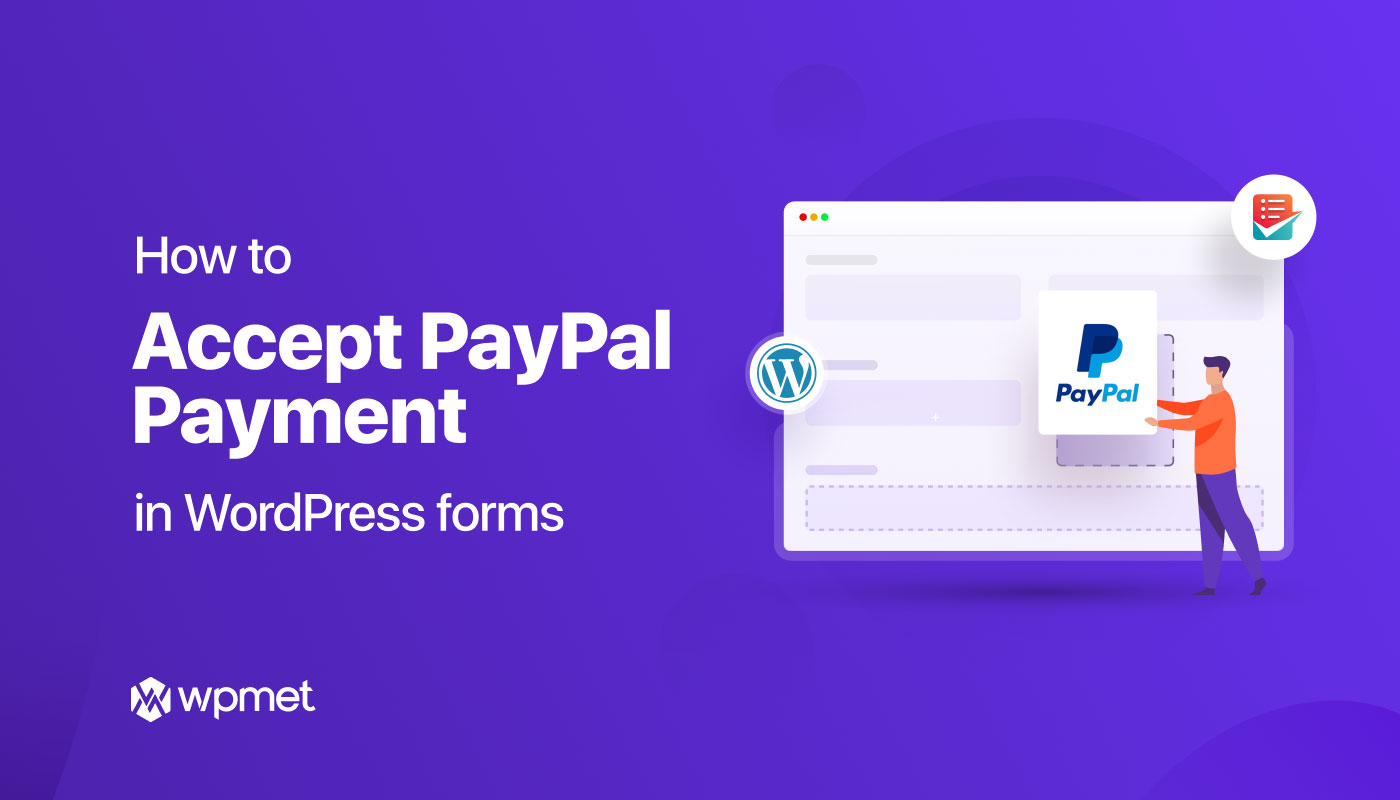
Leave a Reply