WordPress facilitates website maintenance and security with its different plugins. It provides six default user roles for your website maintenance. These default WordPress user roles have default capabilities.
What if you need to customize these default roles or add a custom WordPress user role?
WordPress does not have a solution to this problem by default. However, in WordPress, you can add a customized user role with coding or without coding by using a plugin. Here in this blog, I shall show the process of how you can add a custom user role in WordPress.
What are the WordPress user roles and capabilities of these roles?
WordPress is well known for its user roles and permissions. Because in WordPress, you will get six roles to distribute your site’s tasks. These roles have specific tasks to carry out. As a result, you don’t need to handle your website task all alone. You can simply assign any user to a specific role. Now want to know what these roles are?
If yes, then take a close look at the WordPress user roles:
Super Admin: This WordPress user role is useful when you will need to handle multiple sites from one WordPress installation. The Super Admin role doesn’t apply to a normal website. A person with this role can install and uninstall themes, plugins, add users like Administrator.
Administrator: It is the most powerful role in a normal WordPress website where a super admin role doesn’t exist. Because an administrator has a to z access to your WordPress website. From installing a plugin or theme to editing a post, the administrator can do everything.
Things to note:
It is best if you keep one administrator for one website. And assign yourself for this role. Because it will be very risky if you assign an unknown person to this role as he or she can break your website completely.
Editor: WordPress user role editor is the second-best user role in WordPress. He or she can do everything except control over themes, plugins, and users of your site. Handing over this role to anyone can cause a big issue for you.
Author: This user role has all access related to post write, edit, publish, and delete. He or she can also have control over his or her media files.
Contributor: Your site’s contributor will have less access than your author. A contributor can only add and edit a post. Contributors don’t have access to publish or schedule a post.
Subscriber: This user role has the least access to your site. He or she can only read your site’s contents, and edit their profile.
Why do you need to add WordPress custom user roles?
WordPress provides six different user roles and permissions of these roles are fixed. You can’t change the capabilities of these roles. Sometimes, you may need a custom user role to assign a specific task. For example, you want an author with writing and editing post capabilities. You don’t want to provide publishing access to this author.
In this case, you need to create a custom user role for your website. Because no WordPress user role provides only these two capabilities. However, WordPress is the most effective user-friendly CMS that offers customized user roles adding facilities for both techy and non-techy people. You can either programmatically add a custom user role in WordPress or add using a user role plugin. But, before that let’s find out the benefits of adding custom user roles.
What are the benefits of adding WordPress custom user roles?
WordPress provides the option of adding a customized user role. You have already found out why you need a customized user role. Now, you might want to know what benefits you will get after adding these customized user roles. Here are the benefits that you will get after adding a custom user role:
- Your website work distribution will be more precise.
- Load minimizing is possible by adding a custom user role.
- You can improve the security of your website.
- Website maintenance will be easier.
- Your need to spend less time on your website maintenance.
How to add a custom user role on your WordPress site
WordPress is suitable for both coders and non-coders. In WordPress, you can add custom user roles programmatically and also without using coding. As coding is not a user-friendly method to add a custom user role that’s why I thought to show you the method of adding custom user roles by using a free plugin. I am using Members which is the best WordPress user roles plugin. But, you can use other user roles plugins as well.
Through this plugin, you can add customized user roles either customizing default user roles or adding a new user role. Let’s find out how you can use these both options:
Method One: Customize your existing default user-role
First, to customize your existing WordPress user roles you need to install the Members plugin of WordPress. Go to your WordPress dashboard and visit plugins >> add new to download WordPress user role plugin.
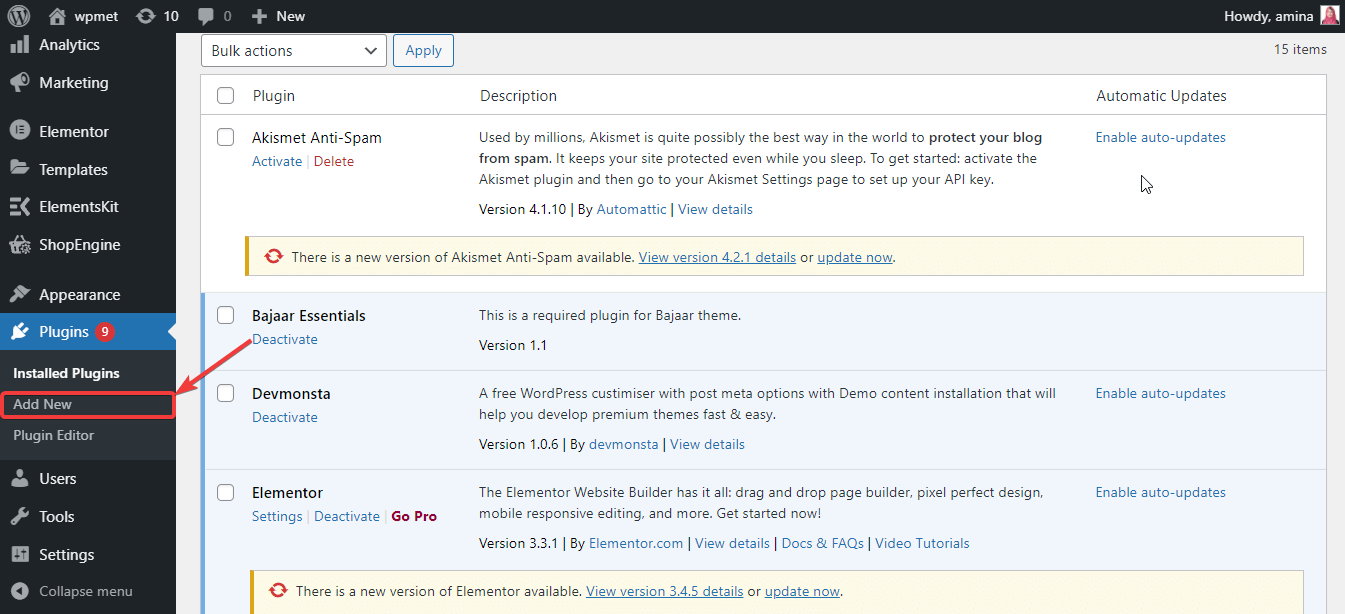
After that, search for the Members plugin in the search box and install and activate that plugin.
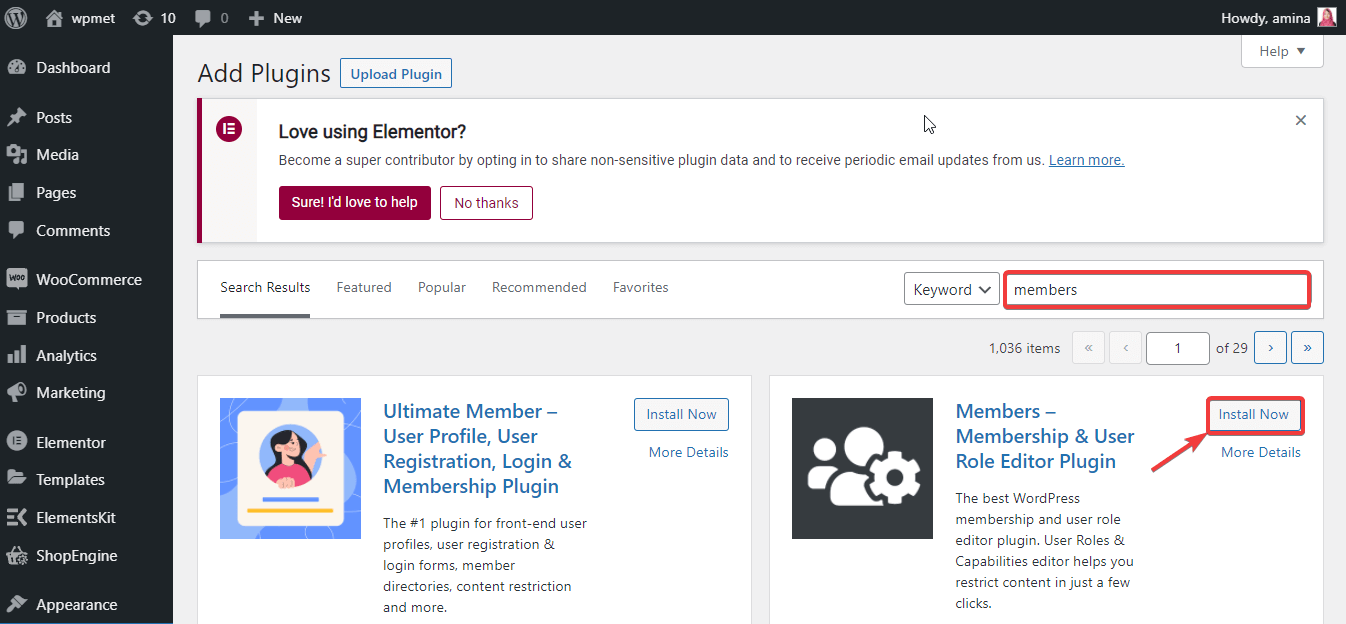
After installing and activating the Members plugin, now it’s time to customize your default WordPress user roles. To do it, go to roles under the Members.
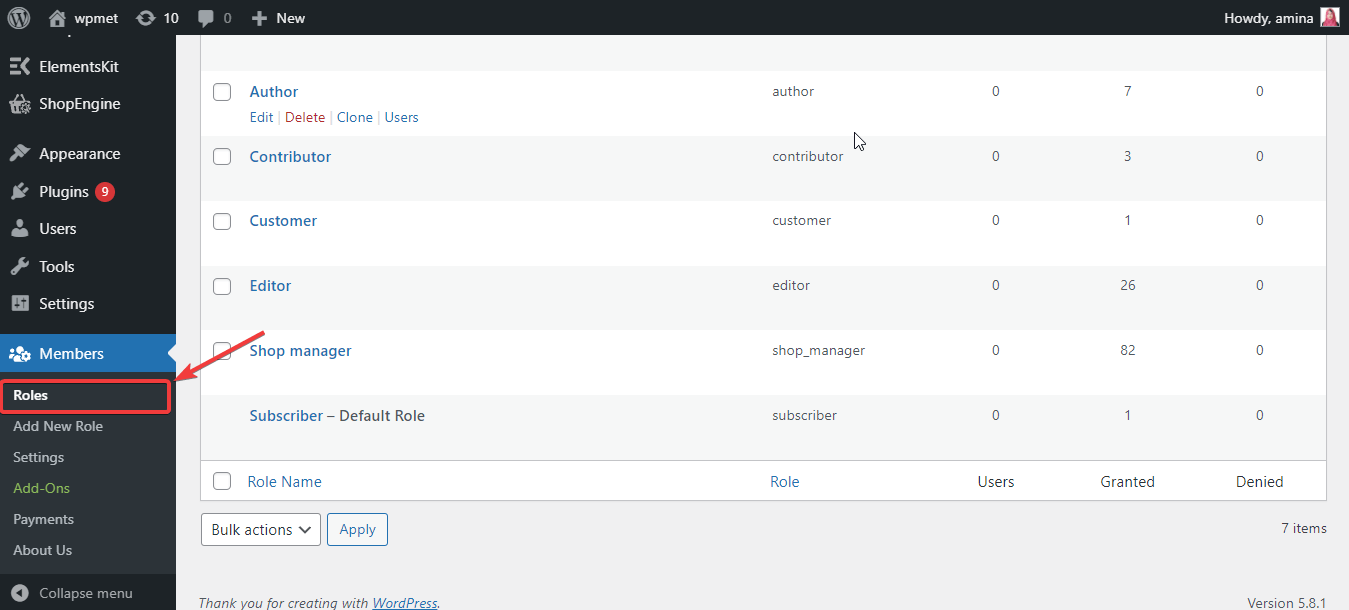
After that, customize any default WordPress user role by adding new capabilities and removing existing capabilities like the gif. Finally, press the update button to live your custom user role.
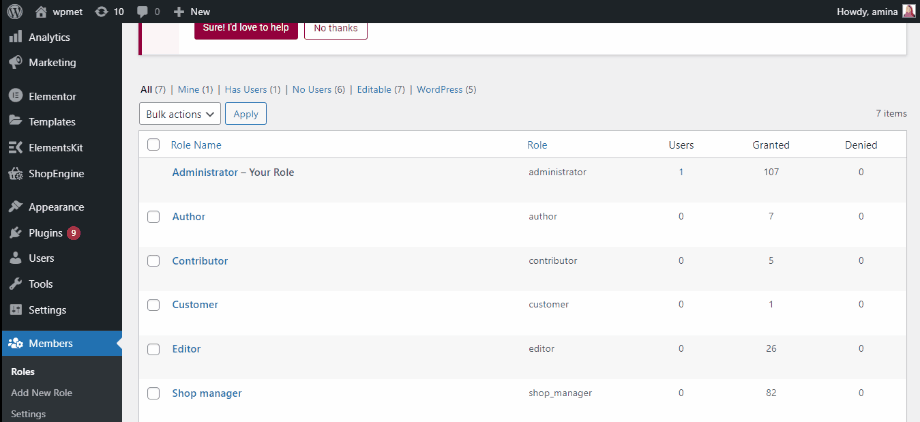
Method two: Add a new customized WordPress user role
If you want to add a new customized user role to your WordPress site then, go to the add new role under Members.
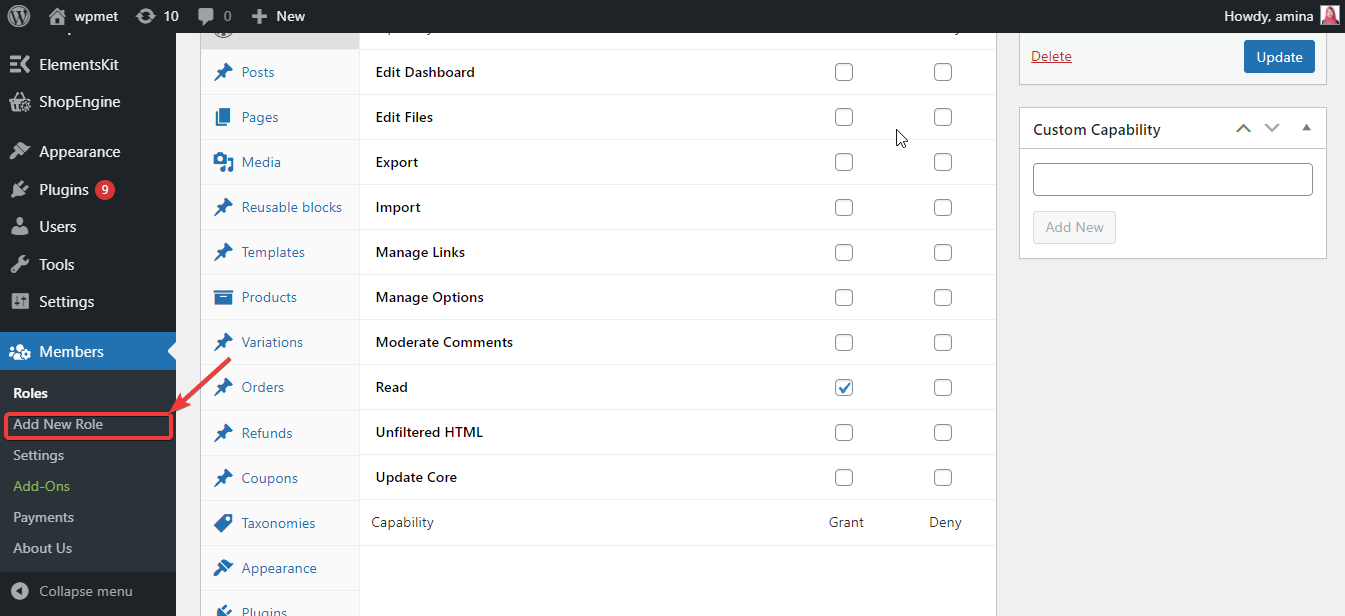
Now, type the name of your custom role then, add capabilities, you want to give to your user. Finally, press the add new role button. Thus, your new role is set to function.
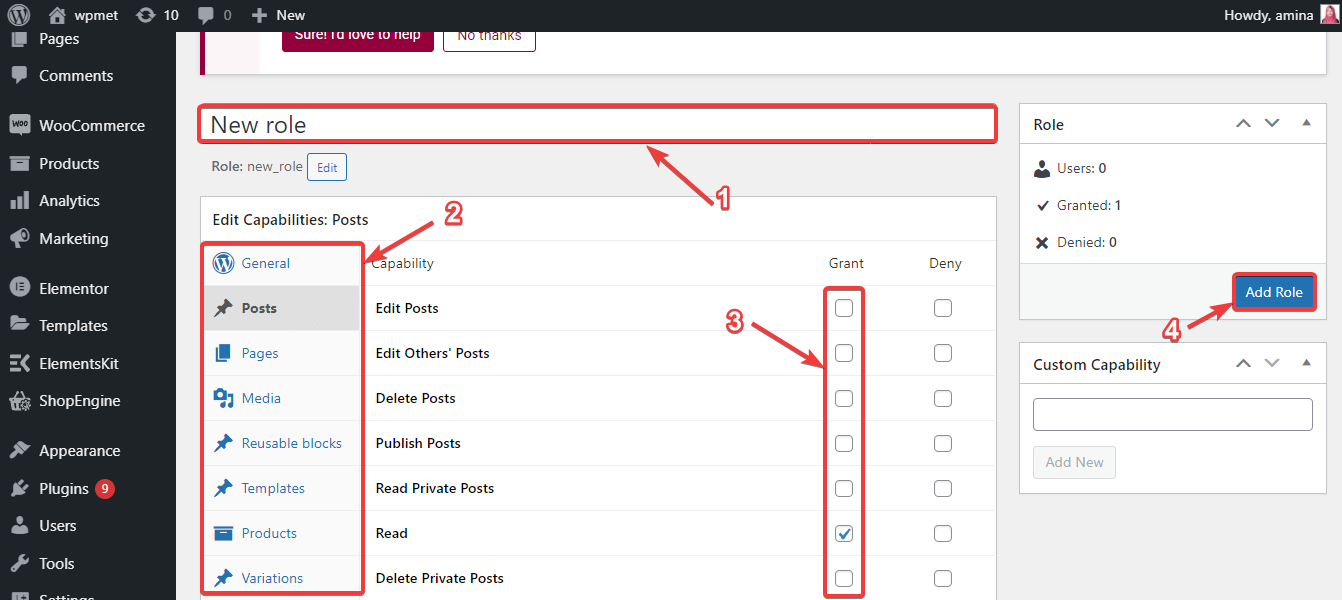
Can you assign a user to multiple WordPress roles?
Yes, you can. WordPress provides every option to ease your website work. Here, you can assign a single user to multiple roles as required. You can do it with coding or without coding as well. You need to use a plugin to do it without coding. WordPress provides lots of free plugins for adding user roles. The door of coding is also open for you if you have good skills in coding.
This will let you manage your website more efficiently. Besides, you have no boundaries to distribute your website work. WordPress not only eases your website work but also you can customize many options like increasing memory limit in WordPress.
Wrapping Up:
Now you know the method of adding custom user roles to your WordPress website. Utilize this method to make your website maintenance easy and super smooth. You can also add this option with coding with the available online resources. But, if you are not a coder then, follow the above steps to add a customized user role to your WordPress website. Need more options to customize your WordPress website? try ElementsKit the best addon for Elementor for unlimited customization options.

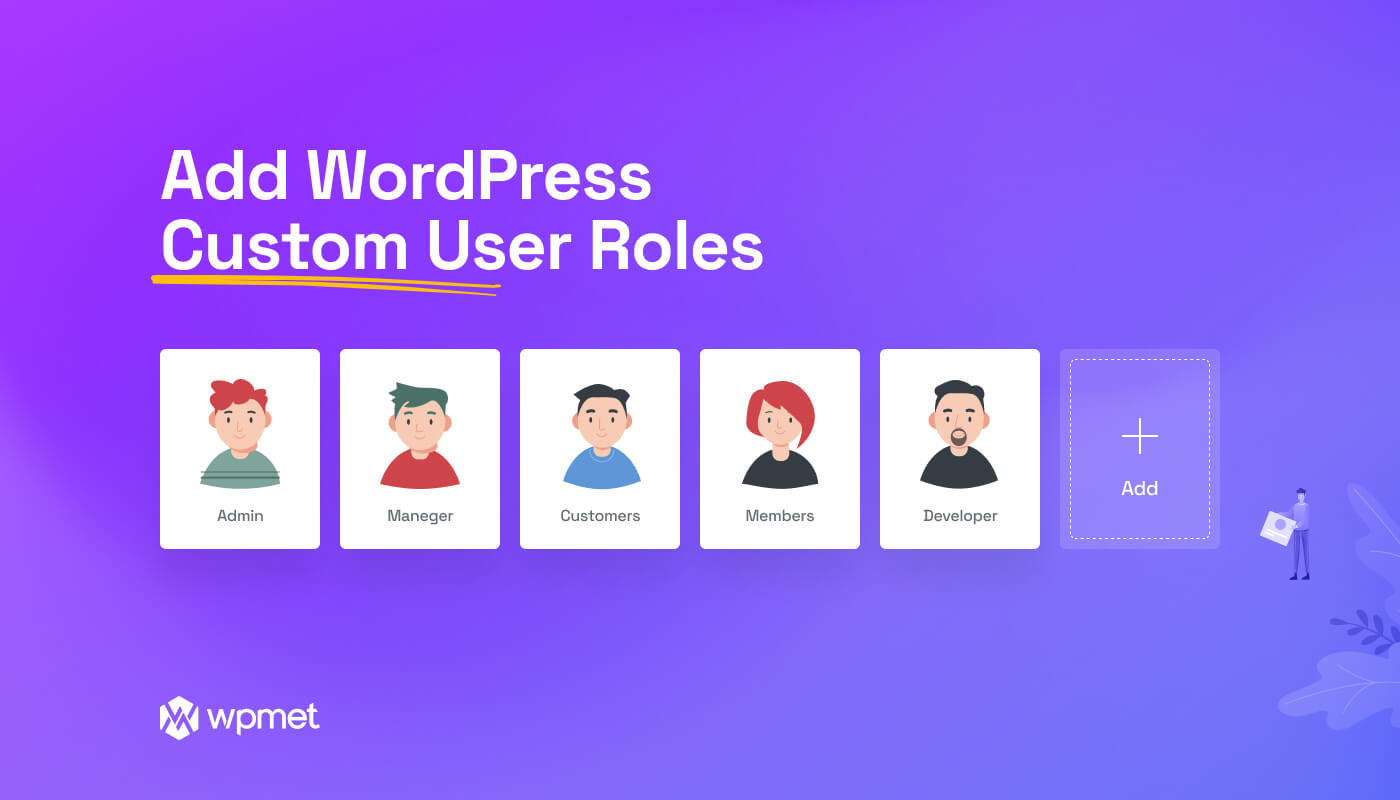
Leave a Reply