Form duplication is one of the fine features of the MetForm form builder. MetForm allows you to duplicate a form easily whenever you need it. It is a hassle-free process that you can do within seconds. Most importantly, you can do it with the free version as well.
Let’s take a look at this document to learn how to duplicate a WordPress form with MetForm.
How to Duplicate a WordPress Form with MetForm #
If you’re looking to duplicate a WordPress form using the MetForm plugin, it means you already have MetForm installed and activated on your website.
So start from your WordPress dashboard and follow the steps below:
STEG 1: Select an Existing Form #
Gå till Alla formulär från MetForm -> Välj formuläret du behöver duplicera och klicka på Redigera med Elementor
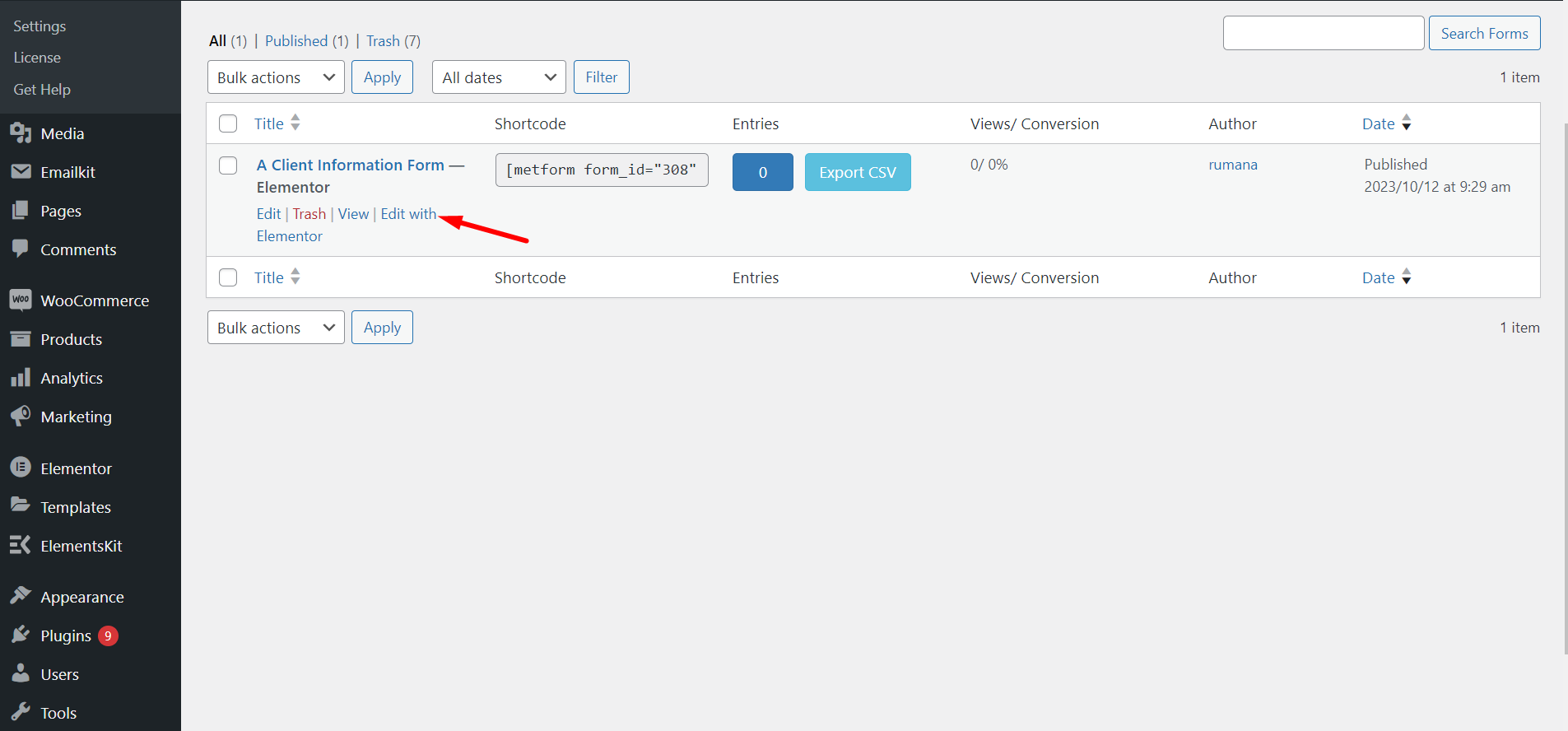
STEG 2: Copy WordPress Form #
At this moment, you can see the MetForm builder interface on your screen. To copy this form, right-click on the dashboard and select “Copy All Content”. Here, the form we have duplicated is the ‘Client Information Form’.
Here, one thing you need to note is that if you want to duplicate a specific part of an existing form. through copying an element or container.
Do note that you can also duplicate a specific part of an existing form. To do this, drag the mouse cursor to a container and right-click on the container, here click on the “Kopiera" alternativet.
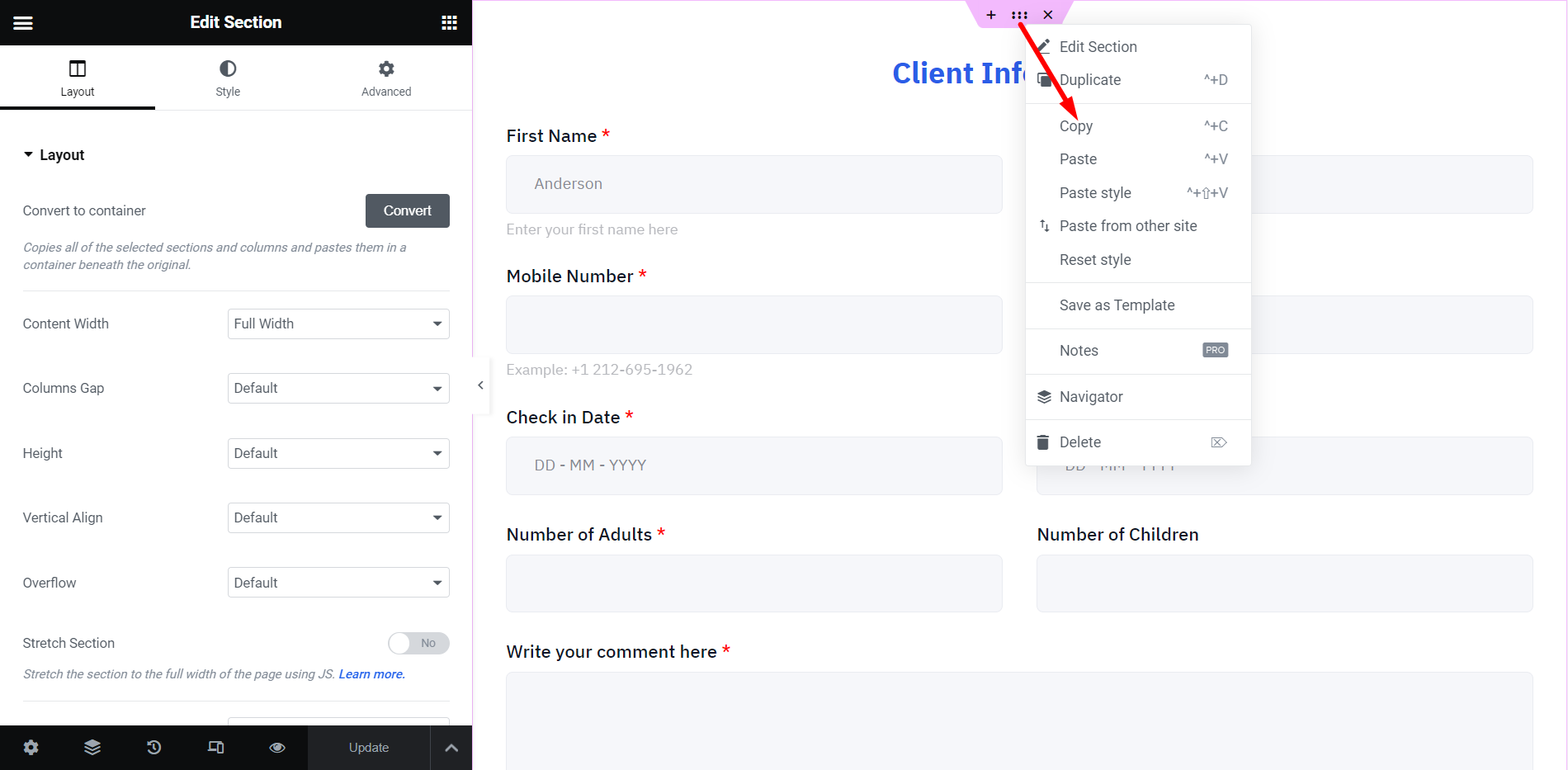
STEP-3: Add a New Form #
Gå sedan tillbaka till MetForm och skapa ett nytt formulär. Börja ge formuläret ett namn, ta en tom mall och redigera formuläret. Här är formuläret "Duplicate Form".
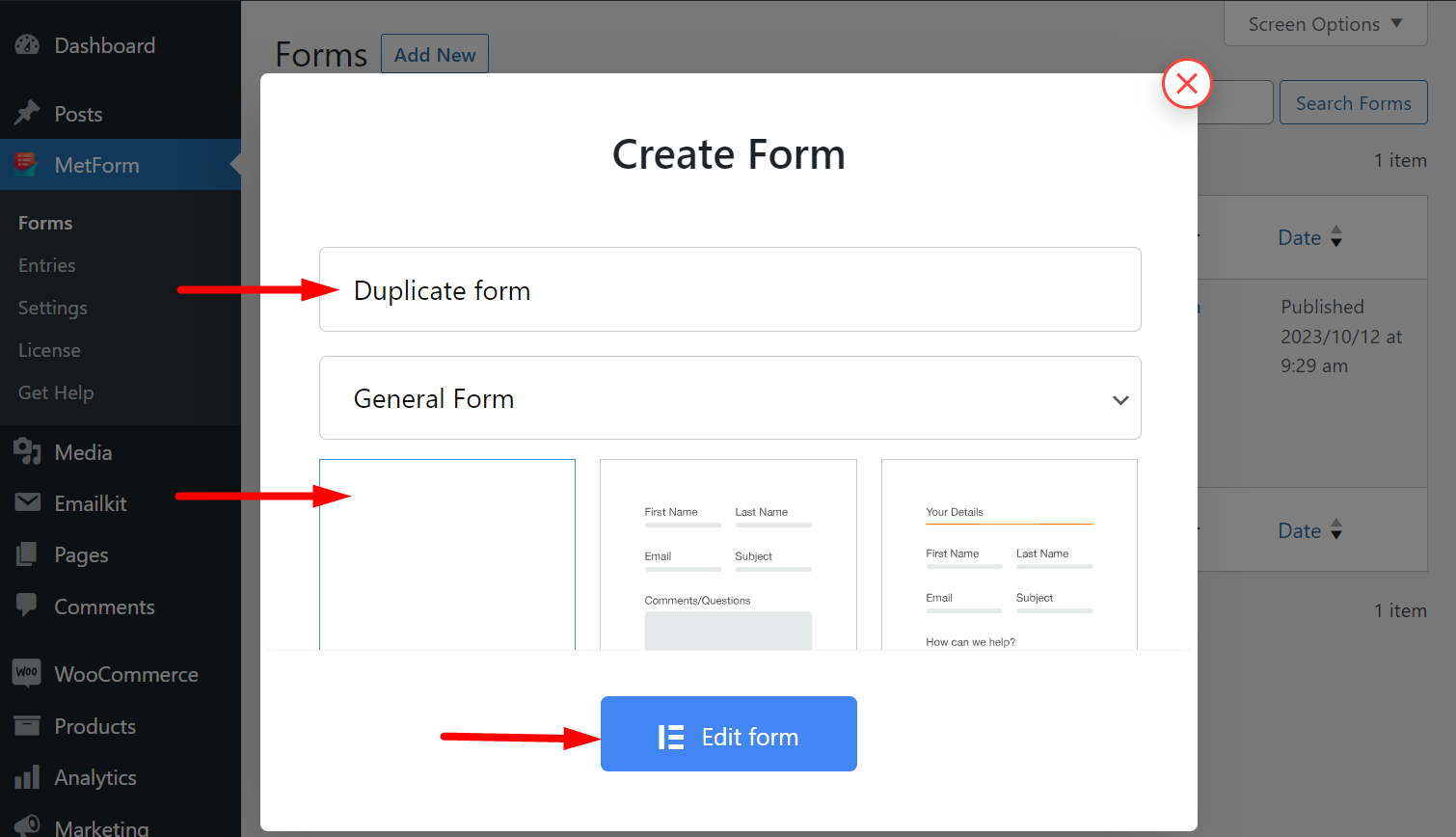
STEP-4: Paste Copied Content #
Klistra nu in formuläret du har kopierat tidigare.
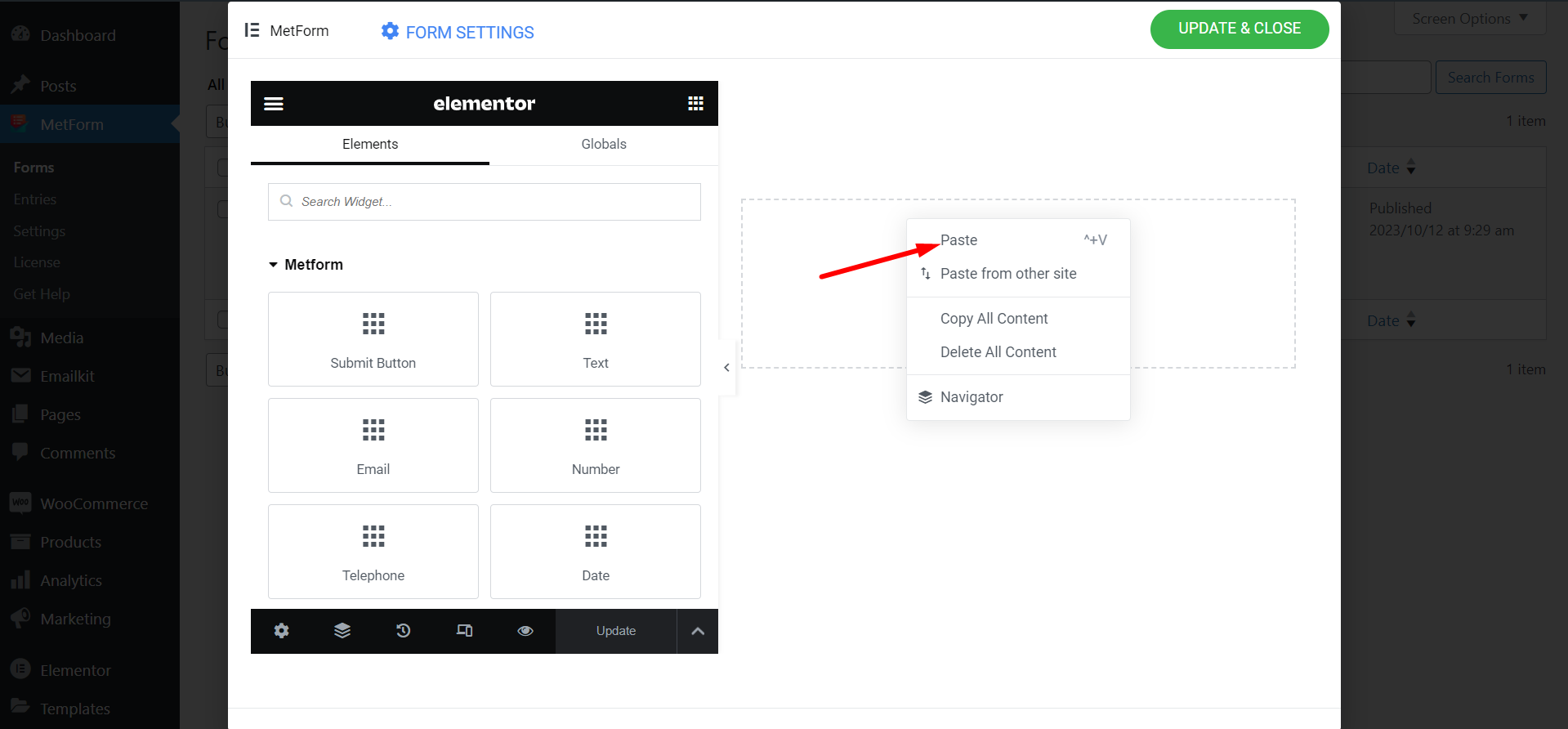
STEP-5: Preview New Form #
Det nya formuläret har skapats. Se nu båda formulären.
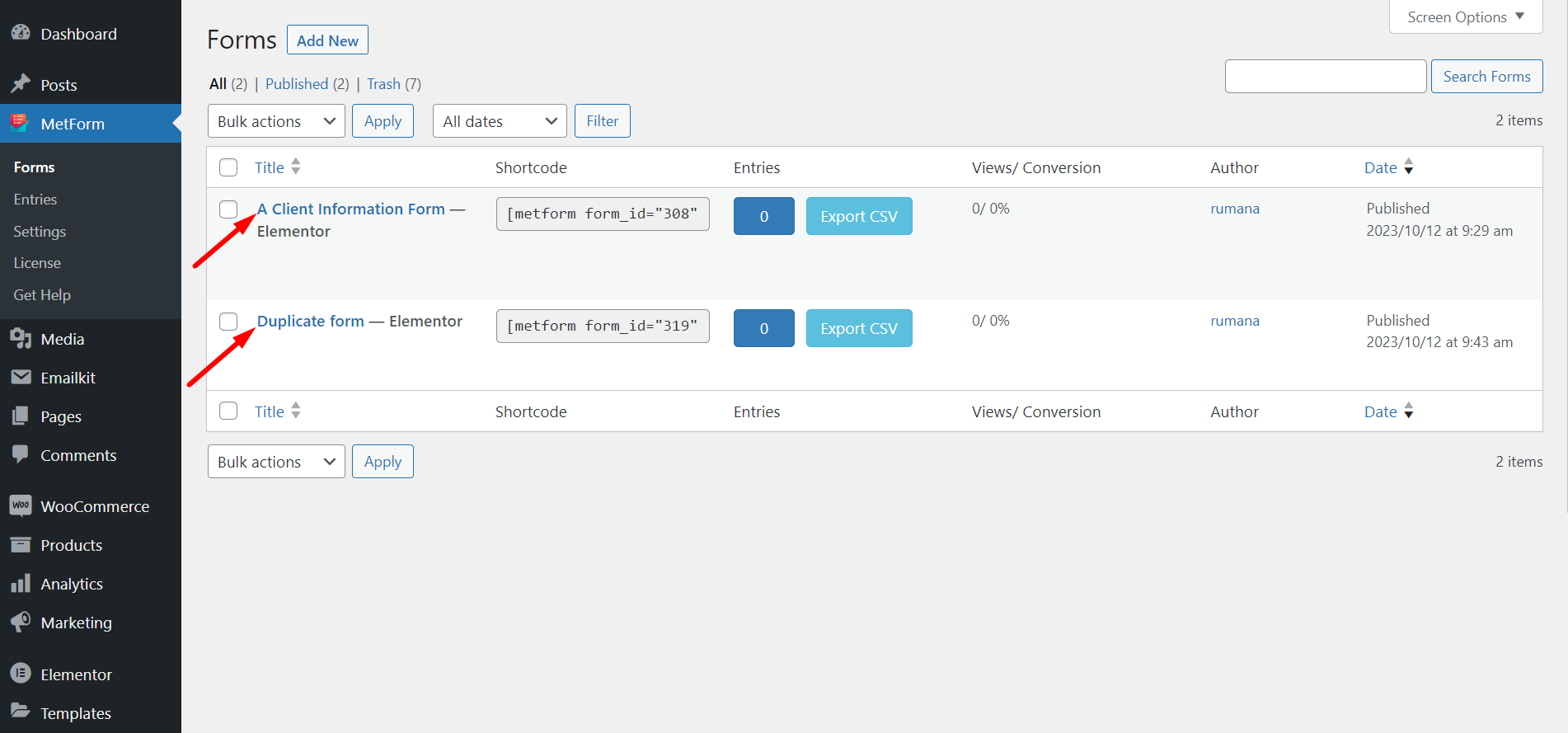
STEP-6: Form Duplication Success! #
Du har lyckats duplicera formuläret.
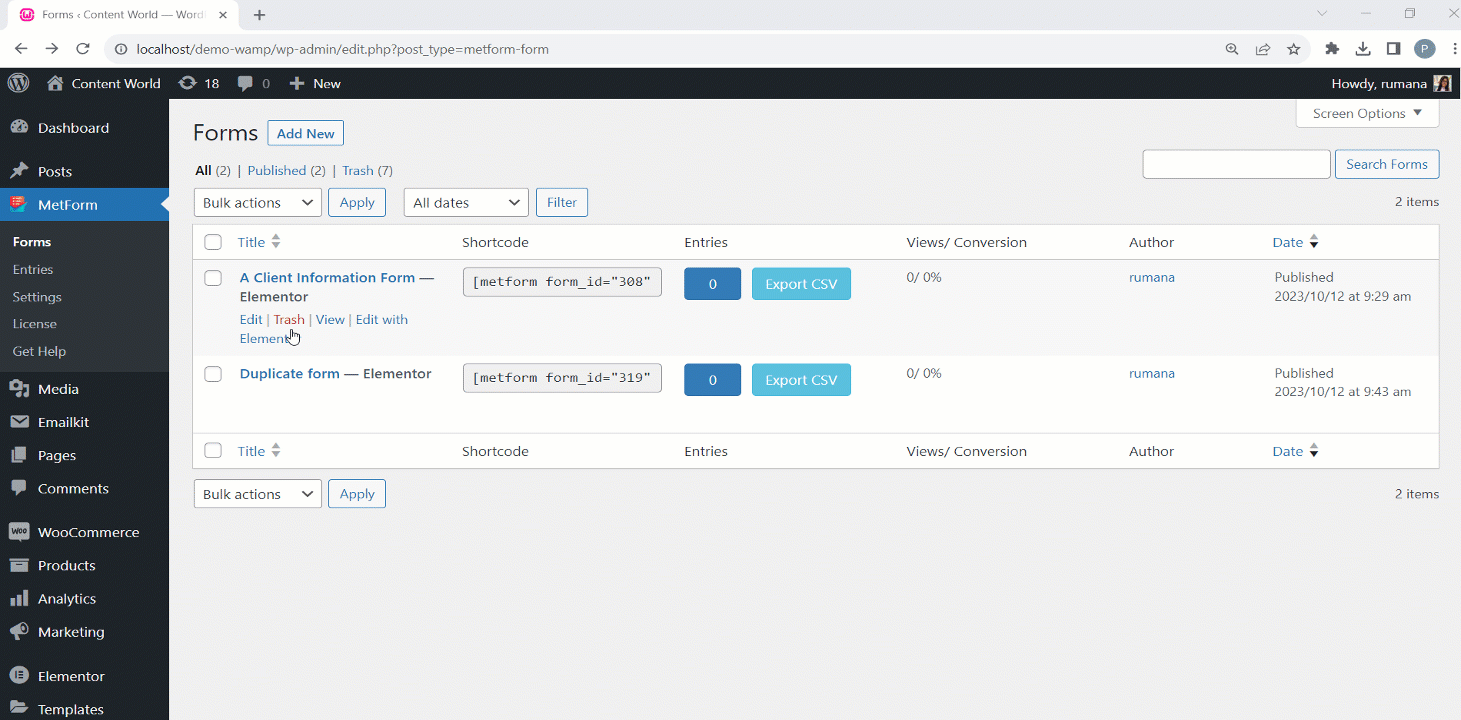
Följ stegen och spara tid och ansträngning genom att kopiera strukturen och layouten för originalformuläret.




