Worried about how to move WordPress to a new domain? Then, here is a solution for you.
Your website SEO and ranking are related to your website domain name. If you follow the wrong process then, there is a higher chance to damage your website’s search results. This will put all your effort in vain.
That’s why in this blog, I will show you a proper way to migrate your WordPress site to a new domain without harming your SEO.
Will changing the domain name can bring any good?
Does domain name affect SEO? This is the question of lots of WordPress users. The answer is it does. Because domain name, SEO, and ranking all are inter-connected. In fact, changing domains too often can vanish your brand popularity. But, it is not like you can never change your domain name. You can when you actually need to change it.
Here I’m listing down the situations where changing domain can be a good idea:
- When you will find a better and more powerful domain name for your business. For example domain.net to domain.com.
- If changing the domain name is necessary for branding.
- Domain name turns out too expensive for your business.
- Moving a WordPress site to a new domain that is built on localhost.
There might be other situations where changing the domain name becomes necessary. In these cases, you can change the domain name and transfer WordPress website to a new domain. But don’t change it too often as it is a bad practice. In the next part, I will guide you on how to change your domain without losing SEO.
Things you need to do before moving WordPress to a new domain
Before transferring your WordPress site to a new domain, you need to make sure of some things. This will help you to transfer your WordPress site safely without having any issues. Even if you somehow get yourself into trouble, then you can eventually overcome that problem by keeping backup.
Here are the things you need to do before changing your domain name:
- Having access to Cpanel: You will need Cpanel access for moving your WordPress site to a new domain. Because localhost doesn’t have a Cpanel.
- Select your new domain (brandable domain): Make your mind about what domain name you want to choose for your WordPress site. Choose a domain name that is more brandable than your previous domain name.
- Prepare backup for your WordPress site before migrating it to a new domain: Here the most important precaution comes when wordpress migrates to a new domain. Preparing your site’s backup for preventing any sudden disaster. There are lots of WordPress plugins that will help you to back up your WordPress site, for example, Updraftplus, BackupBuddy, Jetpack, and so on. Use one of these plugins for backing up your WordPress site before moving WordPress site from one domain to another.
Step-by-step guide to moving your WordPress to a new domain
Here I will show you a step-by-step guide to migrating your WordPress site to a new domain without a plugin. This is the easiest way that will let you change your domain address within a few minutes. Just follow the following seven steps to copy and transfer your WordPress site to a new domain without harming your SEO:
Step #1: Add your selected domain to your hosting.
In the first step, you need to add your selected domain name to your hosting through Cpanel for moving WordPress site to a new domain. You can easily do it by going to your Cpanel and then clicking addon domains.
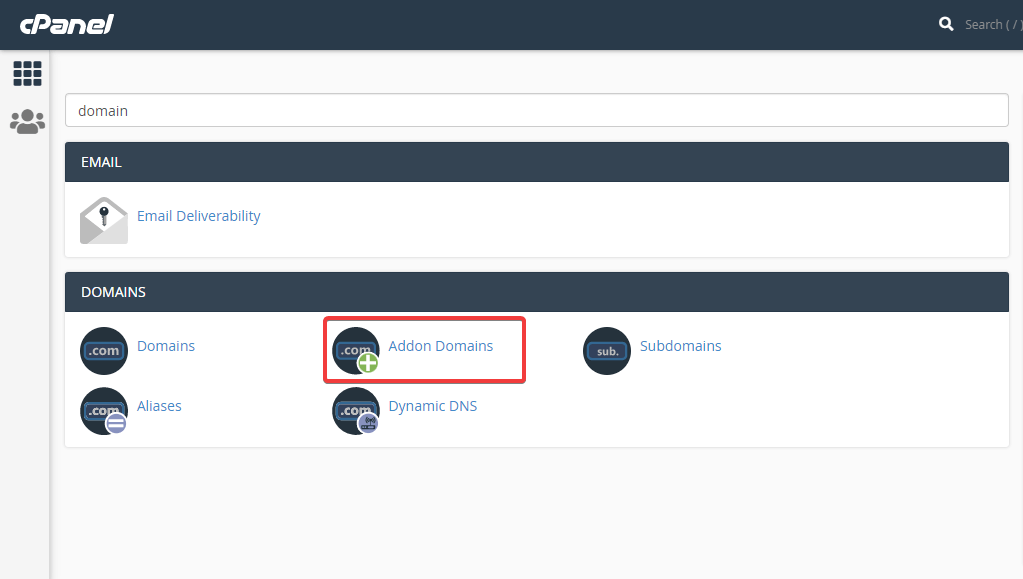
Now it’s time to enter your new domain name, subdomain, and document root for adding a new domain to hosting. After adding this information, click on the add domain button to copy and migrate WordPress site to a new domain.
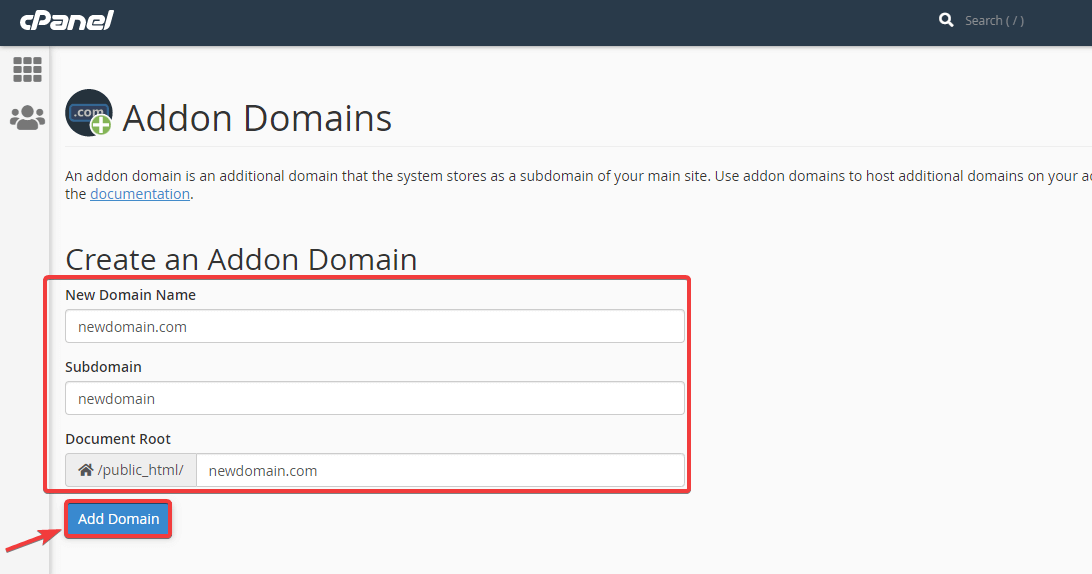
Step #2: Copy your previous domain folder and paste it to new.
In this step, you need to copy your previous domain folder to the new domain folder if you’re not transferring WordPress to a new host. If you want to transfer WordPress to a new host as well then, you need to download the backup. Finally, add it to your FTP. Use Cpanel to do all these.
Step #3: Alter the site URL for your new domain in wp-config.php.
You need to open your new domain folder and edit the wp-config.php file for defining the site URL and home page for your new domain. To define your site URL and home page, you can use the following code:
define('WP_SITEURL', 'http://newdomain.com');
define('WP_HOME', 'http://newdomain.com');Step #4: Update database info if you are changing hosting as well.
You need to update your database if you are changing hosting as well otherwise, no need to change it. To update it, go to your wp-config file of WordPress installation.
Just login to your Cpanel and press the file manager to transfer WordPress site to another domain.
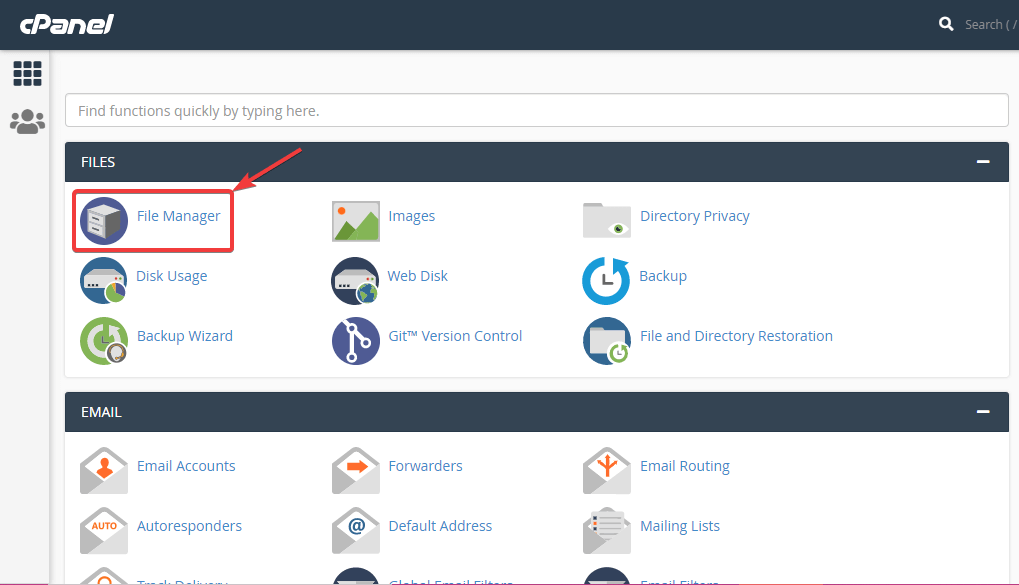
After that, go to your WordPress installation folder and right-click on the wp-config.php file, and click on the edit option. Now find the database name and replace your old name with the new one for moving WordPress site to a new domain.
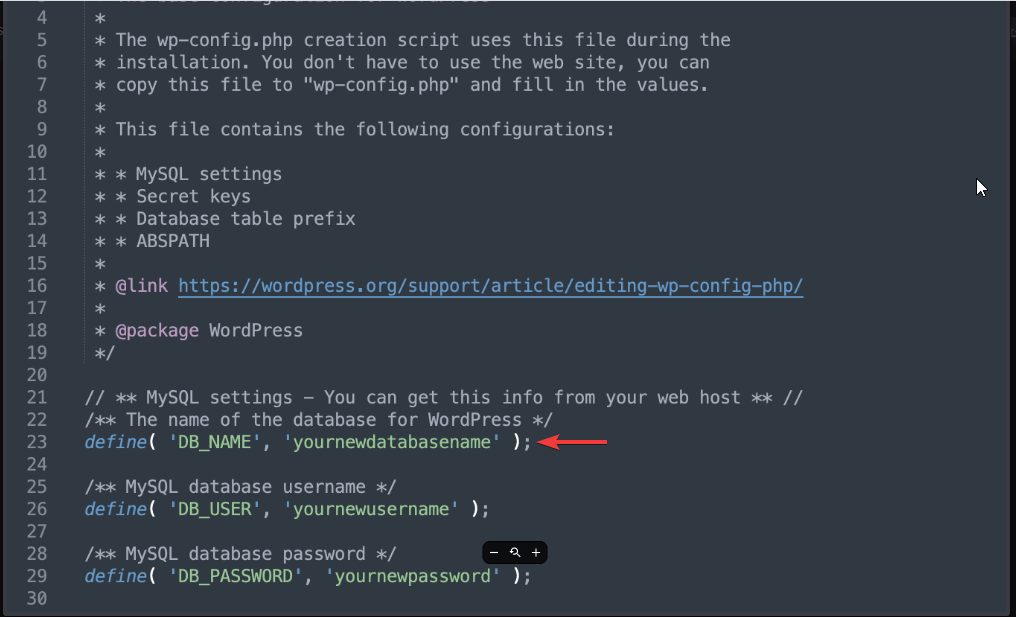
Step #5: Install search and replace plugin to move WordPress site to a new domain.
In the fifth step, simply go to the admin dashboard of your new domain and install the search and replace plugin. This plugin will help you to replace the new domain with the old one.
Step #6: Clean your cache.
Keep yourself safe by clearing your cache. After cleaning, just refresh your browser and visit your new domain homepage for performing the final step of transferring WordPress website to a new domain.
Step #7: Redirect your domain.
Now you need to perform the final step of moving the WordPress site to a new domain which is redirecting your old domain name to your new domain name permanently. That means performing permanent redirection that is 301 redirect. This will help you to move the WP site to the new domain without harming SEO.
To do it, login to your Cpanel and click on the file manager to open your website folder. Open your file folder and right-click the .htaccess file to select edit.
After that, add the below codes at the top of your file for moving the WordPress site to a new domain.
#Options +FollowSymLinks
RewriteEngine on
RewriteRule ^(.*)$ http://www.newsite.COM/$1 [R=301,L]Don’t forget to add a new domain name instead of newsite.com.
More WordPress guide blogs:
How to increase WordPress memory limit?
How Can You Maintain Your Website Security Flaws?
How to Add Custom User Roles in Your WordPress Website Without Coding
How to Add a Search Bar to a WordPress Site?
Bonus Step: Check Your New Site!
Once your WordPress site is live on a new domain, you should check that everything is fine and running safely. You need to make sure that visitors should not notice any unwanted changes. The best thing to do is to test as many posts or pages as possible to ensure adequate migration of your website.
At least you should be aware of the following:
Check your website health: Testing your website health will help you to figure out even any minor issue. To do that, from your WordPress dashboard, go to the Tools section to check your the full WordPress website health.
Check for any security upset: Another important thing is checking for any vulnerabilities and malware on your website. WordPress migration to a new domain can put your website at risk.
You can take the help of any security scanning plugins or your hosting provider may provide a security scanner.
Declutter Your WordPress Website: It’s a good practice to eliminate or delete old and unnecessary files and databases. Anything like plugins, images, files, outdated broken links, and more taking irrelevant spaces should be removed from your website. Doing that will give you faster and efficient experience as WordPress moves to a new domain.
How long does it take to migrate your WordPress website?
Normally, migrating WordPress website to another domain takes 30 to 60 minutes. However, it can take up to 24 hours if you have any technical issues to deal with. But, mostly, you can successfully migrate your WordPress from one domain to another within a few hours if you don’t have serious issues.
What will happen after moving WordPress to a new domain?
After migrating the WordPress website to another domain, your website will be unindexed for some time. So, during that period, your website traffic and conversion will fall. You will face this problem until your new domain is indexed. So, this is the only major problem that you will face after moving WordPress to a new domain.
Wrapping up with a new domain address:
Have you understood the whole process of transferring WordPress site to a new domain? The above seven steps will answer you how to migrate WordPress site from one domain to another. There are other options as well like you can change your domain address by using a plugin. But, to do that, you need to go through lots of steps that can make you confused.
This process of moving WordPress site to a new domain might seem hard if you are not a developer. But, if you just follow the steps then you will understand, it is not as hard as it seems to you. So, give it a try and migrate your WordPress site to a new domain. Let us know if you’re following this or any other process.


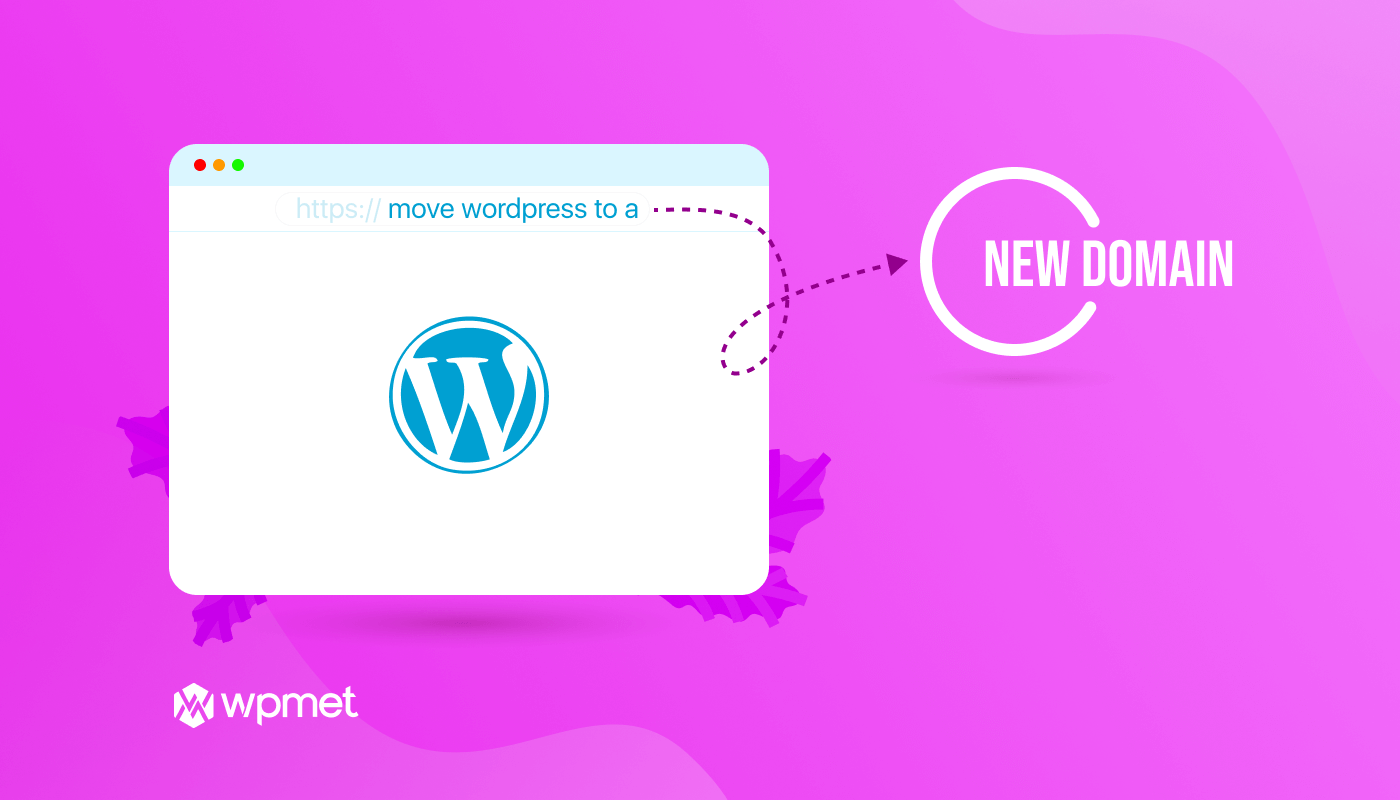
Leave a Reply