Attraverso un gateway di pagamento, il tuo sito web comunica con una banca acquirente e un processore di pagamento. Oggi, il gateway di pagamento PayPal è un nome popolare a livello internazionale, così come lo è il widget gateway. Nel nostro widget MetForm, abbiamo mantenuto scelte valutarie dinamiche come valuta PayPal opzioni.
Vediamo come aggiungere questo potente processore di pagamento in WordPress e quali sono le sue funzioni.
WordPress PayPal Integration with MetForm #
To integrate PayPal with WordPress form, you first need to connect your WordPress site with PayPal. Then you can enable the PayPal payment for WordPress form, and finally add the PayPal widget in the form design.
Prerequisito: #
You must have the PayPal Account to integrate the Paypal payment services into MetForm.
Plugin richiesti: #
- Elementore: Scarica plugin
- MetForm Pro: Ottieni il plug-in
👑 You need to have the MetForm Professional Plan to use this feature.
Step 1: Get PayPal Identify Token #
First, you have to generate the PayPal Identifica token. To get the token:
1. Create a PayPal business account and go to the URL: https://www.paypal.com/us/signin.
2. Log in with your created PayPal Email and Password.
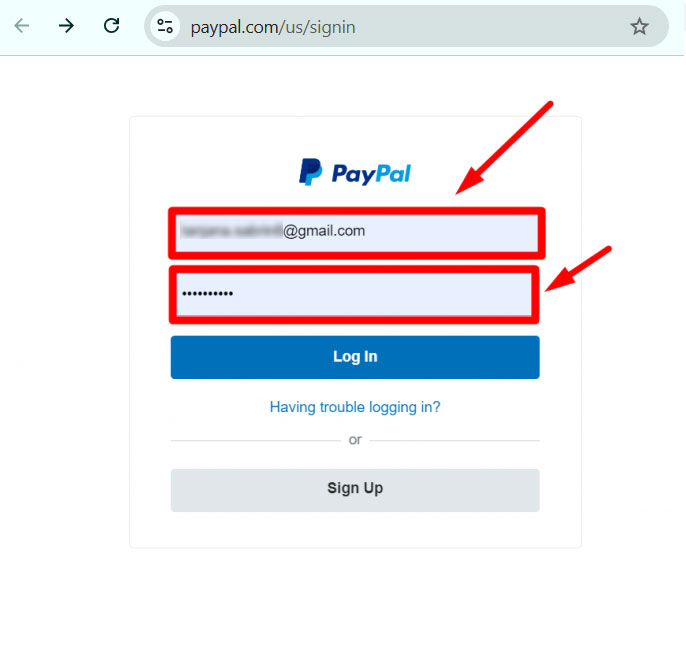
3. Access your PayPal dashboard, then navigate to Settings → Account Settings.
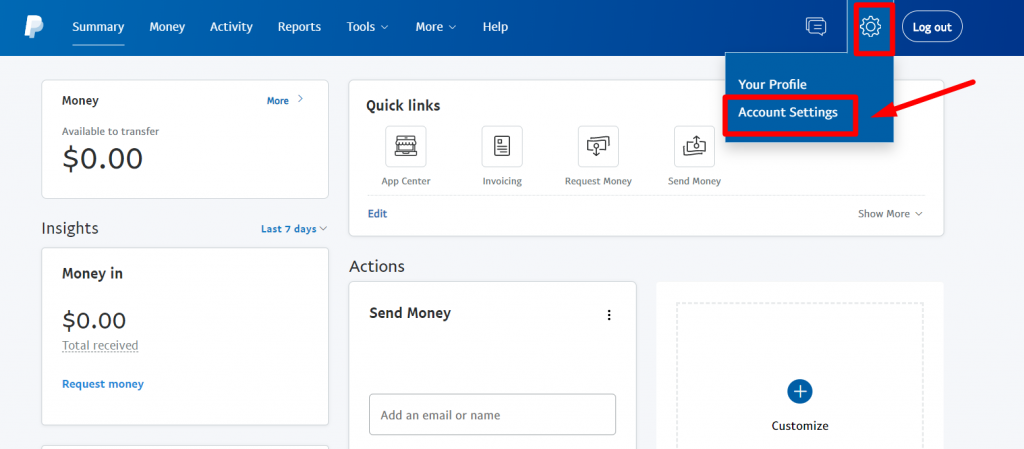
4. In account settings, go to Pagamenti sul sito web. Then tap the Aggiornamento collegamento accanto a Preferenze del sito web opzione.Toccare il Aggiornamento collegamento accanto a Preferenze del sito web opzione.
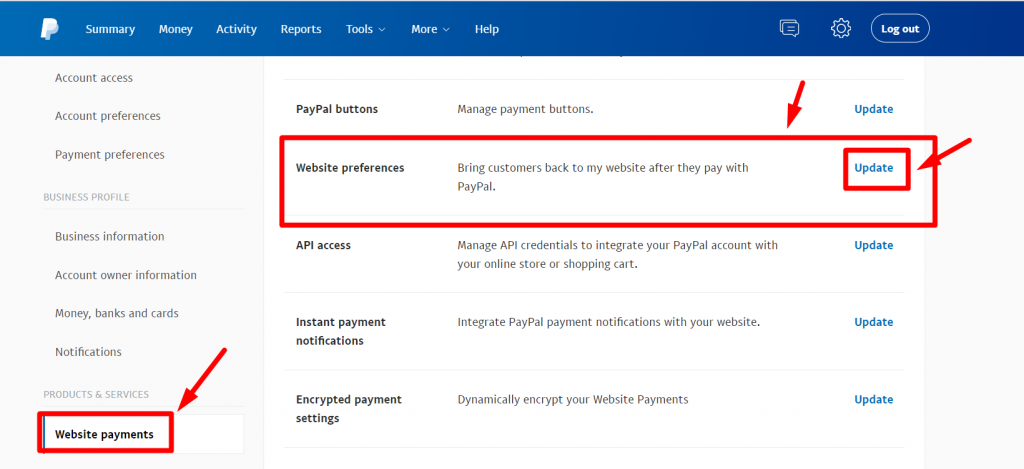
5. Enable the Ritorno automatico per i pagamenti sul sito web, quindi aggiungi il link alla pagina di ringraziamento del tuo negozio nel file URL di ritorno campo.
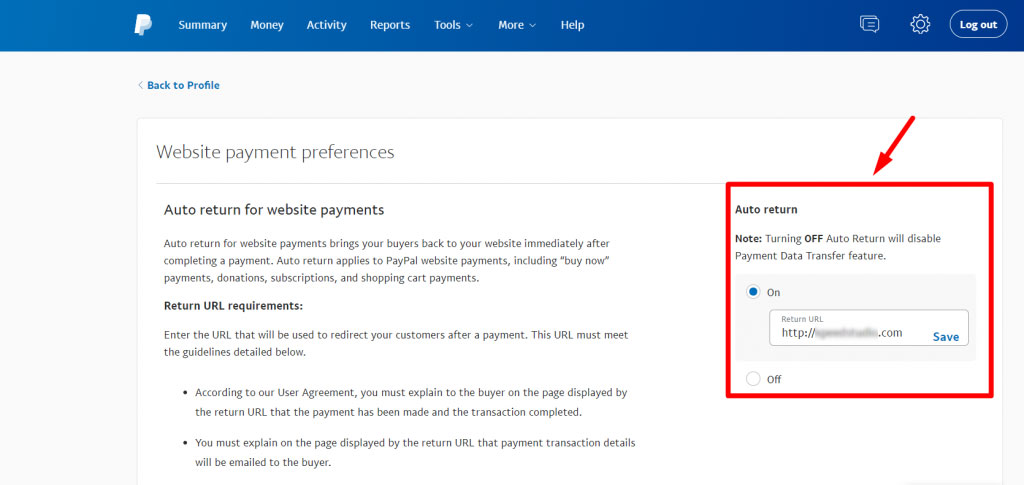
6. Enable the Trasferimento dati di pagamento anche. Il token di identità dovrebbe apparire nella parte inferiore della sezione.
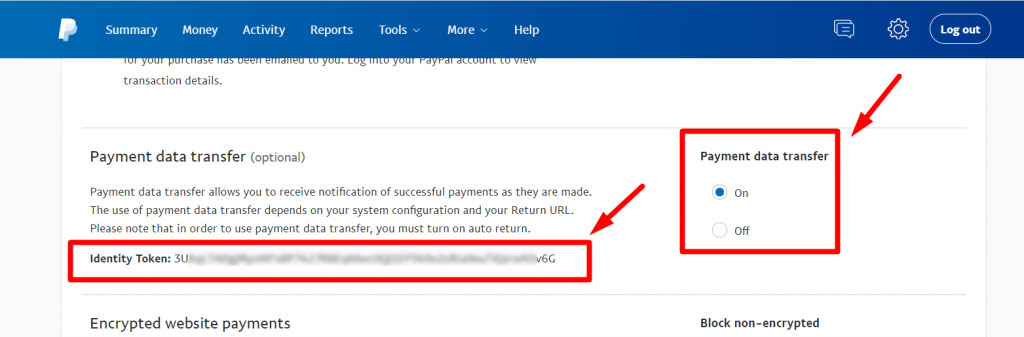
Step 2: Add PayPal payment to WordPress #
Now you can add this PayPal Identity Token to WordPress.
1. Navigate to MetForm → Setting dalla dashboard di WordPress.
2. Then go to the Pagamento and switch to PayPal scheda.
3. Enter the same E-mail address that you used for your PayPal account.
4. Enter the Gettone PayPal that you have generated earlier.
5. Tick the checkbox for the Enable sandbox mode.
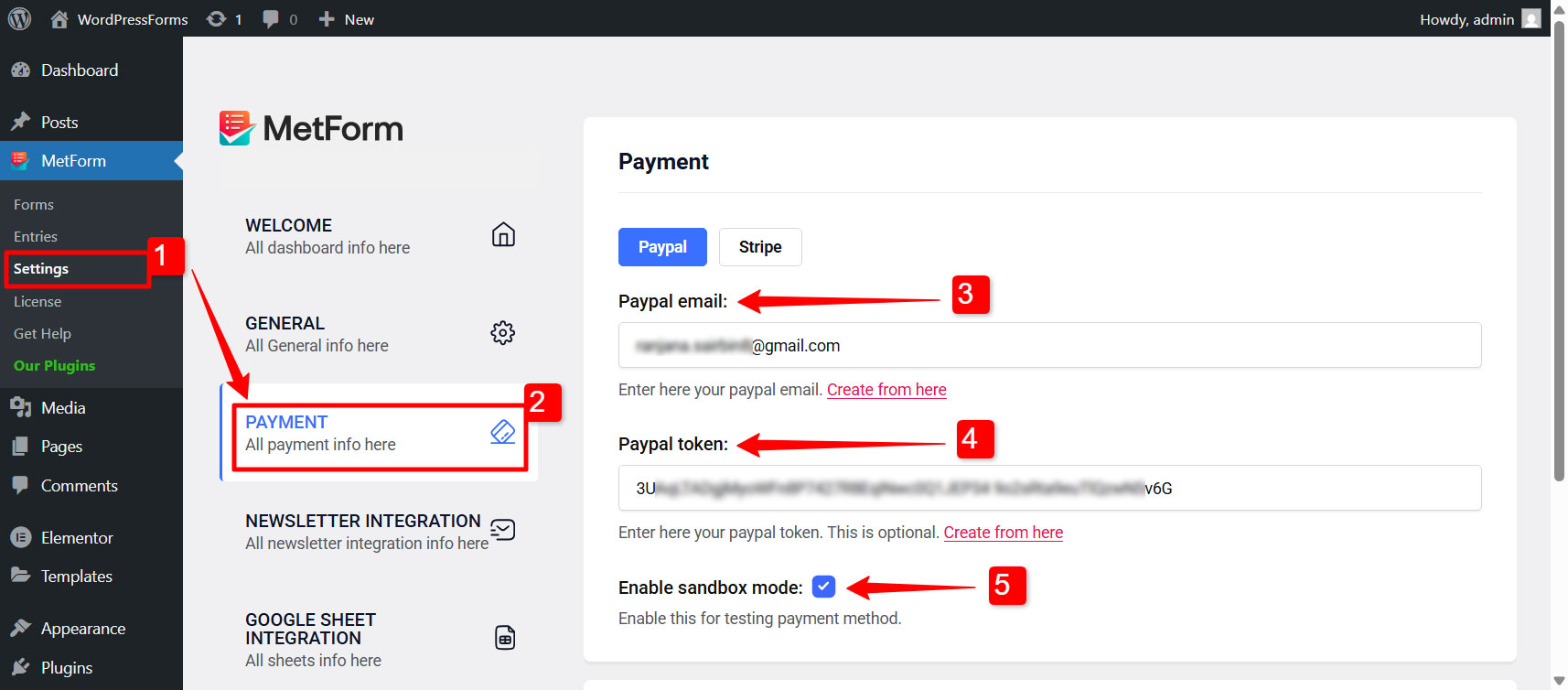
After that you can configre the redirect page settings in the same tab.
Redirect Page Settings:
You can also redirect the user after they complete their payment or cancel it. For that:
6. Select Thank You Page: From the dropdown list, select a page where the users will be redirected after they complete their payment. You can show a nice “thank you” message in that page.
7. Select Cancel Page: Choose a page where users will be redirected in case of payment cancellation.
8. If you don’t have these pages created on your WordPress site, you can create them by clicking on the “Crea una pagina di ringraziamento" E "Create Cancel Page” button respectively.
9. Finally click on the Save Changes button to finalize the changes. Nota: The email and PayPal token won’t be saved if you don’t click on the save changes button.
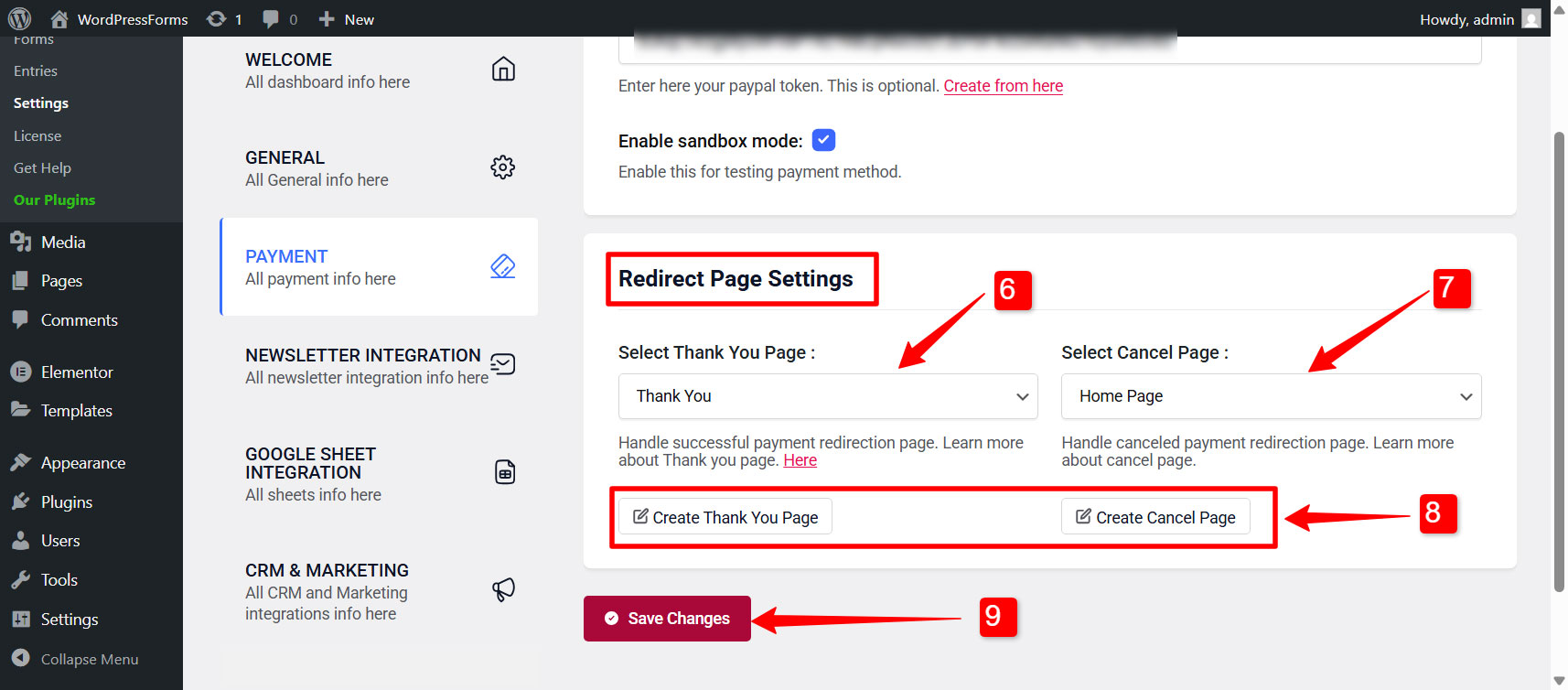
Step 3: Enable PayPal payment for a WordPress form #
To enable PayPal payment for a form built with MetForm,
- Vai a MetForm → Forms.
- Clicca sul Modificare option for an individual form to open form settings.
- In Impostazioni del modulo, switch to Pagamento scheda.
- Under this tab, choose the Default currency for payment.
- Finally, enable the PayPal opzione.
Step 4: Add PayPal Payment Button to WordPress Form #
You can integrate PayPal payment gateway in WordPress forms as Payment Method in the input field. For that,
1. Vai a MetForm → Forms E open a form created in the Elementor editor.
2. In the Elementor editor, search for MetForm’s Metodo di pagamento widget and drag it to the design area.
3. For this widget, add PayPal in the Payment methods campo.
4. Set the Metodo di pagamento predefinito to PayPal.
- Ora copia il nome selezionato: Mf-testo
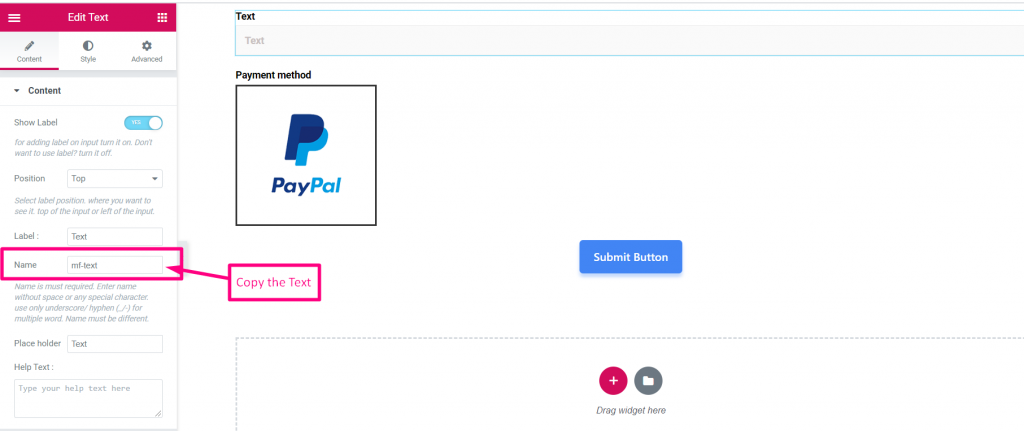
- scegli il metodo di pagamento
- Incolla il nome del testo nel campo integrato
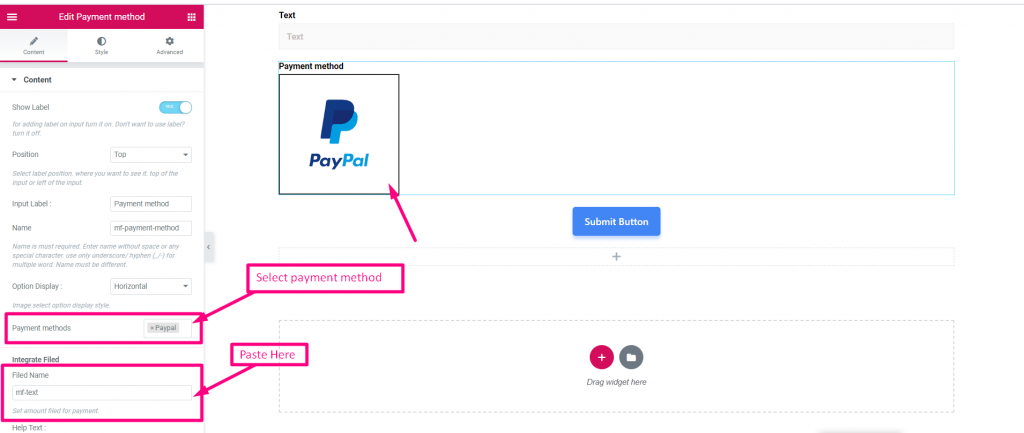
- Imposta importo
- Invia
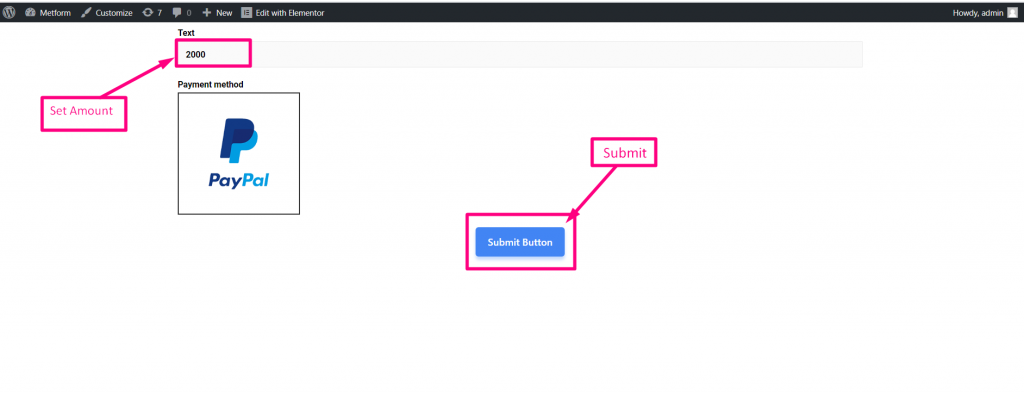
Accedi con il tuo conto PayPal. L'importo verrà visualizzato in la valuta selezionata in precedenza.
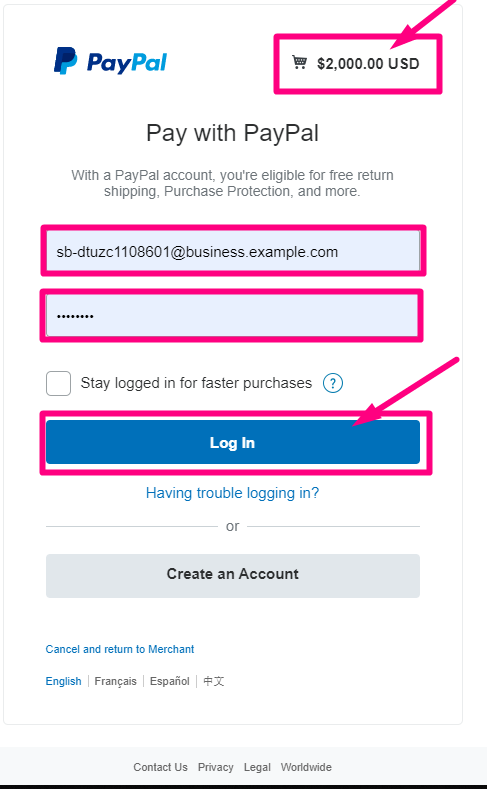
- Seleziona il tipo di pagamento
- Paga ora
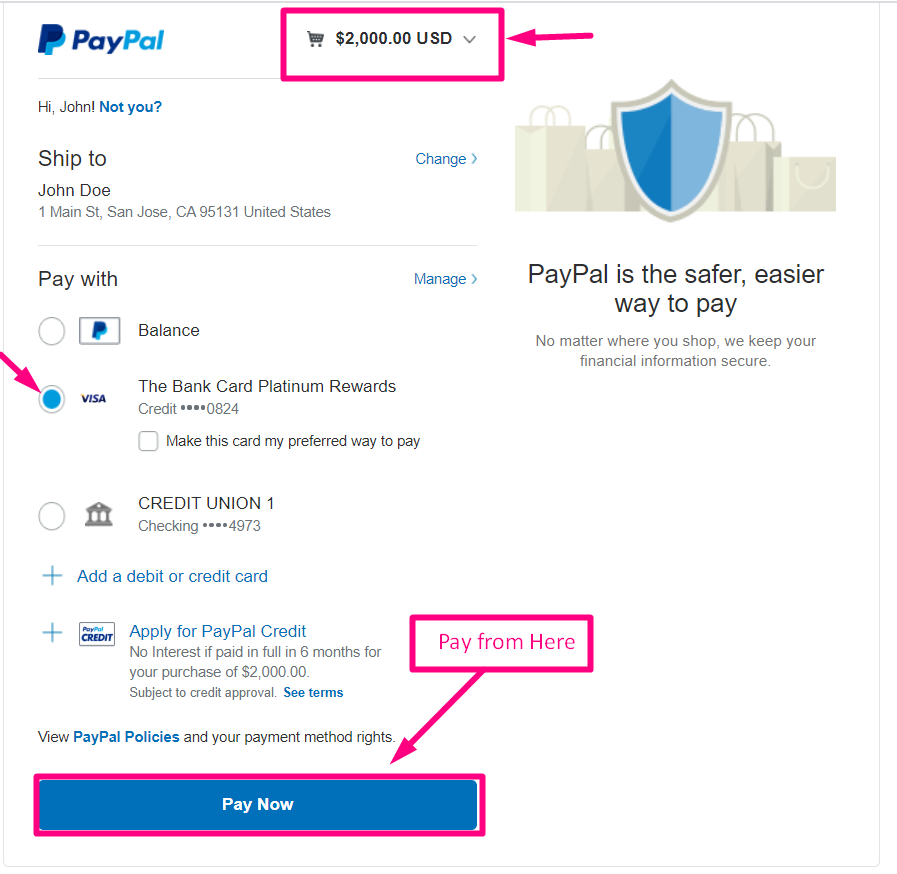
Conferma inviata alla tua email
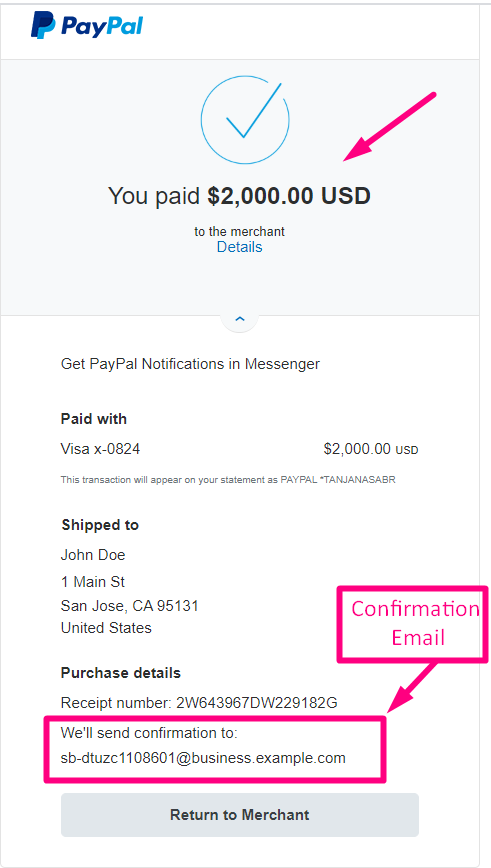
Puoi vedere la transazione apparsa nel file Pagamento tramite dashboard PayPal Sezione
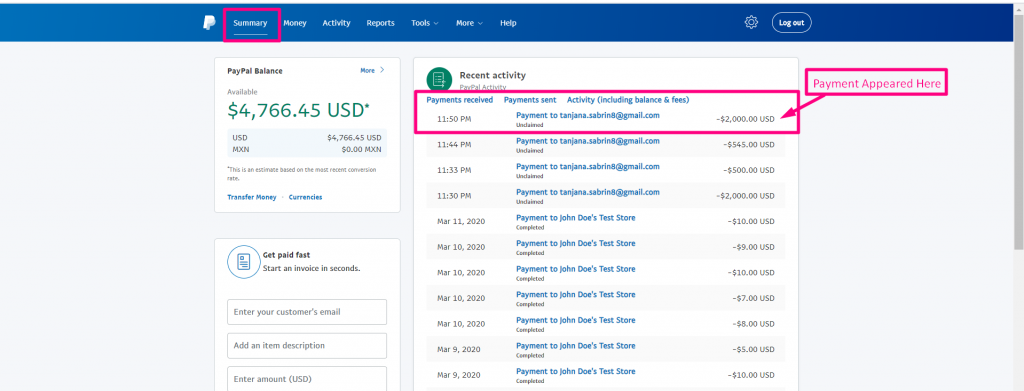
Puoi anche visualizzarlo dal pannello di amministrazione: Metform=> Voci
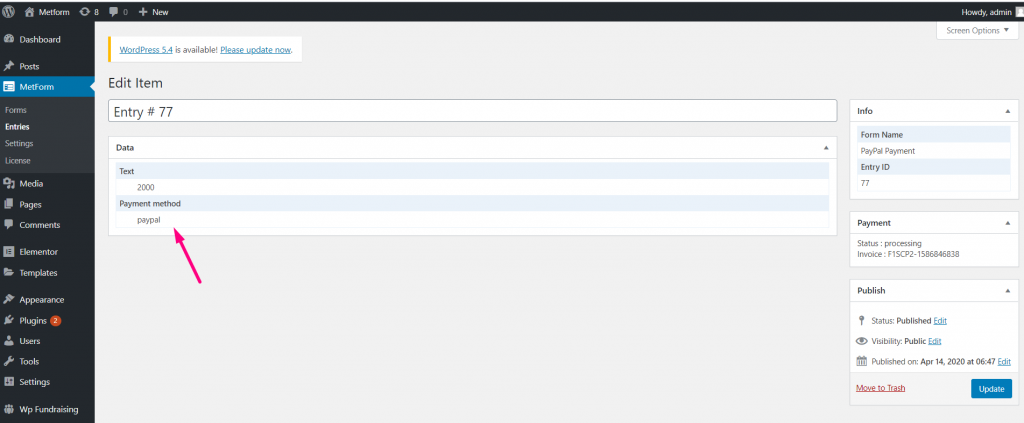
PayPal is a mostly used payment gateway no doubt. So, just follow the steps of integrating PayPal payment with WordPress and make your customers feel more comfortable with the payment process. And, we hope people trova flessibili le opzioni valutarie dinamiche pure.




