Form duplication is one of the fine features of the MetForm form builder. MetForm allows you to duplicate a form easily whenever you need it. It is a hassle-free process that you can do within seconds. Most importantly, you can do it with the free version as well.
Let’s take a look at this document to learn how to duplicate a WordPress form with MetForm.
How to Duplicate a WordPress Form with MetForm #
If you’re looking to duplicate a WordPress form using the MetForm plugin, it means you already have MetForm installed and activated on your website.
So start from your WordPress dashboard and follow the steps below:
ÉTAPE 1: Select an Existing Form #
Accédez à Tous les formulaires de MetForm -> Sélectionnez le formulaire que vous devez dupliquer et cliquez sur Modifier avec Elementor
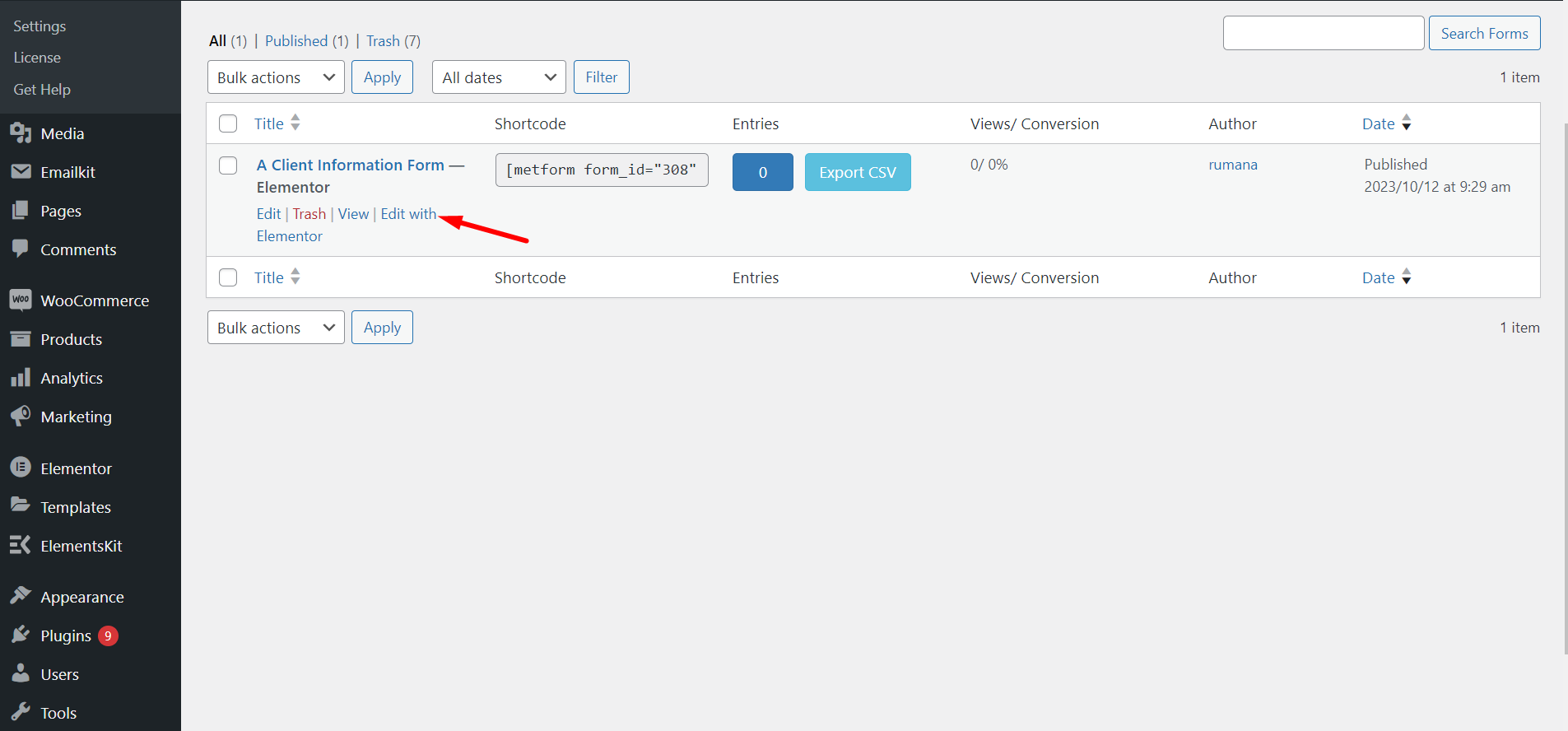
ÉTAPE 2: Copy WordPress Form #
At this moment, you can see the MetForm builder interface on your screen. To copy this form, right-click on the dashboard and select “Copy All Content”. Here, the form we have duplicated is the ‘Client Information Form’.
Here, one thing you need to note is that if you want to duplicate a specific part of an existing form. through copying an element or container.
Do note that you can also duplicate a specific part of an existing form. To do this, drag the mouse cursor to a container and right-click on the container, here click on the “Copie" option.
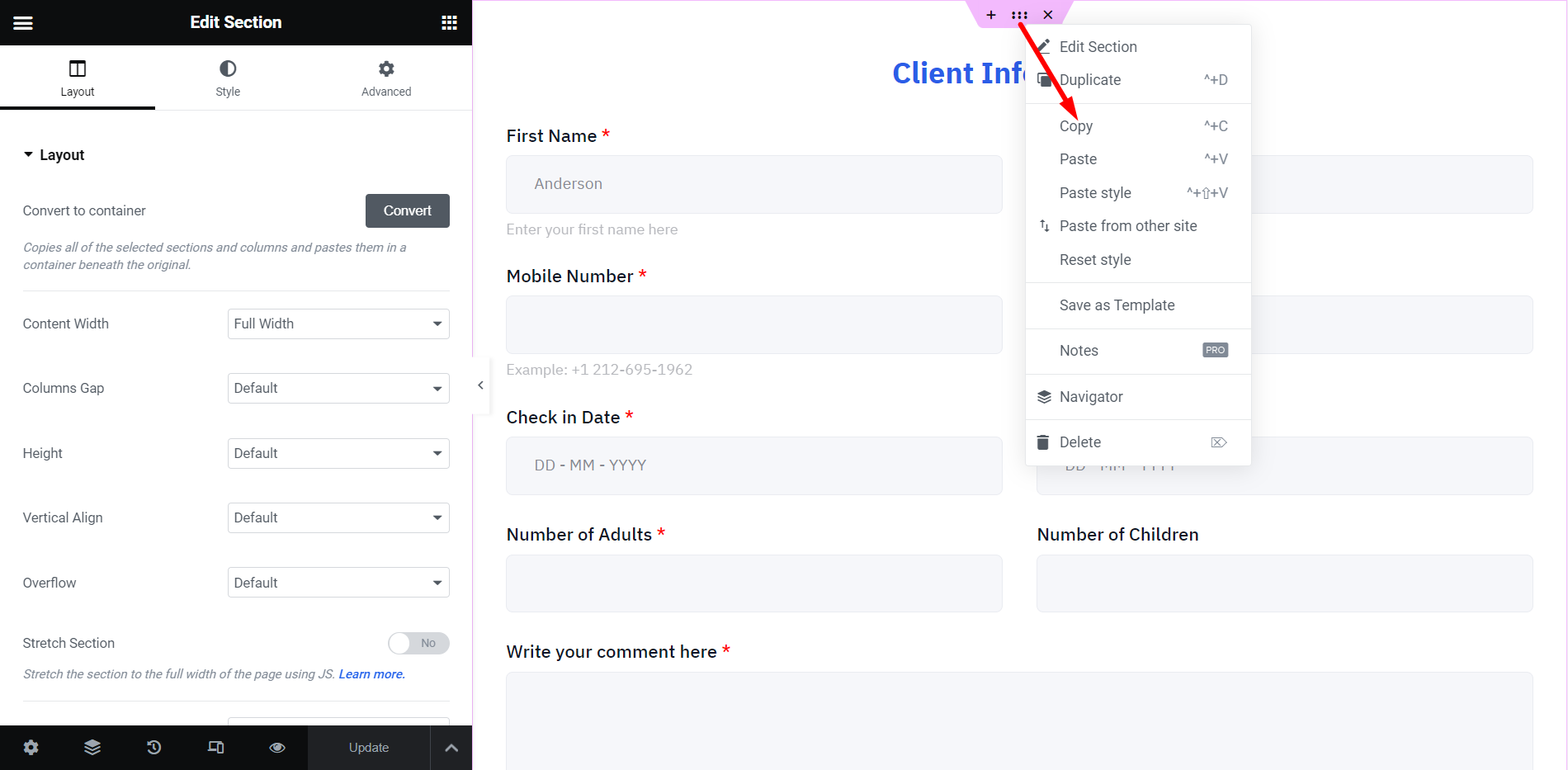
STEP-3: Add a New Form #
Ensuite, revenez à MetForm et créez un nouveau formulaire. Commencez à donner un nom au formulaire, prenez un modèle vierge et modifiez le formulaire. Ici, le formulaire est « Formulaire en double ».
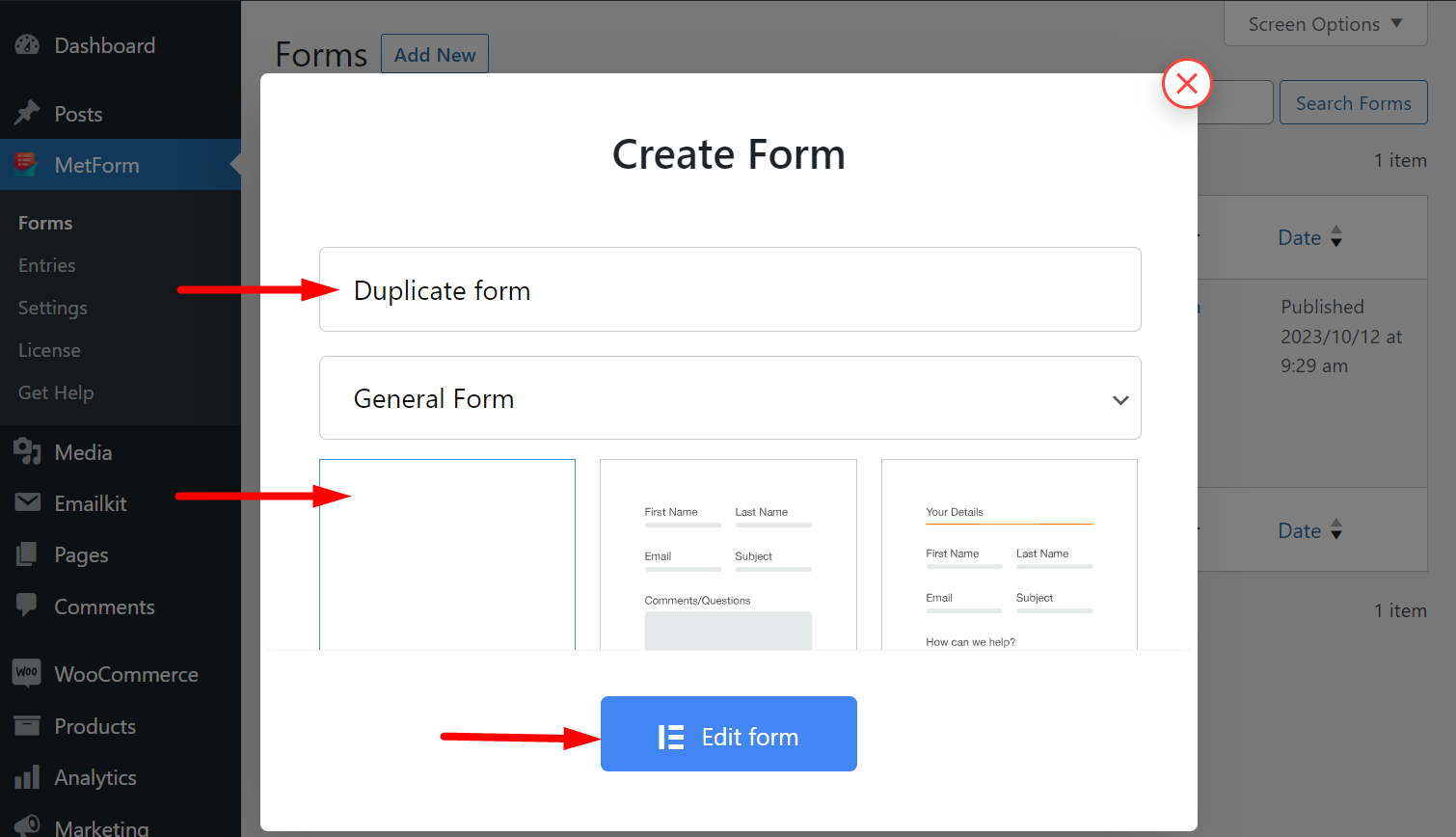
STEP-4: Paste Copied Content #
Maintenant, collez le formulaire que vous avez copié précédemment.
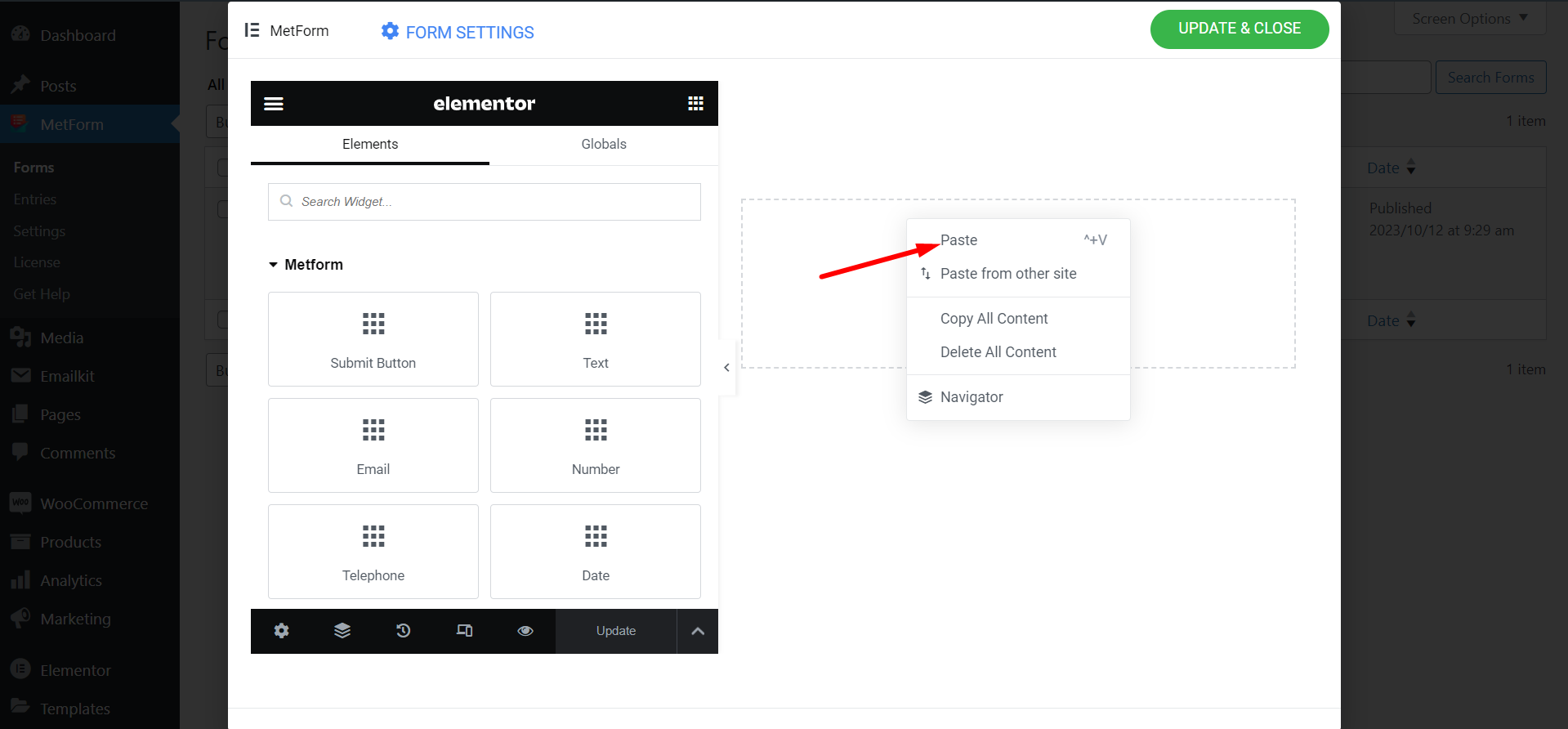
STEP-5: Preview New Form #
Le nouveau formulaire a été créé avec succès. Maintenant, affichez les deux formulaires.
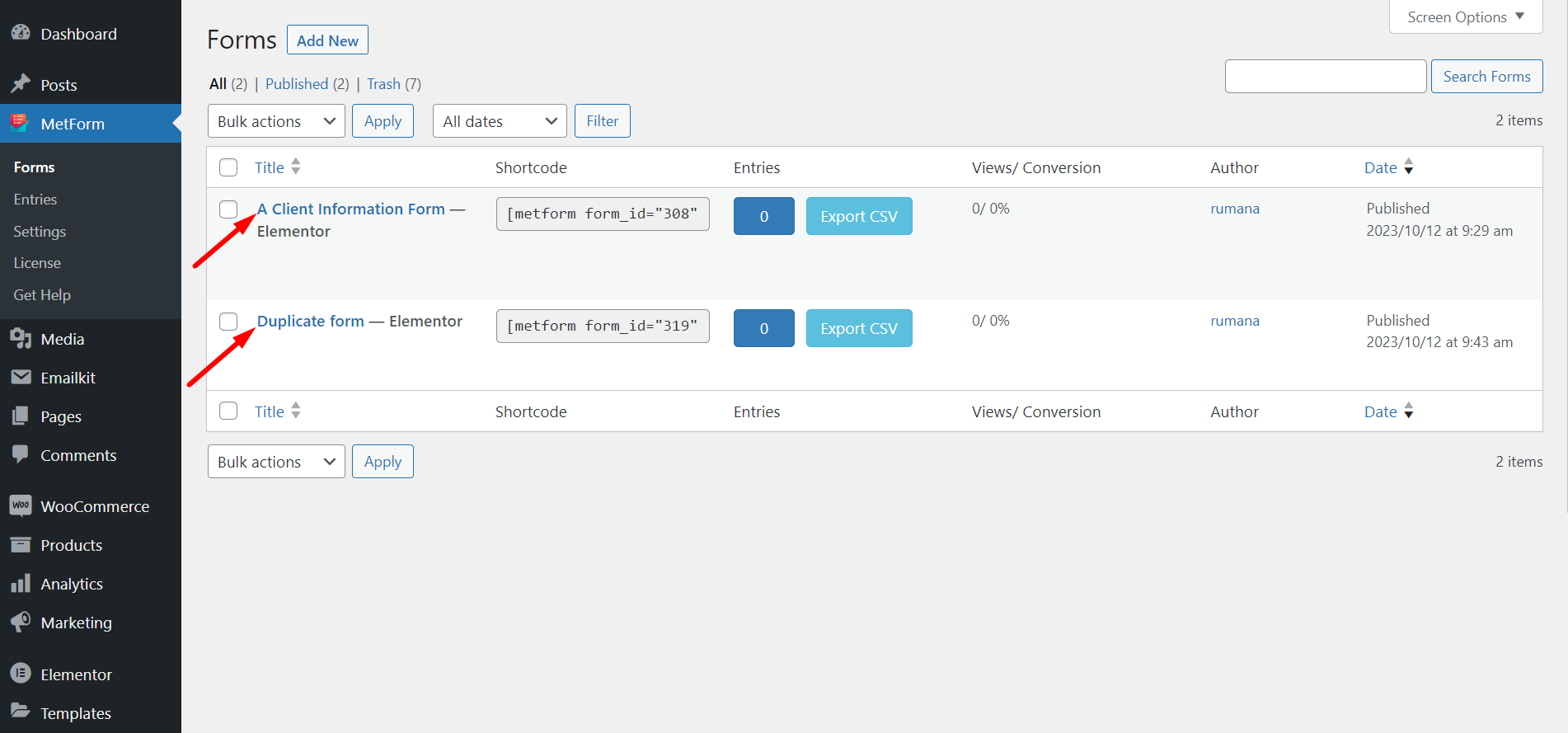
STEP-6: Form Duplication Success! #
Vous avez dupliqué avec succès le formulaire.
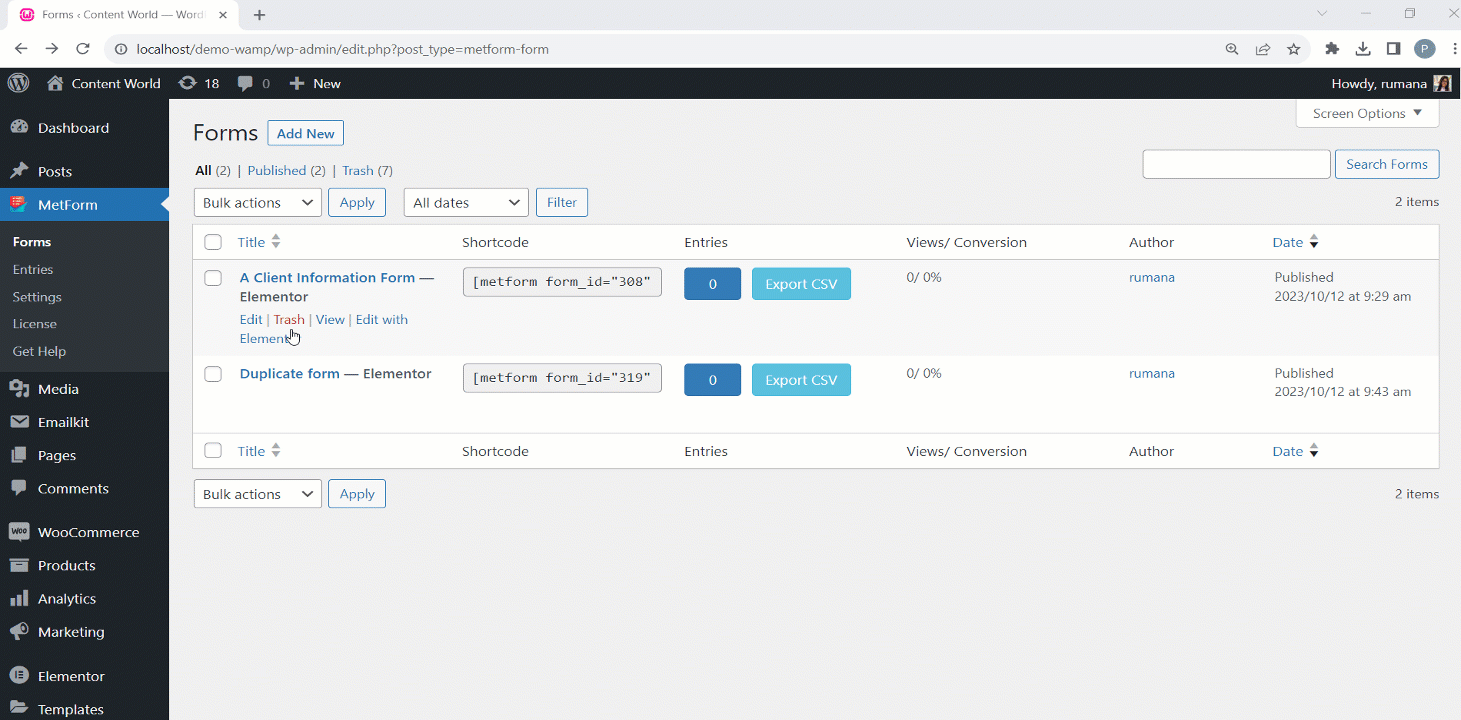
Suivez les étapes et gagnez du temps et des efforts en copiant la structure et la mise en page du formulaire original.




