There are two versions of Google ReCaptcha. You can add them to your WordPress website with WP Ultimate Review without any hassle. It helps your visitors or users to post reviews securely.
Now, check the documentation and learn!
How to Add Google ReCaptcha #
Before starting make sure you have installed and activated WP Ultimate Review and WP Ultimate Review Pro in your WordPress dashboard.
Let’s begin..
Adding Google ReCaptcha (V2) #
To add Google ReCaptcha V2, you have to generate keys first. You can do it from the Google reCaptcha site.
STEP-1 #
- Name the label
- Select Challenge (v2)
- Put your domain
- Submit
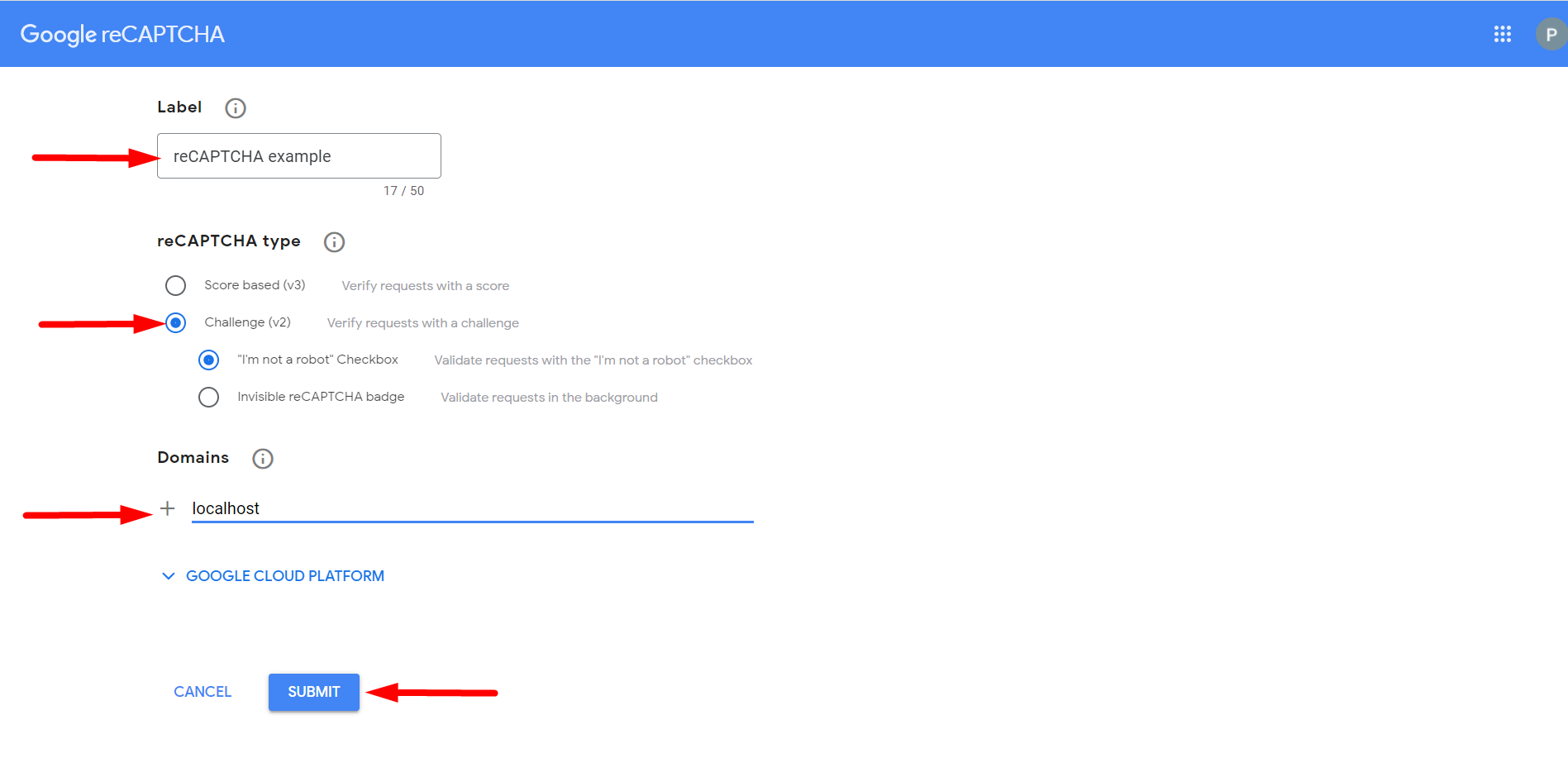
Now, copy the keys to use them later.
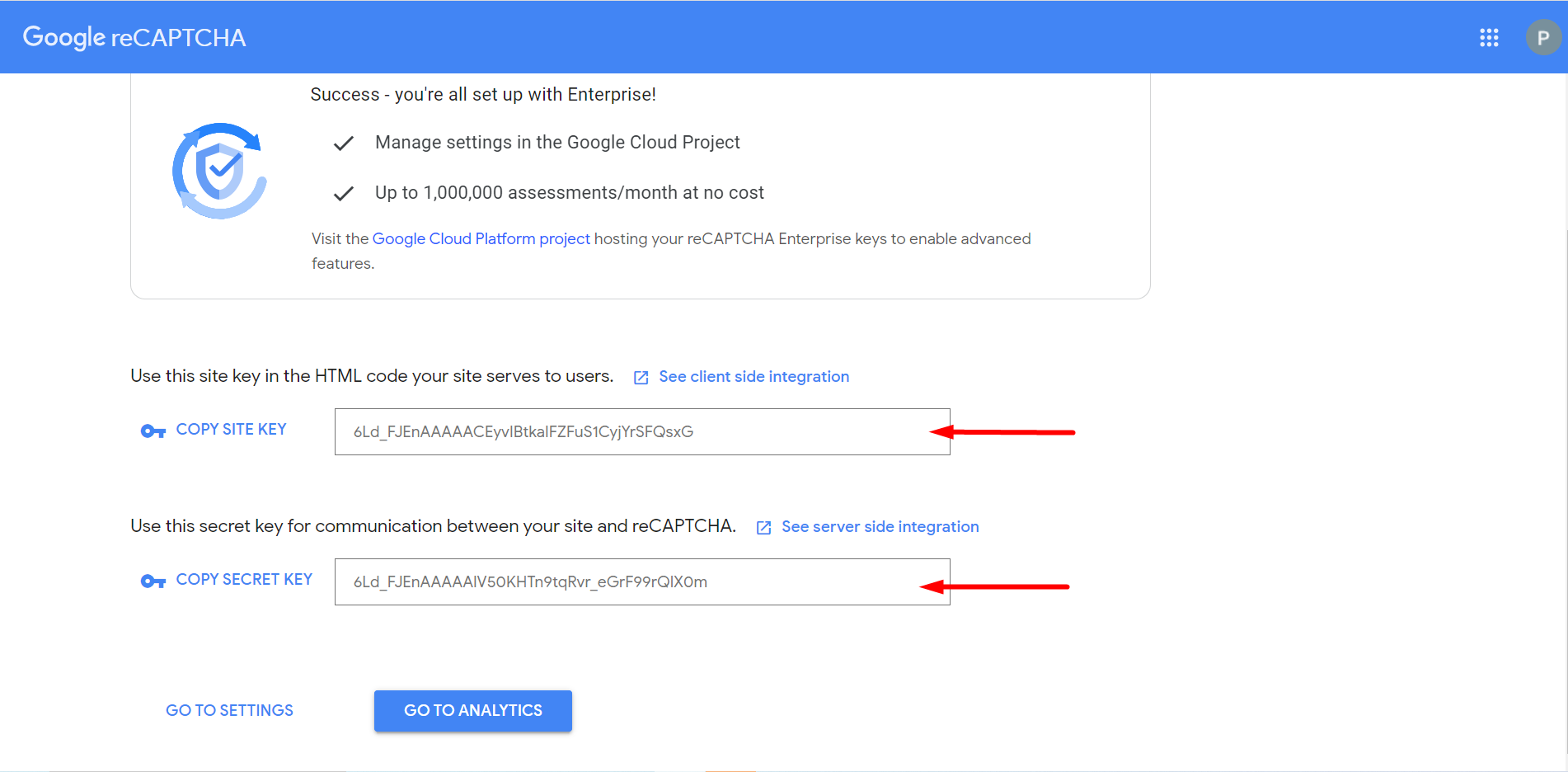
STEP-2 #
From your WordPress dashboard find WP Reviews -> Settings
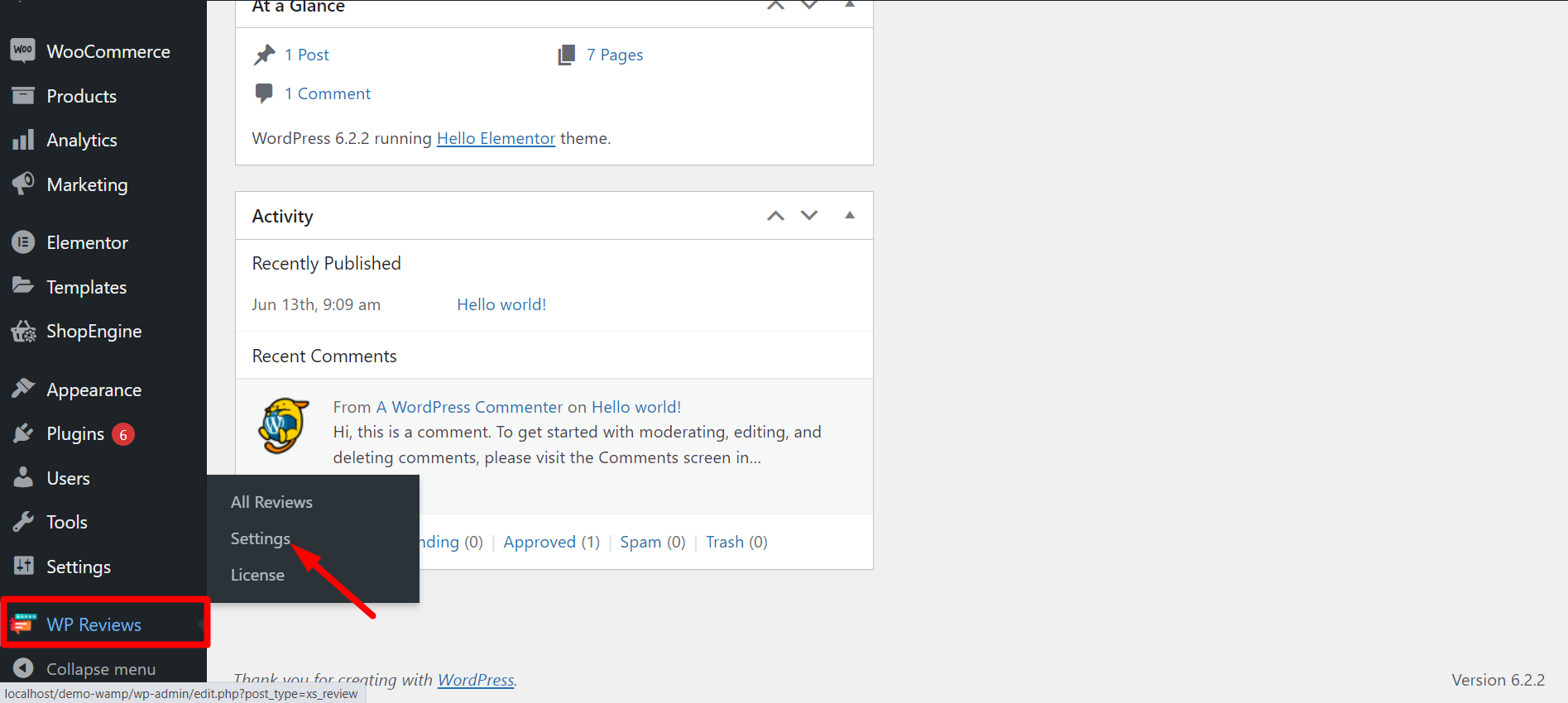
STEP-3 #
- Go to reCaptcha tab
- Enable reCaptcha
- Select version (reCAPTCHA V2)
- Paste the Site Key you copied before
- Paste the Secret Key you copied before
- Save Changes
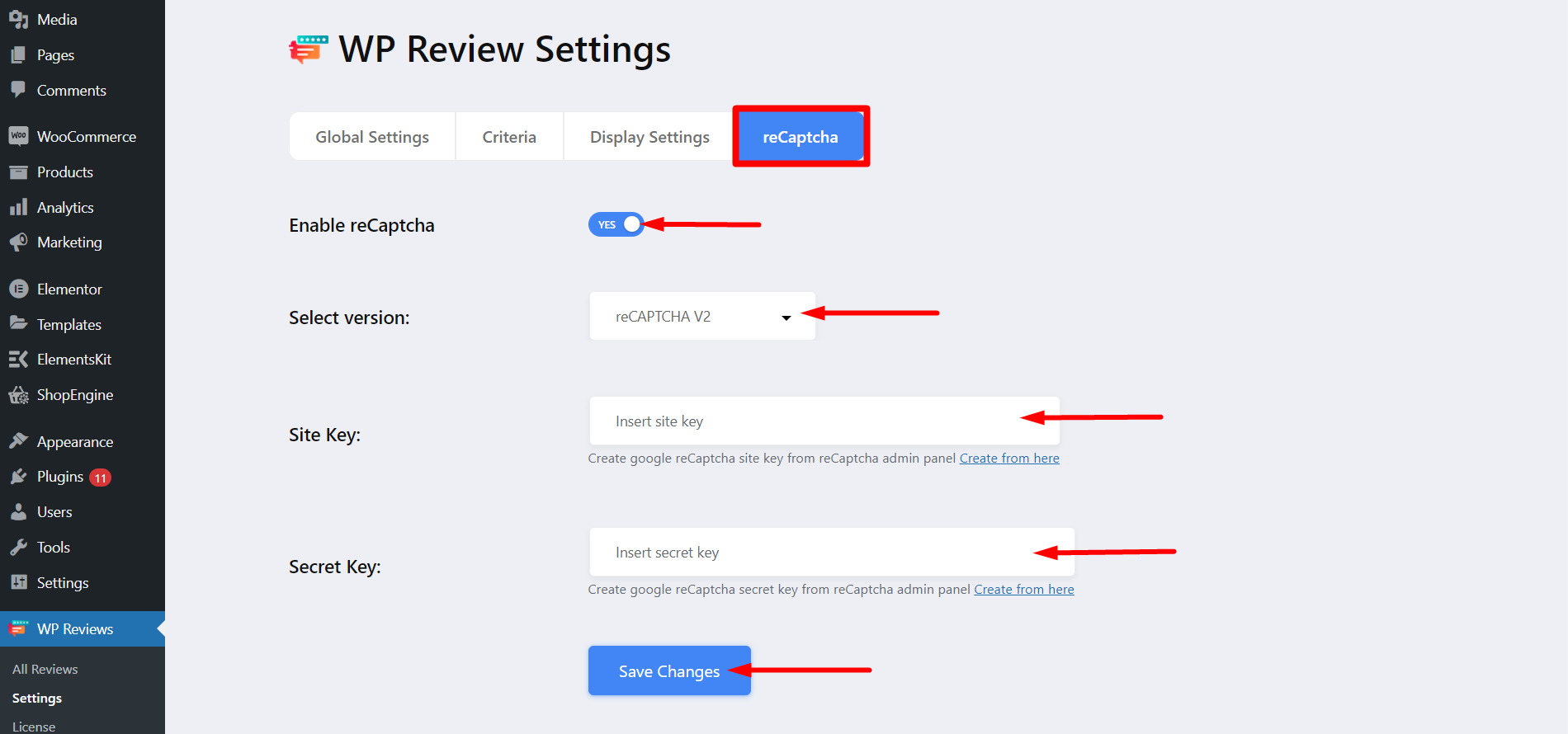
If you didn’t generate the keys then find Create from here and click, it will take you to the Google reCaptcha site.
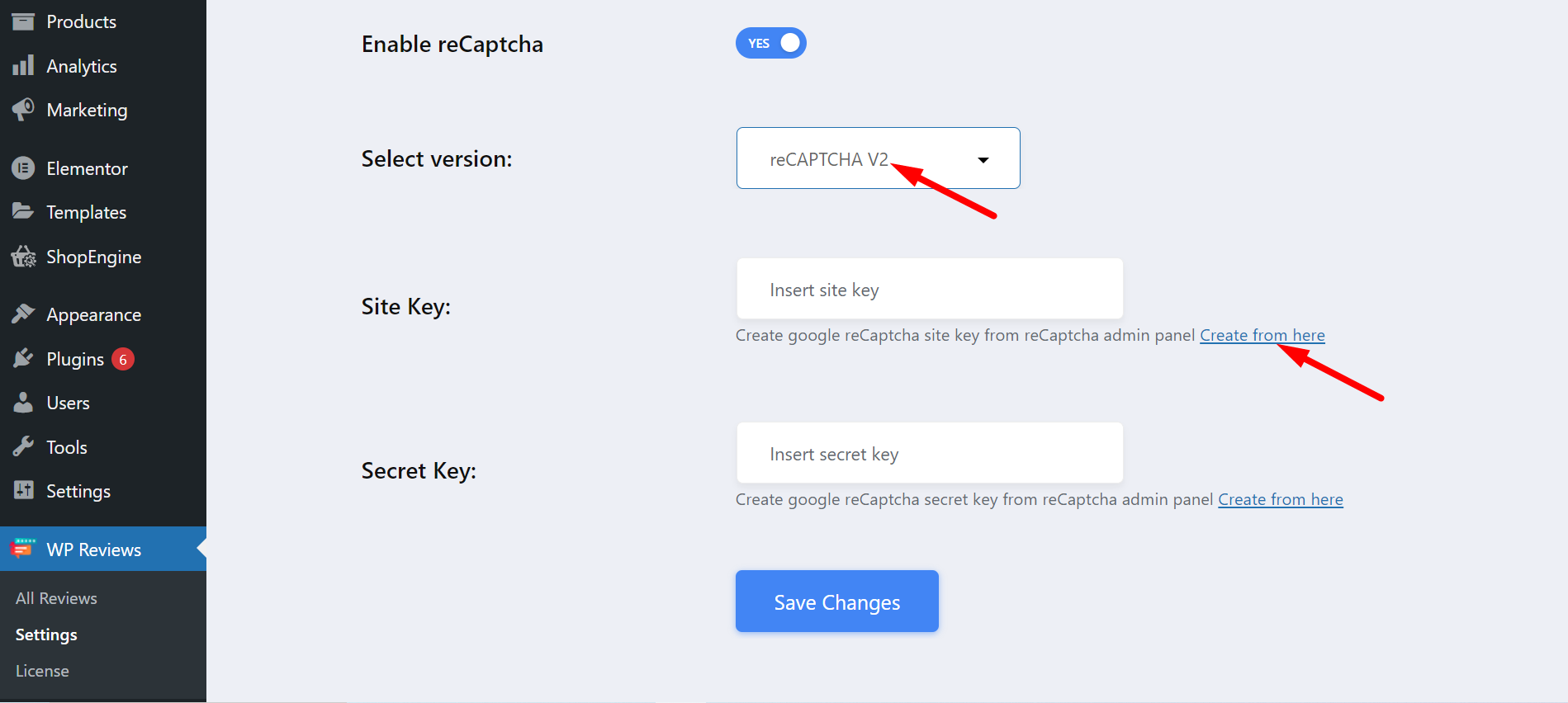
Adding Google ReCaptcha (V3) #
To set reCaptcha V3 to your website, you have to repeat all the three steps of V2. Remember, you have to select V3 for all the options instead of V2. Finally, put the keys carefully.
Select V3 like this 👇
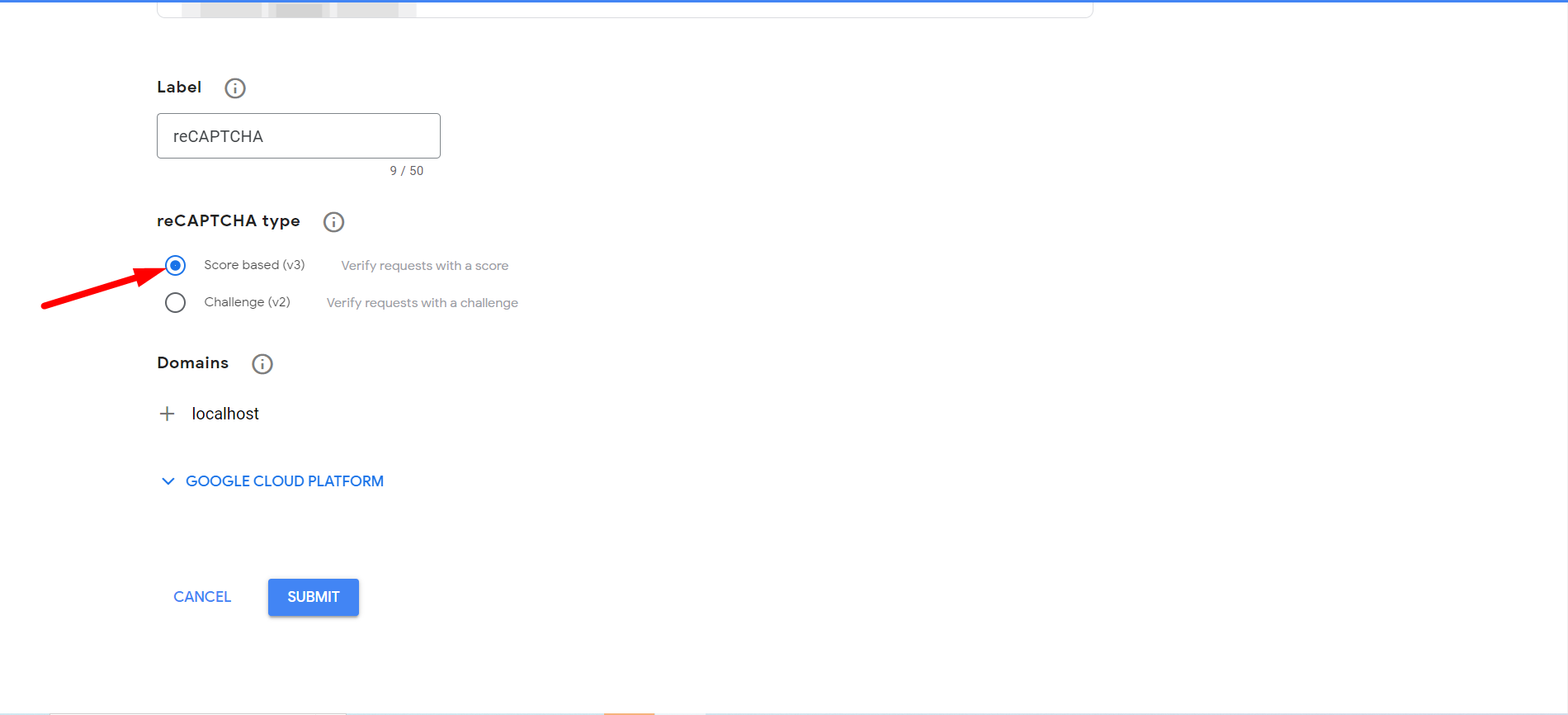
Check your reCaptcha settings #
Check reCaptcha V2, here you go –
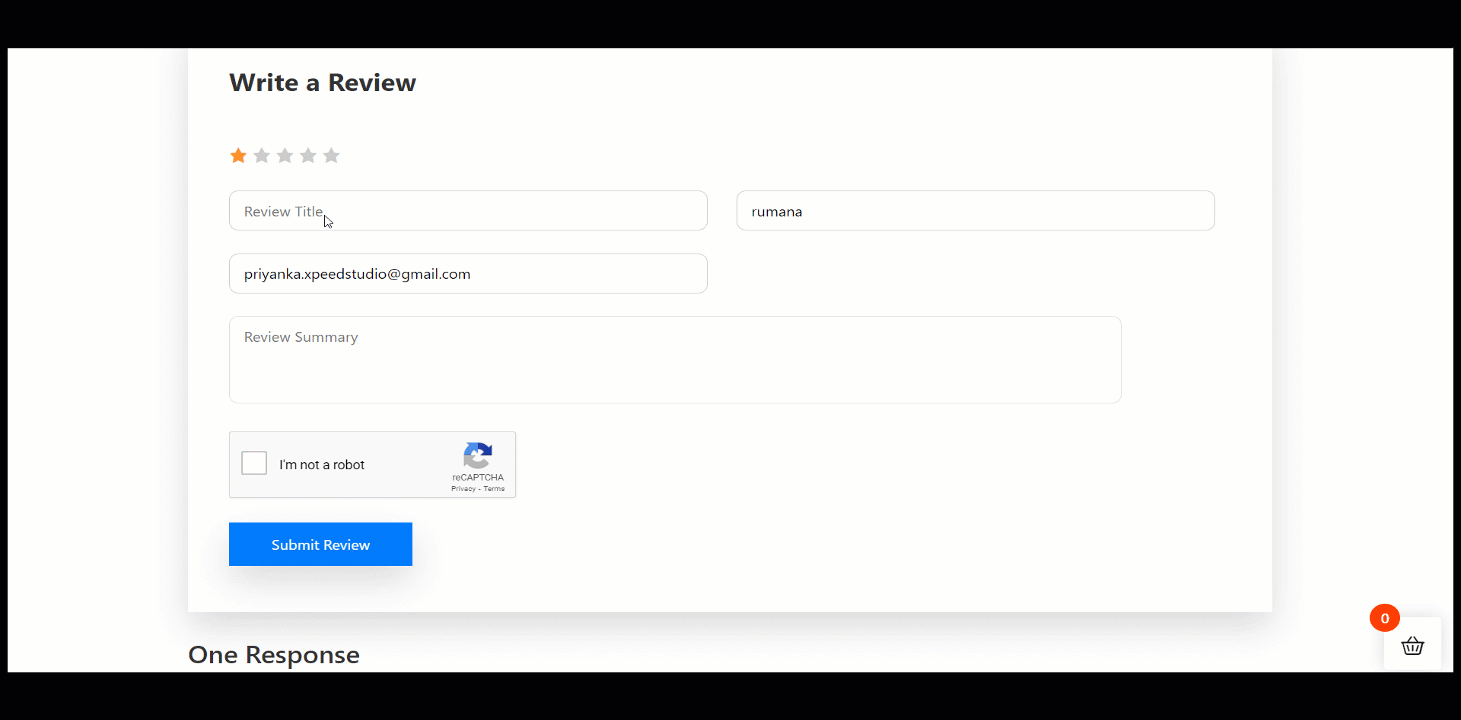
However, reCaptcha V3 means a form is secured from spam and fraudulent activities. User don’t have to do anything manually to submit the form as we saw in reCaptcha V2.
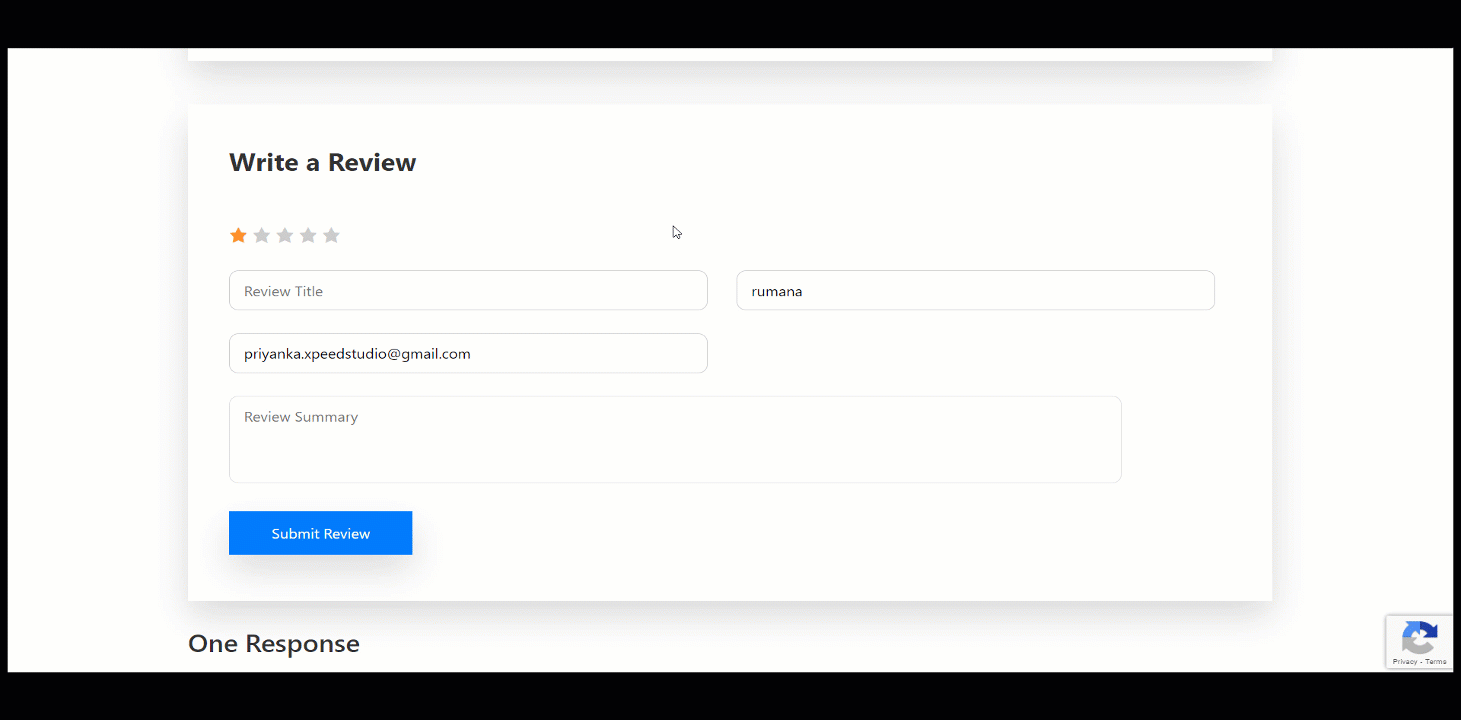
This is it! Follow the steps and add reCaptcha to your WordPress site easily.




