EmailKit offers a vast collection of template-centered shortcodes. Embedding them to your email template can help you to configure and automate different aspects of your messaging.
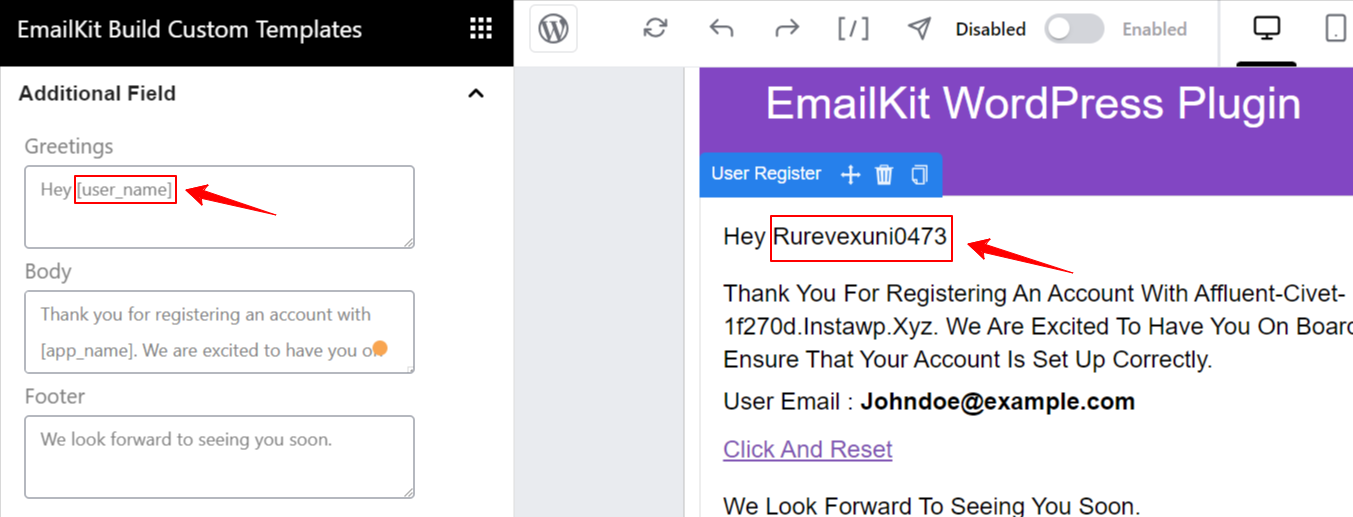
For example, you can use the “[user_name]” shortcode, it will automatically show the receiver name.
Note: these shortcodes only work specifically on the EmailKit email templates.
To get access to the EmailKit shortcodes list, follow the following steps:
- Start editing an EmailKit template.
- Once you’re in the editor dashboard, look for the shortcodes icon on the top bar.

- Hit the shortcodes icon.
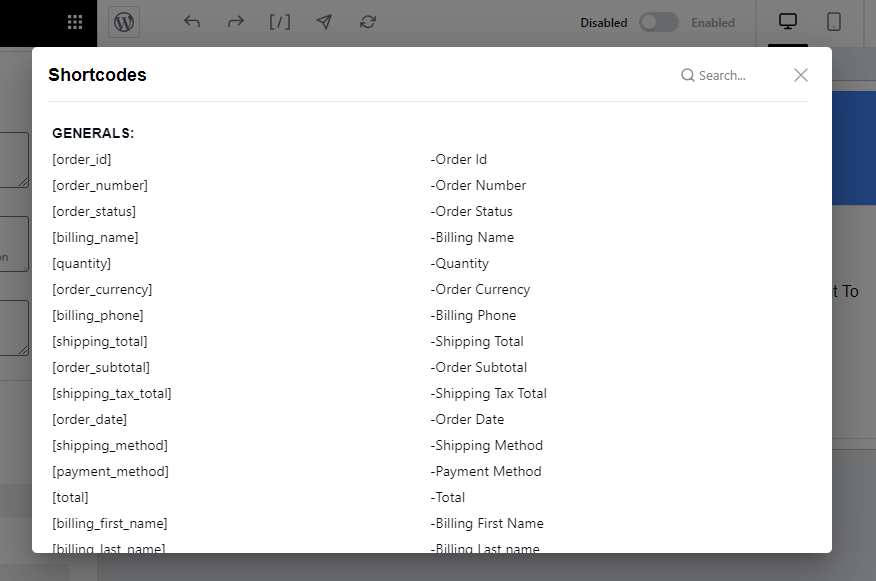
- You will see a list of shortcodes.
- Click on your preferred one to copy the shortcode.
- Paste or embed in your desired place.
This is how you can use shortcodes on the email templates.




