Stripe betalning är en enkel metod för att göra dina betalningar i realtid och mycket mer. MetForm har tagit med denna berömda metod för att enkelt rikta in dig på alla dina kunder. Så, lägg till stripe till WordPress och njut av mer konvertering.
Nu, kolla in dokumentationen och lägg till det efterfrågade stripe betalningsgateway på bara några få steg.
Get Started—Add Stripe to WordPress Form #
Välj din betalningsgateway som Rand med inmatningsfältet Betalningsmetod och gör användarnas betalningspolicy enkel.
Nödvändig förutsättning: #
You must have the Stripe account to integrate the AWeber services into MetForm.
Plugins krävs: #
- Elementor: Ladda ner plugin
- MetForm Pro: Hämta plugin
👑 You need to have the MetForm Professional Plan to use this feature.
Step 1: Navigation to your Dashboard #
- Create new form or choose any form from the list
- lick on the edit option
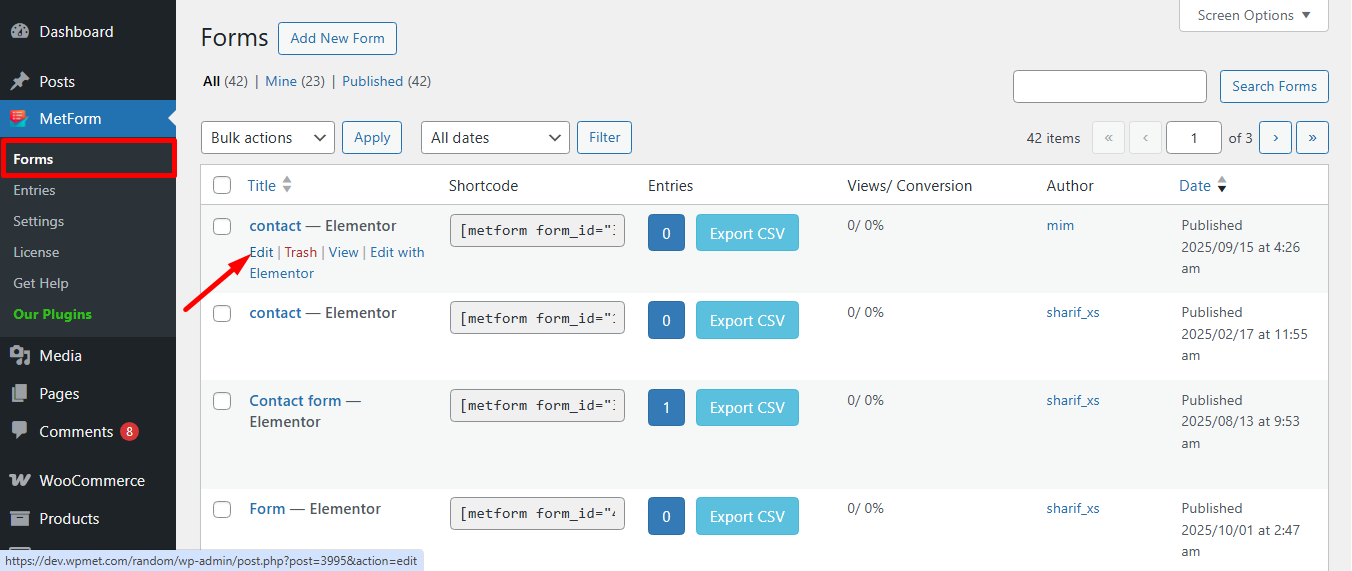
Go to the Payment tab. There are Dynamisk valuta alternativ. Funktionen Dynamisk valuta låter människor göra betalningar på din webbplats via Stripe.
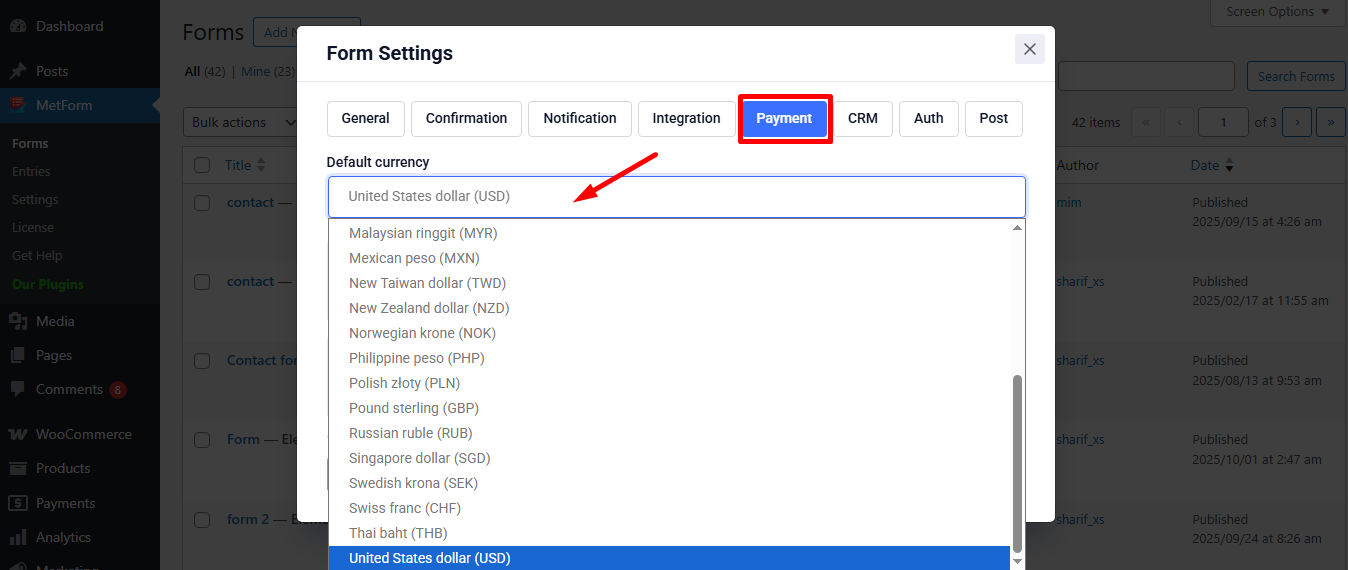
Nu, enable the Stripe option och klicka på Konfigurera Stripe Payment
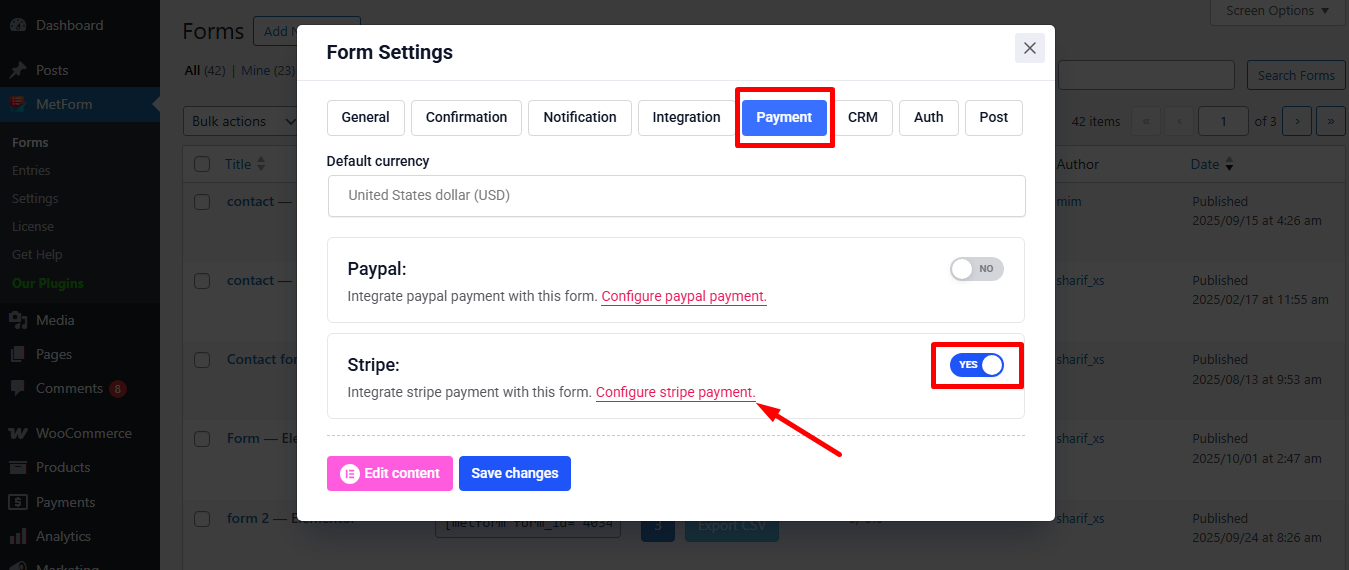
It’ll take you to the MetForm’s Settings page
- Klicka på Payment: Stripe
- Gör det möjligt Rand sandlåda
- Klicka på den valda Länk att förse Testa publicerbar nyckel och Testa hemlig nyckel
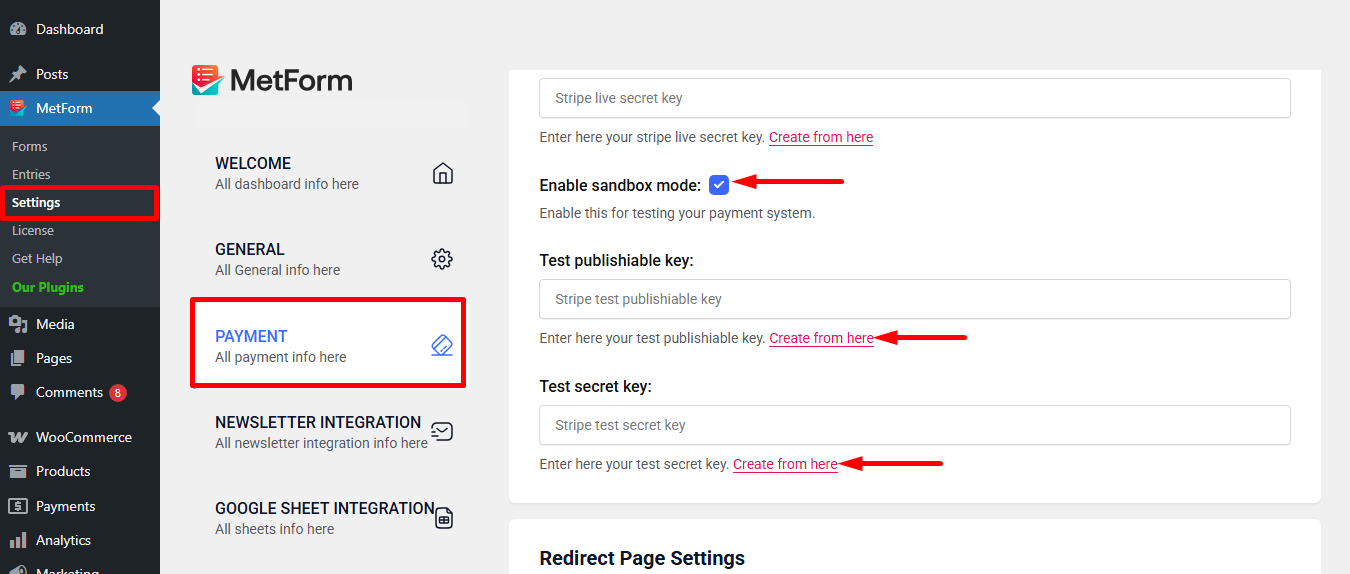
Step 2: Get the Test secret key and Test publishable key #
Att få Testa hemlig nyckel och Testa publicerbar nyckel Gå till URL: https://dashboard.stripe.com/login
Create a Stripe Business account and log in with your created Stripe E-post och lösenord
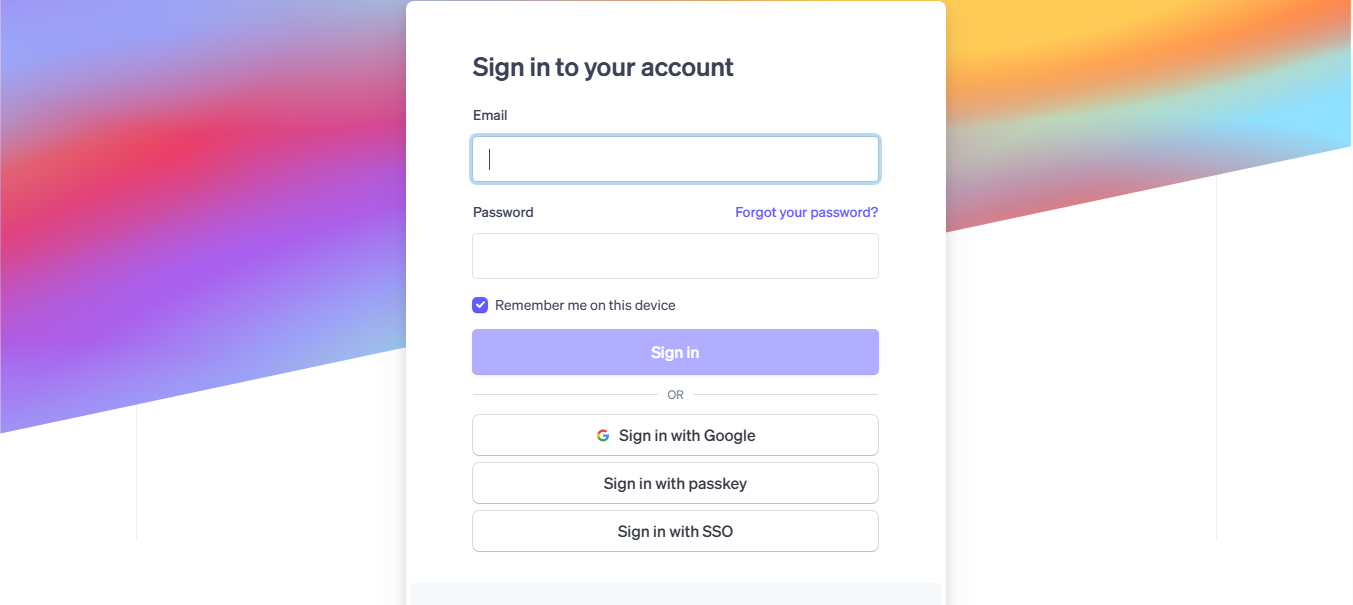
Next, access your Stripe dashboard, then navigate to Utvecklare-> API-nycklar
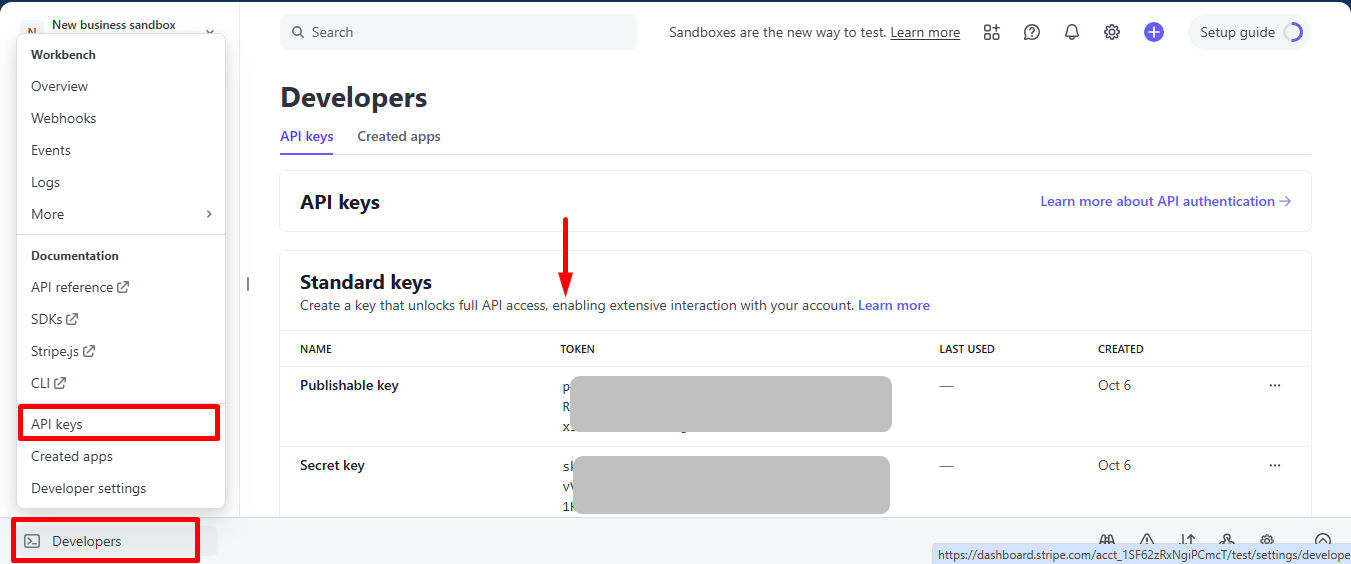
Now go back to Step 1, insert your copied Test publishable Key och Test secret Key
Don’t forget to scroll drown and click on the Spara ändringar knapp.
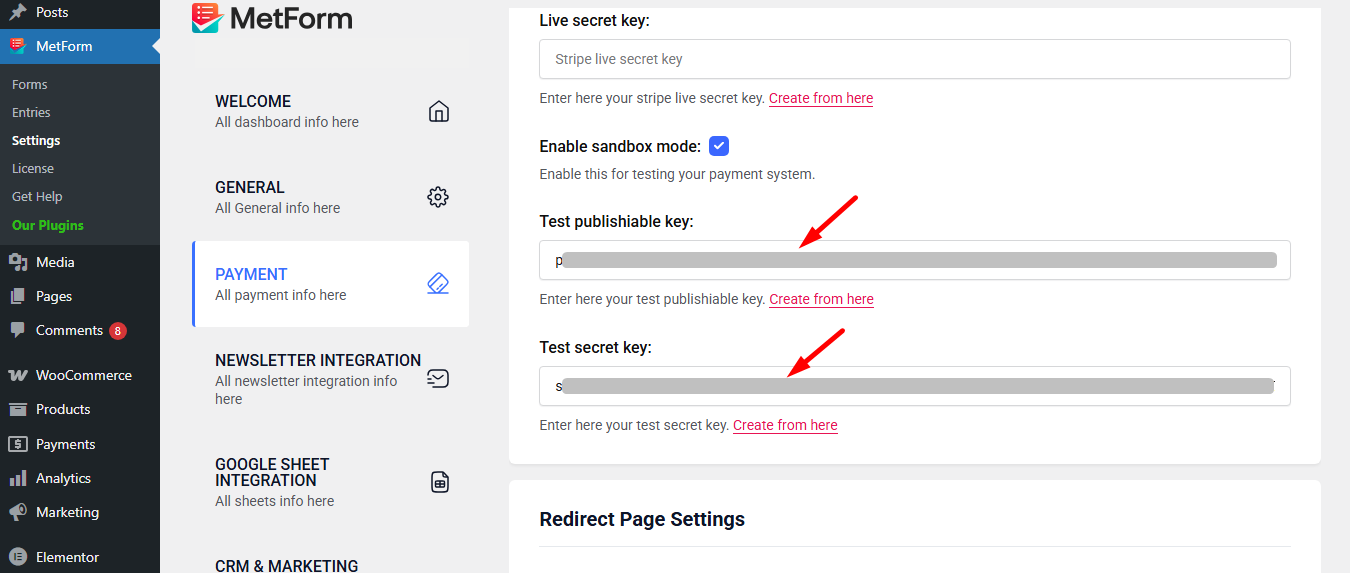
Gå nu till integrations from stripe’s dashboard.
Here, you have to Enable card data collection with a publishable key without using Stripe’s pre-built UI elements.
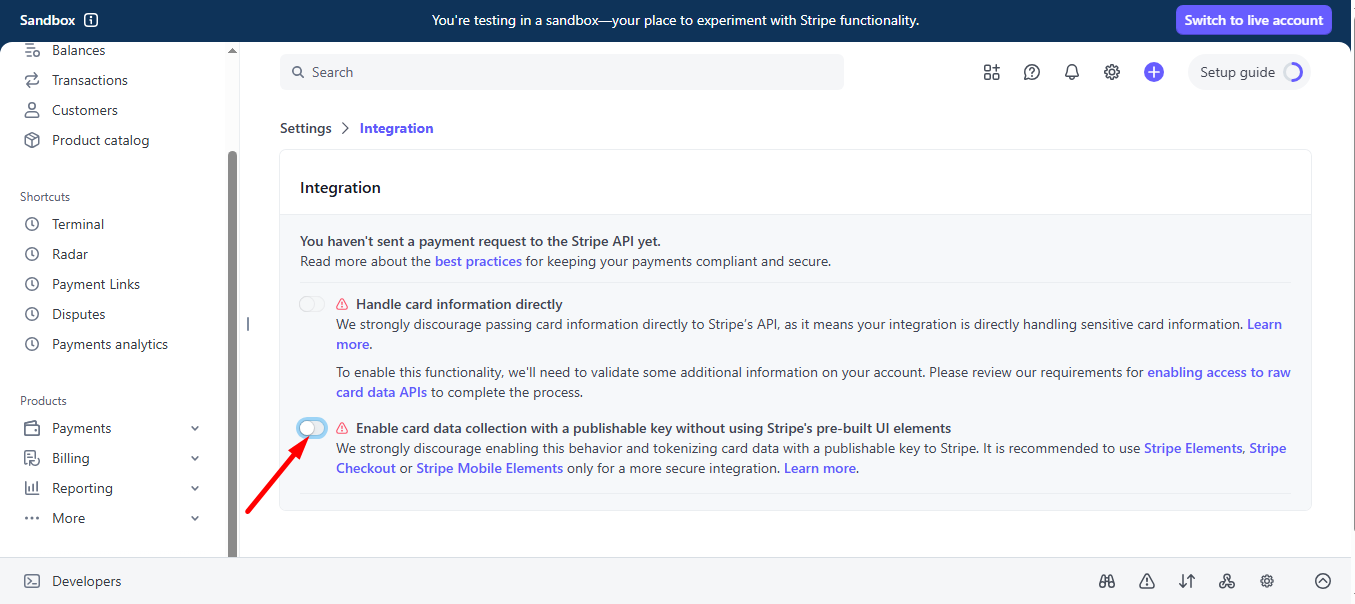
Select I use a third-party plugin to take payments and continue.
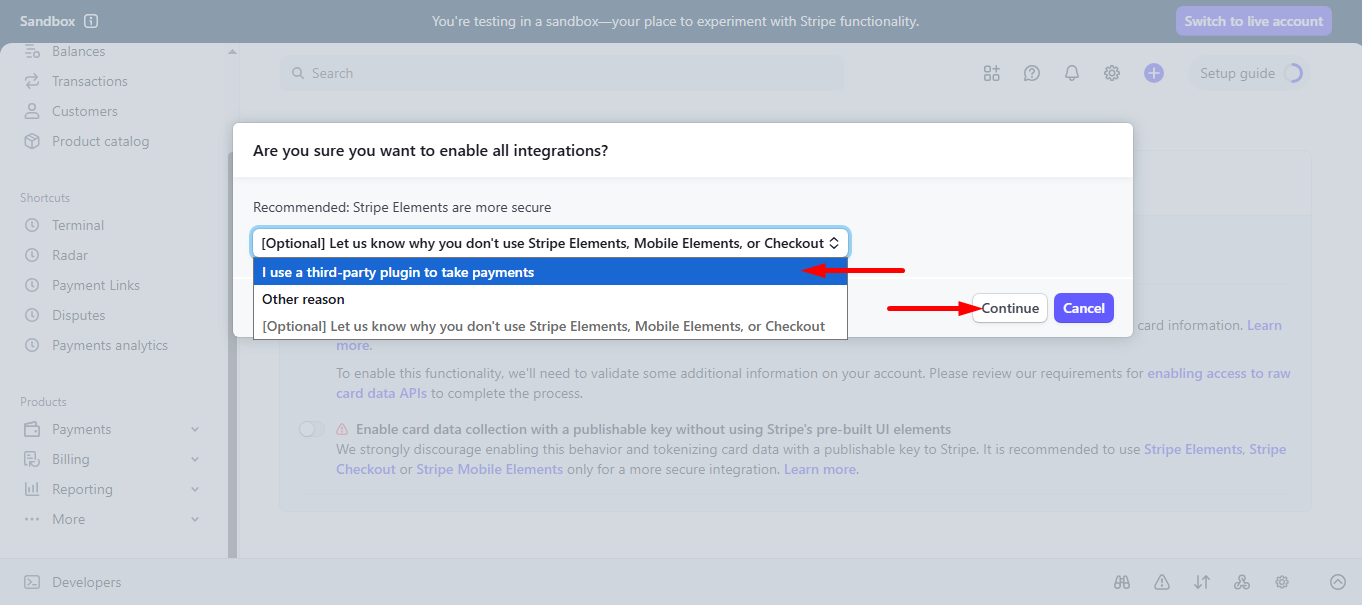
Step 3: Go to form settings #
click on the edit option of your form to access Form Settings. Aktivera butiksinlägg option and save the changes.
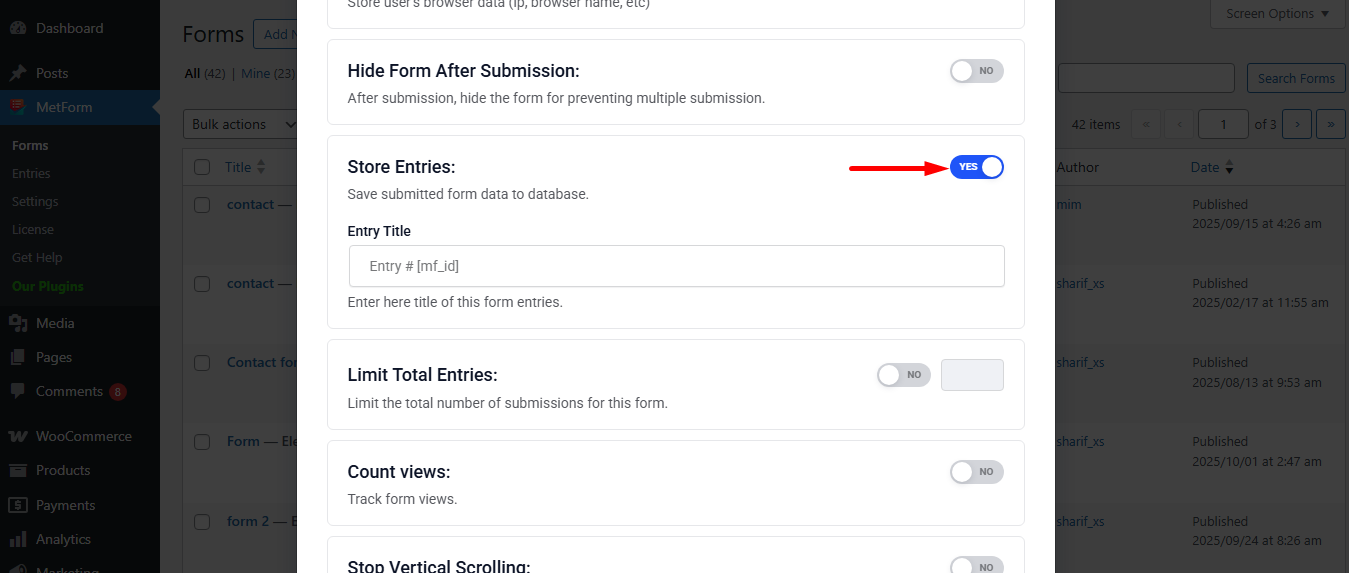
Search and drag and drop Metform payment method widget.
However, you’ll need a Textfält och Skicka-knapp in the form.
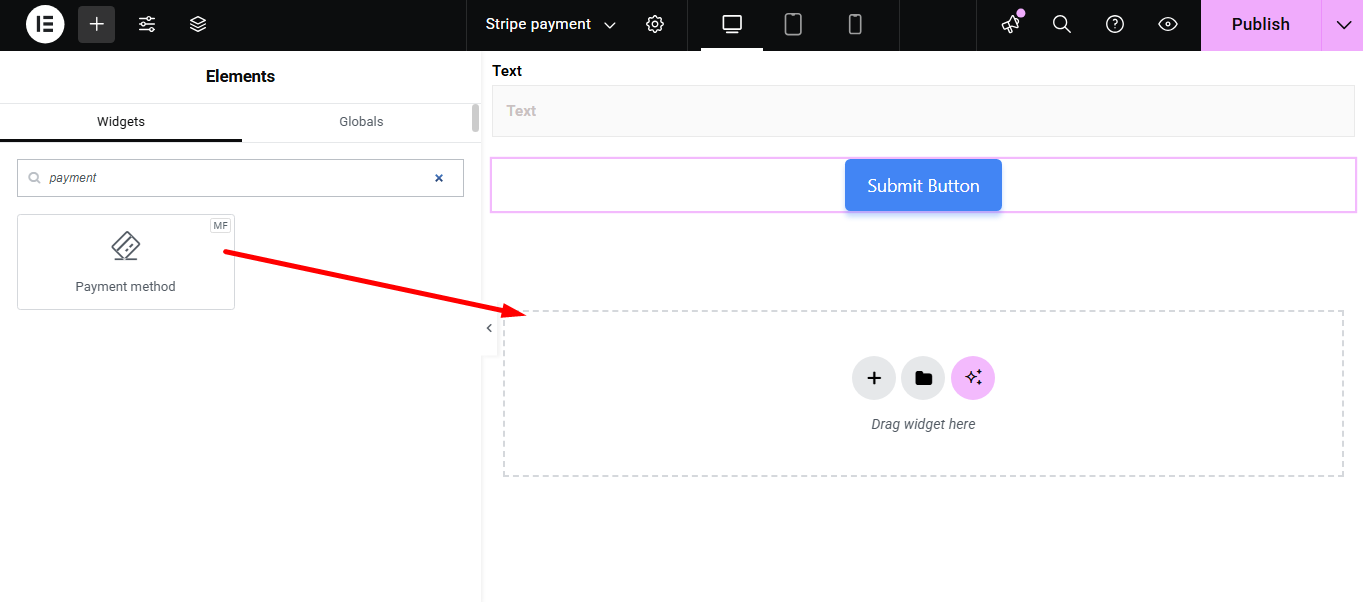
Now copy the selected Name: mf-payment-method
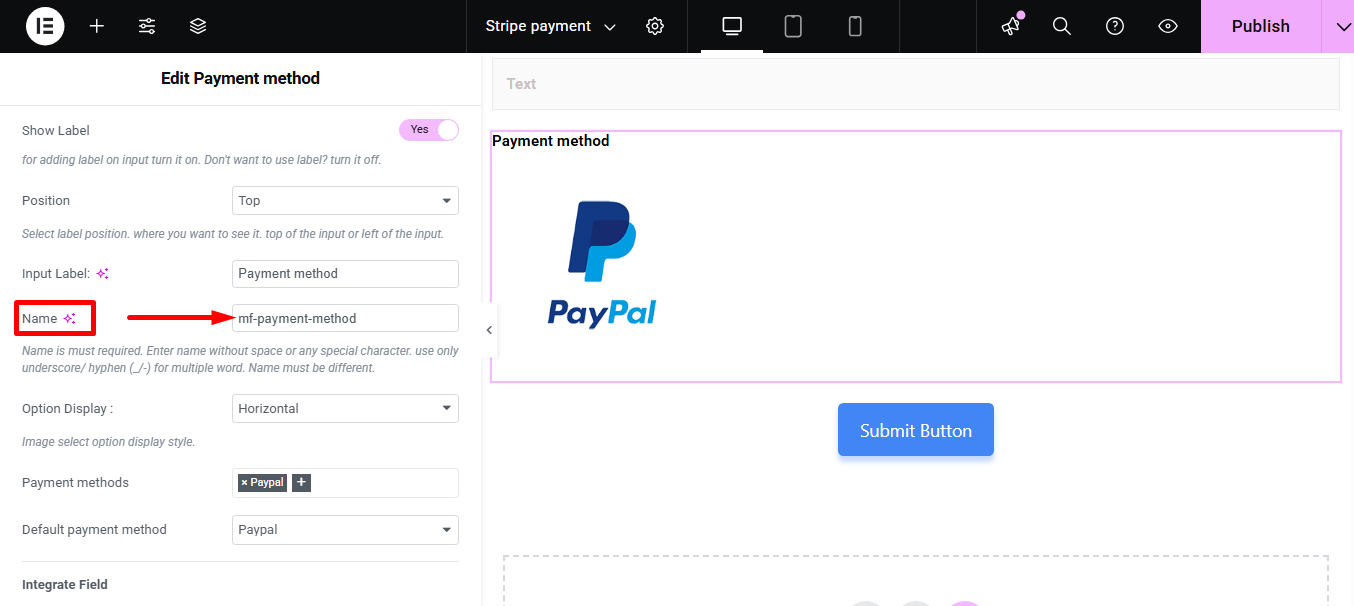
- Select your Payment Method Rand
- Paste the copied name in the Integrera fält
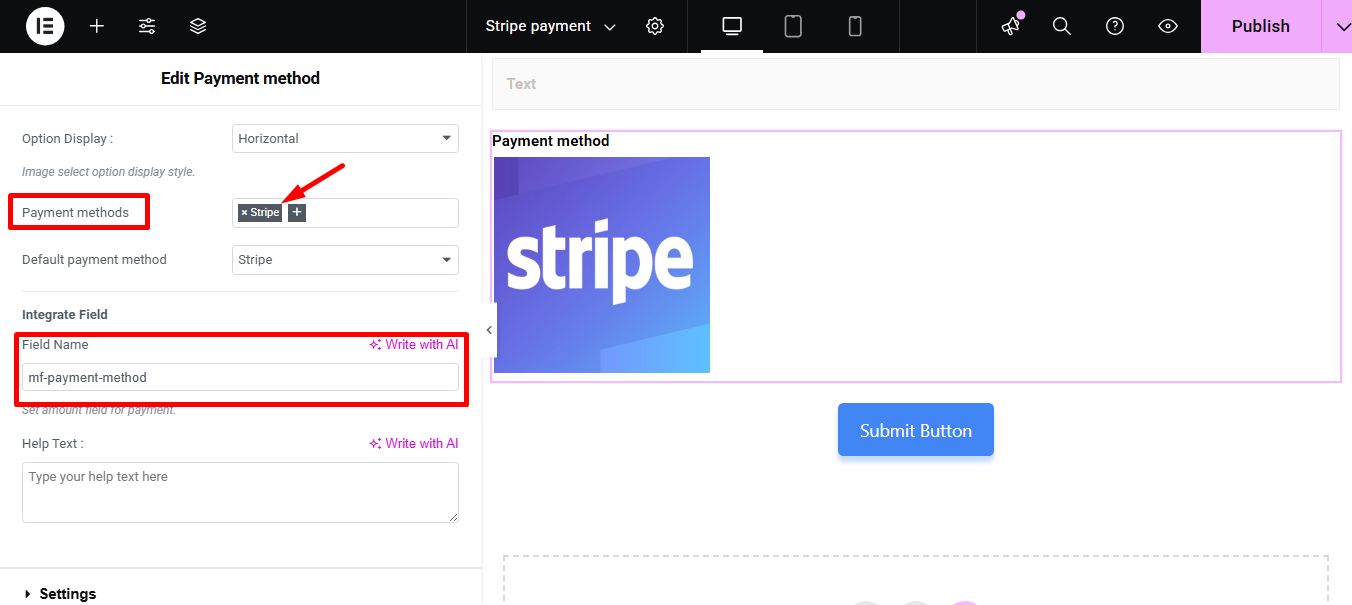
Förse Belopp och klicka på Skickaknapp
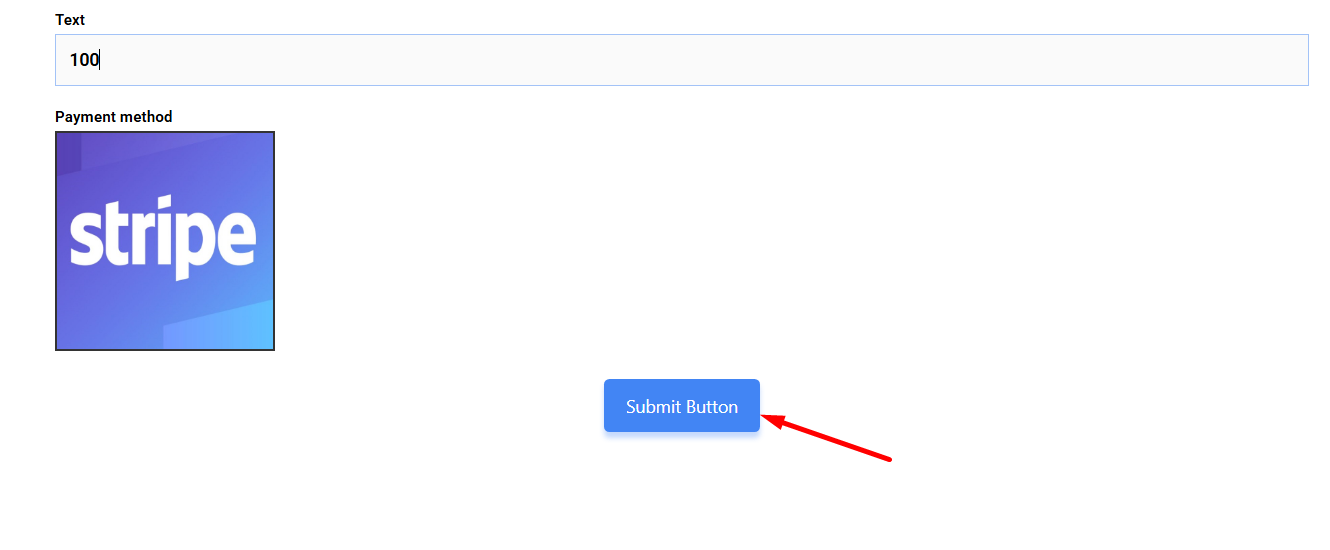
Next, you have to fill the stripe payment form. So,provide stripe email, card no., date, and CVC.
Klicka på Betala-knappen. Här, du kommer att se beloppet baserat på valutan du ställt in tidigare.
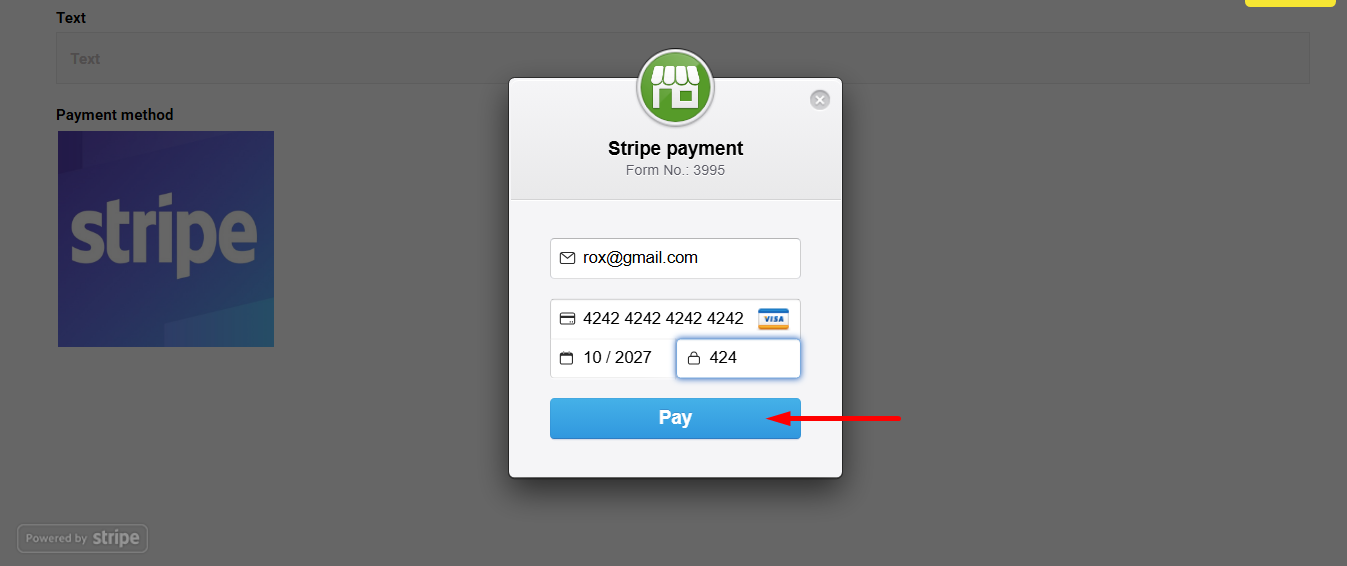
Du kan se transaktionen dök upp i Stripe Dashboard Betalning Sektion
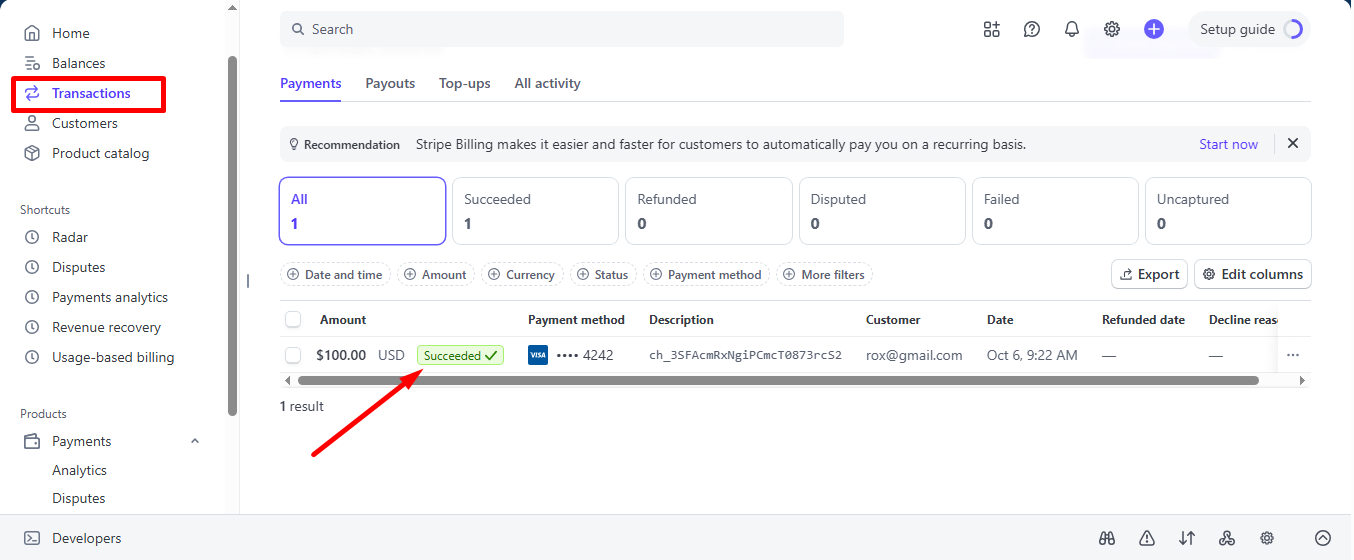
Du kan också se den från adminpanelen: Metform=> Inlägg
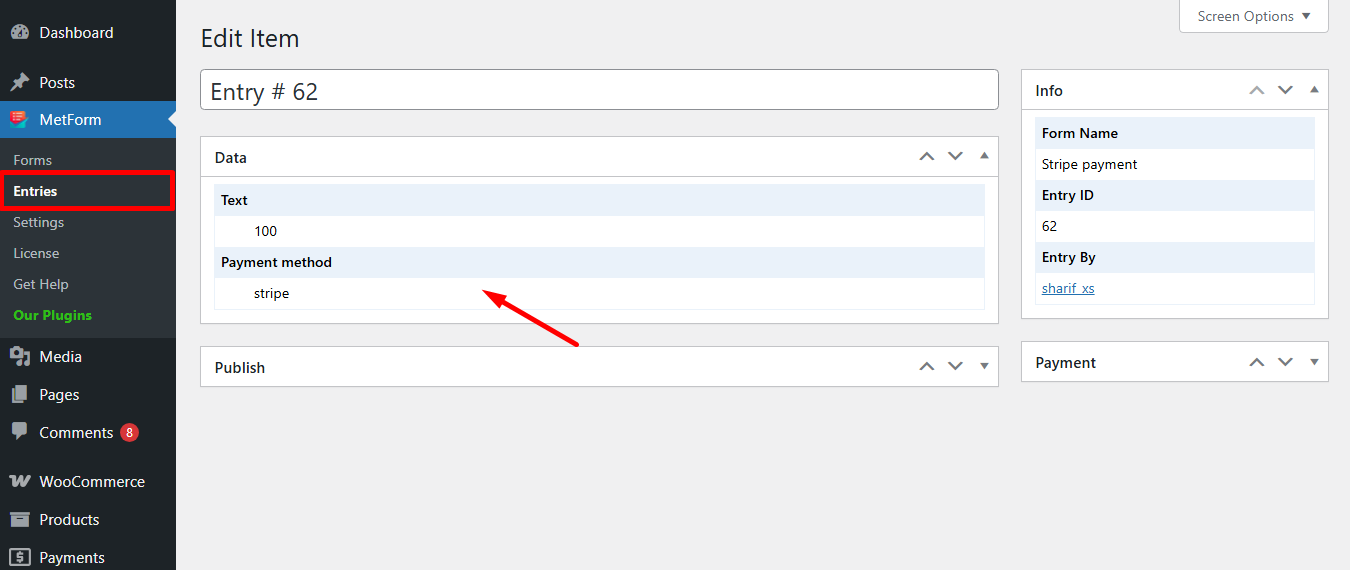
Stripe skapar kund med betalningsmetod that is simple to follow. And, you have learned how effortless it is to add with MetForm. So, start designing your Stripe payment gateway now.





