Välkommen till MetForm-dokumentationen. Vi har skapat det här dokumentet för att hjälpa dig att bli bekant med funktionerna, arbetsmetoden och några vanliga termer du kommer att se när du använder MetForm-plugin.
Låt oss fortsätta.
Vi presenterar MetForm #
MetForm is an advanced and flexible form builder for Elementor. Users can create multiple forms only by dragging & dropping the input fields on the form using MetForm.
MetForm låter dig bygga alla typer av enkla och avancerade formulär inom några minuter. Det viktigaste är att användare inte behöver någon kodningskunskap för att skapa formulär med MetForm.
Here are a few top features of MetForm –
- 40+ inmatningsfält
- GDPR-kompatibel
- Stöder kortkod
- 45+ predefined forms
- Avancerat valideringsfält
- Supports multi-step forms
- Stöder layout med flera kolumner
- Stöder integration från tredje part
- Tillåter flera betaltjänster
Installing MetForm Plugin #
MetForm is an Elementor contact form builder. So, before installing the plugin, you need to have the Elementor plugin installed on your WordPress site.
Krav #
- Install Elementor plugin: Ladda ner plugin
Installera MetForm från WordPress Dashboard #
- Navigera till din WordPress-instrumentpanel och fortsätt till Plugins > Lägg till nytt.
- Typ MetForm in the search box located in the upper right corner.
- Klicka nu på Installera nu button and wait for a little bit.
- Efter installationen klickar du på Aktivera button (Once the installation is done, the Activate button will appear).
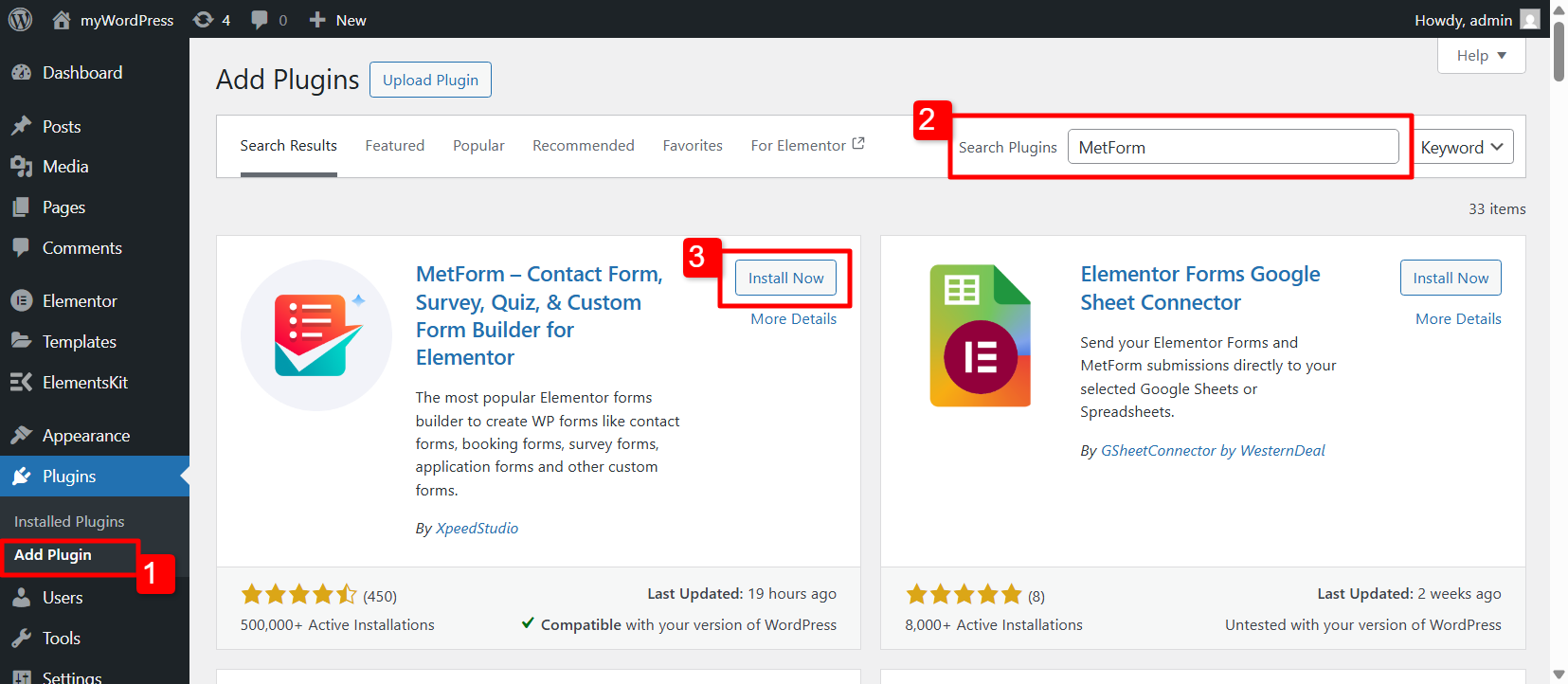
Installera MetForm manuellt #
Ladda ner MetForm Plugin
For manual installation of MetForm plugin, you need to download the .zip file of the plugin.
Gå till MetForm plugin-sida on WordPress.org and click on the Ladda ner button in the right corner. Save the .zip file on your computer’s storage.
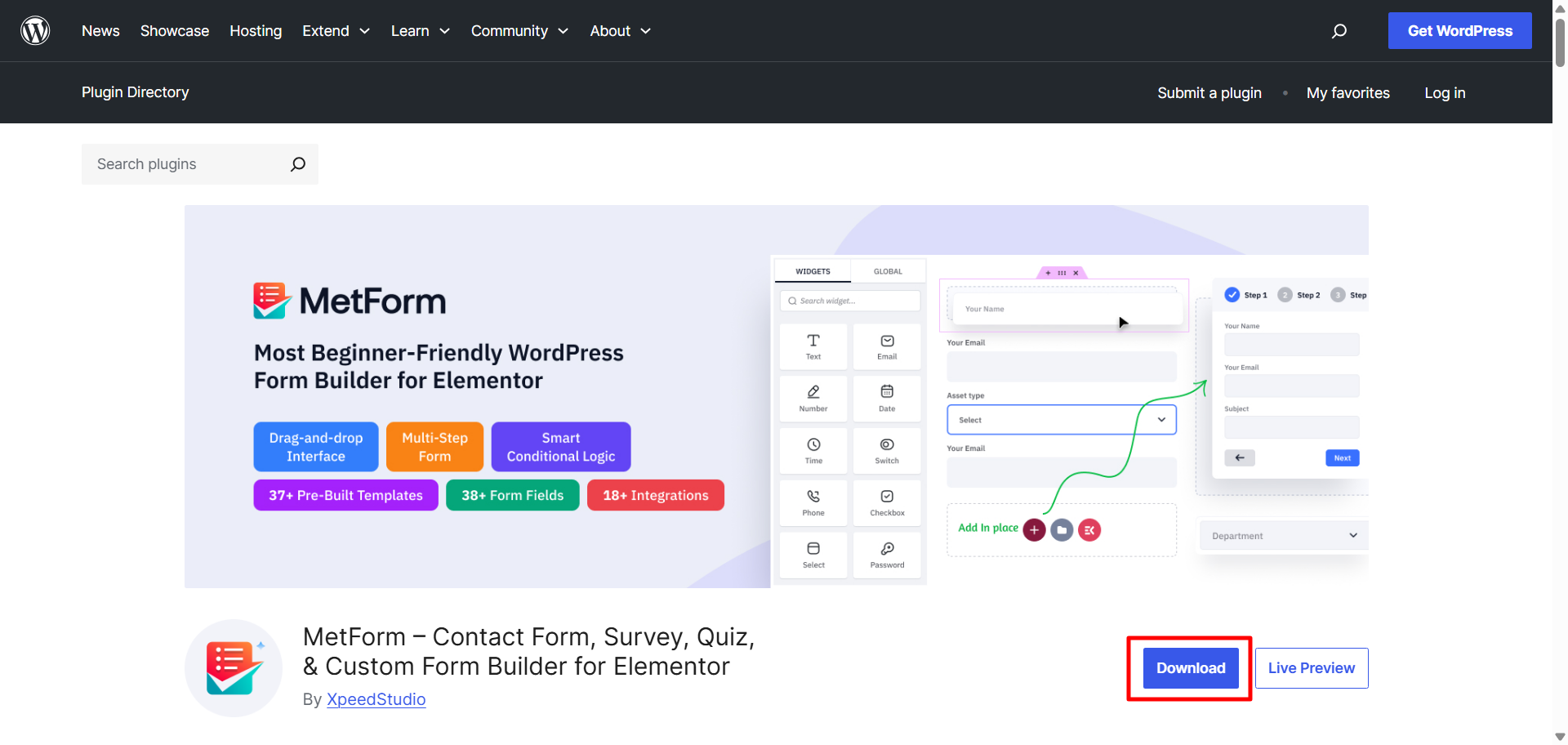
Upload and Activate MetForm Plugin
- Now, log in to your WordPress dashboard and proceed to the Plugins > Lägg till nytt > Ladda upp plugin
- Then, click on the Choose Plugin button and upload the downloaded zip file.
- Installationsprocessen kommer att ta lite tid och klicka på Aktivera för att aktivera MetForm.
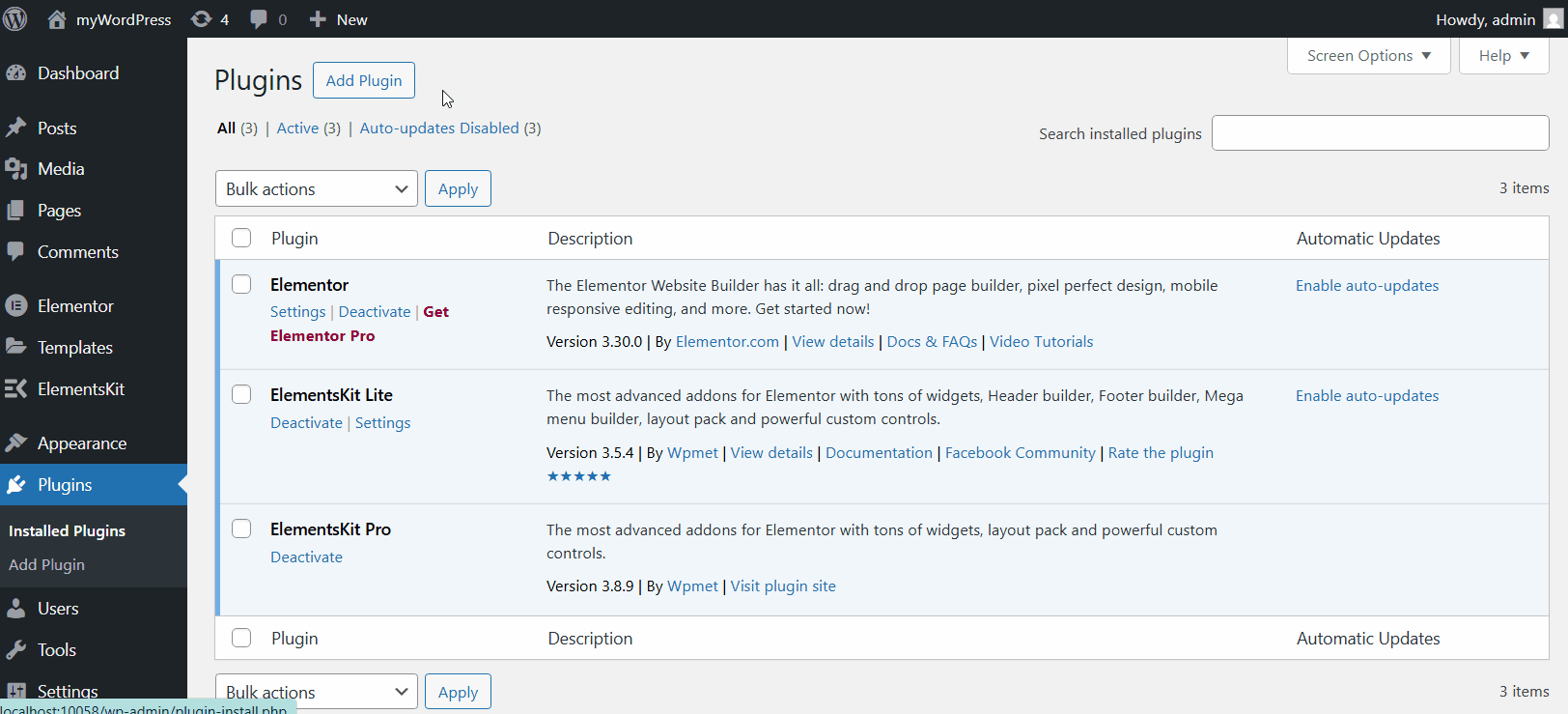
Once you install the MetForm, you can start building your WordPress form right away.
To get more advanced feature for your forms, you can upgrade to MetForm Pro också.





