As the saying goes, “Actions speak louder than words”. But when it comes to business, words of praise and appreciation can work wonders in establishing trust and credibility. Testimonials are powerful tools that can significantly impact your WordPress website’s reputation and help you build a loyal customer base.
In this blog, we will explore what testimonials are, and their importance for your WordPress site, and provide a step-by-step guide on how to show testimonial in WordPress effectively.
Table of Contents
What are testimonials and why are they essential?
Testimonials are written or recorded statements from satisfied customers or clients, sharing their positive experiences with your products or services. They serve as social proof, assuring potential customers that others have had a great experience with your brand.
The essential role of testimonials lies in their ability to build trust. In a world where people are inundated with choices, a testimonial can act as a powerful influencer, tipping the scales in favor of your business. Positive testimonials can also boost your brand’s credibility, establishing you as an authority in your industry.
Importance of testimonials for your WordPress website
Testimonials hold immense significance for your WordPress website, and here’s why:
Social Proof: Testimonials provide tangible evidence of the value you deliver, assuring new visitors that your offerings are genuine and effective.
Boosted Conversions: A well-placed testimonial can lead to increased conversions, as potential customers are more likely to trust existing clients’ feedback.
Enhanced Credibility: Testimonials validate your claims and build credibility, making your brand appear more reliable and trustworthy.
Human Connection: By sharing personal experiences, testimonials create an emotional connection with your audience, making your brand more relatable.
How testimonials build trust and credibility
Testimonials hold significant power in establishing trust and credibility for several compelling reasons:
Authenticity: Genuine testimonials are seen as unbiased opinions, which hold more weight than promotional content.
Third-Party Validation: Testimonials come from real customers, not the business itself, making them more trustworthy in the eyes of potential clients.
Concrete Results: Testimonials often include specific details about the positive outcomes customers experience, making them more convincing.
Relevance: Well-placed testimonials can address potential customers’ specific concerns and objections, alleviating doubts and increasing trust.
A step-by-step guide on how to show testimonial in WordPress
Now that we understand the significance of testimonials, let’s dive into the process of showcasing them on your WordPress website:
To create a testimonial in WordPress, you need to have the following plugin installed on your WordPress site. Here are recommended plugins for you:
- Elementor: Download the plugin
- ElementsKit Lite: Install the Plugin
Navigate to your WordPress Dashboard > select Page or Form > Add New > Edit with ElementsKit > Widgets >Testimonial
Step 1: Choosing Layout
Before adding testimonials, choose a suitable layout style for your display. ElementsKit offers various layout styles with built-in testimonial features.
Step 2: Adding Testimonial
After finalizing the layout, it’s time to add testimonials to your WordPress site. You can see the separator option, set YES/NO according to your choice. Then using the testimonial section you can add items. Each item will appear with serial numbers and you can expand an item by clicking on it.
Click an item to edit the name, designation, and testimonial review. Here you have the option to set the rating accordingly and insert a link if you have any. Also, you can upload a client’s image and a brand logo.
If you plan to set another logo on hover, then find the option after the Logo. It allows you to set YES/NO and you can upload the logo.
There is an option to change the background type and color. You can also set the background image and its position.
There is an attachment option that consists of Default, Scroll, or Fixed types.
The repeat option has four settings: Default, Repeat, Repeat-x, and, Repeat-y. Select the Repeat type.
Moving forward if you want to change the image size, which is also possible. As shown in the image below you can see the options in it.
Step 3: Configure Testimonial Form’s Settings
If you opt for a testimonial plugin, configure the form’s settings to capture essential information from clients, such as their names, email, and feedback. Customize the form’s appearance to align with your website’s overall look.
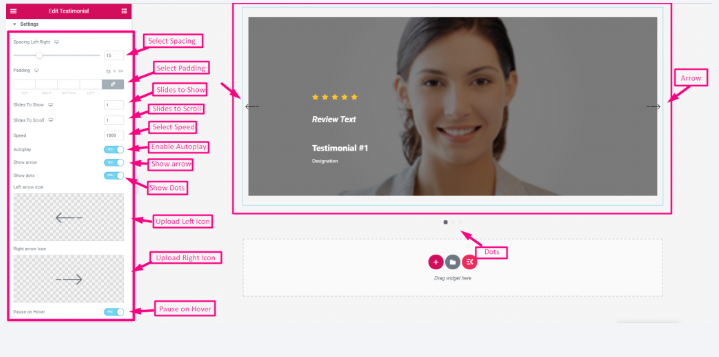
Step 4: Publish Your Testimonial Form
Once you have added and configured the testimonials, publish the form on your WordPress site. Depending on your chosen layout, testimonials can be showcased on the homepage, a dedicated testimonial page, or even on individual product or service pages.
FAQs
How do you add a testimonial plugin to WordPress?
To add a testimonial plugin to WordPress, follow these steps:
Login to your WordPress admin dashboard.
Navigate to “Plugins” and click “Add New.”
Search for a testimonial plugin of your choice.
Click “Install Now” and then “Activate” the plugin.
Configure the plugin settings and start adding testimonials.
How do you manually add a testimonial?
To manually add a testimonial to WordPress:
Go to your WordPress admin dashboard.
Click on “Testimonials” or “Add New Testimonial.”
Enter the client’s name, testimonial content, and any other required details.
Save the testimonial.
What is testimonial slider in WordPress?
A testimonial slider is a dynamic display of testimonials that appears as a rotating or sliding element on your website. It allows you to showcase multiple testimonials in a compact space, saving screen real estate.
Wrap up
Testimonials are indispensable tools for building trust and credibility in the online world. By showcasing positive experiences from satisfied clients, you can establish your brand as reliable and encourage new customers to choose your products or services. Utilize the step-by-step guide provided above to effectively display testimonials on your WordPress website and watch as your credibility soars to new heights, driving growth and success for your business.

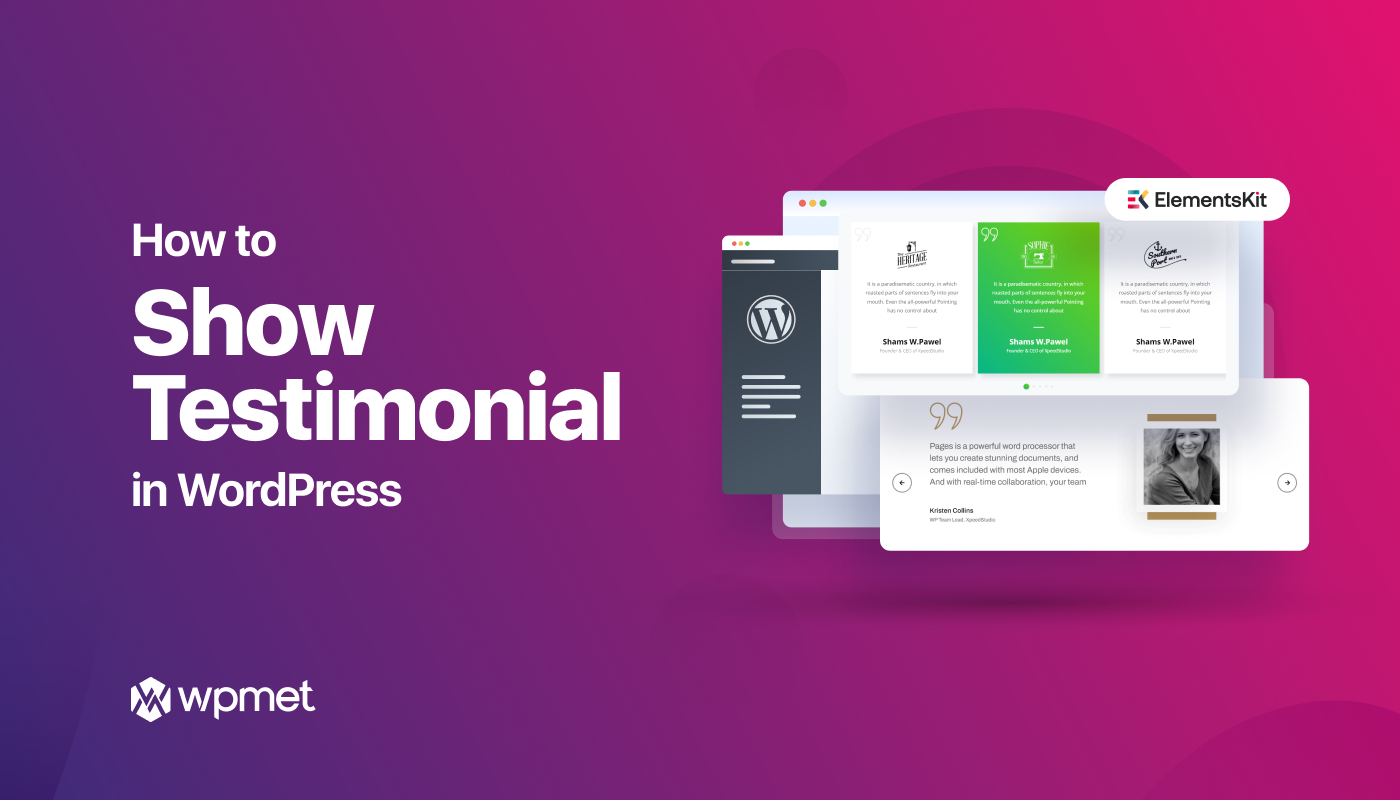
Leave a Reply