Spam and unwanted messages/form submissions are nightmares of every website owner — WordPress is no exception! But, reCAPTCHA helps you solve this problem and take care of your WordPress site’s security system. So, it is important to apply reCAPTCHA as soon as you make a website.
Do you know how to add reCAPTCHA to your forms in WordPress? 🤔
Adding reCAPTCHA to a WordPress form is possible without coding. Code style requires programming knowledge and time. We recommend you use a standard plugin and utilize your time building your website properly.
From this blog post, you will know how to add reCAPTCHA to your forms in WordPress in detail.
What is reCAPTCHA?
reCAPTCHA is a security measure system. It is designed to distinguish between human users and automated bots on websites. Google has developed it that requires you to solve a challenge that proves you are a human. The challenges include identifying specific images/patterns or typing in distorted text. People add reCAPTCHA to websites to strengthen the protection.
Possible Threats a WordPress Form may Face without Protection
Before taking any action to prevent abusive activities in any form, or learning how to add CAPTCHA to website WordPress, you must know the threats.
For a form, website owners detect comment spam commonly. Some bots target websites and automatically submit spammy or irrelevant comments on blog posts, forums, or contact forms. This can clutter your website, annoy users, and harm your site’s reputation.
Moreover, cybercriminals trick users in many ways to reveal sensitive information. For example – they try to get your username, password, or credit card details.
How to Add reCAPTCHA to Your Forms in WordPress
The simple way to add reCAPTCHA is to pick a handy plugin. We will discuss this method today with the plugin MetForm. It is an Elementor form builder plugin. You can add CAPTCHA to the WordPress contact form and other forms with MetForm easily.
Let’s see some perks of using MetForm –
- Easy drag and drop interface
- 30+ Templates
- 40+ Input styles
- Integration with conditional logic, multi-page forms, Google map, Google reCAPTCHA, etc.
Installing the MetForm Plugin
To have the advantage of Google reCAPTCHA in your WordPress forms, start by installing the MetForm plugin.
Login to your WordPress dashboard -> Go to plugin -> Search MetForm -> Install the plugin and activate it.
Add reCAPTCHA with MetForm
reCAPTCHA field is available on the free version of MetForm. Let’s simplify the very first steps of adding reCAPTCHA for you –
You will need two keys to apply reCAPTCHA – the Site Key and the Secret Key. Visit the Google reCAPTCHA site and create reCAPTCHA keys simply.
1️⃣ From your WordPress dashboard find Metform
2️⃣ Go to the settings section
3️⃣ Click General
4️⃣ Go to reCAPTCHA
5️⃣ Select the version
6️⃣ If you don’t have the Site key and Secret key then generate them, click Create from here.
Here, we have selected reCAPTCHA v2 –
Now head over to the Google reCAPTCHA site.
Follow the GIF, it shows the steps of getting the keys and inserting them appropriately.
To create a new form you can see the MetForm doc section.
However, while creating a form notice, MetForm presents you with two demos with reCAPTCHA fields. The demos are Simple Contact Form 1 and Simple Contact Form 2.
If you use a blank demo or other demo, then you have to drag and drop the reCAPTCHA widget.
You will find various customization options with the MetForm demos. You can explore them to style a form according to your wishes.
When you expand the reCAPTCHA widget, you will see a field named Add Extra Class Name. It allows you to add a new class to the wrapper of the reCAPTCHA. Now, you can add custom CSS / JS to the class if you wish.
After the customization, you can update the form and you are done!
You have successfully added reCAPTCHA v2 ✌️
What about reCAPTCHA v3?
Yes, MetForm also supports reCAPTCHA v3 and helps you to prevent spam.
All you have to do is go back to the MetForm Settings section and select reCAPTCHA v3. Afterward, all the steps including creating the form, and generating keys, are the same.
This is how reCAPTCHA v3 looks like ..
TIPS for You
Besides knowing how to add reCAPTCHA to your forms in WordPress, maintaining some other facts will be beneficial.
So, while adding reCAPTCHA to any WordPress form, you may take care of the following things –
✨ Always test the reCAPTCHA on your forms. It will make you confirm that the security measure system is working fine as you wanted.
✨ Ensure your reCAPTCHA setup is mobile-responsive. To do that, you can test the reCAPTCHA across different devices for a seamless user experience.
✨ You should update the WordPress plugin regularly. It will benefit you with the latest security features and improvements.
✨ Don’t forget to keep an eye on the effectiveness of reCAPTCHA. You should monitor spam submissions and user feedback, making adjustments if needed.
Wrapping up
Whether it is malicious software or abusive activities on your website, reCAPTCHA ensures strong protection. So, we have described the easiest way to add reCAPTCHA to a WordPress site.
Don’t be afraid about how to add reCAPTCHA to your forms in WordPress or the coding tension. Now you know the way! ✌️
Moreover, besides the amazing reCAPTCHA feature, MetForm has tons of advanced features. You will enjoy styling your forms with MetForm.
Try this excellent Elementor form builder today!



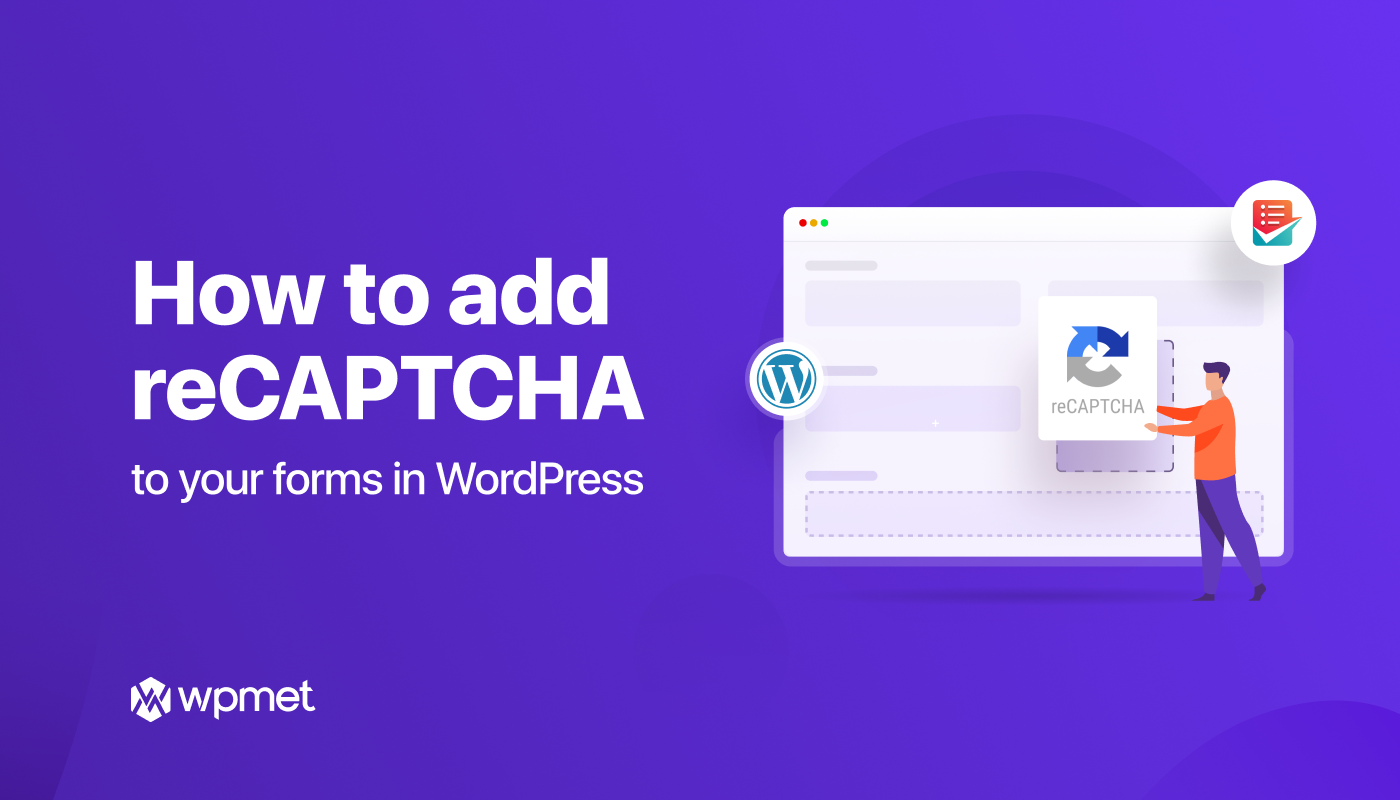
Leave a Reply