Back-Order module allows customers to order out-of-stock products. You can also set the maximum back order limit for products and the estimated arrival date. More ever, you can see the orders that are on backorder from the admin panel.
Let’s check out the steps to use this module:
Step 1. Enable Back-Order module #
Sie müssen das Modul aktivieren, bevor Sie auf die Einstellungen zugreifen können. Um das Modul zu aktivieren
- Go to : ShopEngine > Modules > Back-Order
- Klicken auf der Einstellungen Symbol
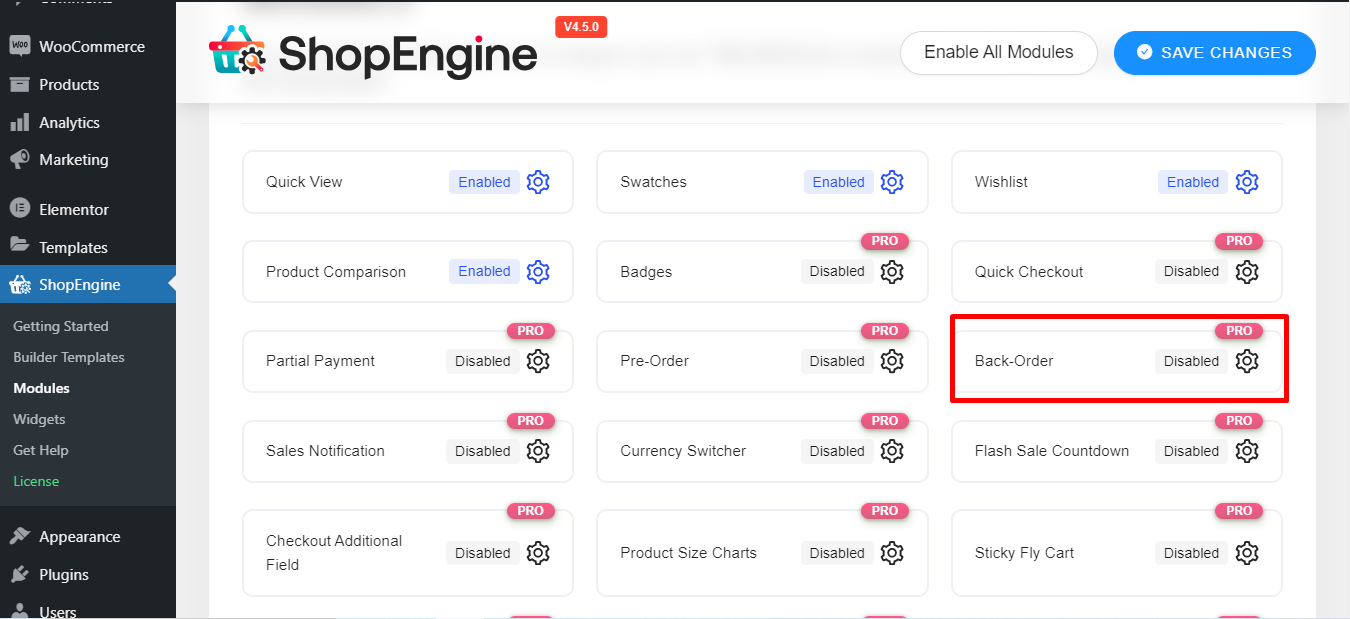
You can now see a window with some options –
- Aktivieren Sie das Modul
- Set a number for Maximum Backorder Limit
- Set the date to show the Backorder Product Available Date
- Write a message as a Backorder Notice Message
- Finally, Save Changes
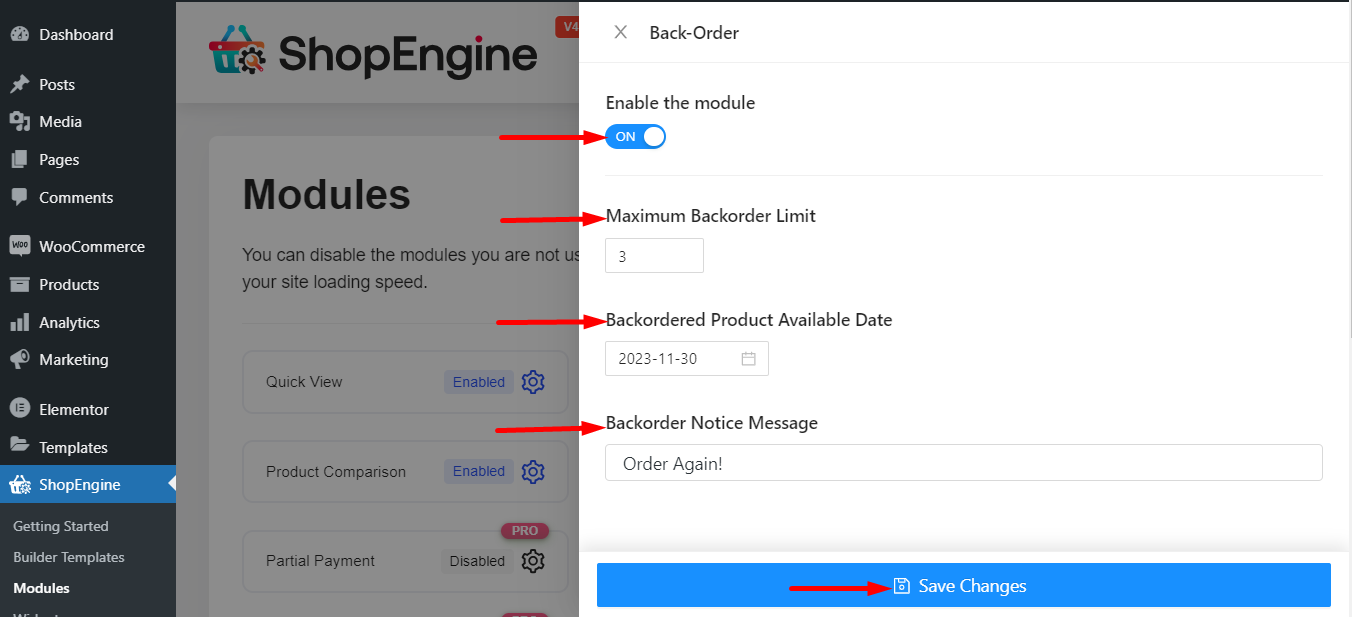
Notiz: Sie können auch alle Module gleichzeitig aktivieren. Schauen Sie sich an, wie Sie das können Schalten Sie alle Module gleichzeitig ein.
Step 2: Go to WooCommerce #
Choose the product that you want to show for backorder and start editing that product data.
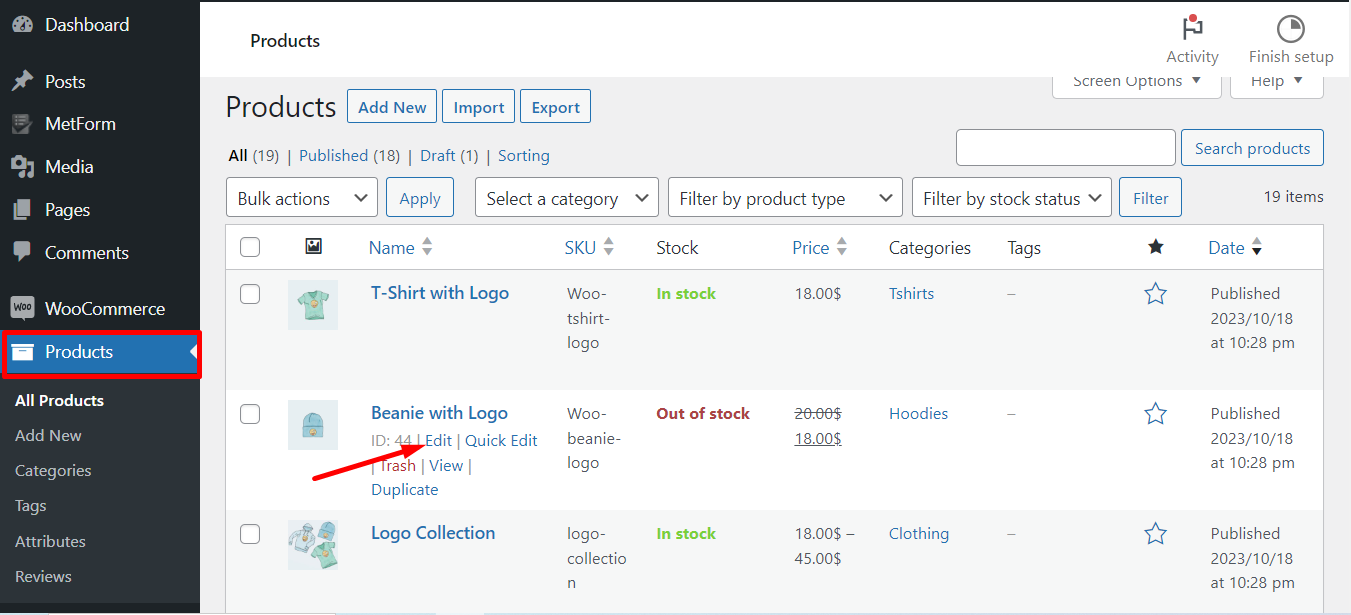
Note: Settings under the Product Data will have higher priority over the global settings.
Follow the steps –
- Click Inventory
- Check mark the Stock Management option
- Find Allow Backorders? and select Allow, but notify customer
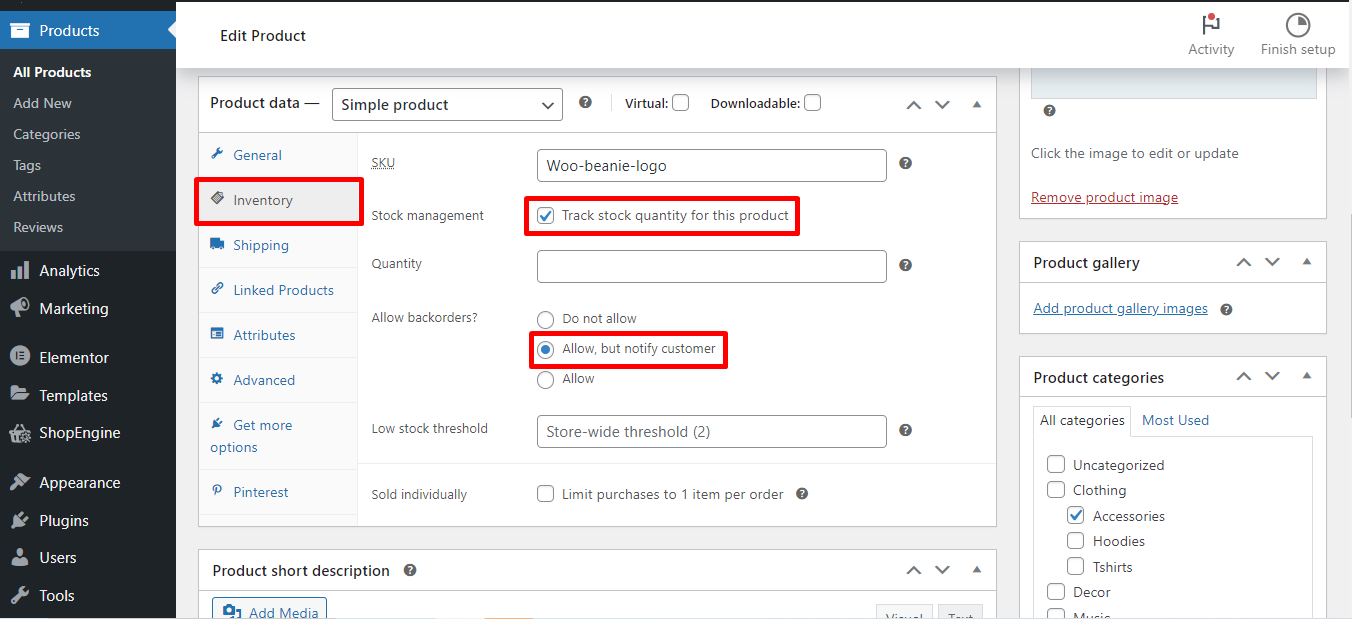
Step 3. How to Check the Backorders #
Finally, here is the front-end view of how the Back Order Module works. You can check and place an order by clicking Add to Cart.
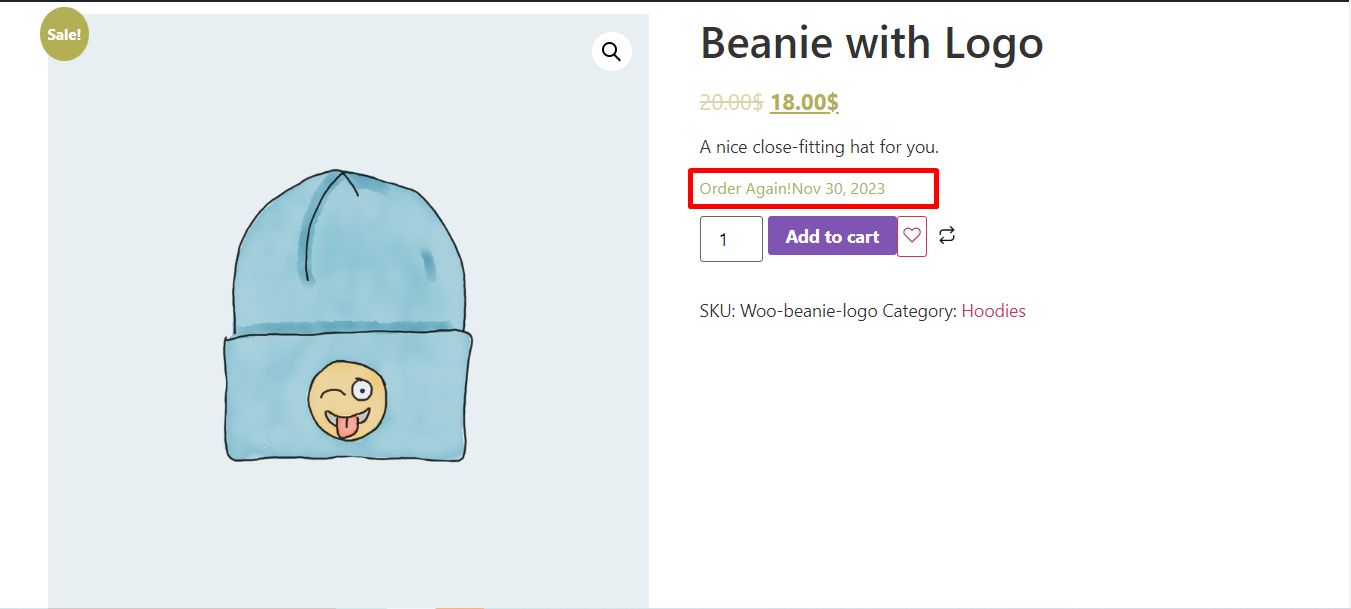
Now, you can check the Order page from the back end
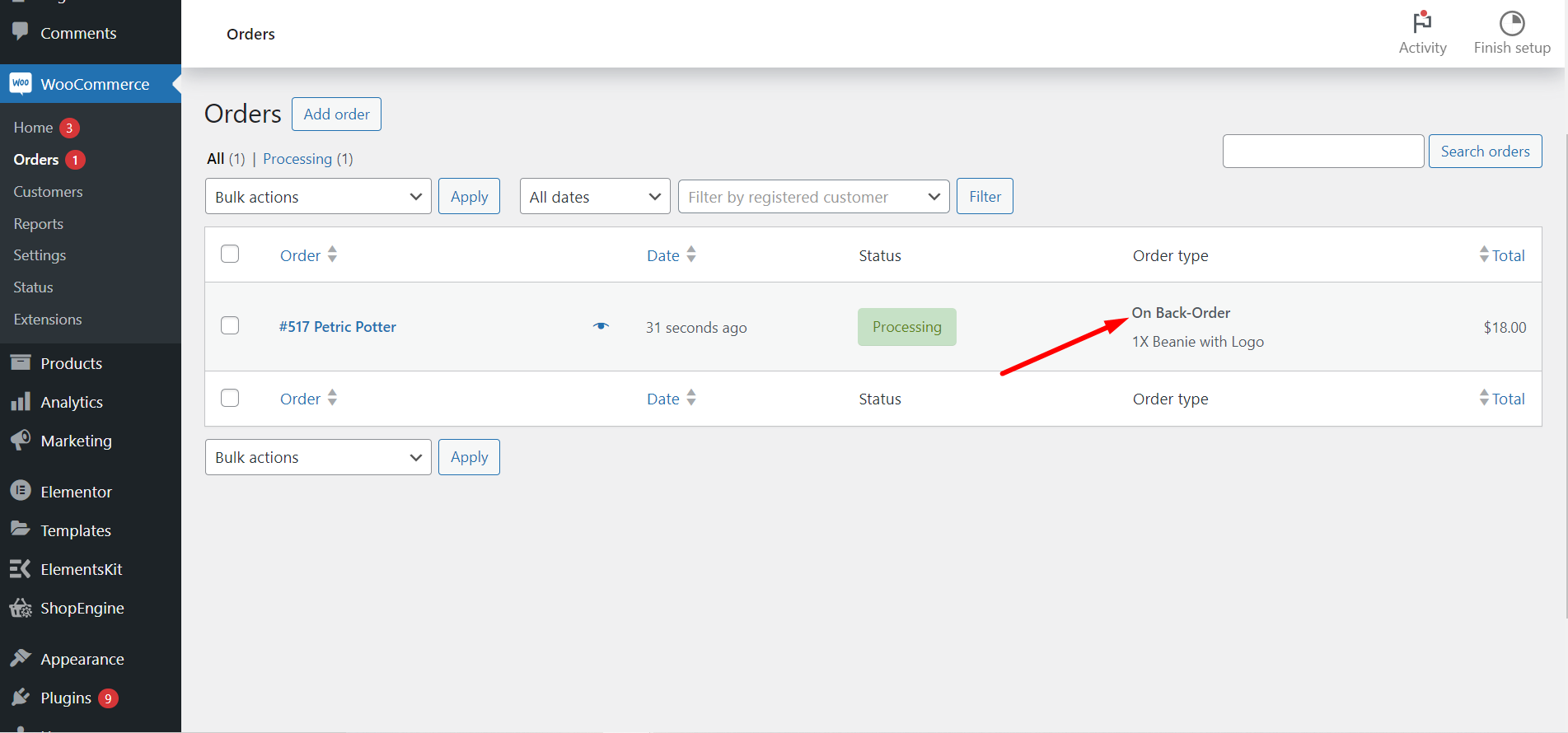
This is it! Now it’s your turn to customize your settings and set any temporarily out-of-stock product for getting back-order.



