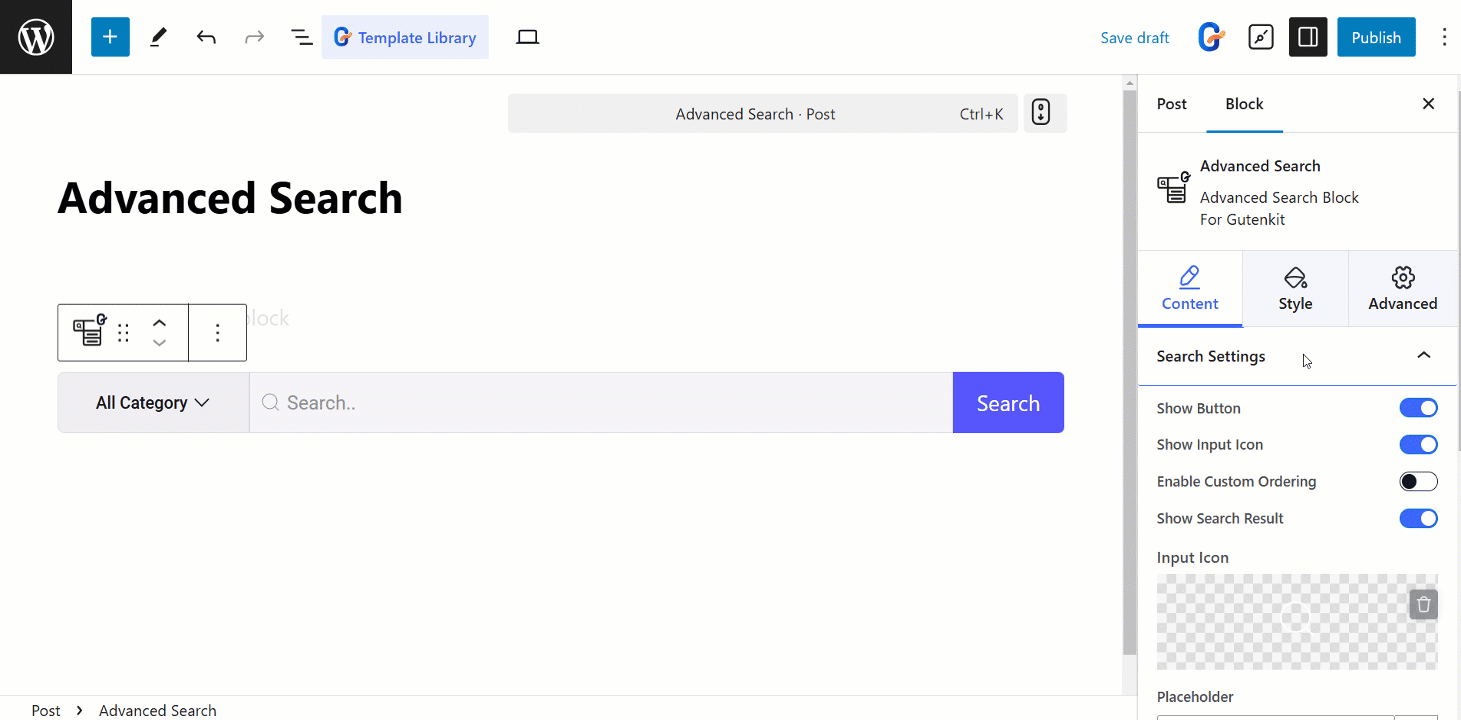GutenKit Advanced Search block låter dig förfina din sökning med avancerade filter och operatorer.
Låt oss lära oss hur man använder blocket.
Hur man använder avancerad sökning #
Tillgång till din WordPress-instrumentpanel > Gå till GutenKit > Block > Hitta avancerad sökning > Tryck på knappen för att slå PÅ den
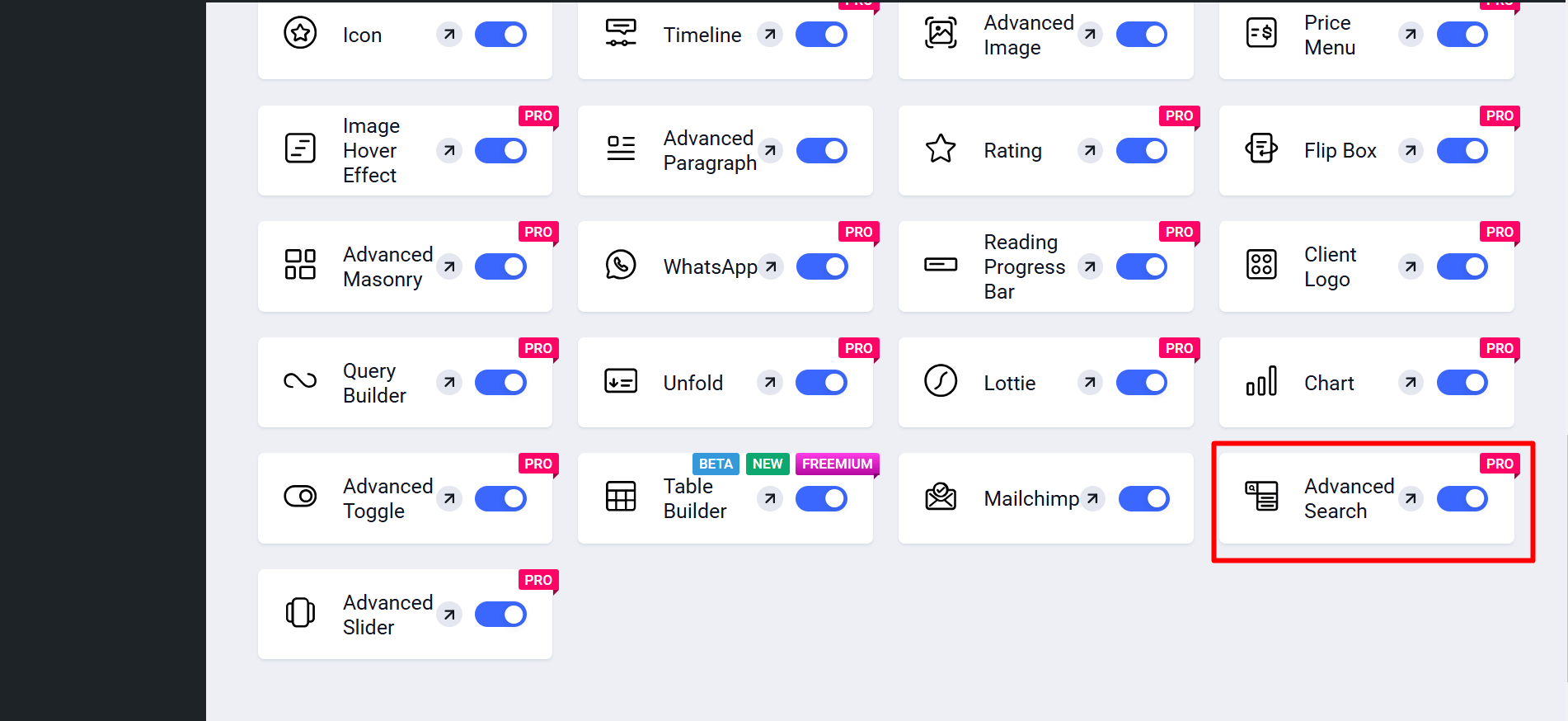
Nu,
- Hitta Sidor/inlägg > Lägg till ny sida/inlägg eller börja redigera en befintlig sida med blockredigeraren.
- Leta efter "+”-ikonen till höger eller överst på redigeringsskärmen. Klicka på det.
- En blockmeny visas, sök efter "Avancerad sökning”.
- När du ser den klickar du på den eller drar och släpper den på blockredigeringsskärmen.
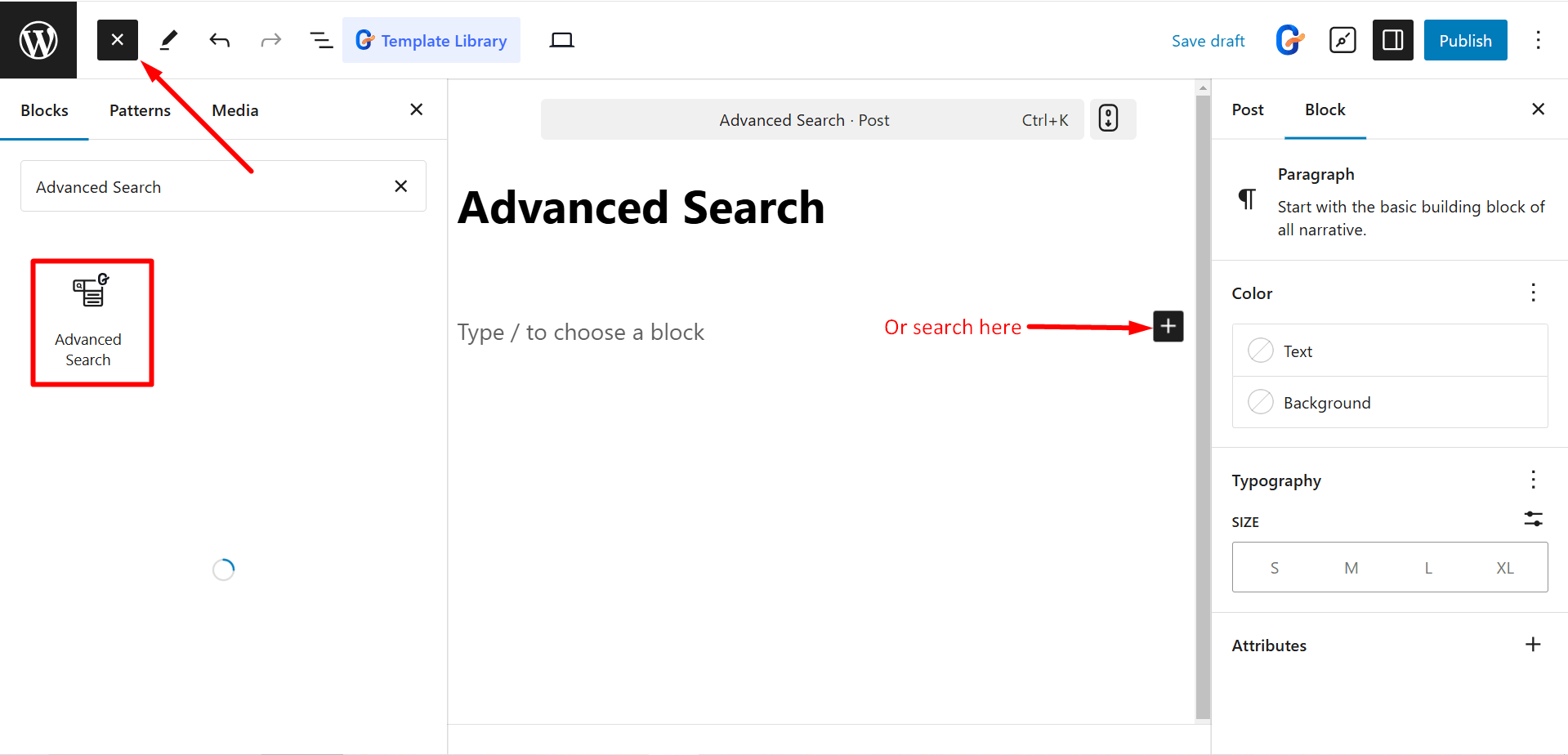
Redigera innehållsdel #
Sökinställningar: Under det här alternativet kan du styra –
- Visa knapp: Visar en knapp för att starta sökningen.
- Visa inmatningsikon: Visar en ikon i sökinmatningsfältet.
- Aktivera anpassad beställning: Låter dig anpassa ordningen på sökresultaten.
- Visa sökresultat: Visar sökresultaten under sökfältet.
- Inmatningsikon: Ställer in ikonen som ska visas i sökinmatningsfältet.
- Platshållare: Ställer in platshållartexten i sökinmatningsfältet.
- Utseende: Styr sökblockets visuella stil och layout.
- Knapp-text: Ställer in texten som visas på sökknappen.
Sökrutastil: Här kan du välja stilar som Group, Pop Up och Toggle.
Sökfråga: För att söka efter frågor får du följande kontroller –
- Visa kategori: Visar en rullgardinsmeny för att filtrera sökresultat efter kategori.
- Sök i: Anger fälten att söka inom (t.ex. titel, innehåll, utdrag).
- Taxonomie: Välj den taxonomi som ska användas för att filtrera sökresultat (t.ex. kategorier, taggar).
- Visa per sida: Ställer in antalet sökresultat som visas per sida.
- Ladda mer-knapp: Visar en knapp för att ladda ytterligare sökresultat.
- Sökresultatlayout: Bestämmer layoutstilen för sökresultat.
- Layouttyp: Ställer in layouttypen för sökresultat (automatisk, manuell eller murad).
- Kolumner: Ställer in antalet kolumner som sökresultaten ska visas i.
- Radavstånd: Ställer in avståndet mellan rader med sökresultat.
- Kolumngap: Ställer in avståndet mellan kolumner med sökresultat.