Pagamento de faixa é um método simples de fazer seus pagamentos em tempo real e muito mais. MetForm trouxe este método famoso para atingir facilmente todos os seus clientes. Então, adicionar faixa ao WordPress e desfrute de mais conversão.
Agora, confira a documentação e adicione o exigido gateway de pagamento de faixa em apenas alguns passos.
Get Started—Add Stripe to WordPress Form #
Escolha seu gateway de pagamento como Listra com o campo de entrada Método de pagamento e facilita a política de pagamento dos usuários.
Pré-requisito: #
You must have the Stripe account to integrate the AWeber services into MetForm.
Plug-ins necessários: #
- Elemento: Baixar plug-in
- MetForm Pro: Obtenha o plug-in
👑 You need to have the MetForm Professional Plan to use this feature.
Step 1: Navigation to your Dashboard #
- Create new form or choose any form from the list
- lick on the edit option
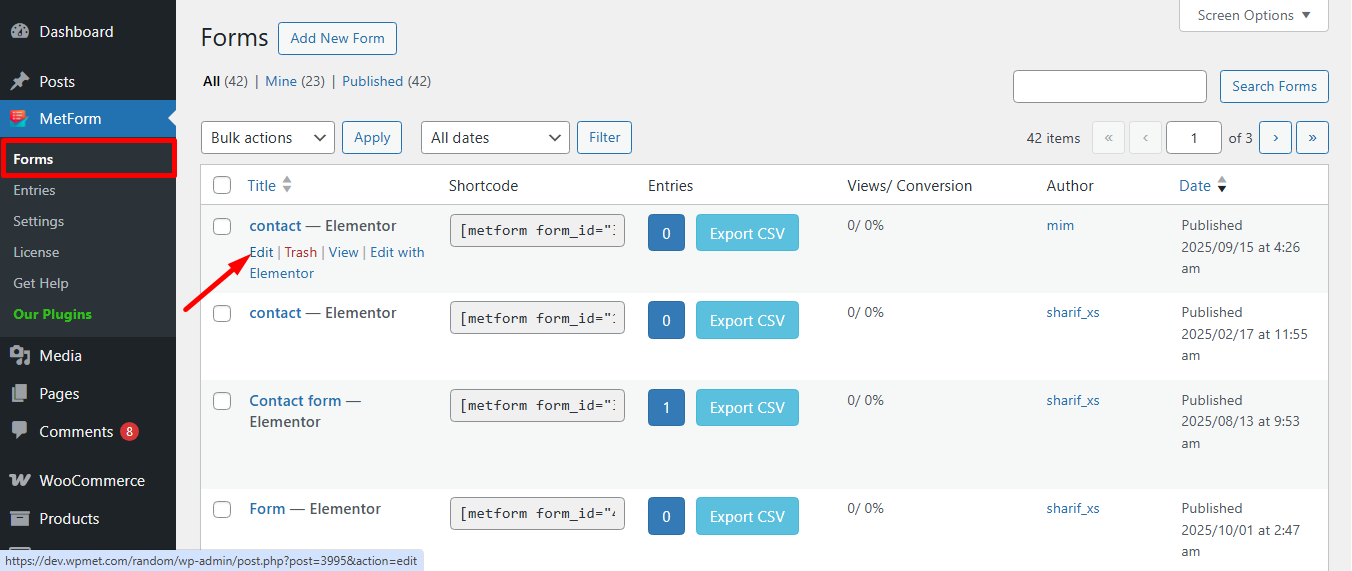
Go to the Payment tab. There are Moeda dinâmica opções. O recurso de moeda dinâmica permite que as pessoas façam pagamentos em seu site via Stripe.
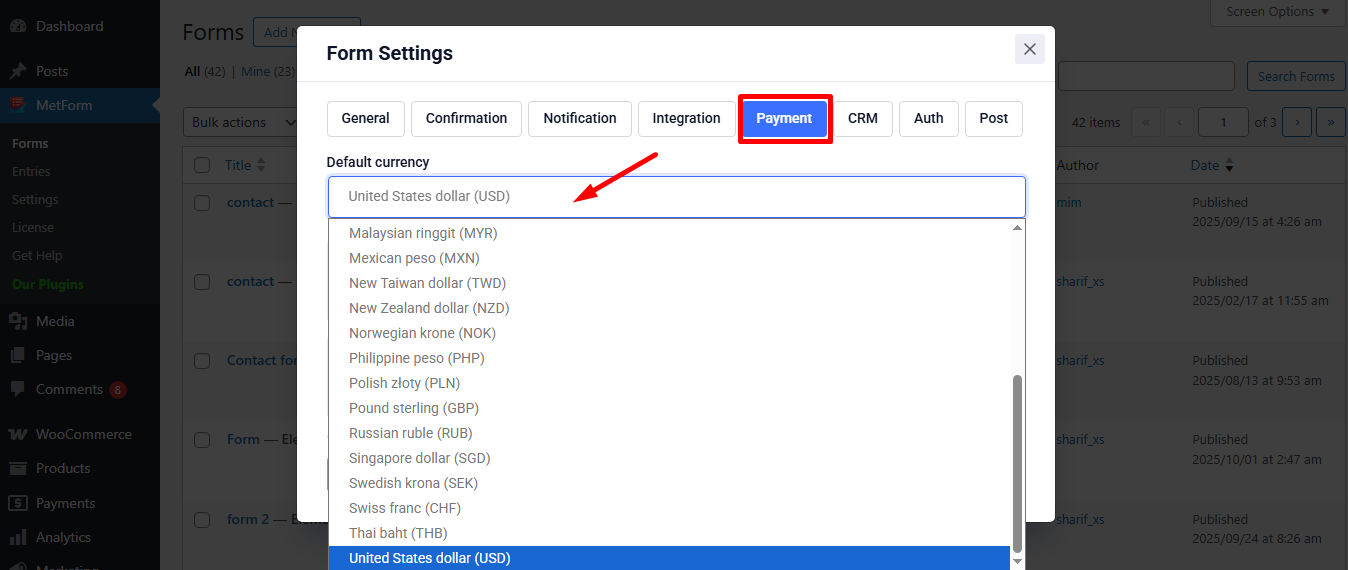
Agora, enable the Stripe option e clique em Configurar pagamento por faixa
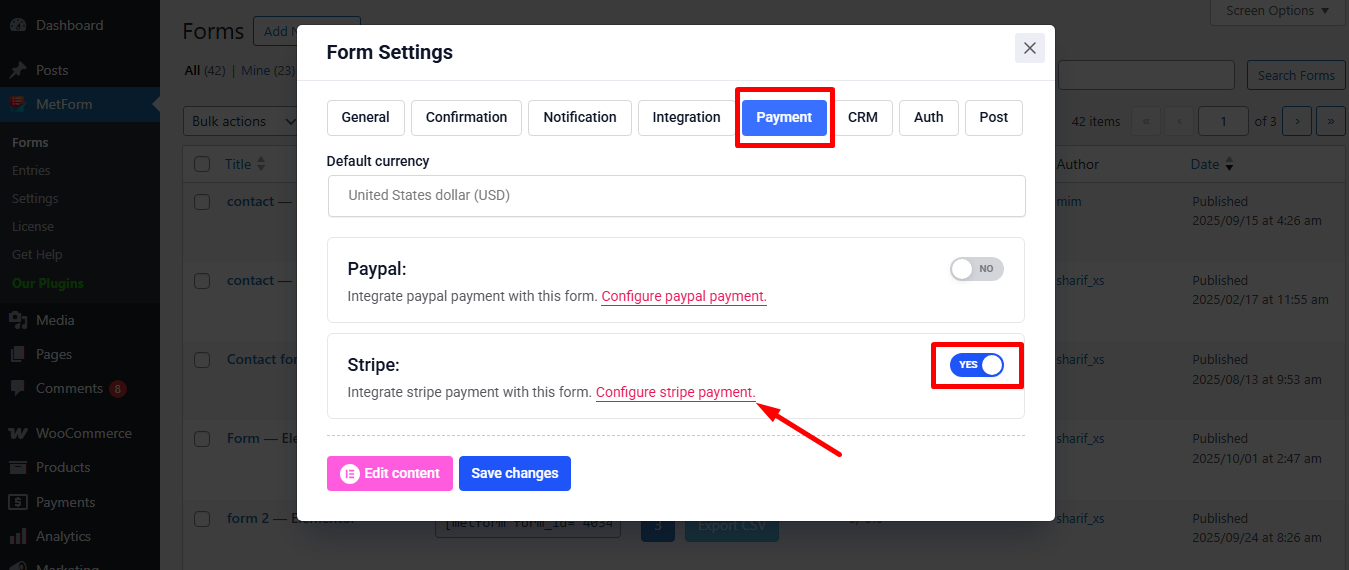
It’ll take you to the MetForm’s Settings page
- Clique em Payment: Stripe
- Habilitar Listra caixa de areia
- Clique no Selecionado Link fornecer Testar chave publicável e Testar chave secreta
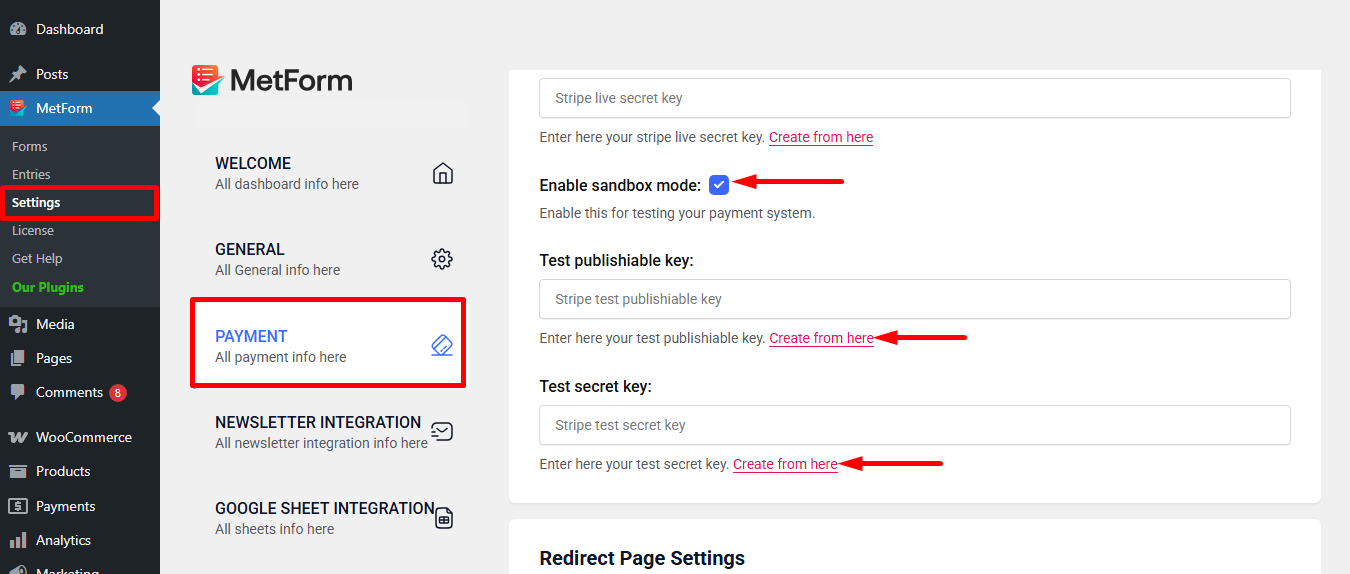
Step 2: Get the Test secret key and Test publishable key #
Obter Testar chave secreta e Testar chave publicável Vá para URL: https://dashboard.stripe.com/login
Create a Stripe Business account and log in with your created Stripe E-mail e senha
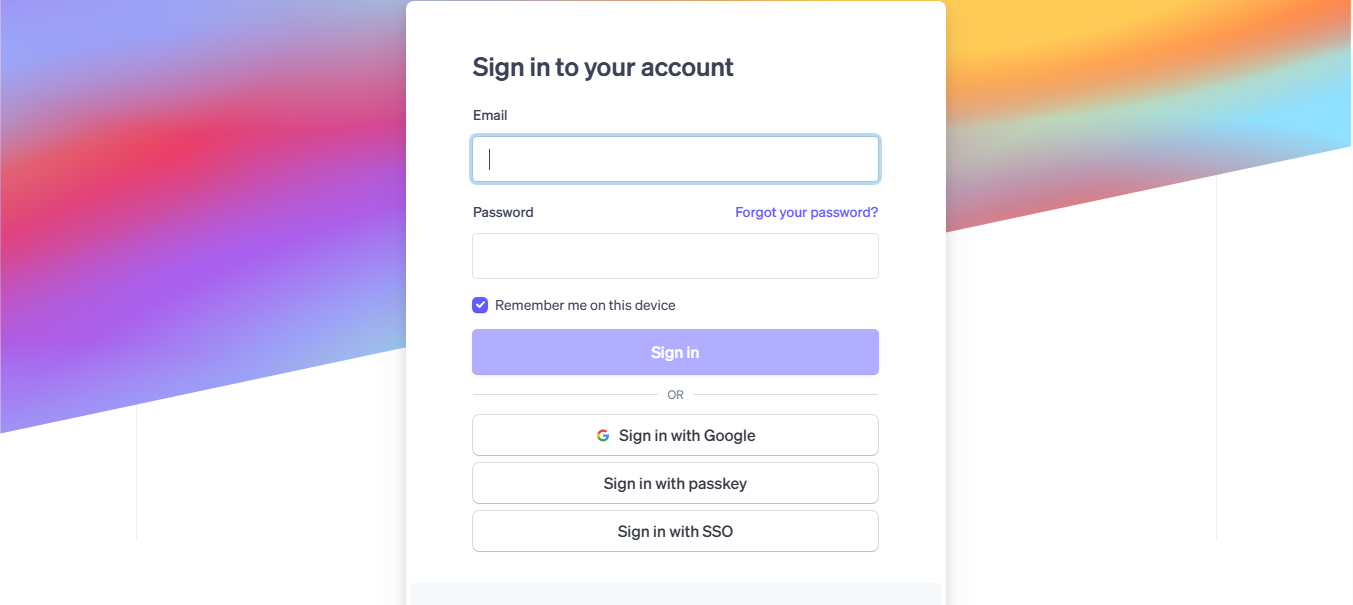
Next, access your Stripe dashboard, then navigate to Desenvolvedores-> Chaves de API
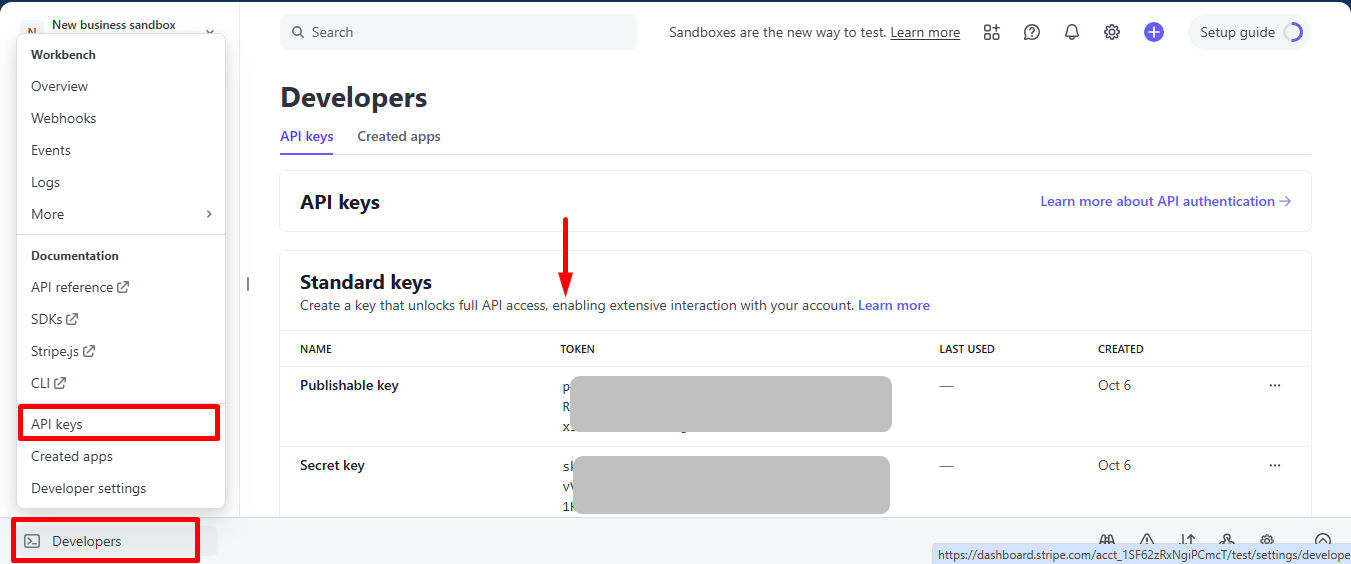
Now go back to Step 1, insert your copied Test publishable Key e Test secret Key
Don’t forget to scroll drown and click on the Salvar alterações botão.
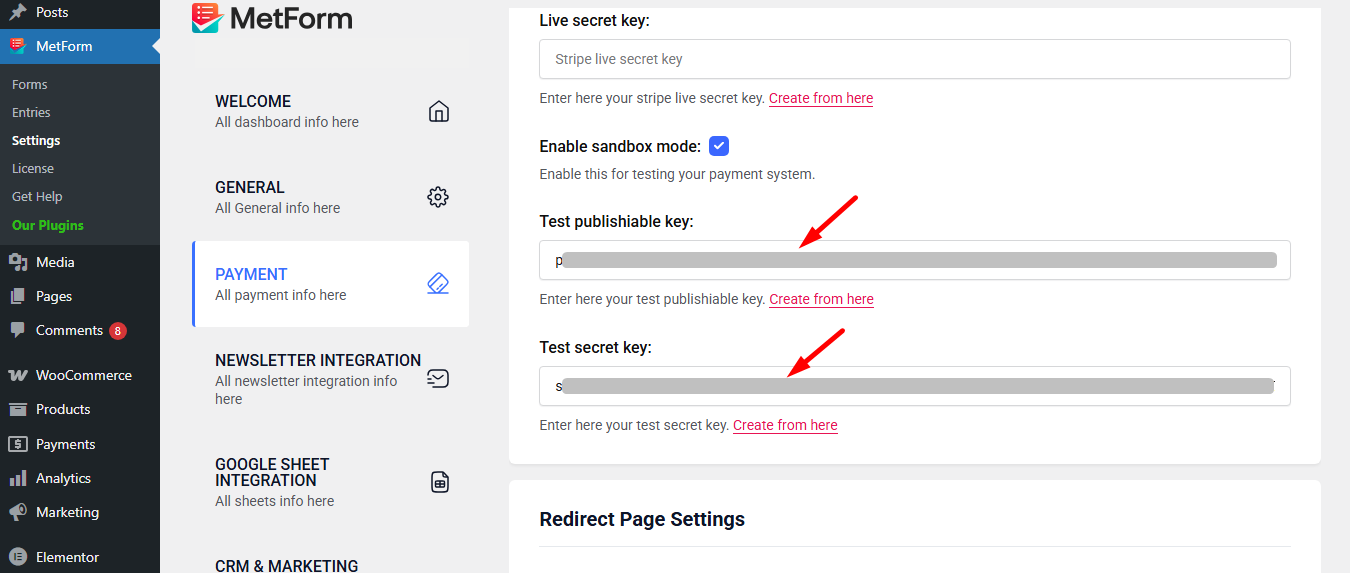
Agora, vá para integrations from stripe’s dashboard.
Here, you have to Enable card data collection with a publishable key without using Stripe’s pre-built UI elements.
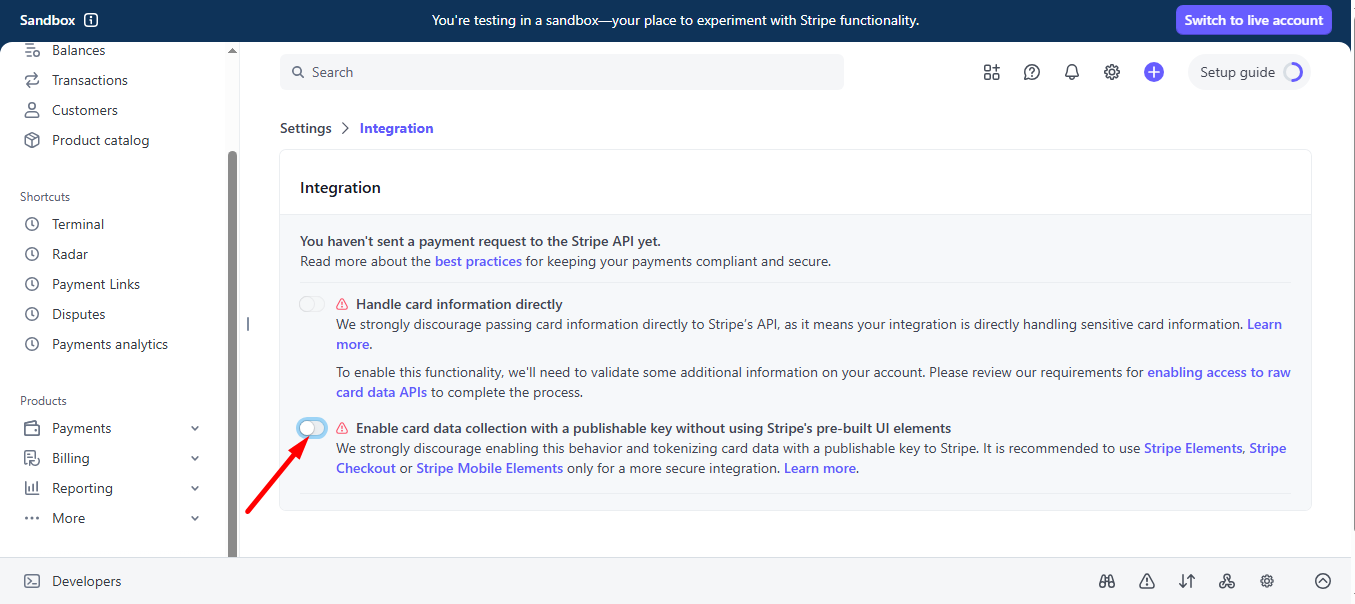
Select I use a third-party plugin to take payments and continue.
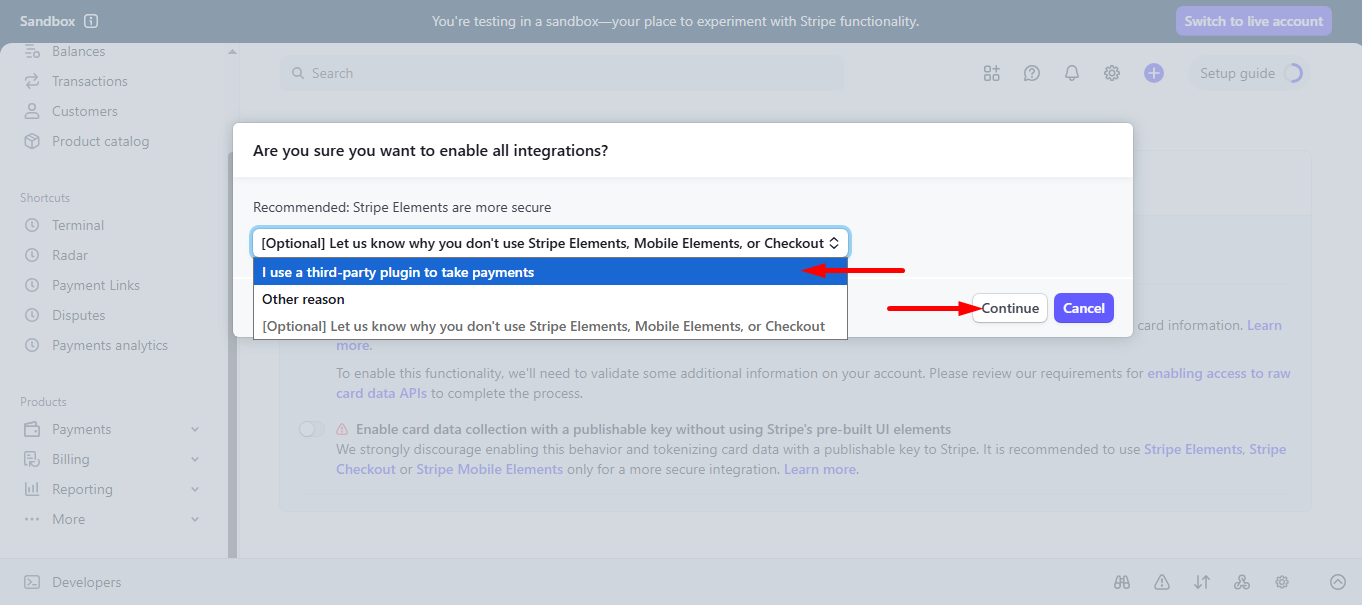
Step 3: Go to form settings #
click on the edit option of your form to access Form Settings. Habilitar entradas da loja option and save the changes.
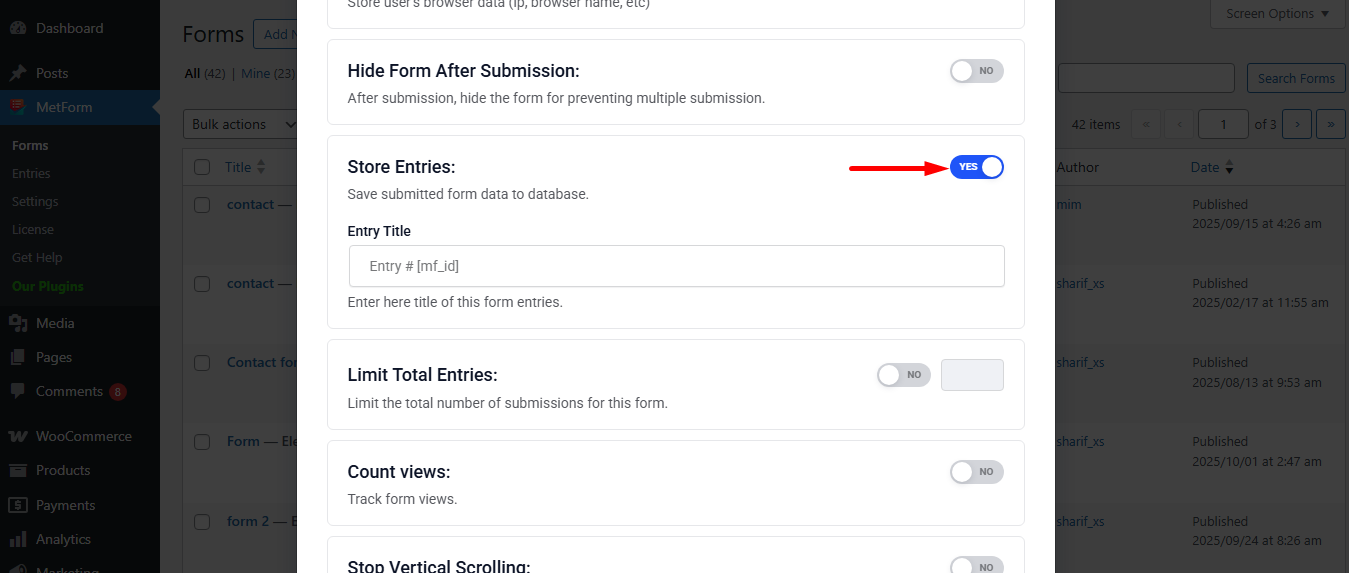
Search and drag and drop Metform payment method widget.
However, you’ll need a Campo de texto e botão enviar in the form.
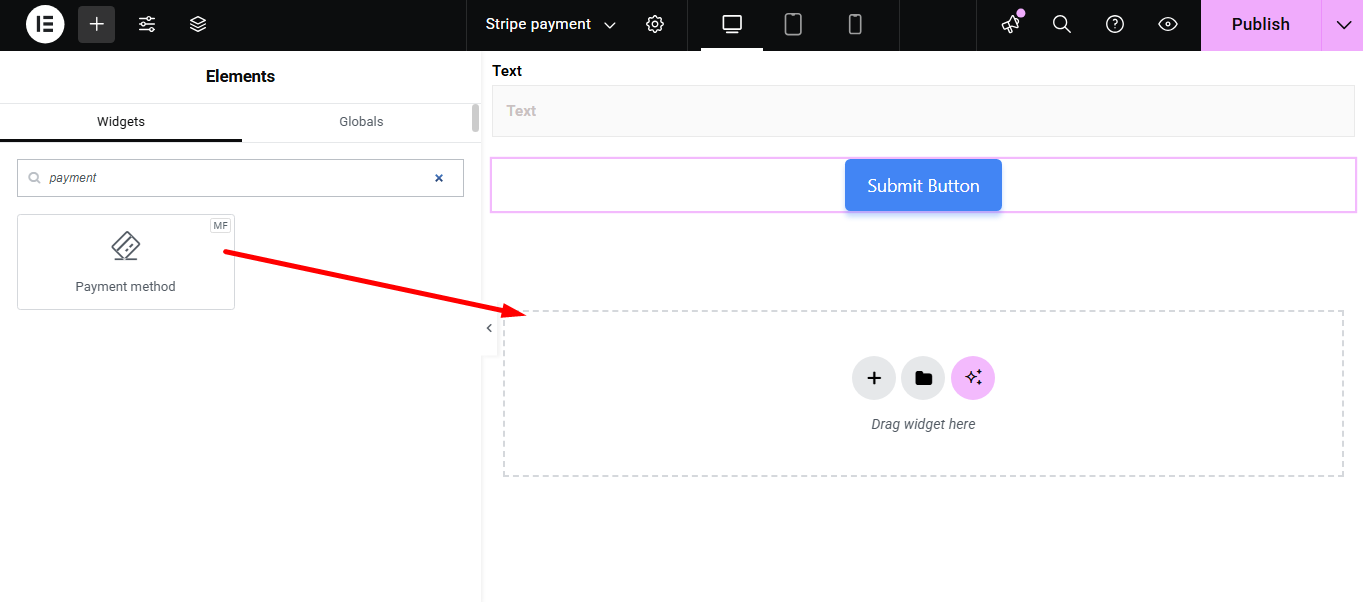
Now copy the selected Name: mf-payment-method
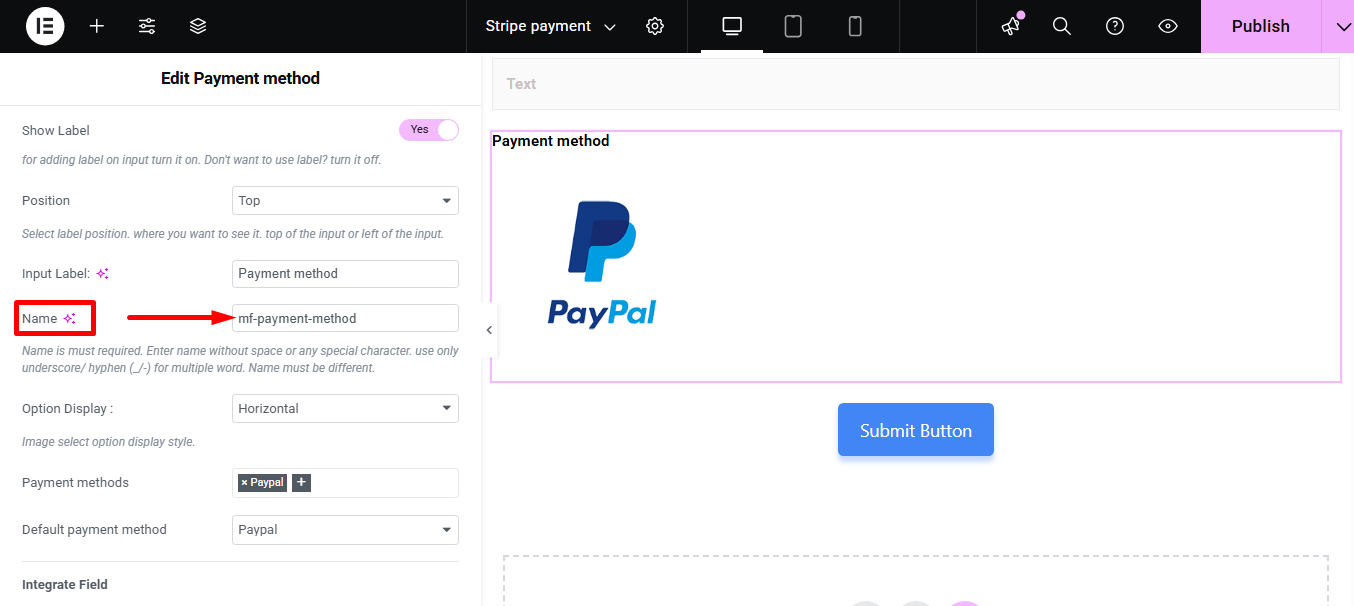
- Select your Payment Method Listra
- Paste the copied name in the Integrar Campo
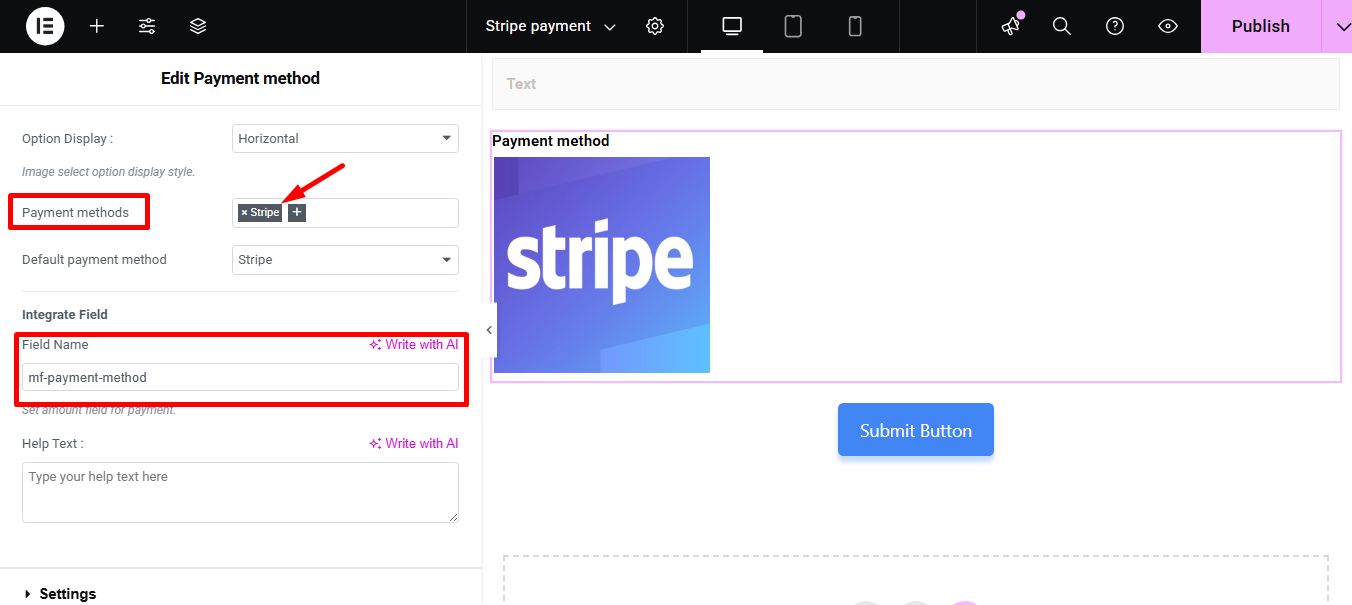
Fornecer Quantia e clique no Botão de envio
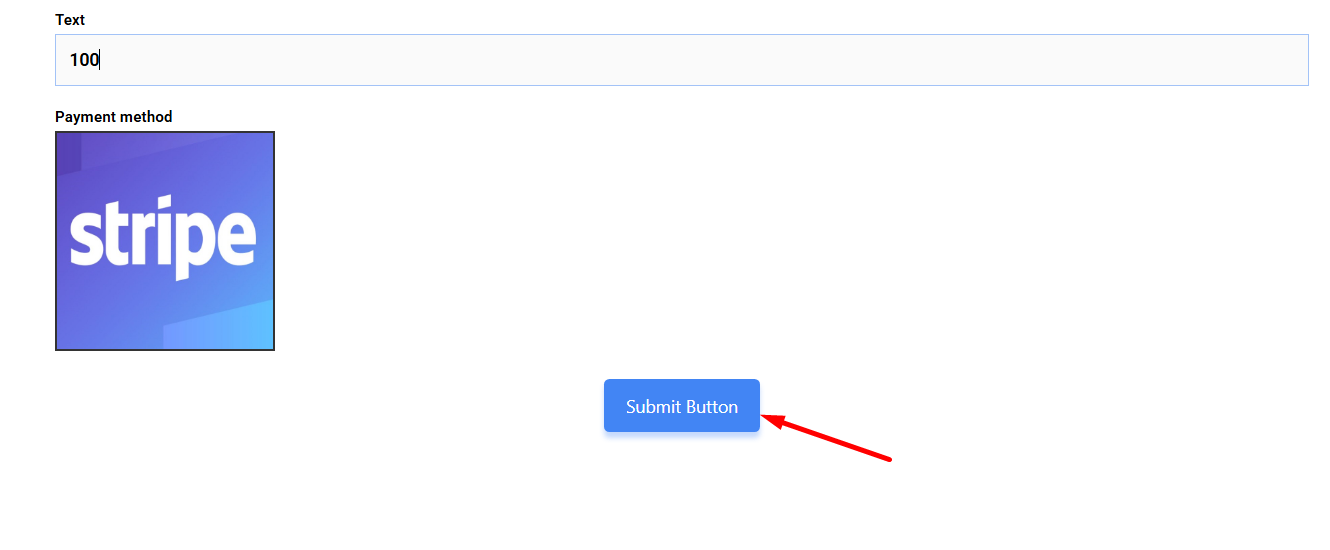
Next, you have to fill the stripe payment form. So,provide stripe email, card no., date, and CVC.
Clique no botão Pagar. Aqui, você verá o valor com base na moeda você definiu anteriormente.
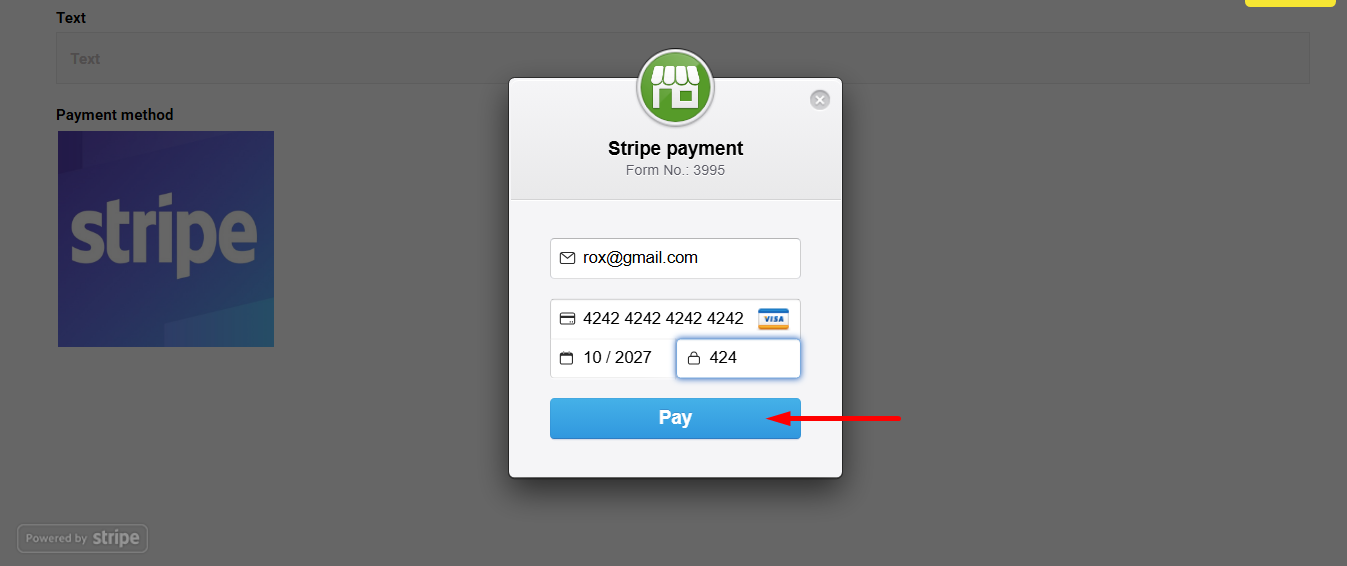
Você pode ver a transação exibida no Pagamento do painel Stripe Seção
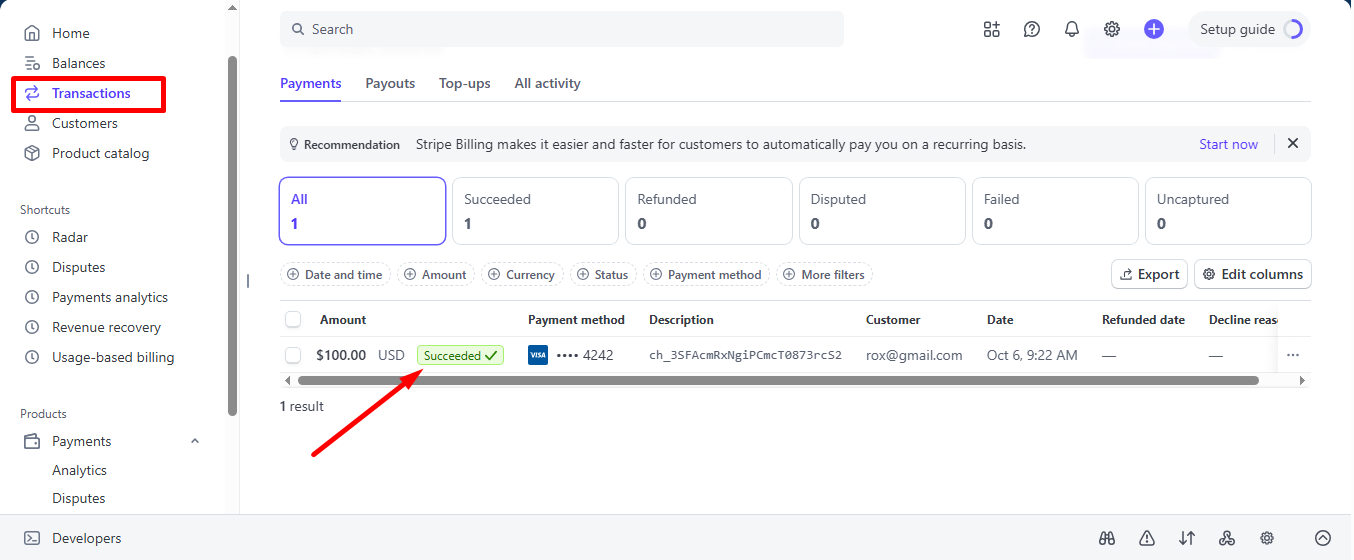
Você também pode visualizá-lo no painel de administração: Metform=> Entradas
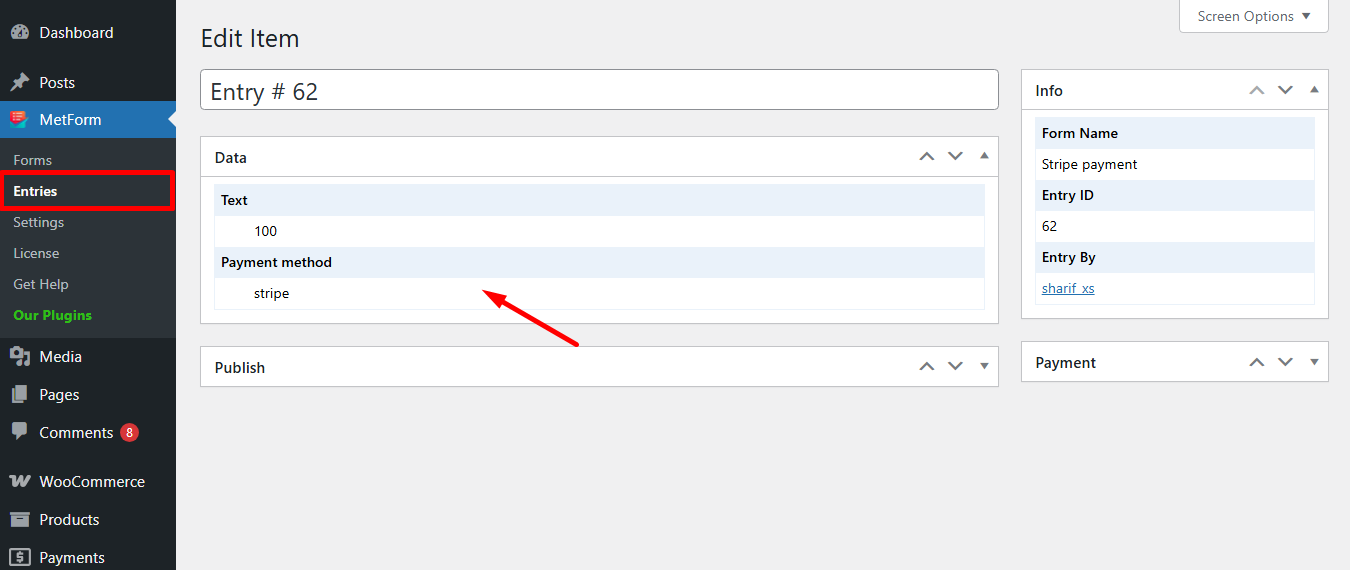
Stripe cria cliente com forma de pagamento that is simple to follow. And, you have learned how effortless it is to add with MetForm. So, start designing your Stripe payment gateway now.





