Form duplication is one of the fine features of the MetForm form builder. MetForm allows you to duplicate a form easily whenever you need it. It is a hassle-free process that you can do within seconds. Most importantly, you can do it with the free version as well.
Let’s take a look at this document to learn how to duplicate a WordPress form with MetForm.
How to Duplicate a WordPress Form with MetForm #
If you’re looking to duplicate a WordPress form using the MetForm plugin, it means you already have MetForm installed and activated on your website.
So start from your WordPress dashboard and follow the steps below:
ステップ1: Select an Existing Form #
MetForm から [すべてのフォーム] に移動します -> 複製する必要があるフォームを選択し、[Elementor で編集] をクリックします
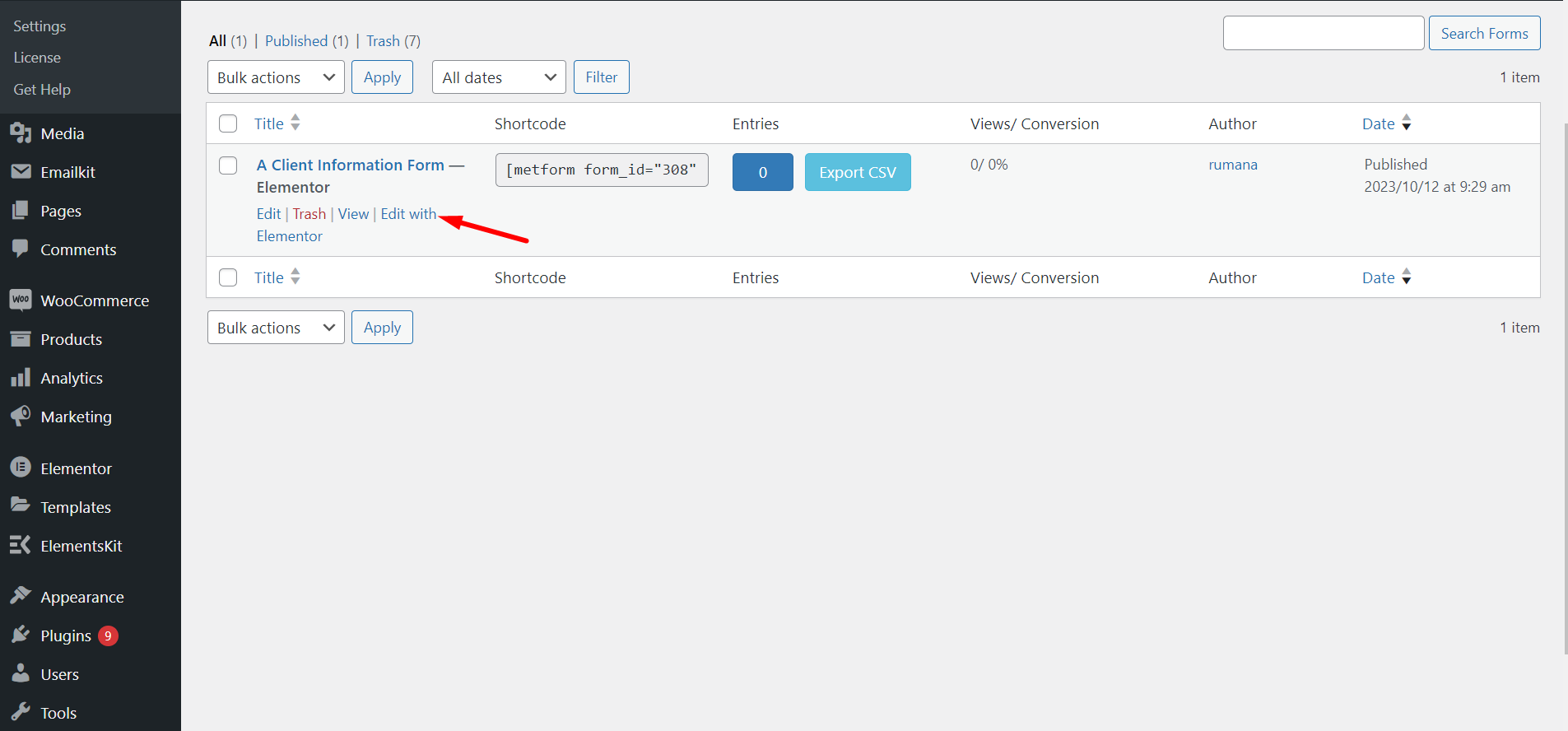
ステップ2: Copy WordPress Form #
At this moment, you can see the MetForm builder interface on your screen. To copy this form, right-click on the dashboard and select “Copy All Content”. Here, the form we have duplicated is the ‘Client Information Form’.
Here, one thing you need to note is that if you want to duplicate a specific part of an existing form. through copying an element or container.
Do note that you can also duplicate a specific part of an existing form. To do this, drag the mouse cursor to a container and right-click on the container, here click on the “コピー" オプション。
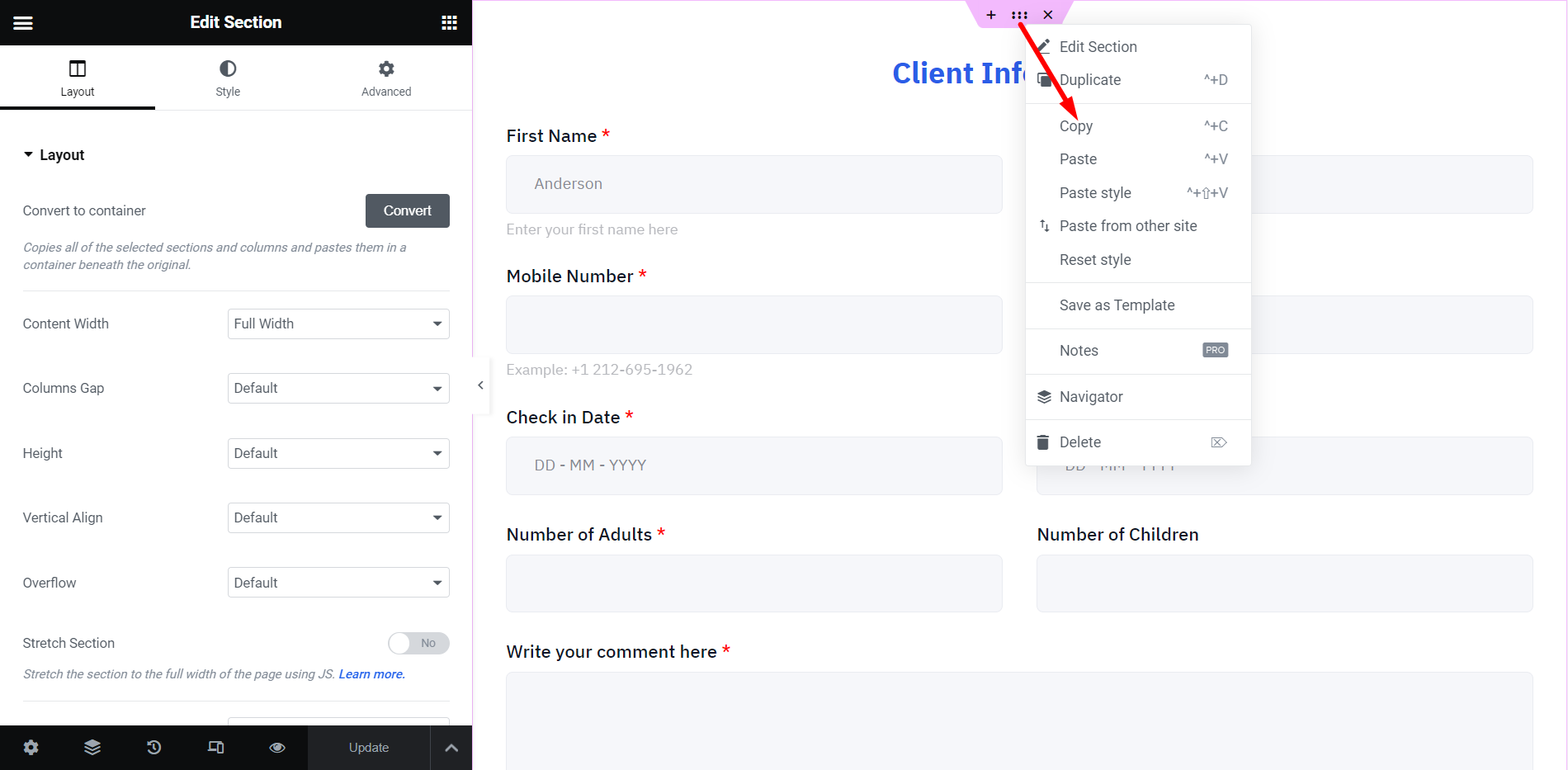
STEP-3: Add a New Form #
次に、MetForm に戻り、新しいフォームを作成します。フォームに名前を付け始め、空のテンプレートを使用して、フォームを編集します。ここでは、フォームは「重複フォーム」です。
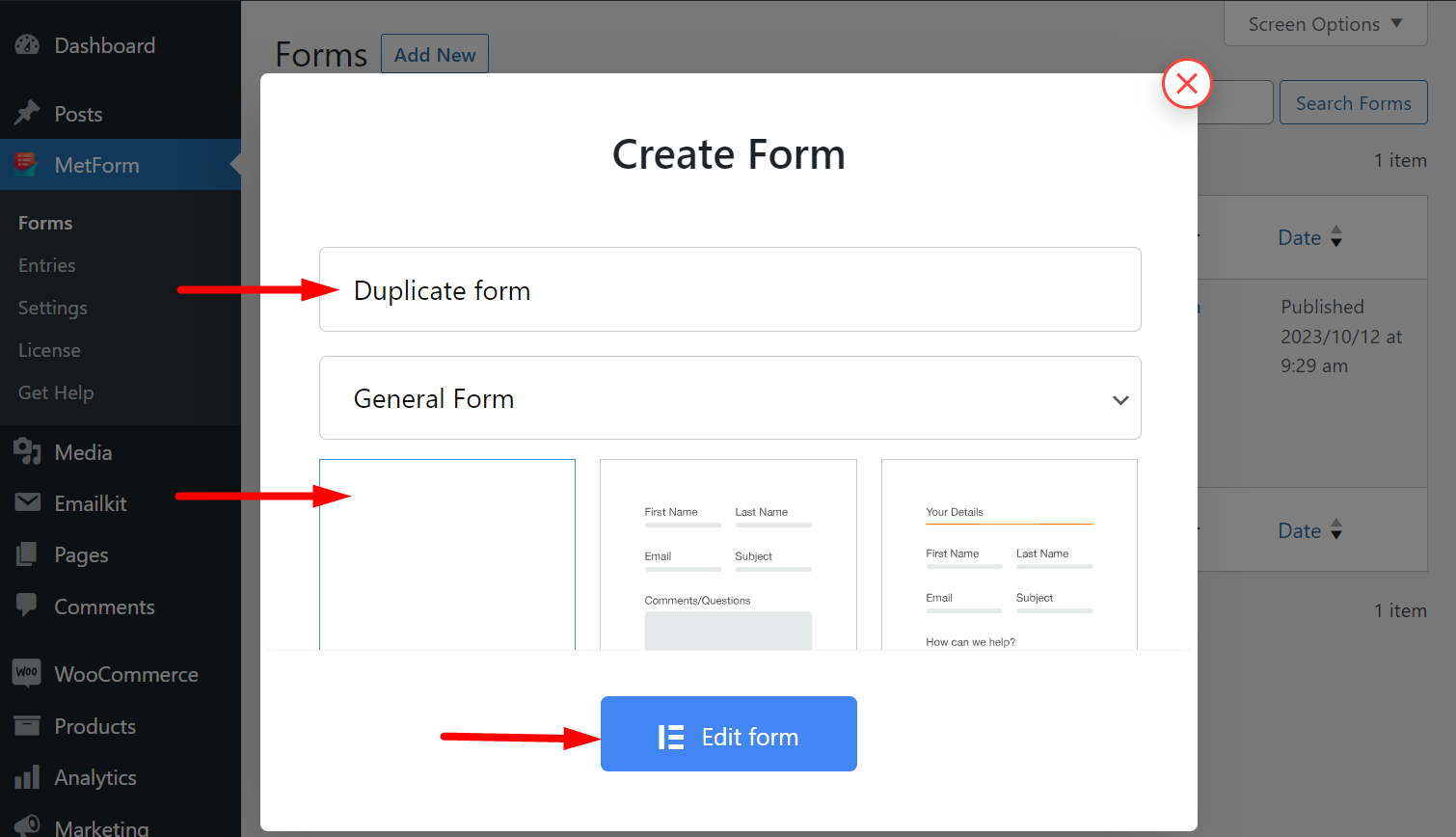
STEP-4: Paste Copied Content #
次に、前にコピーしたフォームを貼り付けます。
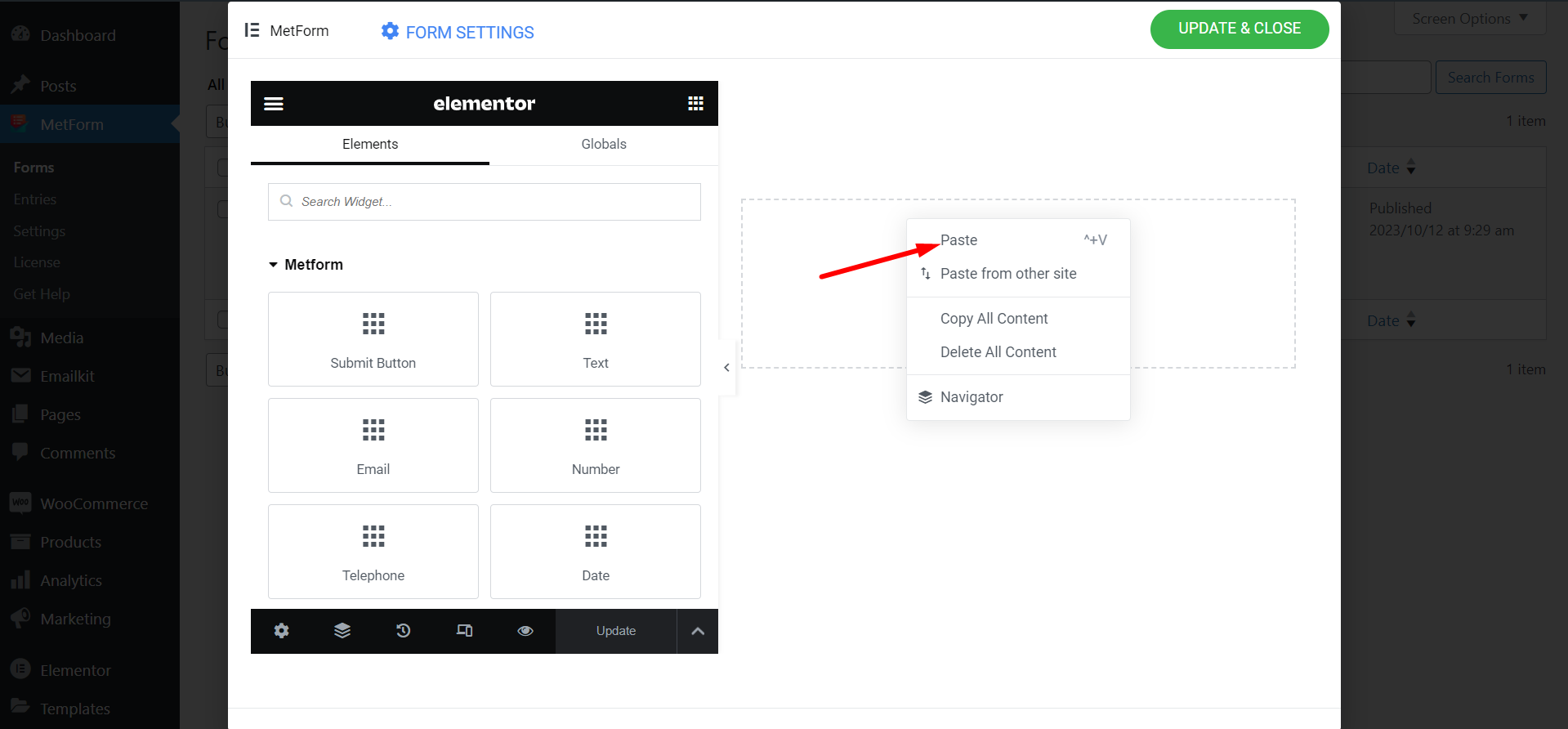
STEP-5: Preview New Form #
新しいフォームが正常に作成されました。次に、両方のフォームを表示します。
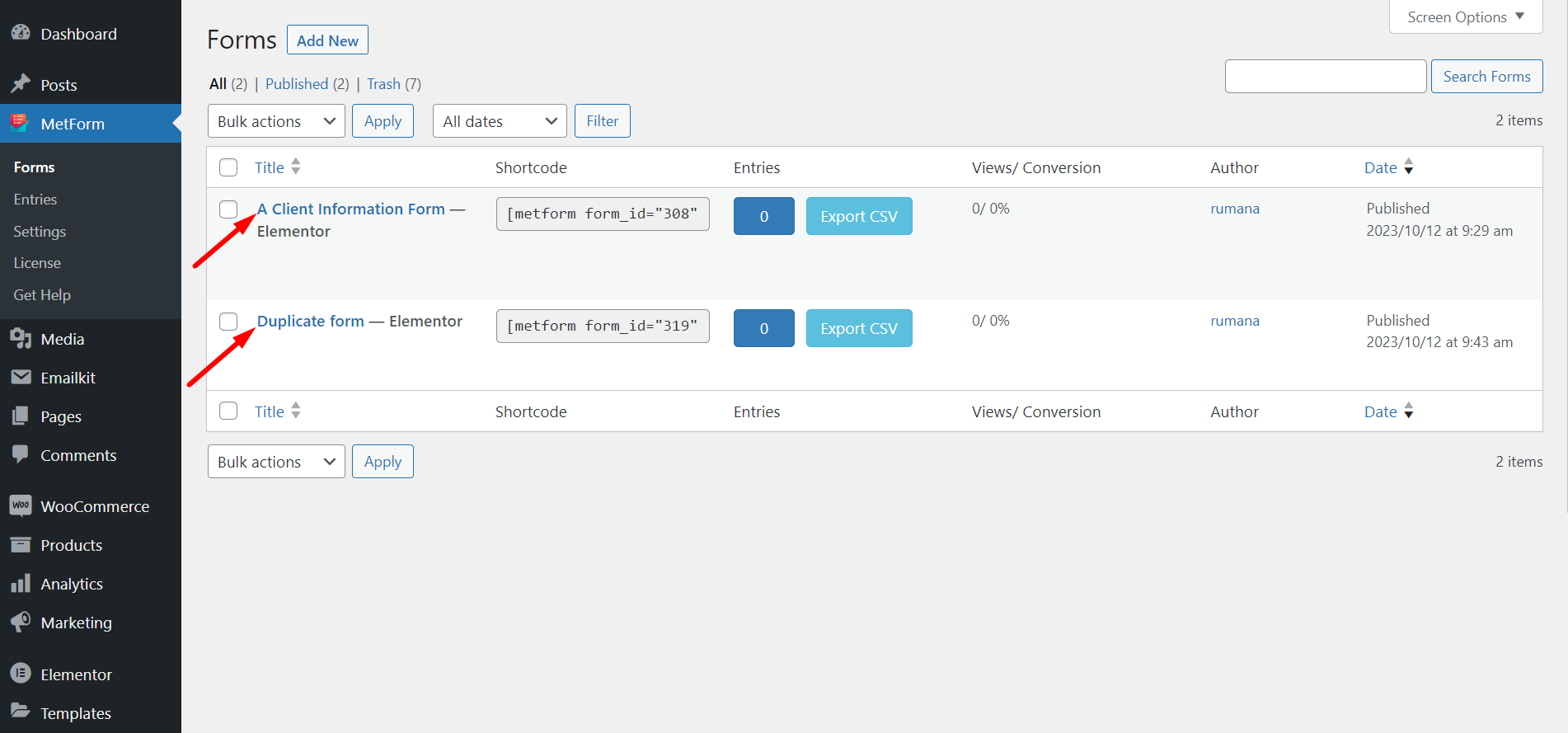
STEP-6: Form Duplication Success! #
フォームが正常に複製されました。
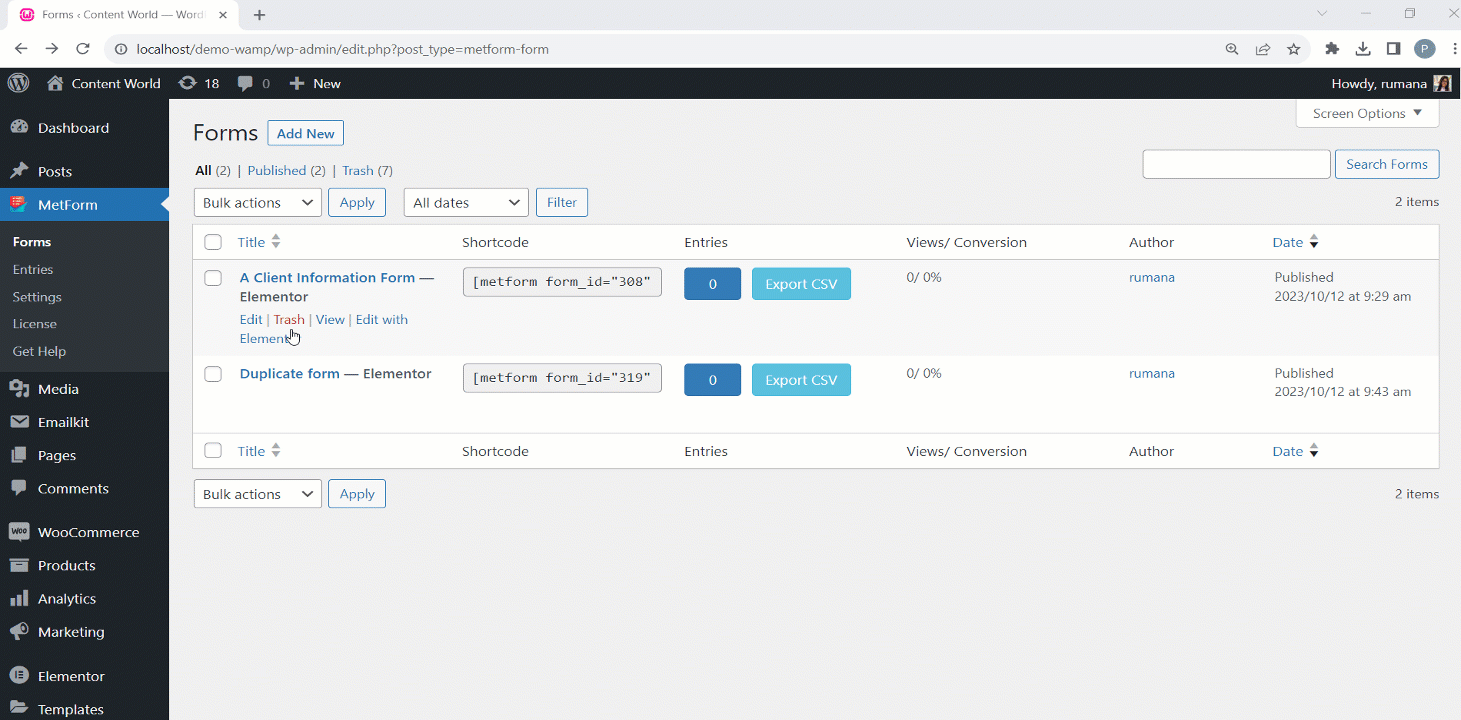
手順に従い、元のフォームの構造とレイアウトをコピーすることで、時間と労力を節約します。



