Elementor, a popular drag-and-drop page builder, offers both Flexbox and Grid layouts. Choosing the right layout can significantly impact the design and responsiveness of your WordPress website. While both methods provide powerful tools for arranging elements on a page, they have distinct approaches and use cases.
We’ll delve into the key difference between Flexbox and Grid Elementor. Once you finish this, you will understand what is the difference between flexbox and grid in Elementor.
Quick Overview
The most significant difference between Elementor grid layout and flexbox layout is the dimension in which they manage content:
Flexbox (One-Dimensional): Great for lining up items in just one direction (a row or a column). Use it to quickly align things like menus, buttons, or spacing within a single area.
Grid (Two-Dimensional): Used for building the whole page structure with both rows and columns at the same time. Think of it for complex layouts like photo galleries, blog grids, or fixed header/sidebar designs.
About Elementor Page Builder and Elementor Container
Elementor Page Builder is a drag-and-drop website builder plugin for WordPress. Without having any coding skills, you can create custom website designs with the builder. It also lets you add various content elements like text, images, buttons, and more to build visually appealing pages.
On the other hand, Elementor container is a foundational element within the Elementor page builder plugin. It serves as a parent element for other content blocks. The container acts like a box that holds other smaller items. The structured default framework of the container helps to organize different content on your webpage.
🔔 Informative: Elementor vs Divi ✌️
Key Differences Between Flexbox and Grid Elementor
A key consideration for design in Elementor is the choice of Flexbox vs Grid. Let’s compare what they offer to simplify your layout decision.
Understanding Elementor Flexbox
Elementor Flexbox is an Elementor feature that allows you to create flexible and responsive layouts using the CSS Flexbox model. You can use the Flexbox layout system to arrange items more flexibly within a container.
Understanding Grid Elementor
Grid Elementor is another Elementor feature that helps you to design grid-based layouts for your WordPress website.
Flexbox: A linear approach
Flexbox primarily focuses on arranging items along a single axis (horizontal or vertical). You can sort the items using a wide range of options within the container, including direction, alignment, gaps, justify content, etc.
Flexbox offers different order properties to let you reorder items. You can also handle items wrapping to the next line when they exceed the container’s width or height.
Grid Elementor: A Multi-Dimensional Grid
Grid Elementor, on the other hand, extends the capabilities of Flexbox by allowing you to arrange items along both the horizontal and vertical axis simultaneously.
With predefined grid layout patterns, you can define the number of rows and columns and place elements within specific grid cells. The elements can be any widget like a button, image, video, etc. Also, it allows you to adjust the grid outline, align, gaps, and so on.
Elementor Grid vs Flexbox at a Glance
Here is the essential Elementor difference between Flexbox and Grid in summary:
| Elementor Flexbox | Elementor Grid |
|---|---|
| Flexbox container is a one-dimensional layout. | Grid container is a two-dimensional layout. |
| Ideal for simple layouts and responsive design. | Ideal for complex grid-based design. |
| Helps to reorder items within a container. | Places items in specific grid areas. |
| Offers less control over columns than Grid. | Offers more detailed controls. |
| It doesn’t offer a control show/hide outline. | Offers show/hide option for Grid outline. |
| Quick and easy design. | The syntax and concepts can be a bit tough. |
| When you need to do prototyping and arrange content within less time, choose Elementor Flexbox containers. | When you want to achieve a specific design and have time, choose the Elementor Grid container. |
You may find it helpful 👉👉👉 Elementor vs Wix 💡
Summing up
We’ve explored it all! The comparison has highlighted the difference between Elementor Grid and Elementor Flexbox.
However, the best choice for your project depends on your specific requirements. By understanding the strengths and weaknesses of both layouts, you can make the right decision. So, now you can explore and create visually appealing and functional layouts on your WordPress website.


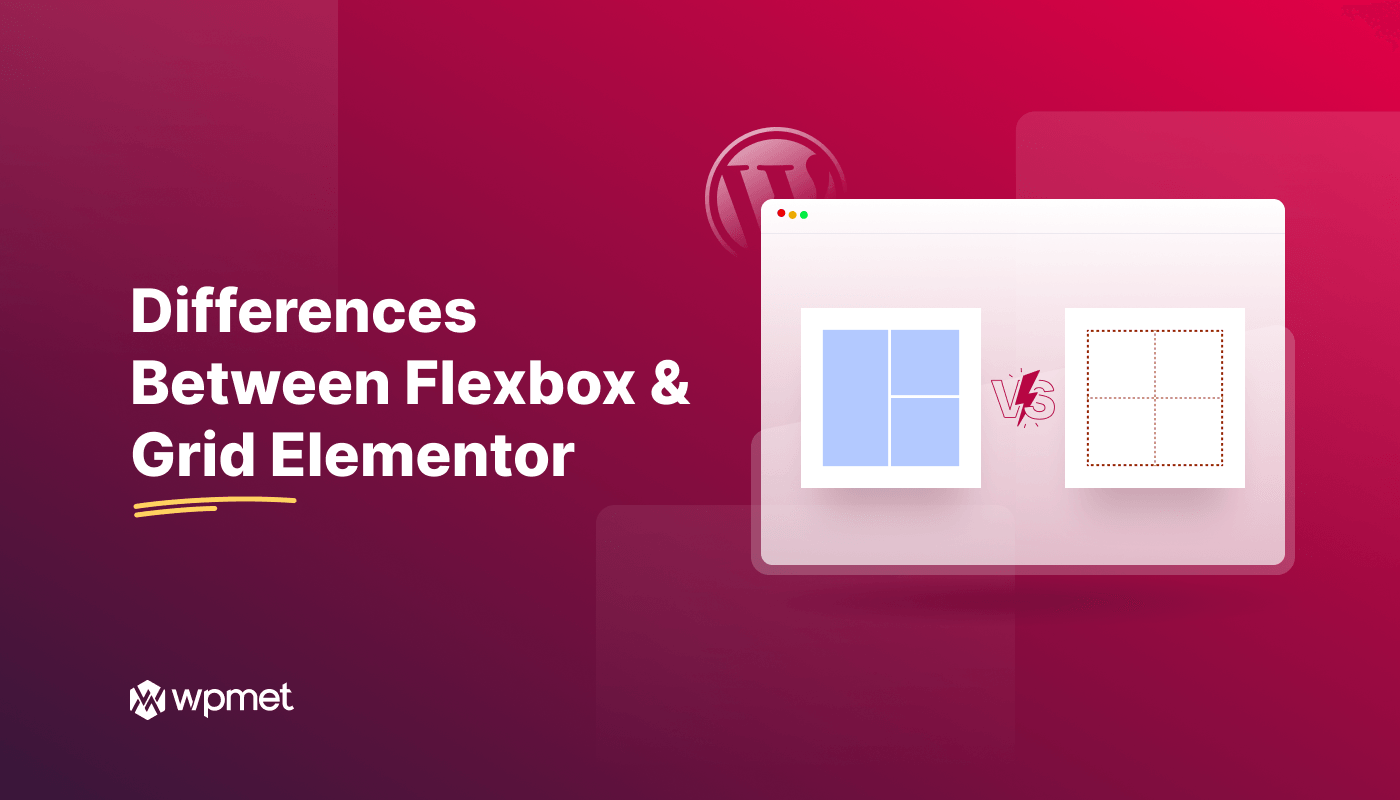
Leave a Reply