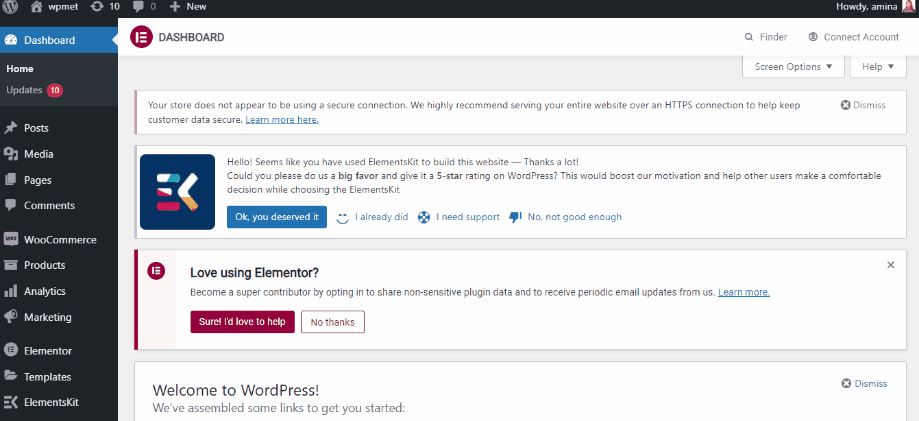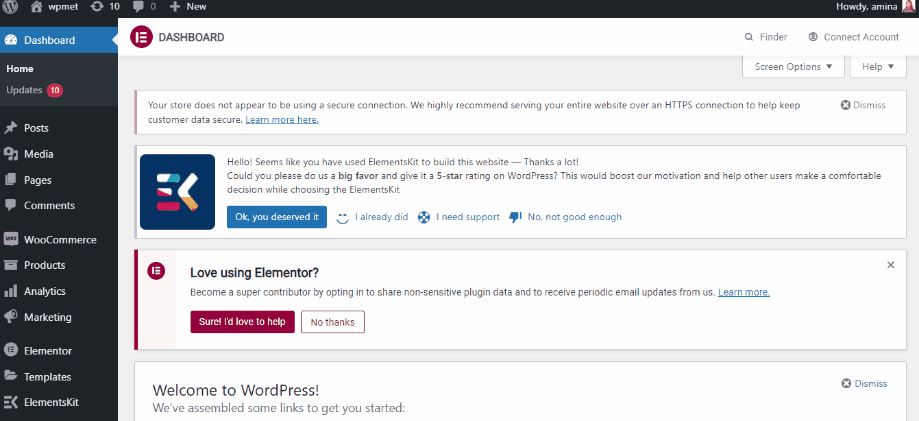ShopEngine offers many modules and WooCommerce preorder is one of them. You can easily enable and use this module. But, before setting up let’s find out about this module.
Quick Overview
ShopEngine is one of the WooCommerce preorder plugin that lets you add preorder without coding. You can configure preorder function to your WooCommerce products in minutes using this plugin.
Tools Used: Elementor (free), WooCommerce (free), ShopEngine (free & pro)
After installing these plugins, navigate to your WordPress dashboard and enable preorder function. After the setup of preorder module, follow the following steps to add preoder to WooCommerce products:
- Go to products tab.
- Configure inventory for preorder setup.
- Update preorder products.
What is the Preorder module of ShopEngine? #
The preorder module will let your customers order a product that hasn’t been released yet. You can take orders from your customers in advance with this module. As a result, you will see extra profit in your business.
ShopEngine pre-order module will let you set:
- Pre-order price.
- Available date.
- Default countdown.
- Maximum product order.
- Preorder message.
Why do you need a preorder module? #
You will need this module because it will bring additional success to your business. Here are the benefits of using this module:
- It will increase your sales.
- You can predict the demand for your product. As a result, you will know how much product you need to order.
- The manufacturer can get an idea of the production amount.
- Production will be more precise.
How to enable and use this module? #
Enabling and using the Vorbestellen module of ShopEngine is super easy. Follow the following steps to enable and use this module:
Step 1: Enable the WooCommerce preorder module. #
First, go to your admin dashboard then select modules under ShopEngine.
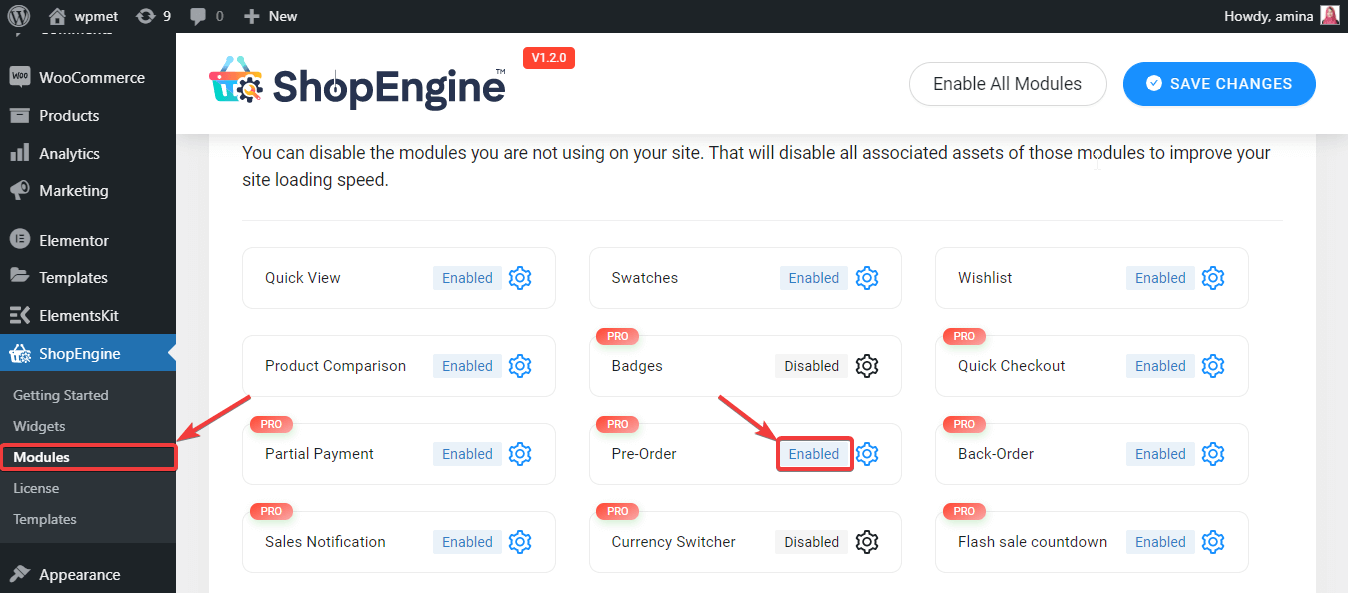
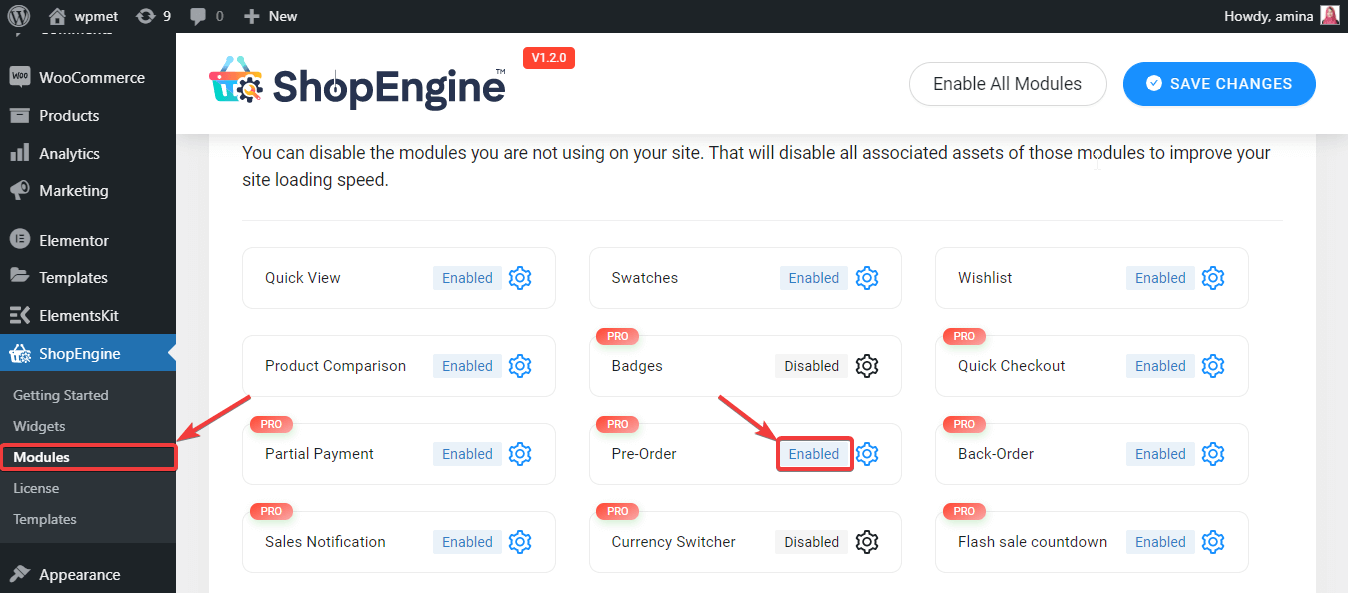
Now, enable the module and fill the gaps like the following image. After that, press the save changes button.
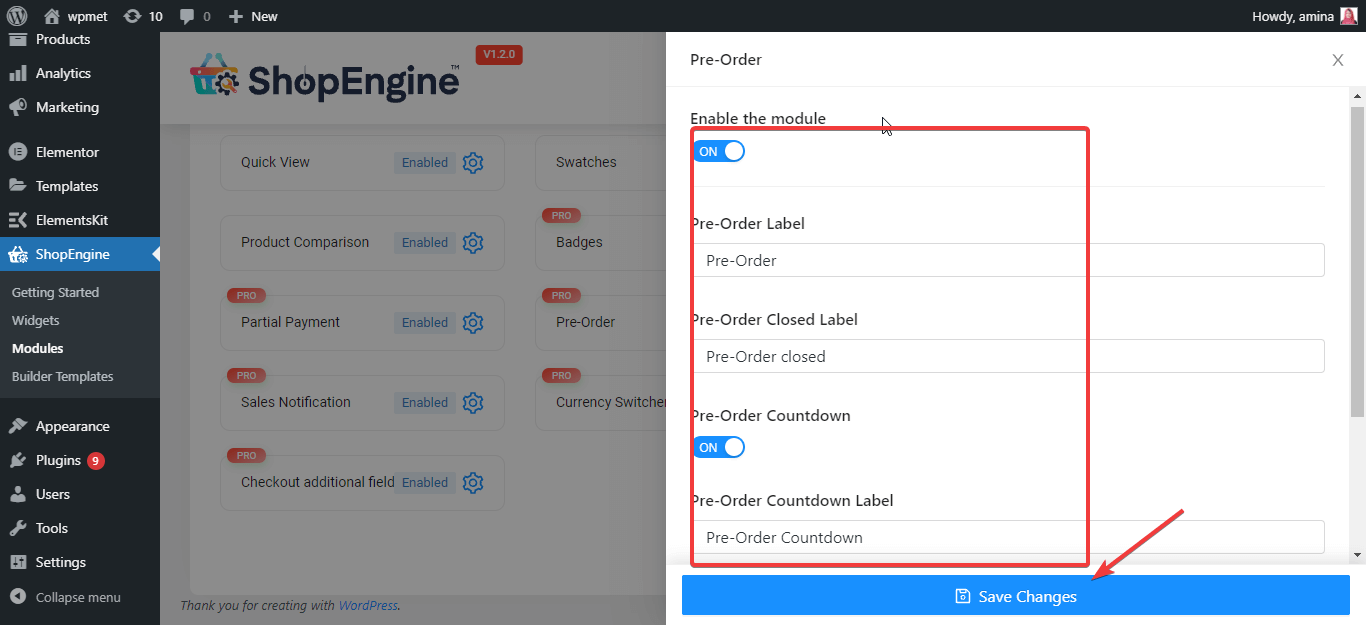
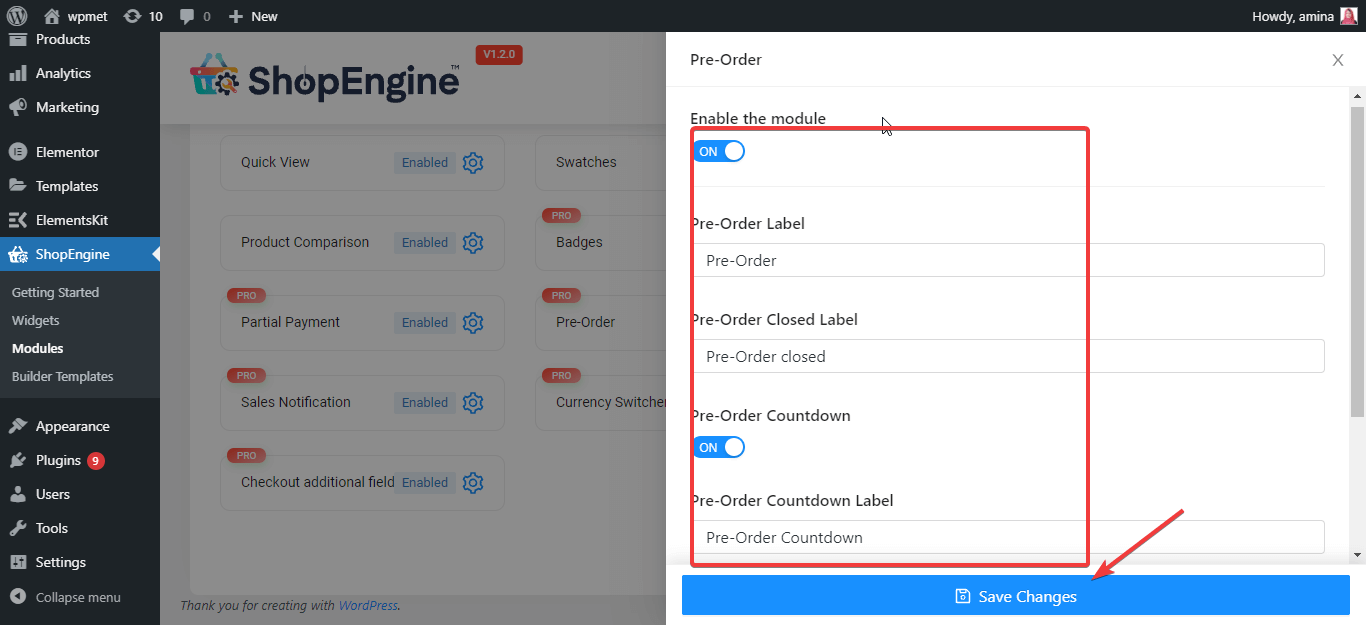
Step 2: Set preorder option for your product. #
In this step, go to all products and select the product, you want to set for preorder.
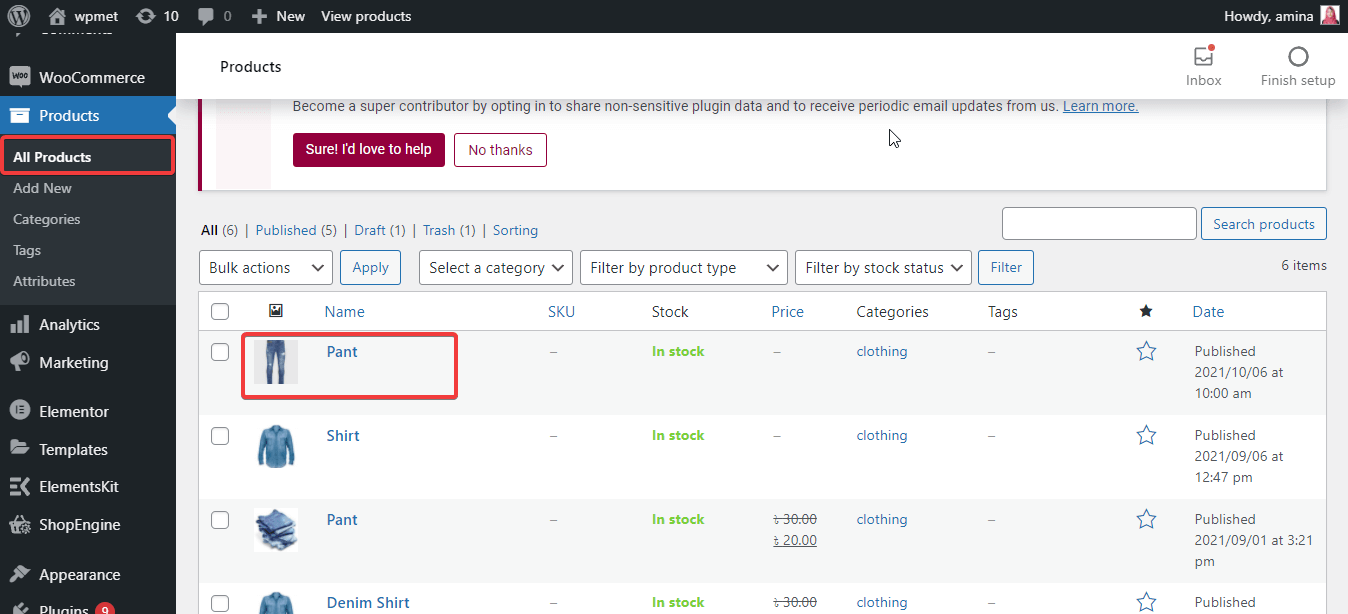
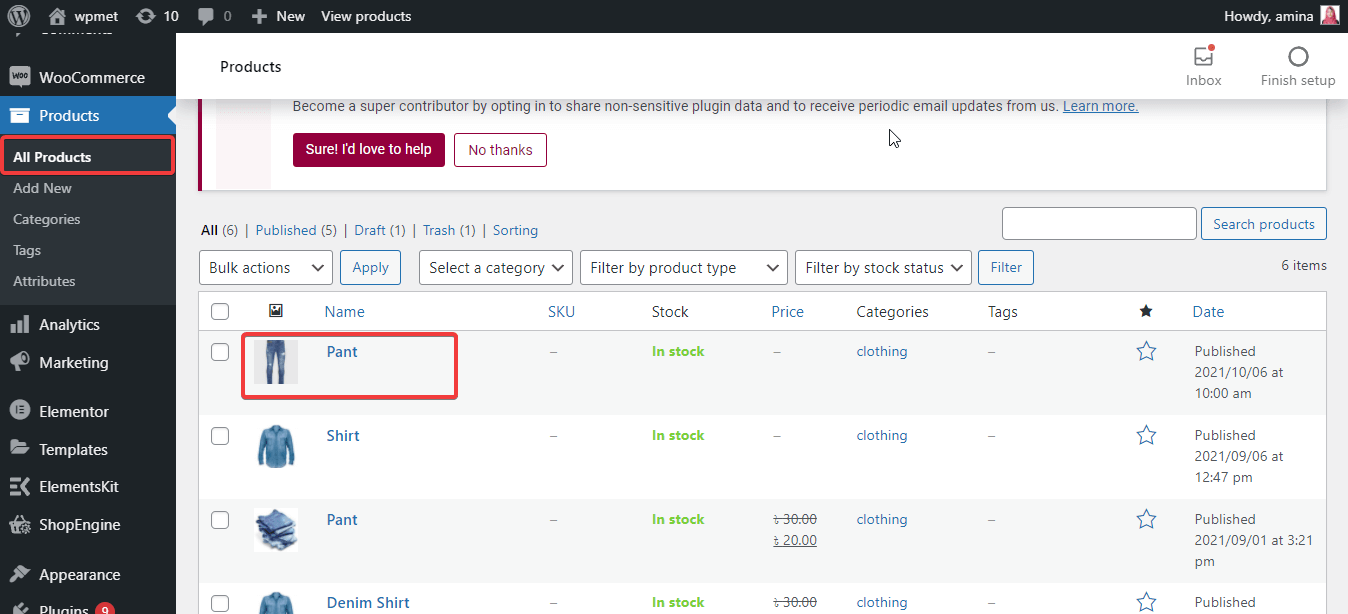
Now, click inventory and set preorder as stock status. Then, enter:
- Maximum order.
- Available date for preorder.
- Preorder price.
- Message.
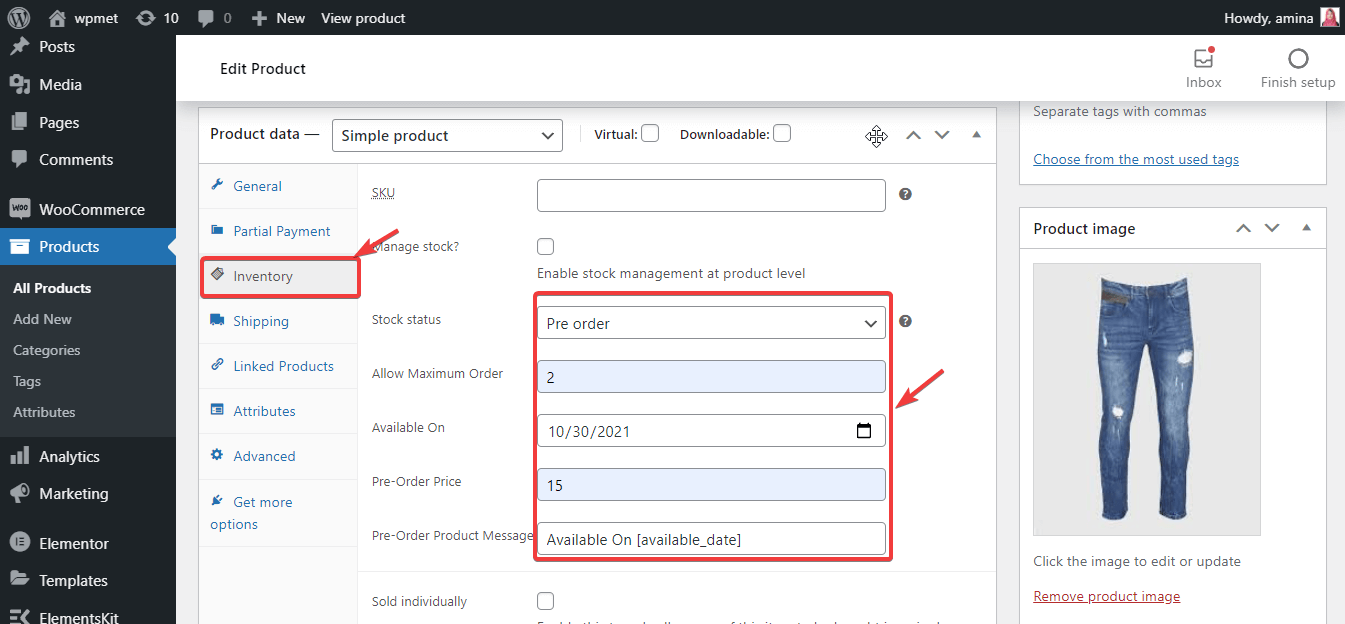
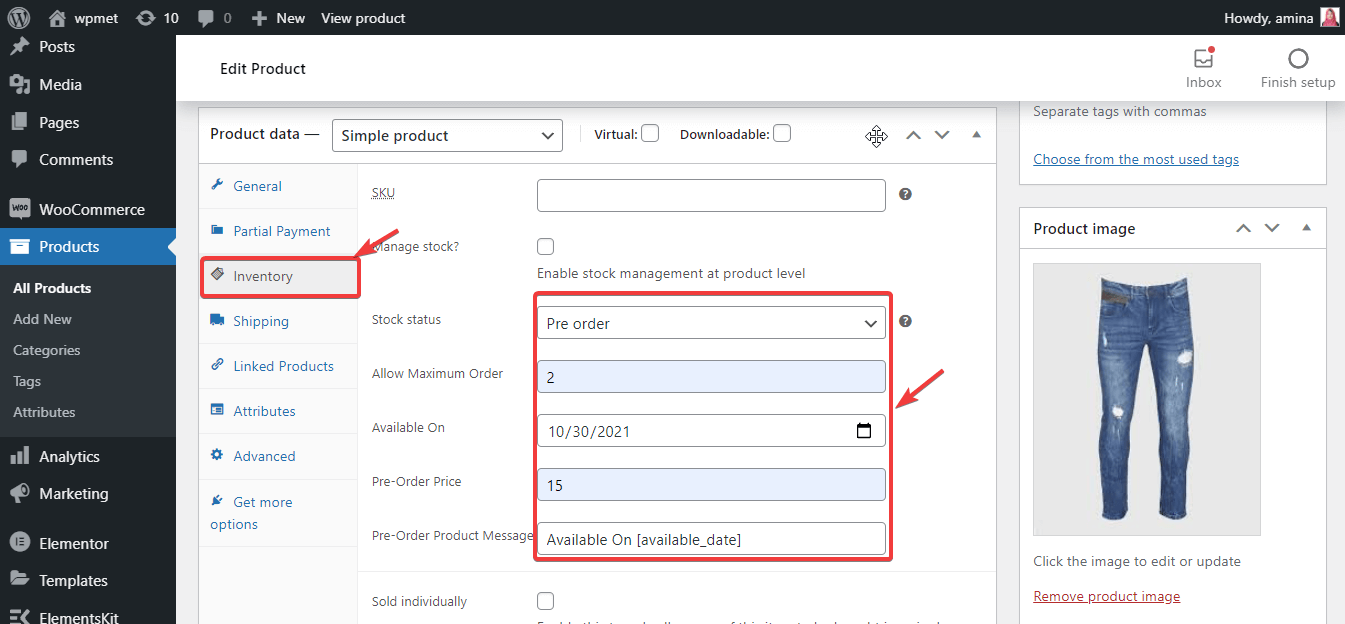
After entering the preorder details like above, now press the update button.
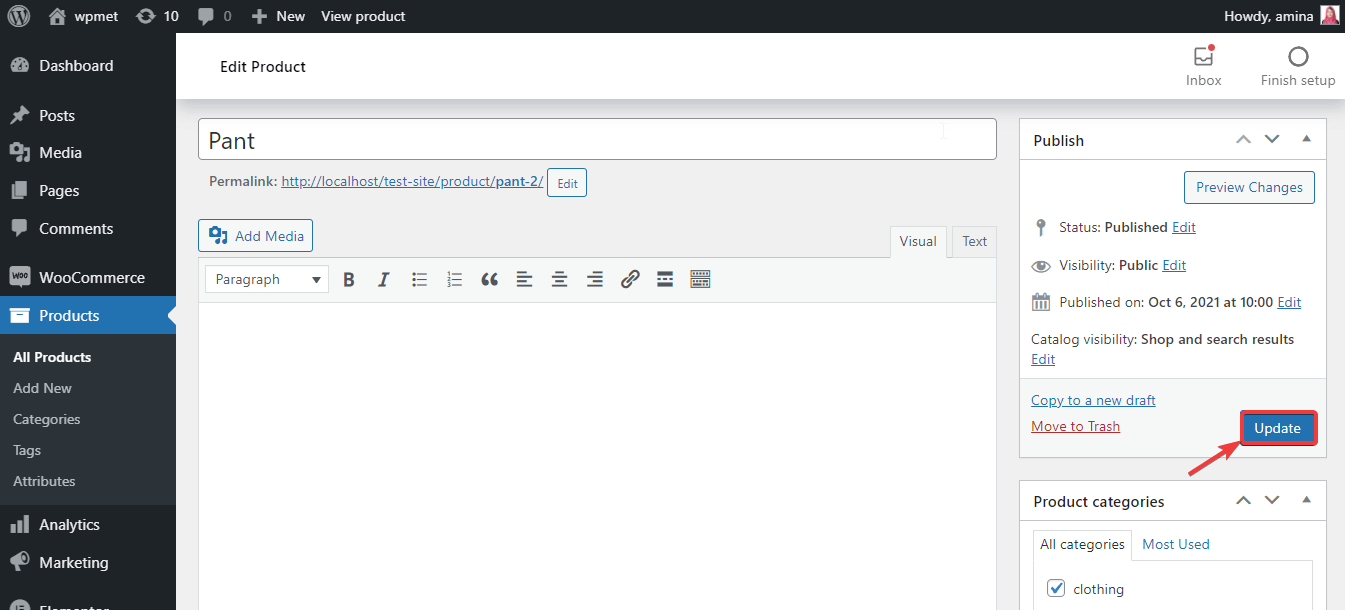
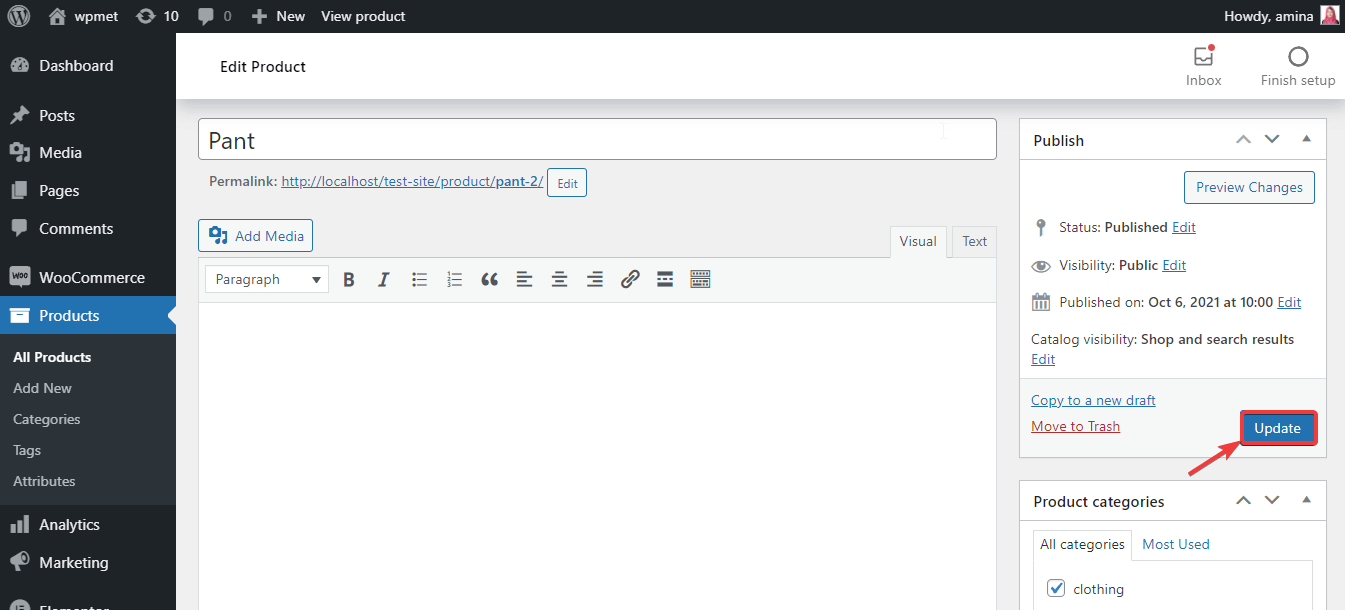
The final look of your preorder setup #
Here is the final look of your preorder function added with ShopEngine, the best preorder plugin for WooCommerce: