Se vores videoguide:
Eller følg trin for trin instruktionerne:
Facebook API Key Generer #
Kom godt i gang
Trin=>1: Gå til Elementskit=> Elementer=> Sørg for, at din Facebook feed er aktiv
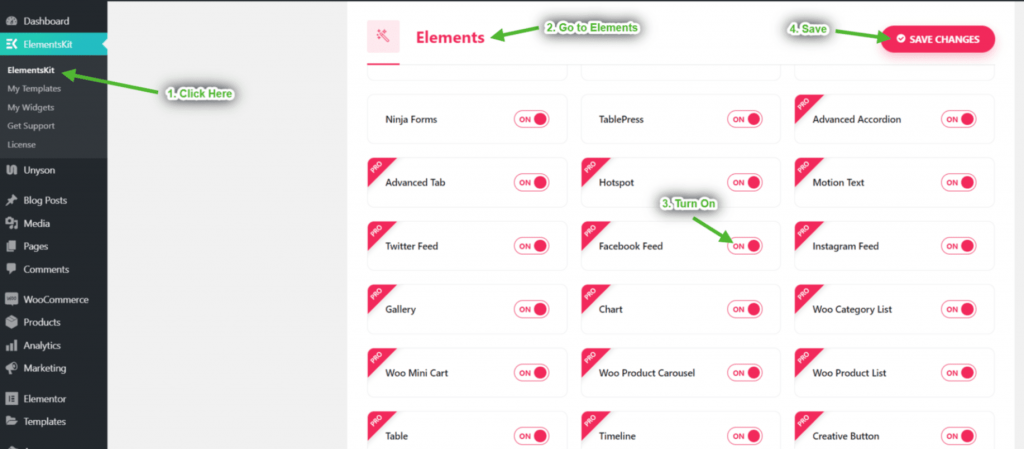
Trin=>2: Gå til Brugerdata=> Facebook brugerdata=> klik videre Få adgangstoken for at få adgangstoken
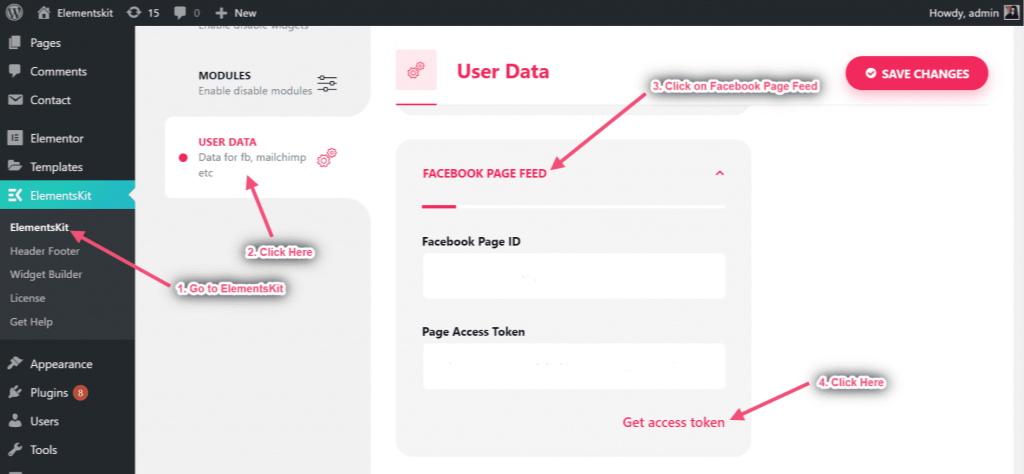
Trin=>3: Klik på Blive ved
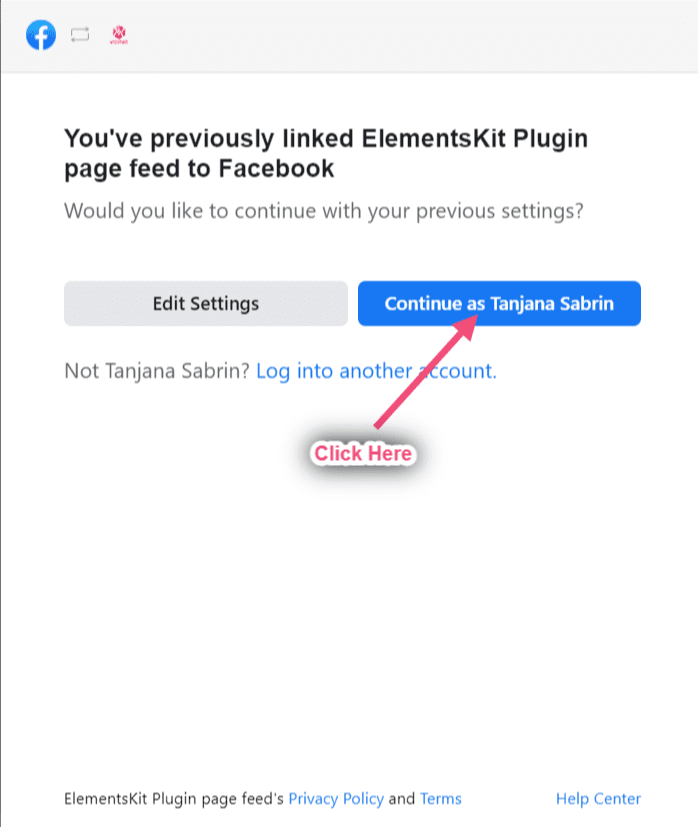
Trin=>4: Vælg din side => Klik på Næste
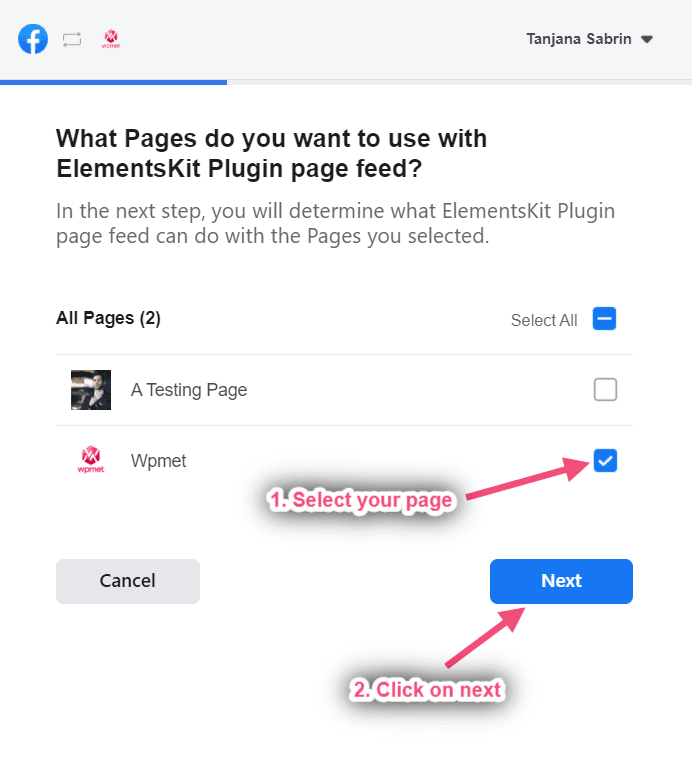
Trin=>5: Klik på Færdig
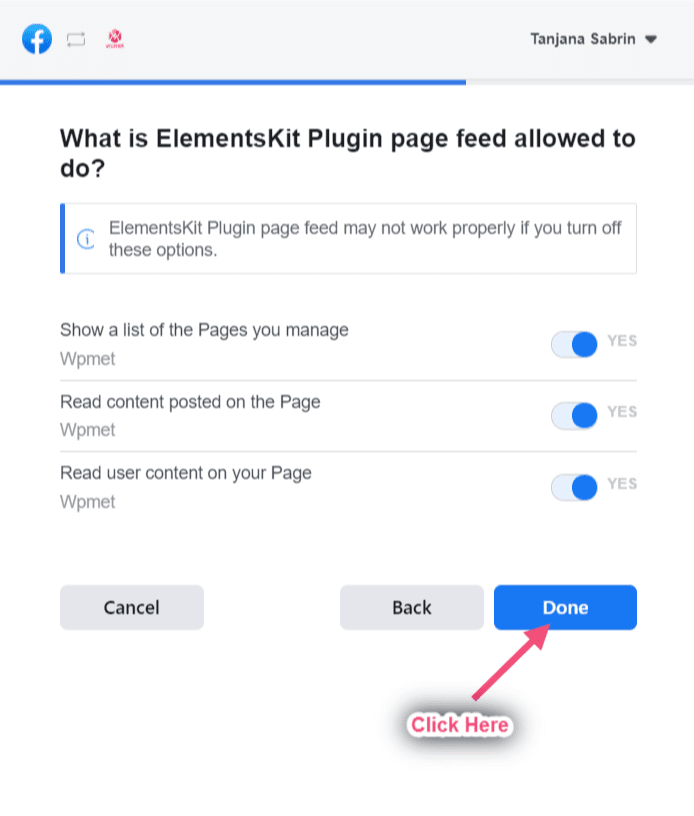
Trin=>6: Klik på Okay
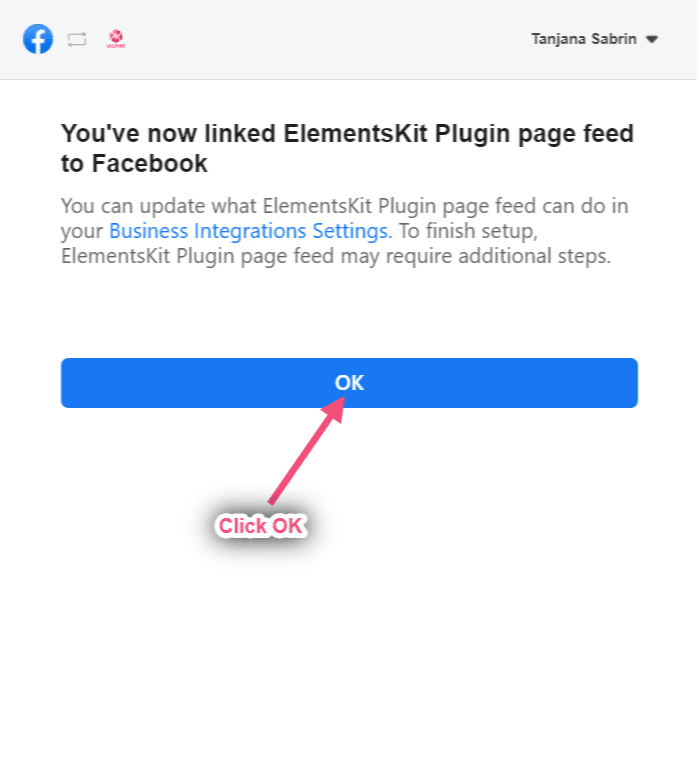
Trin=>7: Nu får du dit side-id og adgangstoken. Lige Kopier begge
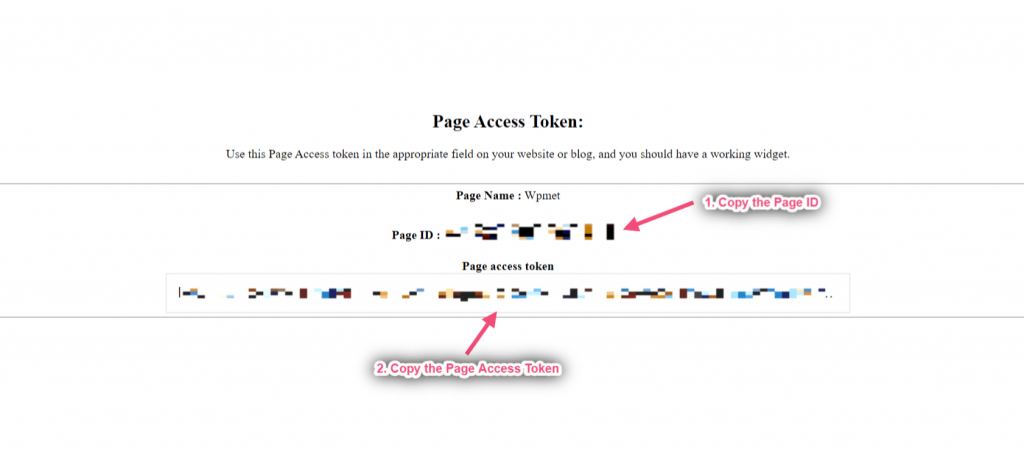
Trin=>8: Gå nu til Facebook sidefeed=> Angiv side-id=> Sideadgangstoken=> Gem ændringer
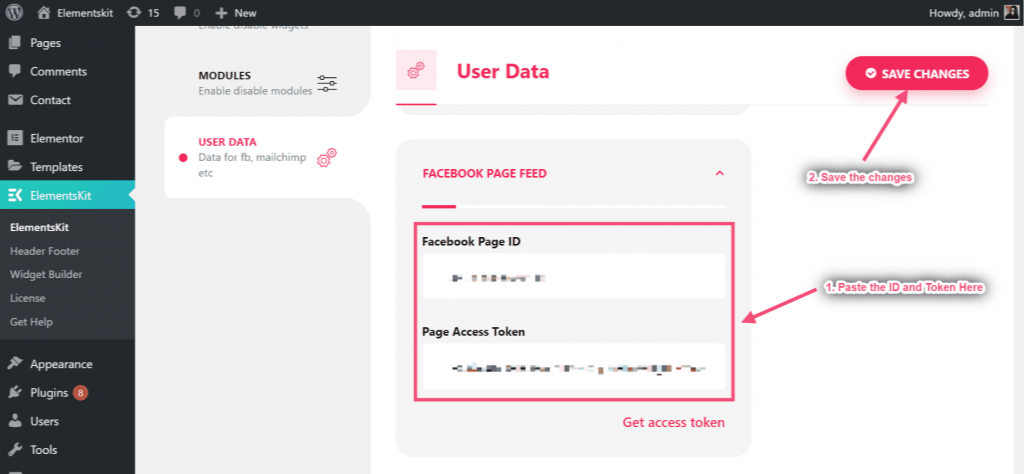
Trin=>9: Gå til Elementor=> Søg Facebook feed=> Bare Træk og slip feltet
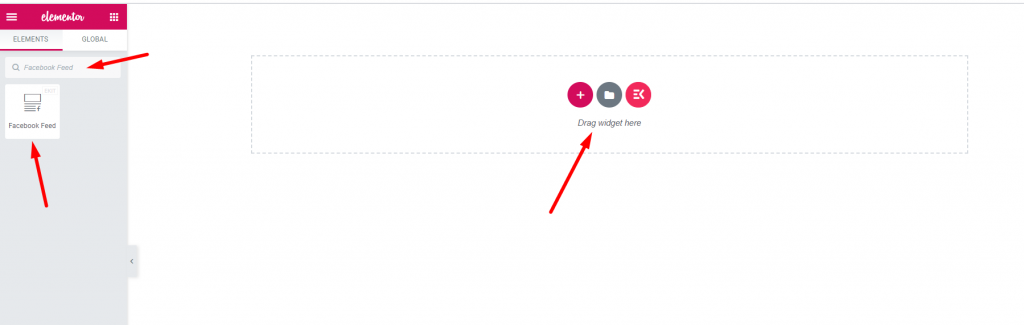
Nu kan du vise dit Facebook-opslag til din Facebook-feedwidget
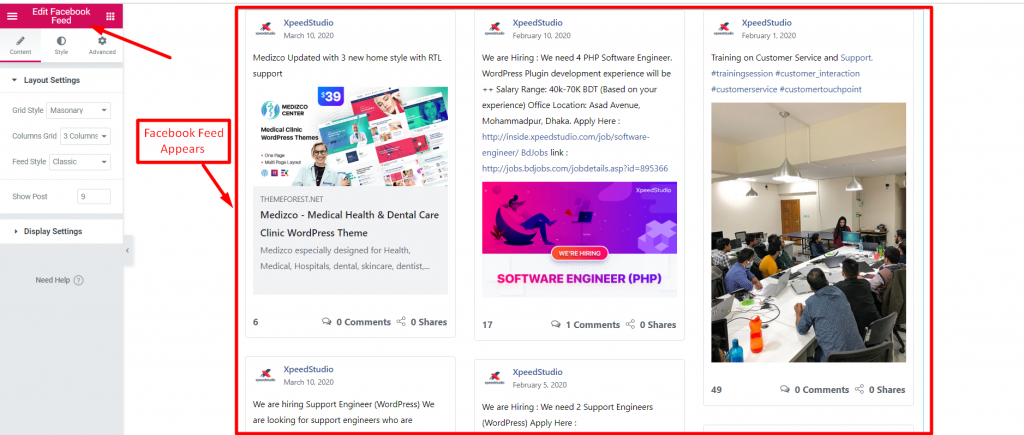
Funktioner #
Indhold #
Layoutindstilling #
Trin=>1: Gå til Elementer=> Søg Facebook feed=> Bare Træk og slip feltet
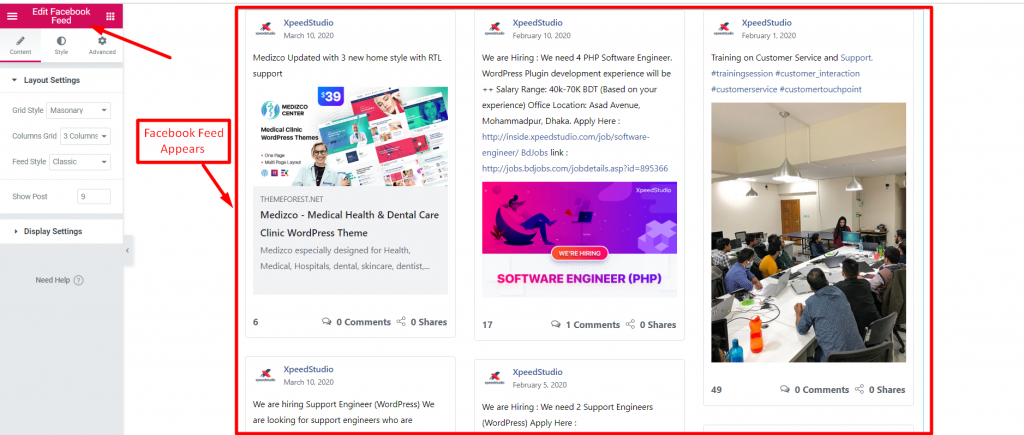
Trin=>2: Klik på Layoutindstilling=> Vælg Gitterstil Liste, gitter eller murværk
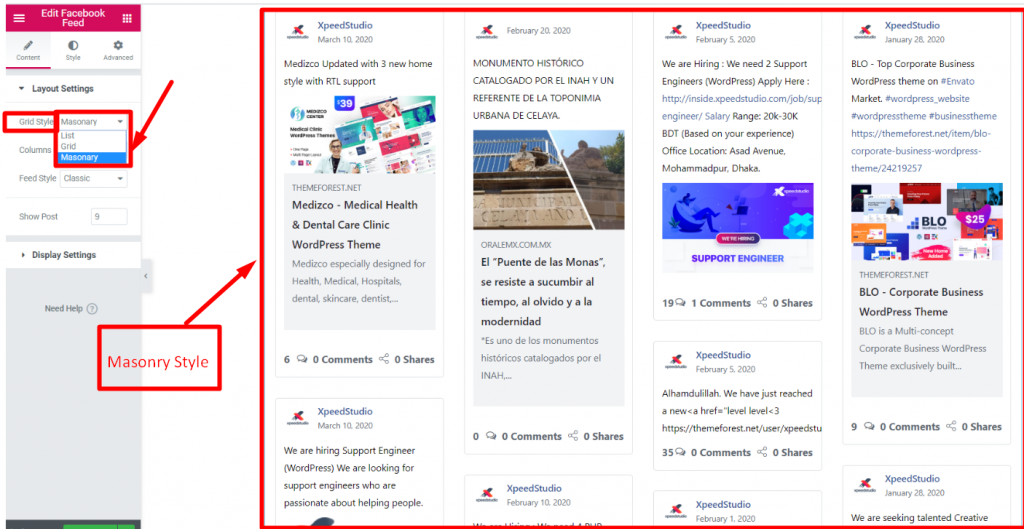
Trin=>3: Vælg din Kolonnegitter 1,2,3 eller 4 betyder, hvor mange kolonner du vil vælge for at vise billeder.
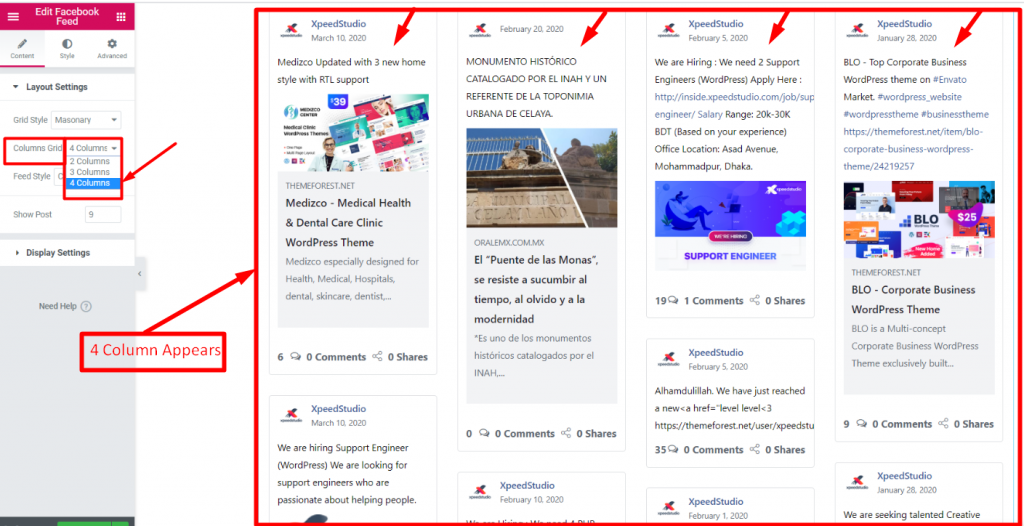
Trin=>4: Vælg Foderstil Klassisk eller Fotos
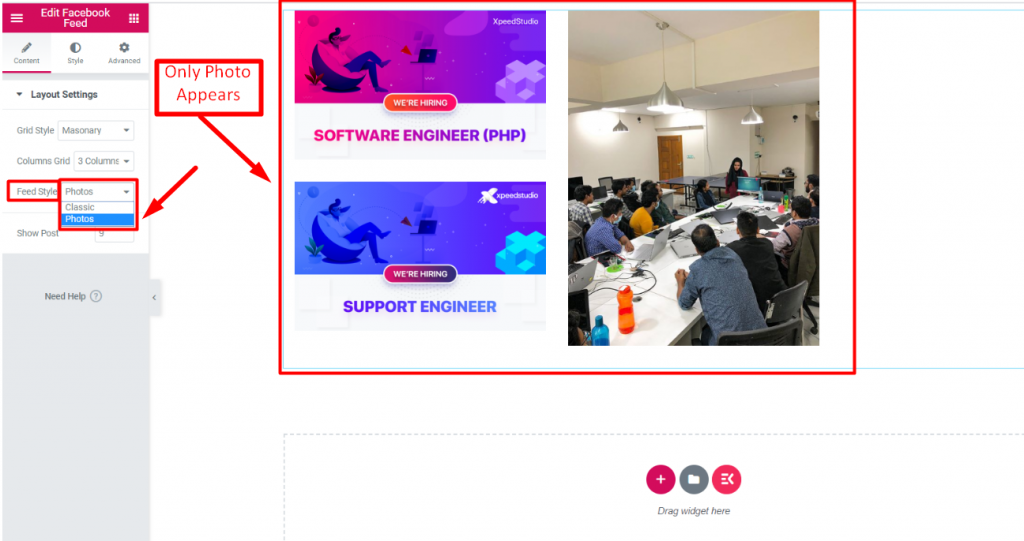
Trin=>5: Give tælle værdi af hvor mange poster du vil vise
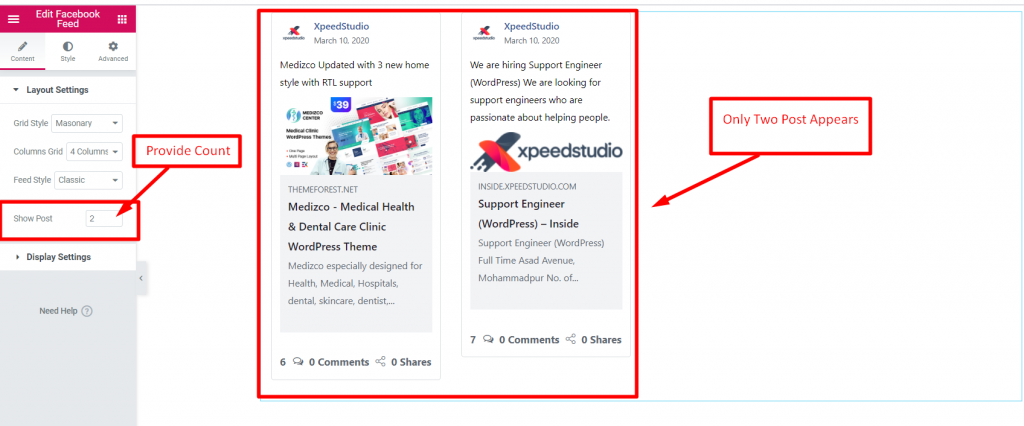
Skærmindstillinger #
Trin=>1: Aktiver Vis forfatter at vise Forfatteroplysninger til dit indlæg
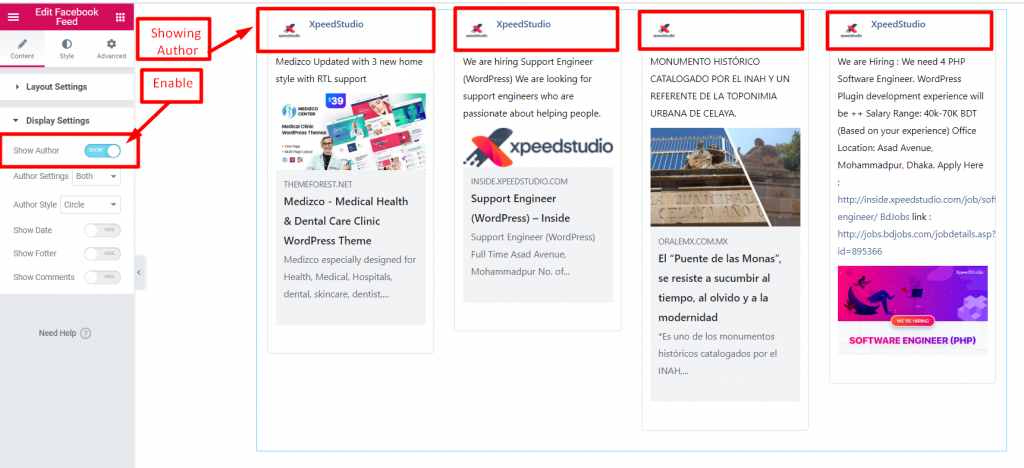
Trin=>2: Forfatterindstilling=> Vælg Kun profilbillede, Kun navn eller Begge
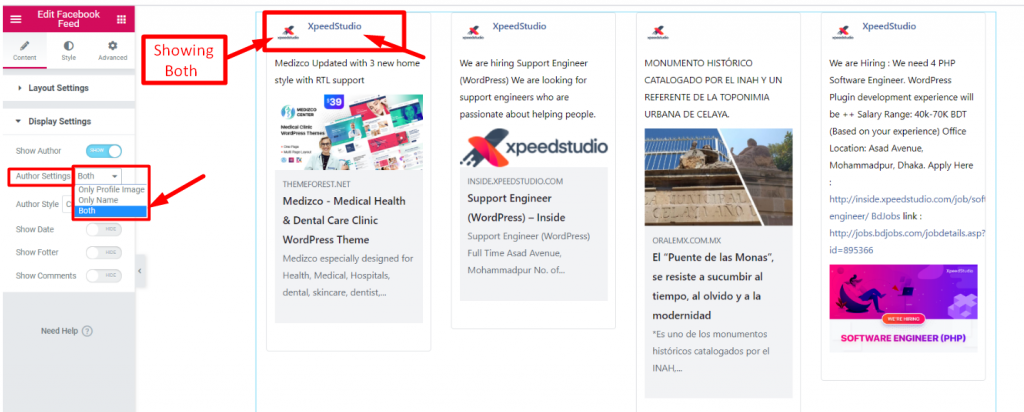
Trin=>3: Vælg din miniature-stil Cirkel eller firkant
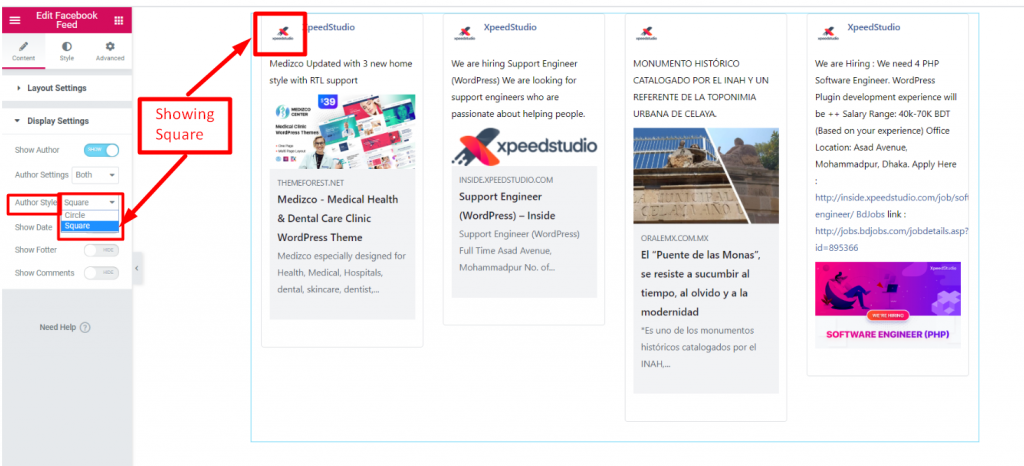
Trin=>4: Aktiver Vis dato for at angive postuploaddatoen

Trin=>5: Aktiver Vis sidefod for at vise sidefodssektionen

Trin=>6: Aktiver kommentarfelt for at vise brugerens kommentar og reaktion på dit indlæg




