Att skapa en läsvänlig innehållsförteckning (TOC) är ett utmärkt sätt att förbättra navigering och användarupplevelse. Med Gutenberg-redigeraren är det en enkel och effektiv lösning att lägga till en innehållsförteckning.
I det här självstudieblogginlägget kommer vi att utforska hur du lägger till innehållsförteckning i Gutenberg till ditt WordPress-innehåll på kortare tid.
Fördelarna med att implementera en innehållsförteckning
En innehållsförteckning organiserar ditt WordPress-innehåll, särskilt det långa innehållet. Läsare kan skanna hela innehållet genom en innehållsförteckning.
Låt oss se de detaljerade fördelarna med att implementera en innehållsförteckning.
🔰 Förbättrad läsbarhet: För snabb navigering och bättre förståelse av strukturen bör du implementera en innehållsförteckning i ditt innehåll.
🔰 Förbättrad användarupplevelse: Med en snygg innehållsförteckning får användarna snabbare tillgång till information.
🔰 Bättre SEO: En organiserad TOC hjälper till att förbättra sökmotorgenomsökning och förbättrad sökordsoptimering.
🔰 Ökad tillgänglighet: En innehållsförteckning underlättar för skärmläsare och ger bättre tillgänglighet för personer med funktionsnedsättning.
🔰 Professionalism: Dessutom ger en innehållsförteckning ett polerat utseende och ökad trovärdighet till innehållet.
🔷 Enkel teknik att skapa kolumner och rutnät i Gutenberg
Hur man lägger till innehållsförteckning i Gutenberg
Låt oss dyka in i processen att lägga till en innehållsförteckning till WordPress-innehållet med hjälp av Gutenberg-redigeraren.
Gutenberg erbjuder ett praktiskt block för att snabbt lägga till innehållsförteckningar till ditt WordPress-innehåll.
I ditt innehåll, om du skriv '/', kommer Gutenbergs innehållsförteckningsblock att visas. Du kan helt enkelt klicka på blocket och lägga till innehållsförteckning i Gutenberg-redigeraren.
Återigen, du kan sök i Gutenbergs innehållsförteckningsblock genom att skriva namnet. Efteråt kan du klicka på den eller dra och släppa den till redigeraren.
Så här ser blocket ut.
Men när du strukturerar ditt innehåll med rubriker i Gutenberg, Innehållsförteckning blockerar dynamiska uppdateringar, som speglar ditt inläggs hierarki. Den drar in underrubrikerna snyggt och skapar en tydlig och intuitiv färdplan för dina läsare. Standardinställningarna är utformade för att fungera sömlöst och kräver ingen extra ansträngning. Ändra dina rubriker så justeras innehållsförteckningen automatiskt.
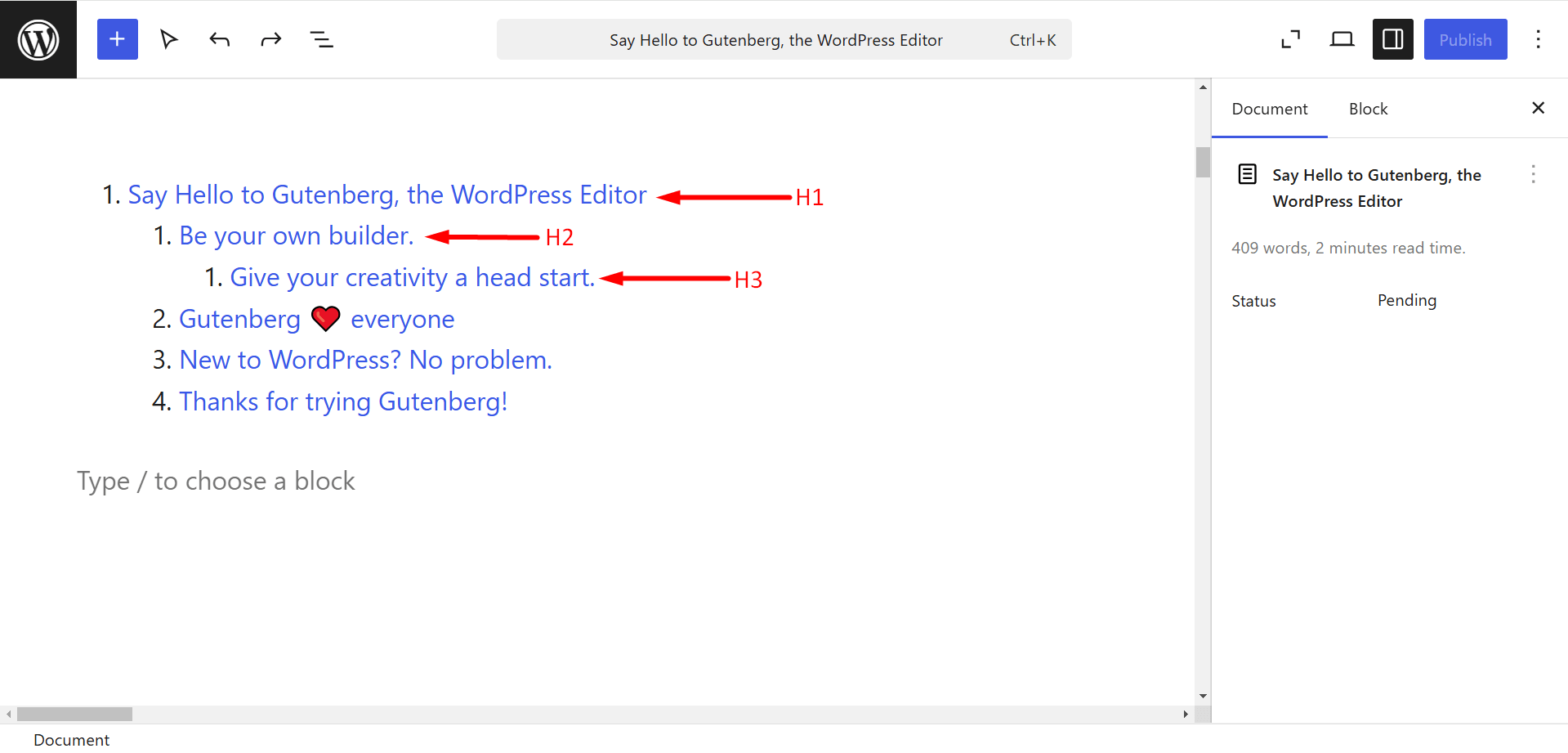
Begränsningar för Gutenbergs innehållsförteckningsblock
🤔 Det finns en viss brist på de senaste funktionerna i blocket. Till exempel är automatisk numrering, hopfällbara avsnitt eller möjligheten att utesluta specifika rubriker från innehållsförteckningen för närvarande inte tillgängliga.
🤔 Innehållsförteckningen är starkt beroende av en välstrukturerad hierarki av rubriker. Eventuella ändringar av rubrikerna kan störa innehållsförteckningens noggrannhet.
🤔 För långa inlägg med många rubriker kan Gutenberg TOC-blocket påverka sidladdningshastigheten något.
👉 Bonusguide: How to add custom fields to Gutenberg.
Skapa din innehållsförteckning i Gutenberg
Så för att göra ditt långa innehåll mer tillgängligt och engagerande måste du överväga att implementera en innehållsförteckning. Det hjälper också till att höja den övergripande kvaliteten på din WordPress-webbplats och locka besökare.
Och nu när du vet hur du lägger till innehållsförteckning i Gutenberg kan du enkelt göra det själv.


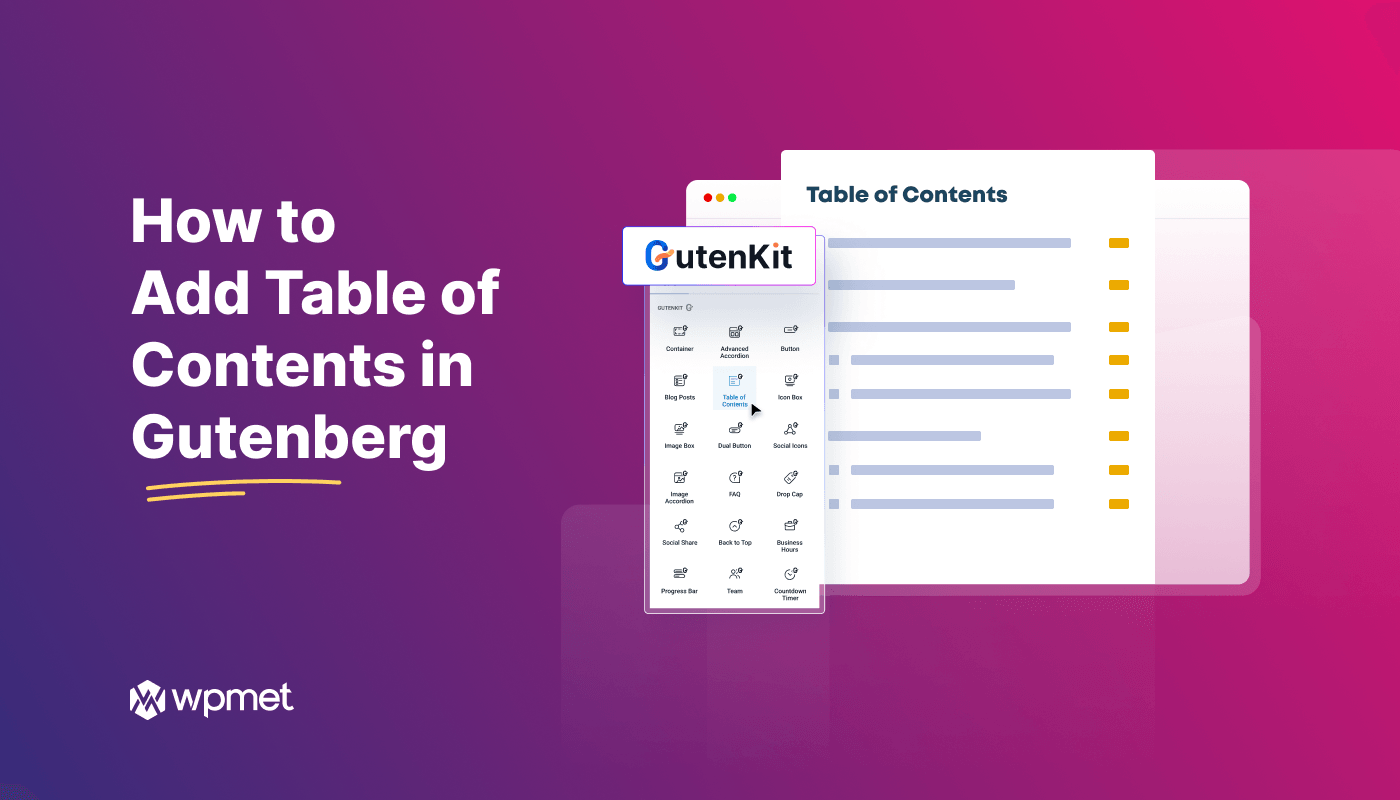
Lämna ett svar