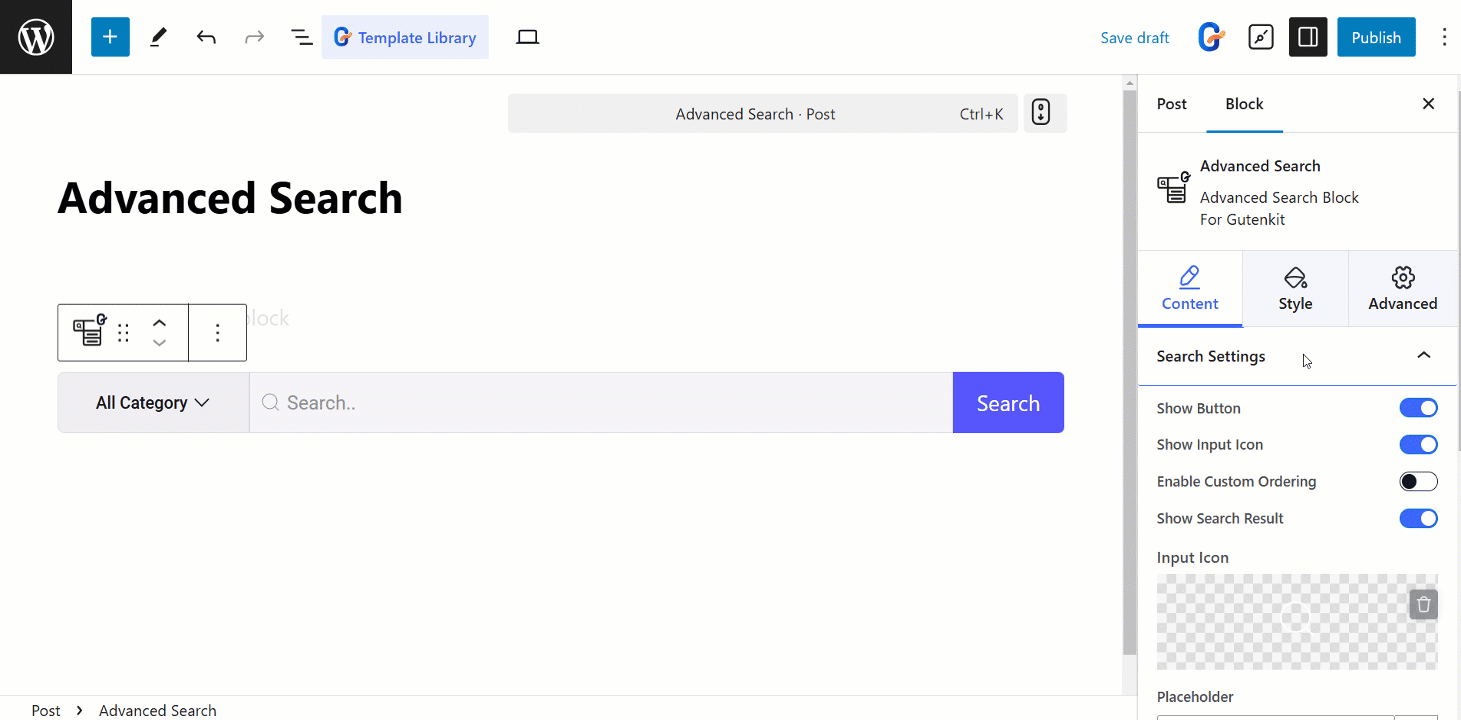O bloco de Pesquisa Avançada GutenKit permite que você refine sua pesquisa com filtros e operadores avançados.
Vamos aprender a usar o bloco.
Como usar a Pesquisa Avançada #
Acesso ao seu painel do WordPress > Vá para GutenKit > Blocos > Encontre Pesquisa Avançada > Alterne o botão para ligá-lo
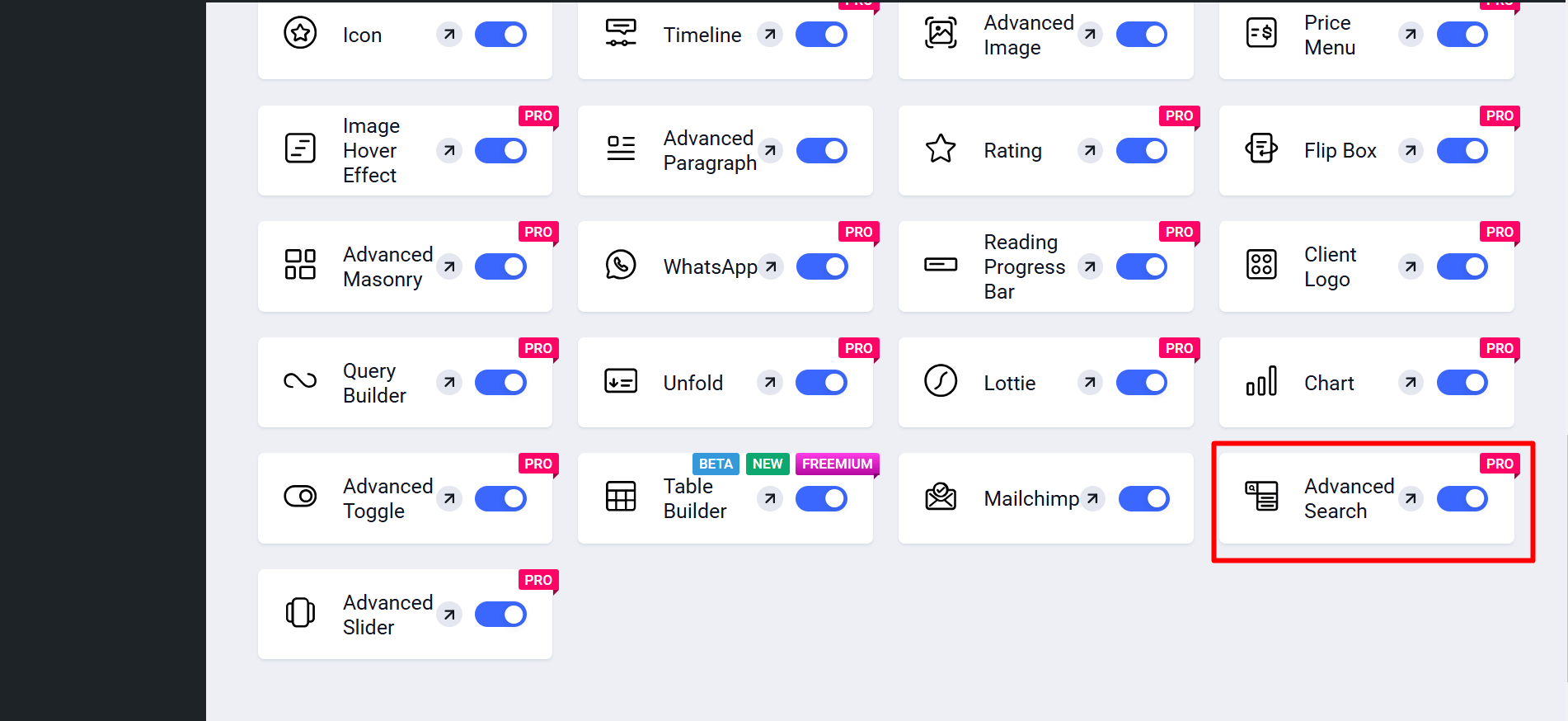
Agora,
- Encontrar Páginas/Posts > Adicionar nova página/post ou comece a editar uma página existente com o editor de blocos.
- Procure o "+”Ícone no lado direito ou na parte superior da tela do editor. Clique.
- Um menu de bloqueio aparecerá, procure por “Pesquisa avançada”.
- Ao vê-lo, clique nele ou arraste e solte na tela do editor de blocos.
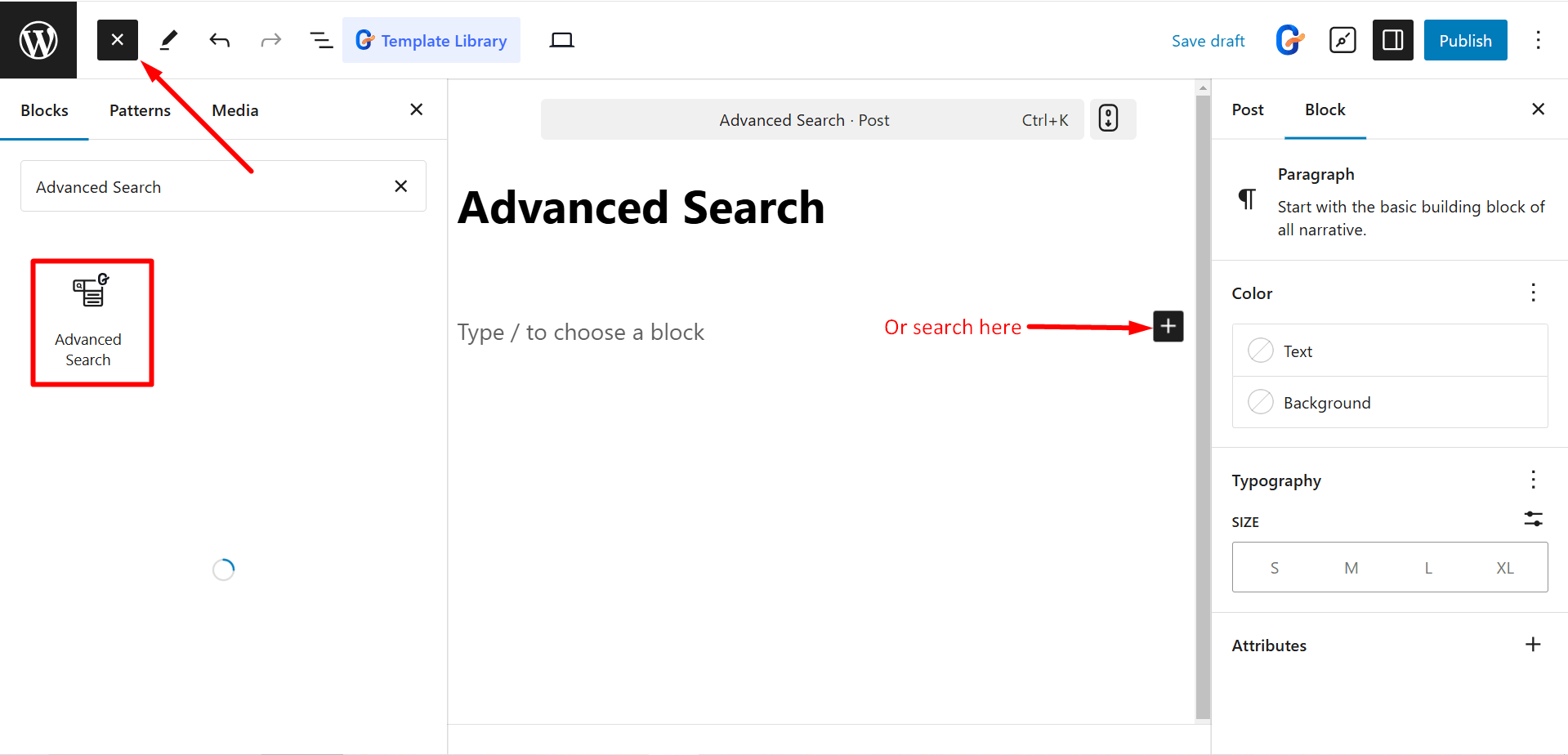
Editando parte do conteúdo #
Configurações de pesquisa: Com esta opção, você pode controlar –
- Botão Mostrar: Exibe um botão para acionar a pesquisa.
- Mostrar ícone de entrada: Exibe um ícone dentro do campo de entrada de pesquisa.
- Ative o pedido personalizado: Permite personalizar a ordem dos resultados da pesquisa.
- Mostrar resultado da pesquisa: Exibe os resultados da pesquisa abaixo da barra de pesquisa.
- Ícone de entrada: Define o ícone a ser exibido no campo de entrada de pesquisa.
- Espaço reservado: Define o texto do espaço reservado dentro do campo de entrada de pesquisa.
- Aparência: Controla o estilo visual e o layout do bloco de pesquisa.
- Botão de texto: Define o texto exibido no botão de pesquisa.
Estilo da caixa de pesquisa: Aqui, você pode selecionar estilos como Agrupar, Pop-up e Alternar.
Consulta de pesquisa: Para pesquisar consultas, você obterá os seguintes controles –
- Mostrar categoria: Exibe um menu suspenso para filtrar os resultados da pesquisa por categoria.
- Pesquisar em: Especifica os campos a serem pesquisados (por exemplo, título, conteúdo, trecho).
- Taxonomia: Selecione a taxonomia a ser usada para filtrar os resultados da pesquisa (por exemplo, categorias, tags).
- Mostrar por página: Define o número de resultados de pesquisa exibidos por página.
- Botão Carregar mais: Exibe um botão para carregar resultados de pesquisa adicionais.
- Layout do resultado da pesquisa: Determina o estilo de layout dos resultados da pesquisa.
- Tipo de layout: Define o tipo de layout para resultados de pesquisa (automático, manual ou masonry).
- Colunas: Define o número de colunas para exibir os resultados da pesquisa.
- Espaço entre linhas: Define o espaçamento entre linhas de resultados de pesquisa.
- Lacuna da coluna: Define o espaçamento entre colunas de resultados de pesquisa.