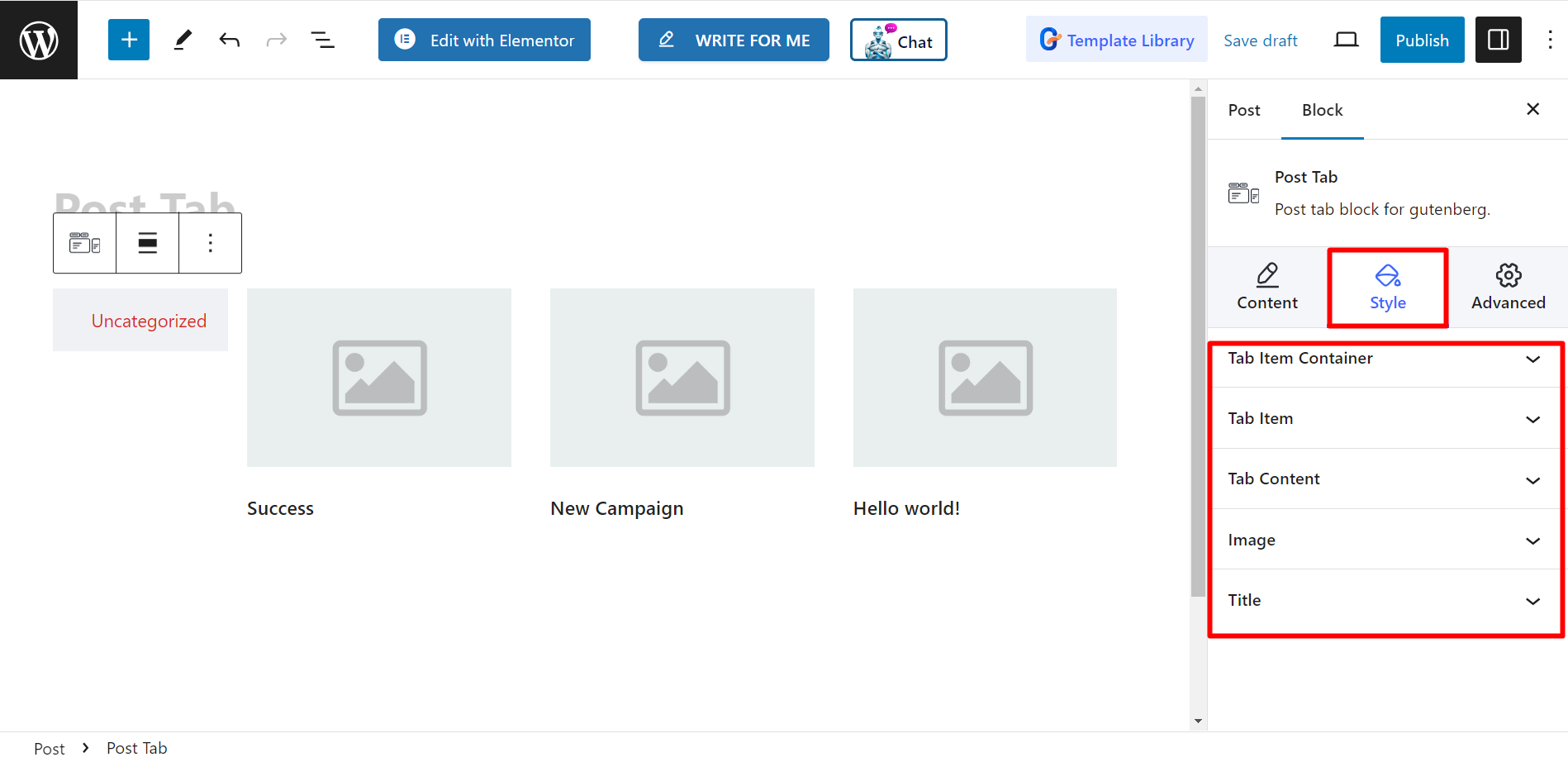Com o bloco GutenKit Post Tab, você pode exibir uma lista de posts recentes em um formato de abas. Esta pode ser uma ótima maneira de organizar e apresentar seu conteúdo, especialmente se você tiver muitos posts em seu site.
Vamos dar uma olhada na documentação.
Como você pode usar o bloco Post Tab? #
Acesso ao seu painel do WordPress –
- Encontrar Páginas/postagens > Adicionar nova página/postagem ou comece a editar uma página existente com o editor de blocos.
- Procure o "+”Ícone no lado direito ou na parte superior da tela do editor. Clique.
- Um menu de bloqueio aparecerá, procure por “Guia Postagem”.
- Ao vê-lo, clique nele ou arraste e solte na tela do editor de blocos.
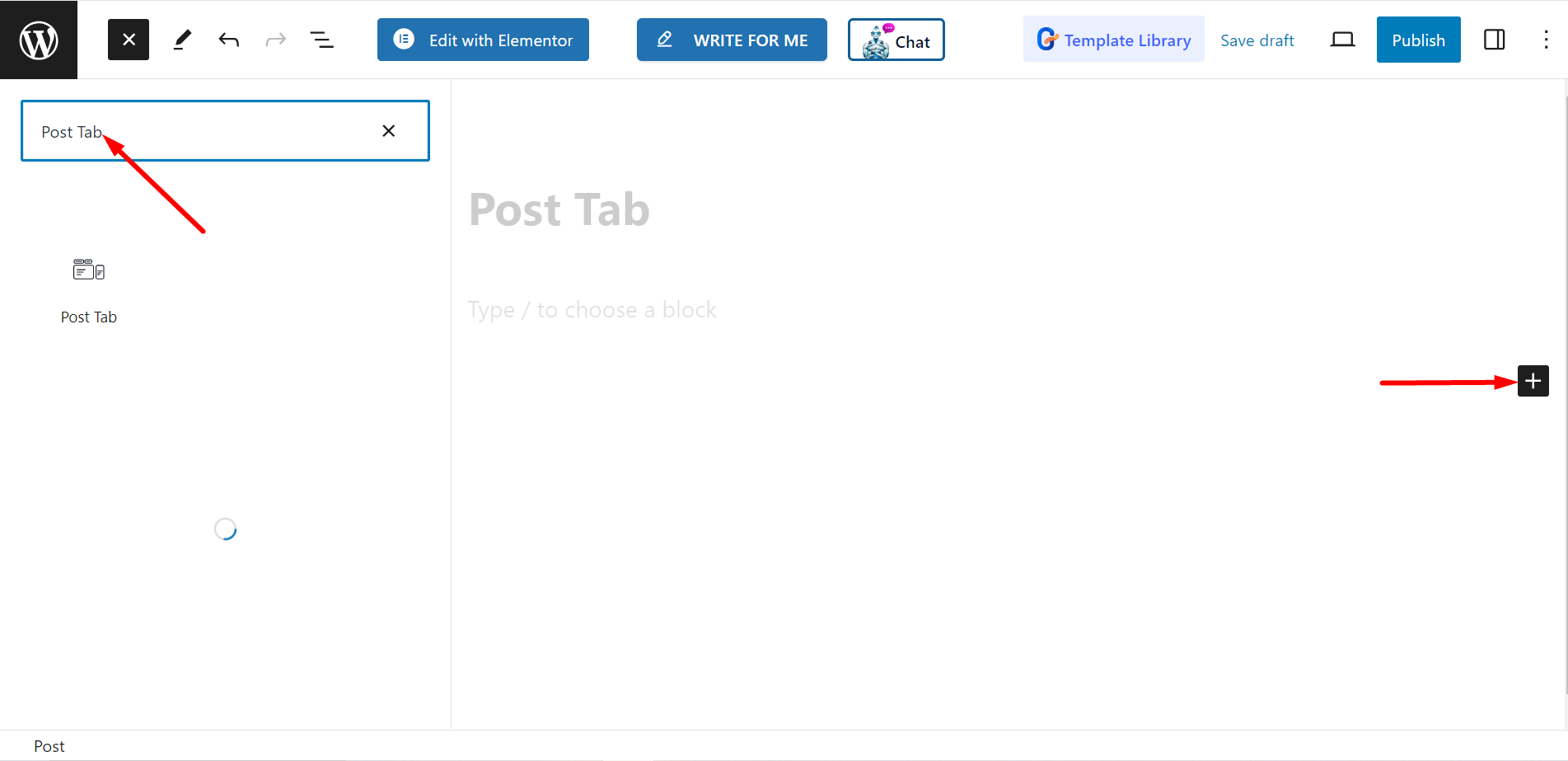
Editando parte do conteúdo #
Configurações - Dentro desta opção, você verá –
- Selecione Categorias: A partir daqui, você pode definir suas categorias de postagem.
- Contagem de postagens: Ele diz quantas postagens você deseja exibir.
- Título da colheita por palavras: Você também pode cortar os títulos dos posts por palavras. Se você ligar o botão, ele permitirá que você ajuste o número de palavras que deseja cortar.
- Selecione a coluna: Ele permite que você selecione o número da coluna.
Navegação – Este menu de navegação apresenta a você –
- Evento do Mouse: Você pode escolher Passar o mouse ou Clicar.
- Posição da guia : Permite que você defina a posição da guia.
- Alinhamento : Usando esta opção, você pode controlar o alinhamento.
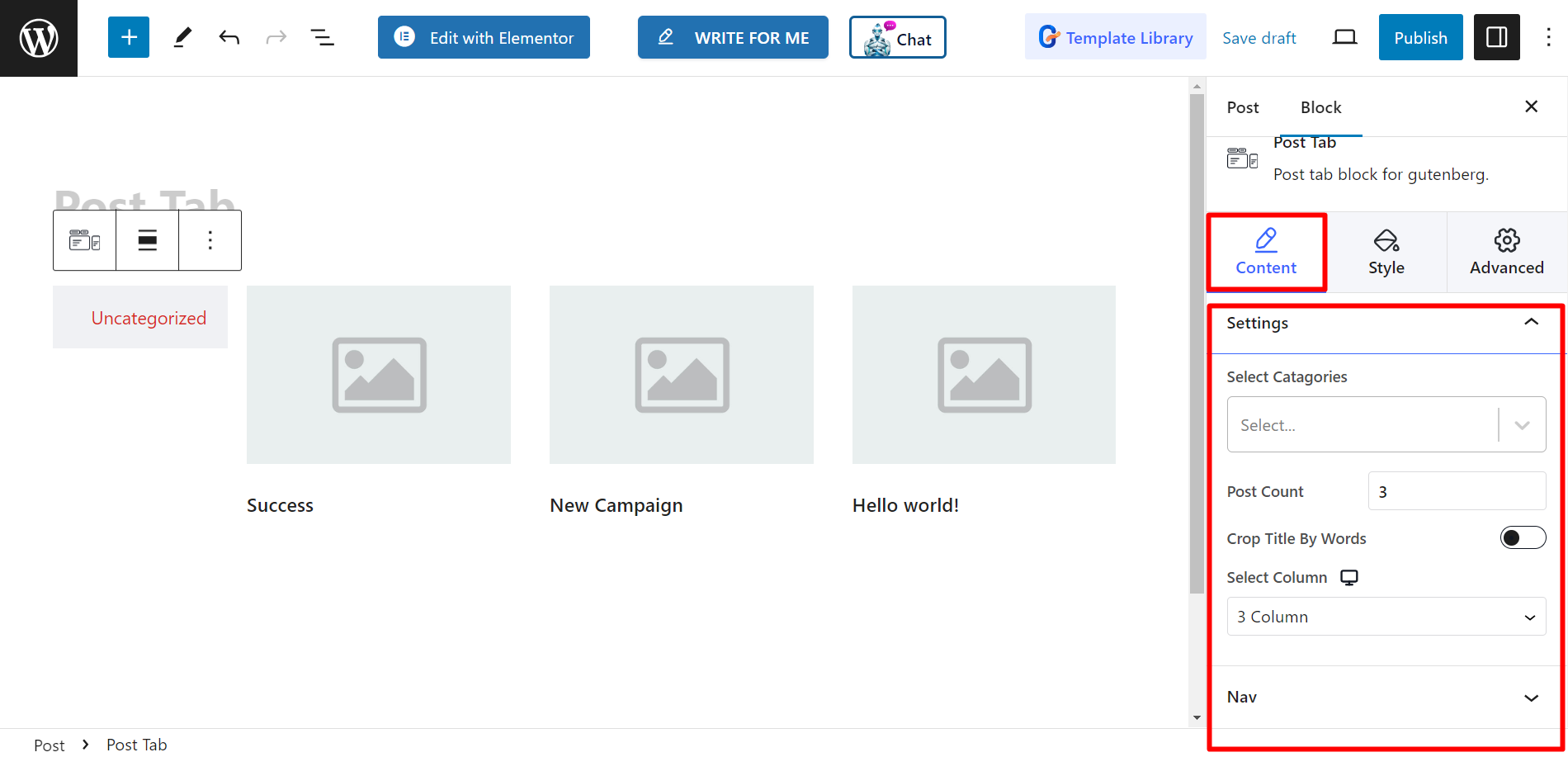
Estilo #
As opções de estilo são Tab Item Container, Tab Item, Tab Content, Image e Title. Usando essas opções, você pode alterar cor, largura, altura, alinhamento, tipografia, margem e outras coisas relacionadas com base nas suas necessidades para estilizar suas abas de post.