Płatność w paski to prosta metoda dokonywania płatności w czasie rzeczywistym i wiele więcej. MetForm wprowadził tę słynną metodę łatwego docierania do wszystkich klientów. Więc, dodaj pasek do WordPressa i ciesz się większą konwersją.
Teraz sprawdź dokumentację i dodaj żądane bramka płatnicza w paski w zaledwie kilku krokach.
Get Started—Add Stripe to WordPress Form #
Wybierz swoją bramkę płatniczą, np Naszywka z polem wprowadzania metody płatności i ułatwia użytkownikom politykę płatności.
Warunek wstępny: #
You must have the Stripe account to integrate the AWeber services into MetForm.
Wymagane wtyczki: #
- Elementora: Pobierz wtyczkę
- MetForm Pro: Pobierz wtyczkę
👑 You need to have the MetForm Professional Plan to use this feature.
Step 1: Navigation to your Dashboard #
- Create new form or choose any form from the list
- lick on the edit option
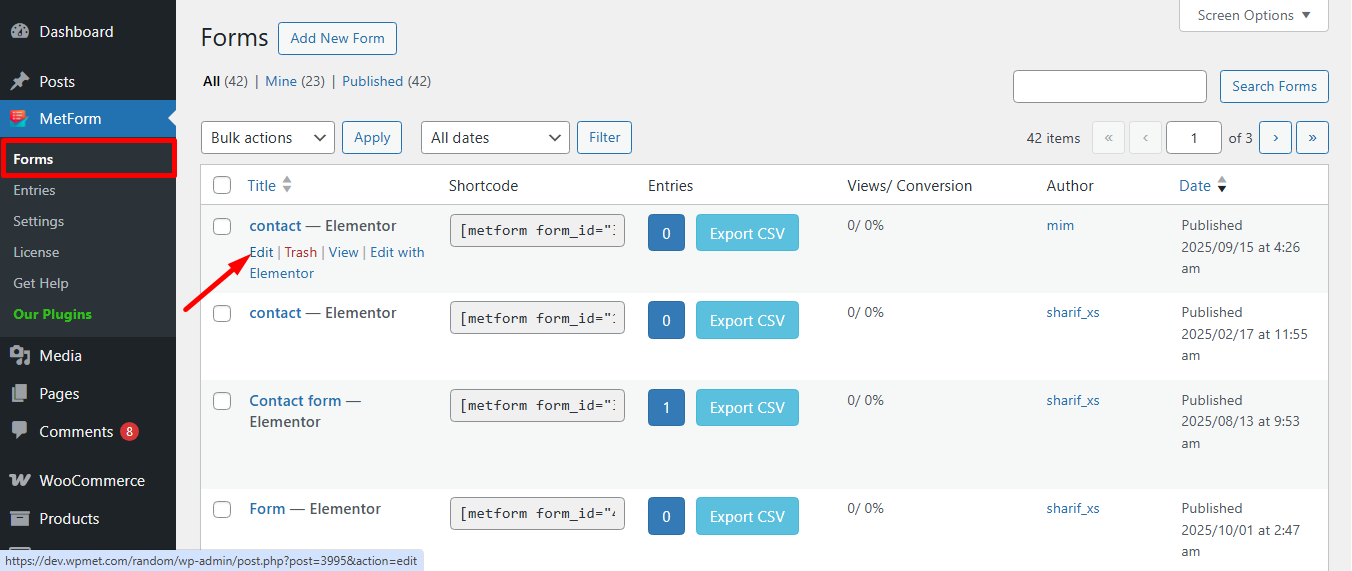
Go to the Payment tab. There are Waluta dynamiczna opcje. Funkcja dynamicznej waluty umożliwia użytkownikom dokonywanie płatności w Twojej witrynie za pośrednictwem Stripe.
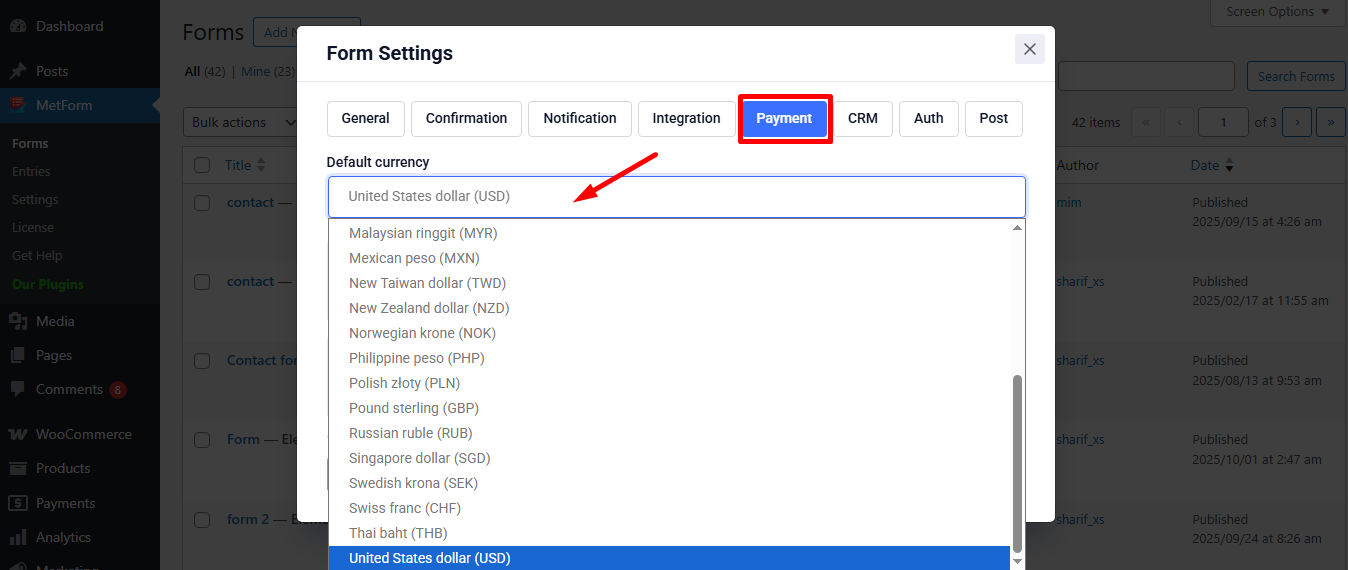
Teraz, enable the Stripe option i kliknij Skonfiguruj płatność paskiem
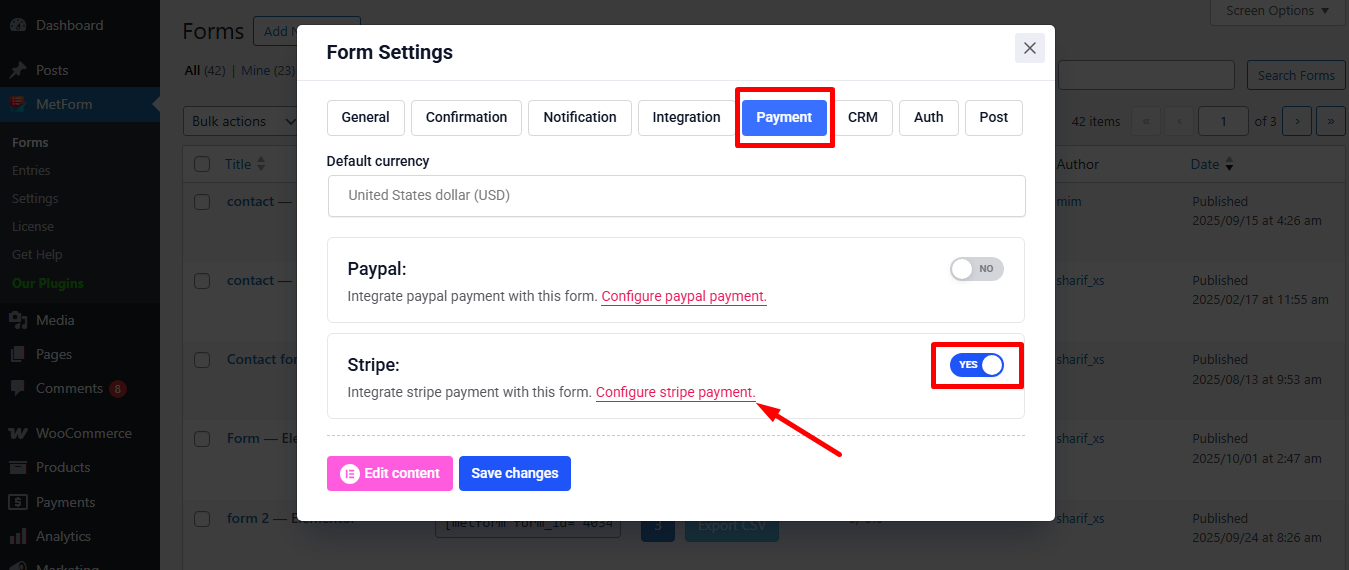
It’ll take you to the MetForm’s Settings page
- Kliknij Payment: Stripe
- Włączać Naszywka piaskownica
- Kliknij Wybrane Połączyć zapewnić Testuj klucz do publikacji I Przetestuj tajny klucz
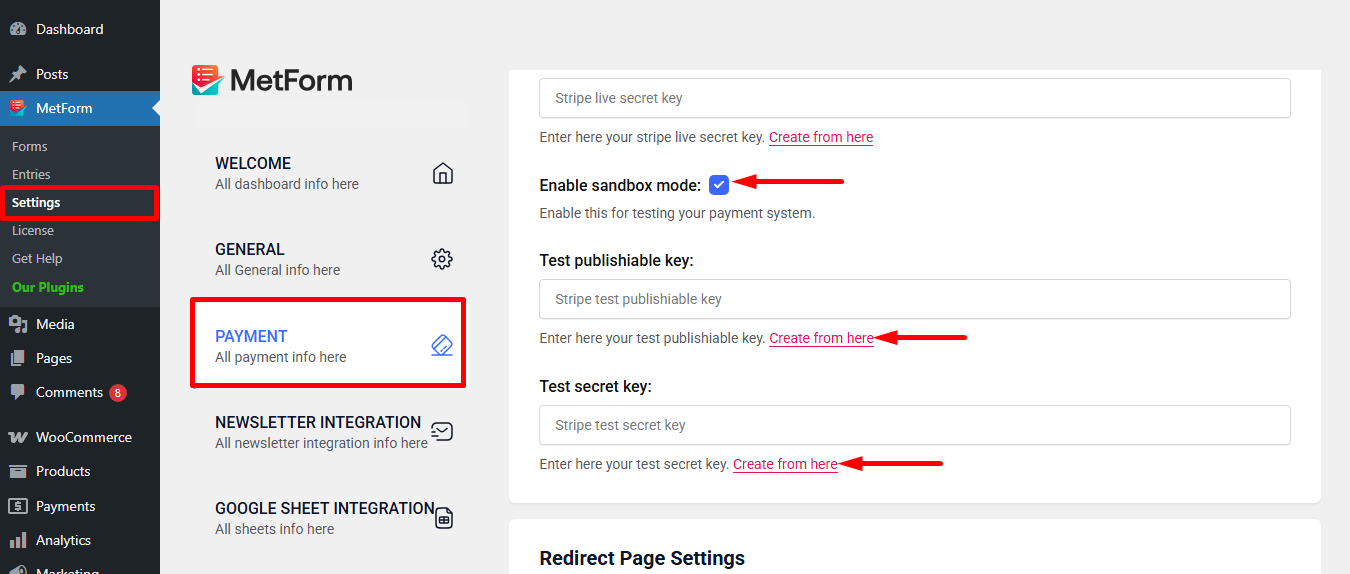
Step 2: Get the Test secret key and Test publishable key #
Aby dostać Przetestuj tajny klucz I Testuj klucz do publikacji Przejdź do adresu URL: https://dashboard.stripe.com/login
Create a Stripe Business account and log in with your created Stripe E-mail i hasło
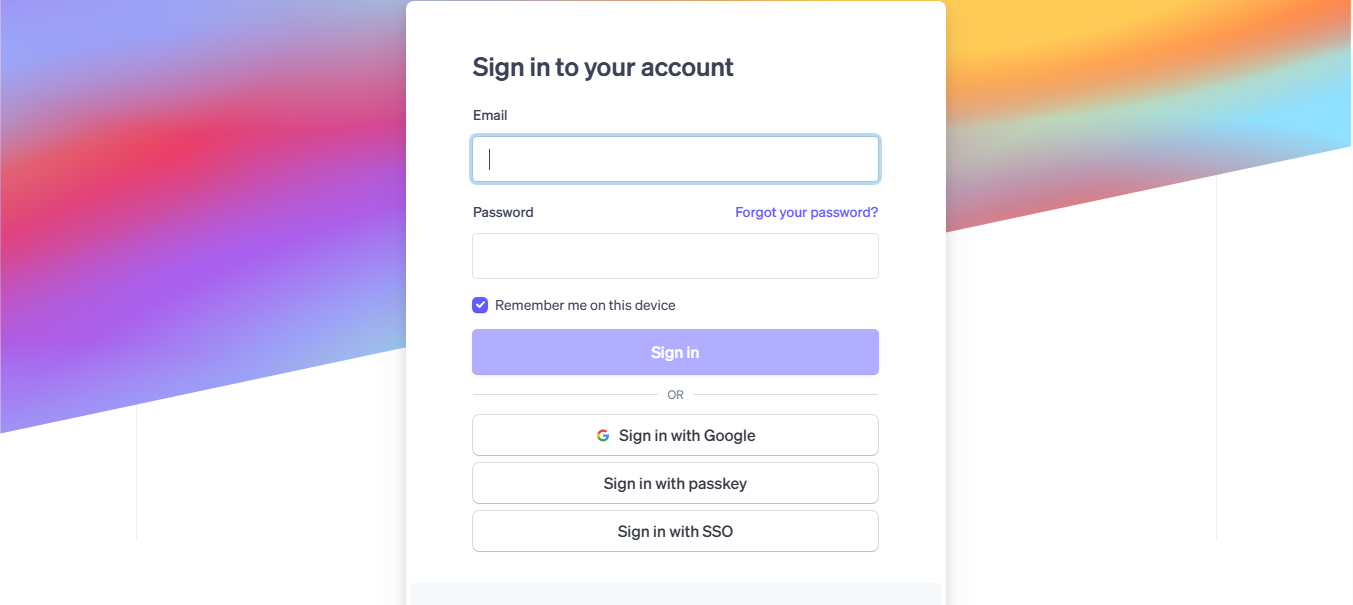
Next, access your Stripe dashboard, then navigate to Deweloperzy-> Klucze API
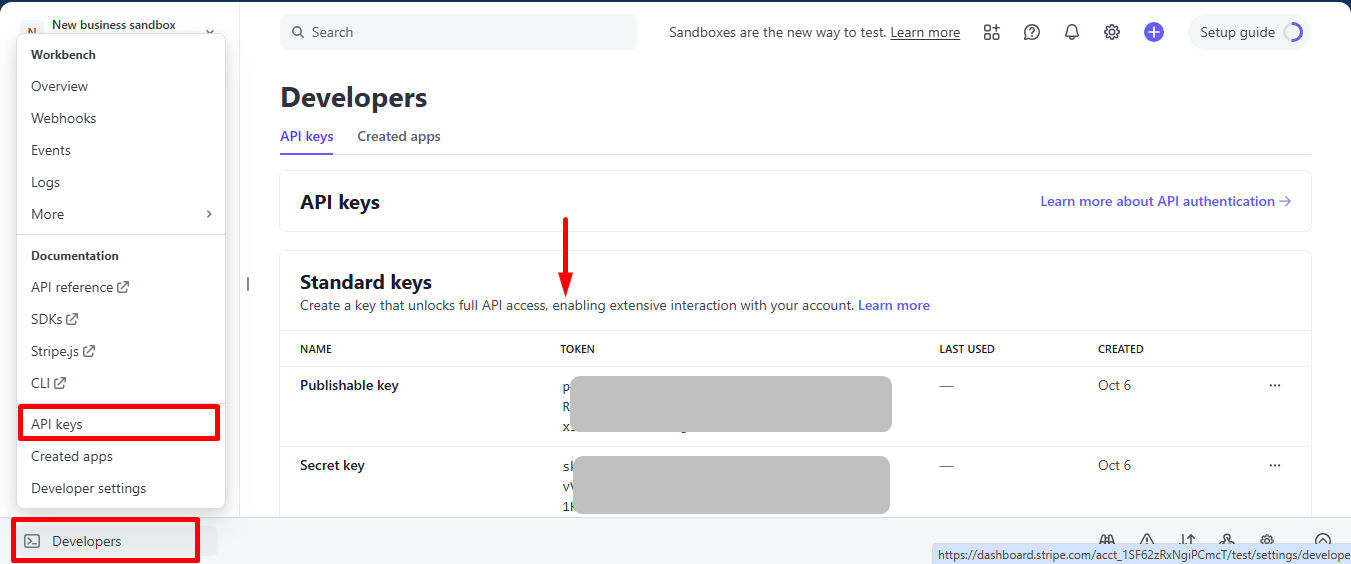
Now go back to Step 1, insert your copied Test publishable Key I Test secret Key
Don’t forget to scroll drown and click on the Zapisz zmiany przycisk.
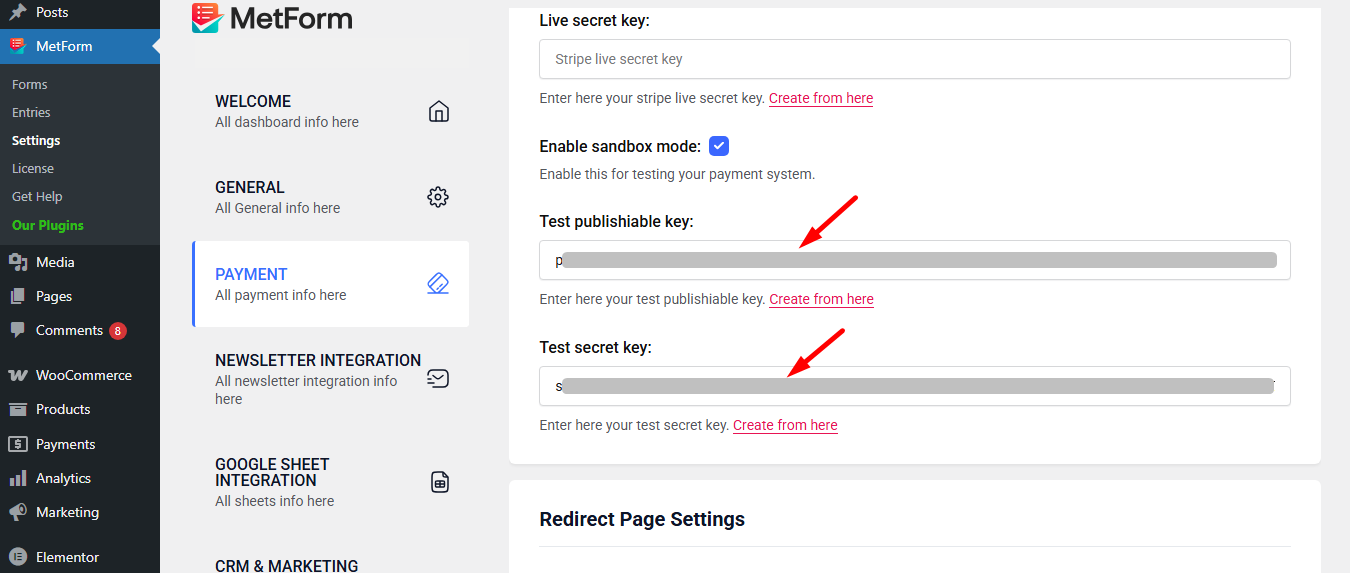
Teraz idź do integrations from stripe’s dashboard.
Here, you have to Enable card data collection with a publishable key without using Stripe’s pre-built UI elements.
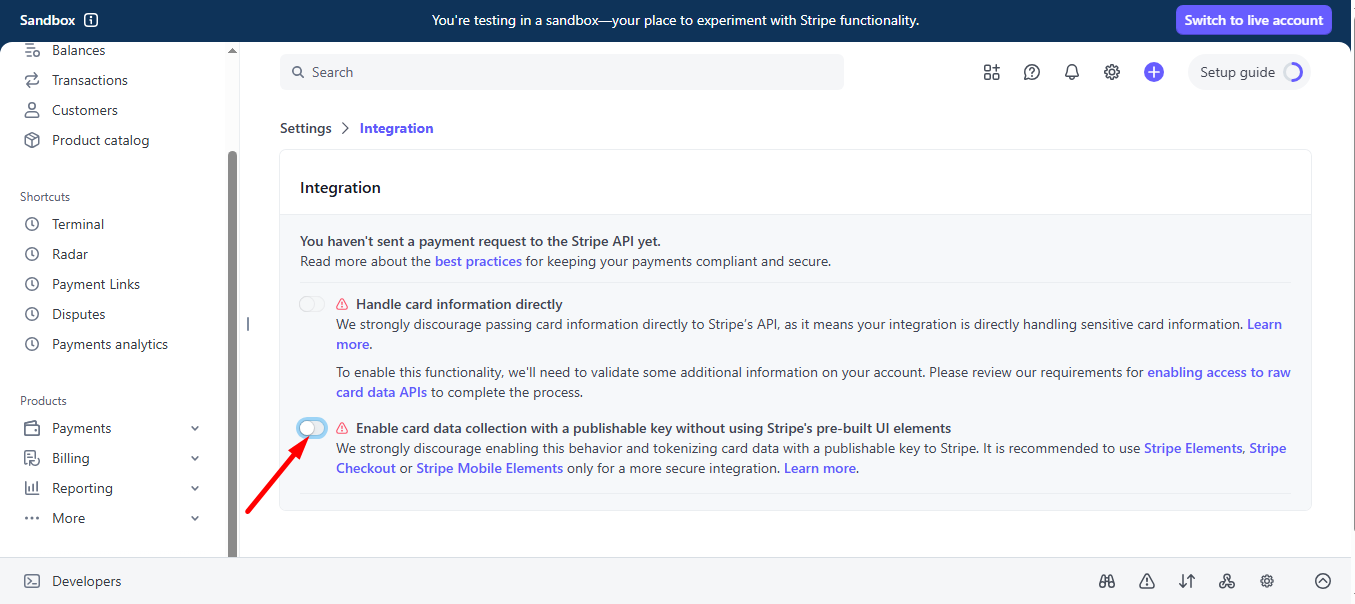
Select I use a third-party plugin to take payments and continue.
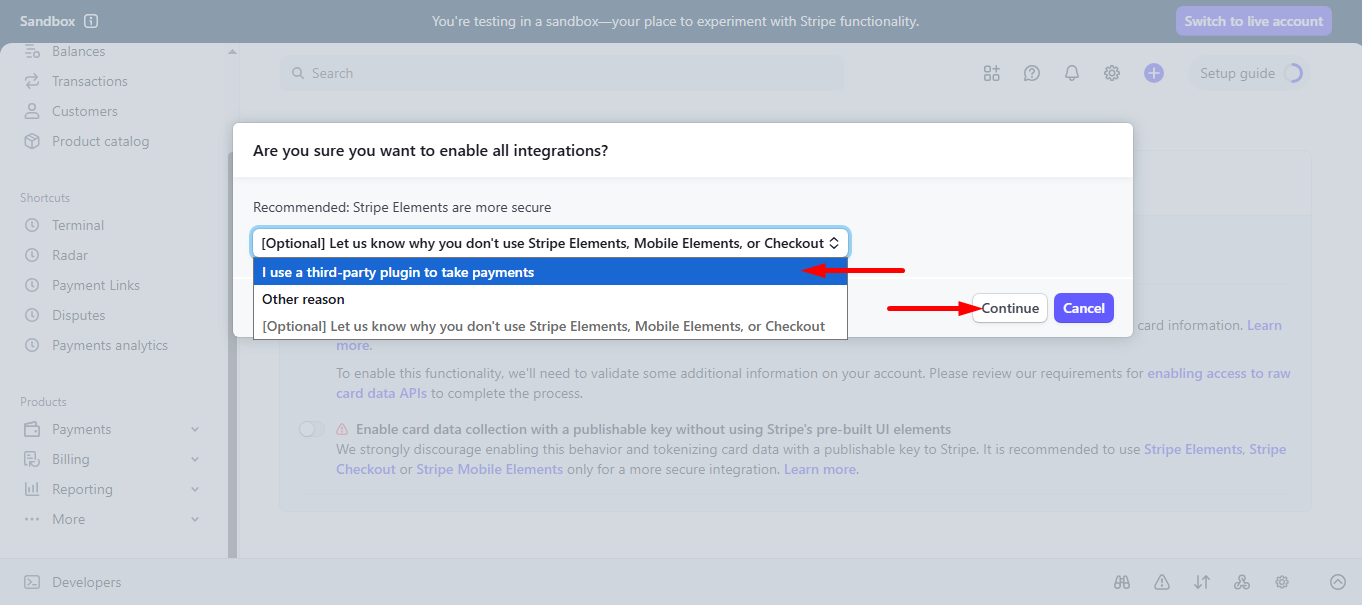
Step 3: Go to form settings #
click on the edit option of your form to access Form Settings. Włącz wpisy do sklepu option and save the changes.
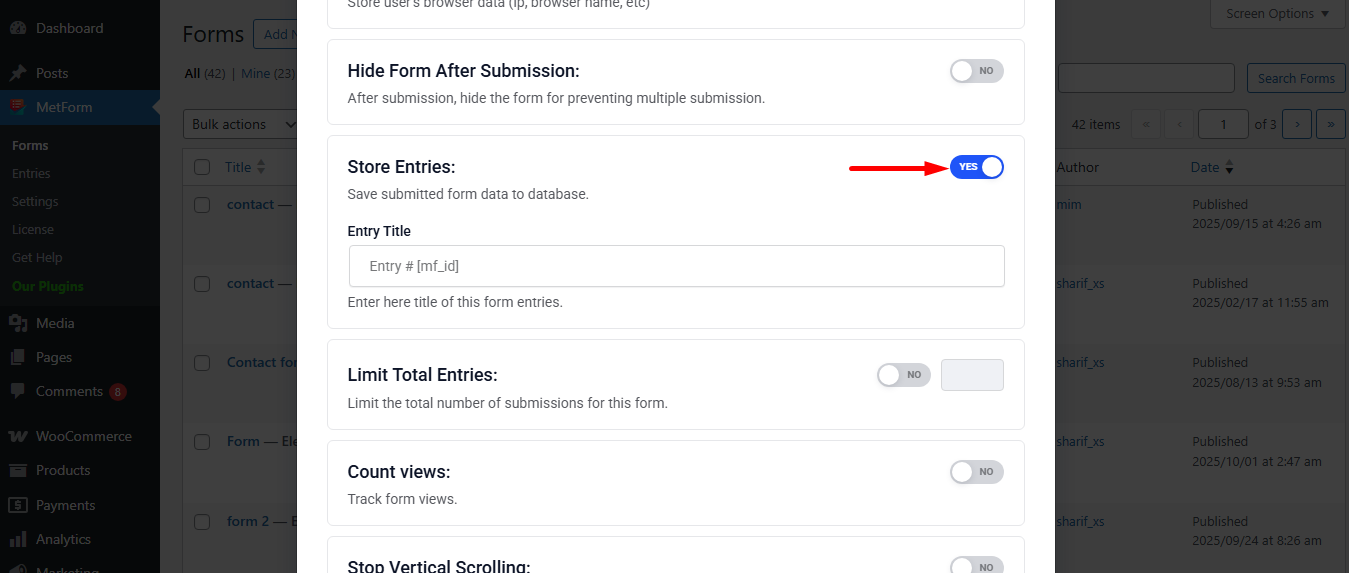
Search and drag and drop Metform payment method widget.
However, you’ll need a Pole tekstowe i przycisk Prześlij in the form.
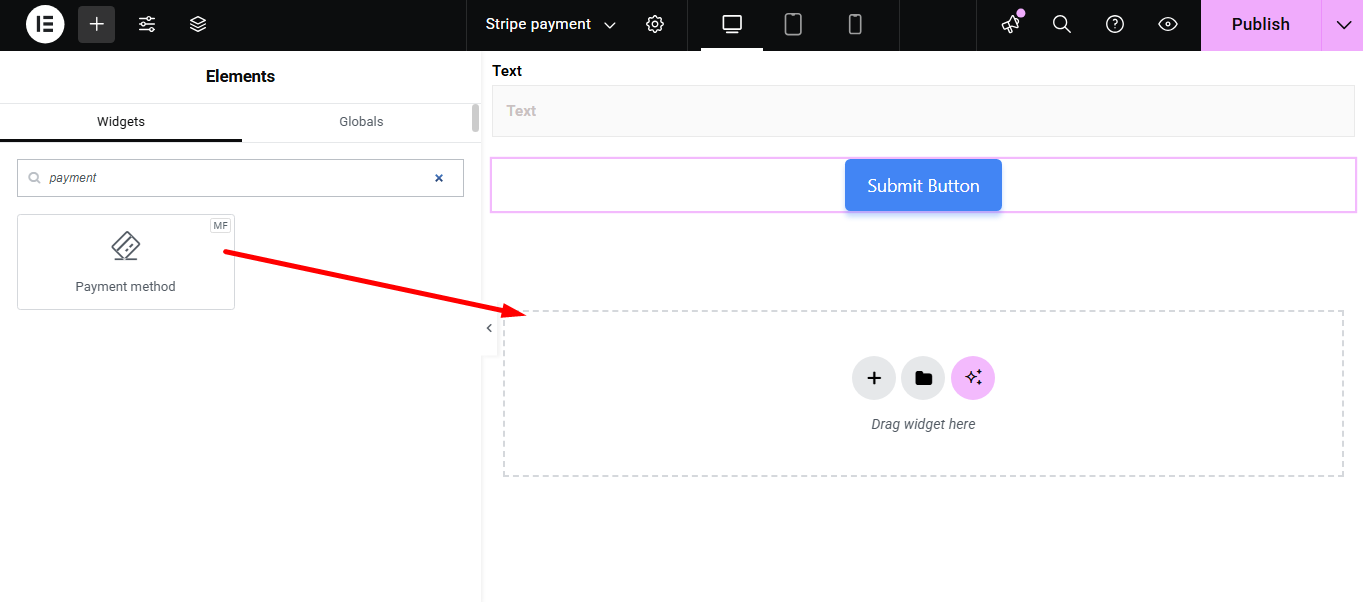
Now copy the selected Name: mf-payment-method
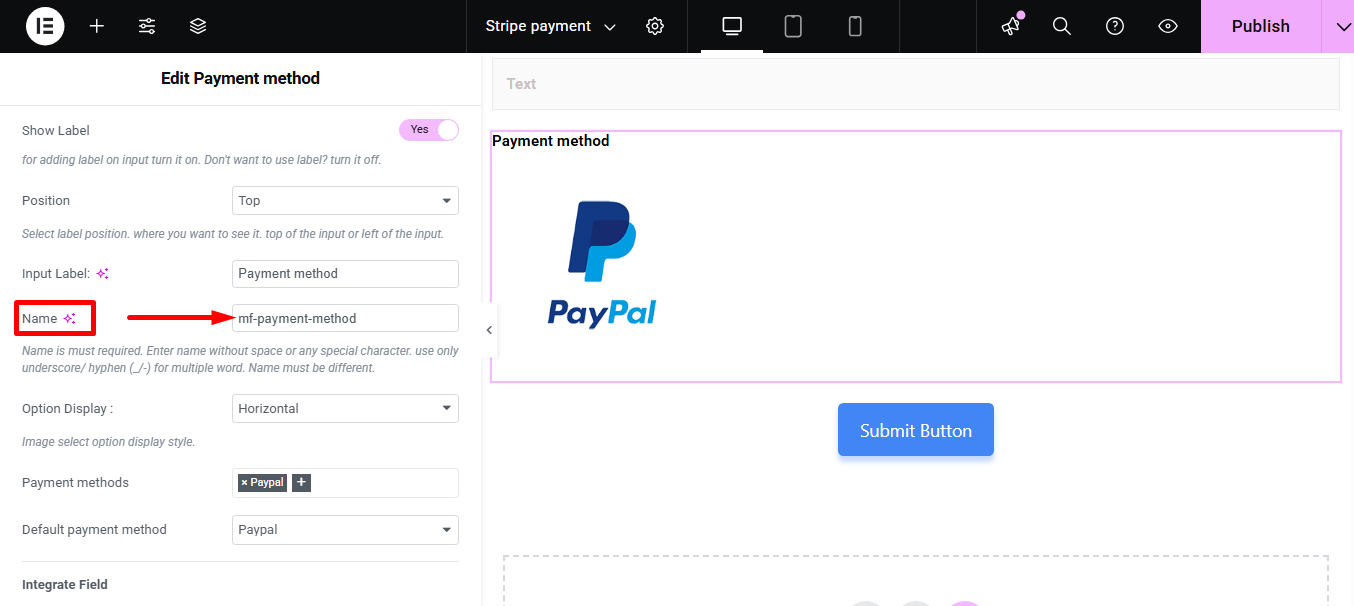
- Select your Payment Method Naszywka
- Paste the copied name in the Zintegruj pole
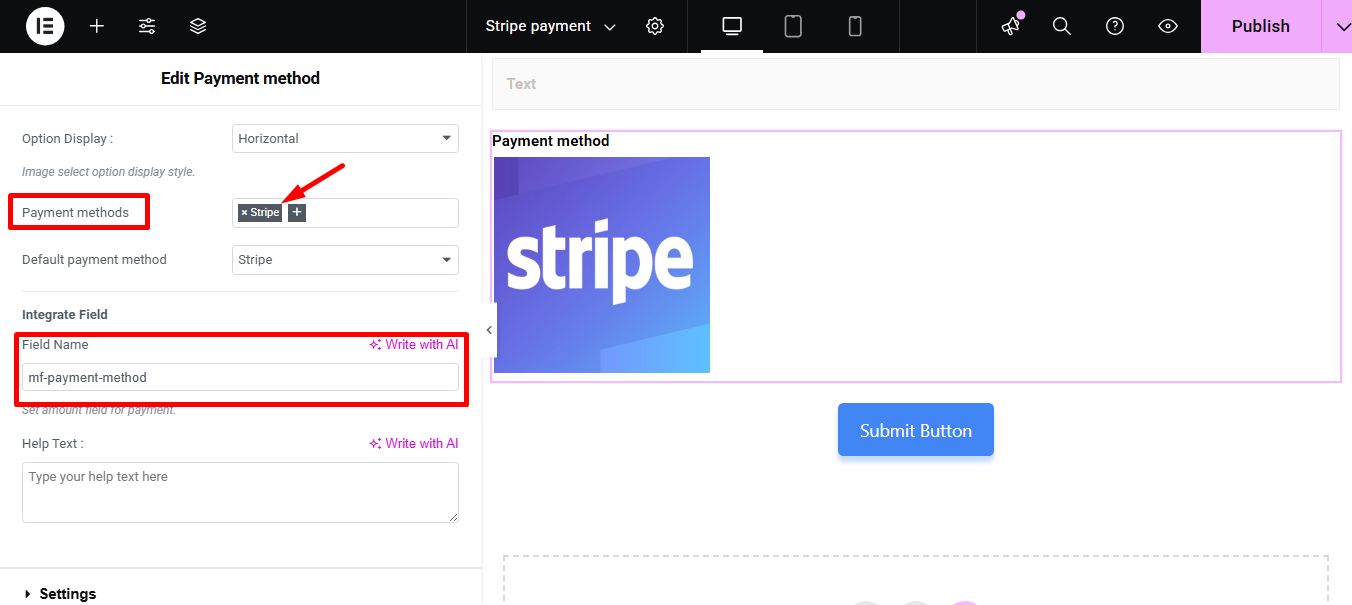
Dostarczać Kwota i kliknij przycisk Przycisk Prześlij
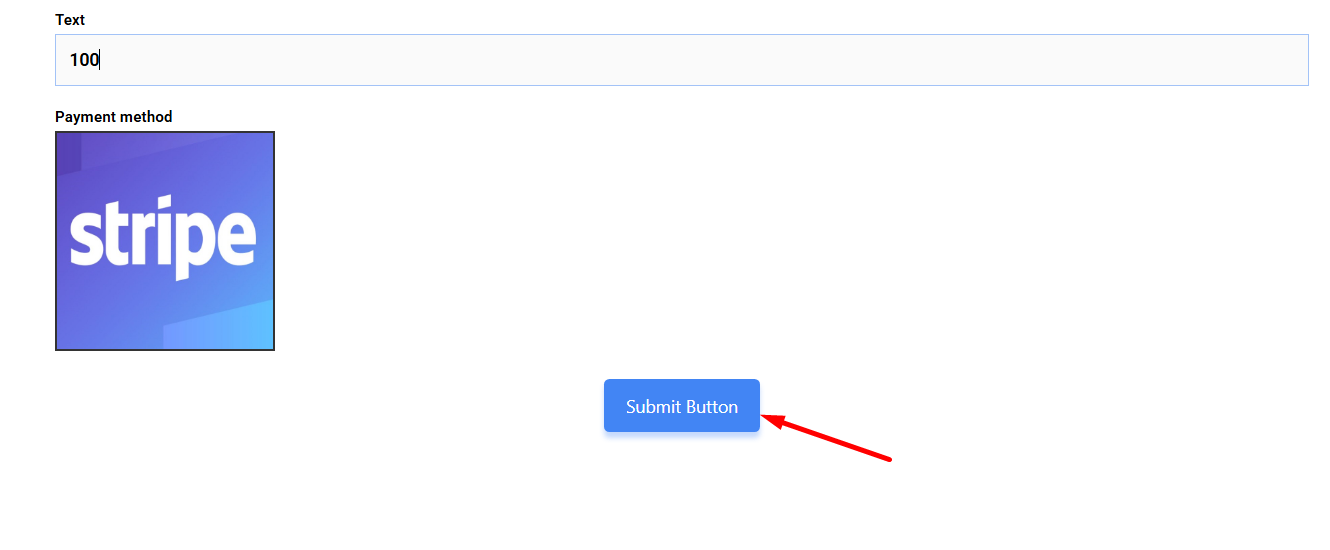
Next, you have to fill the stripe payment form. So,provide stripe email, card no., date, and CVC.
Kliknij przycisk Zapłać. Tutaj, zobaczysz kwotę w oparciu o walutę ustawiłeś wcześniej.
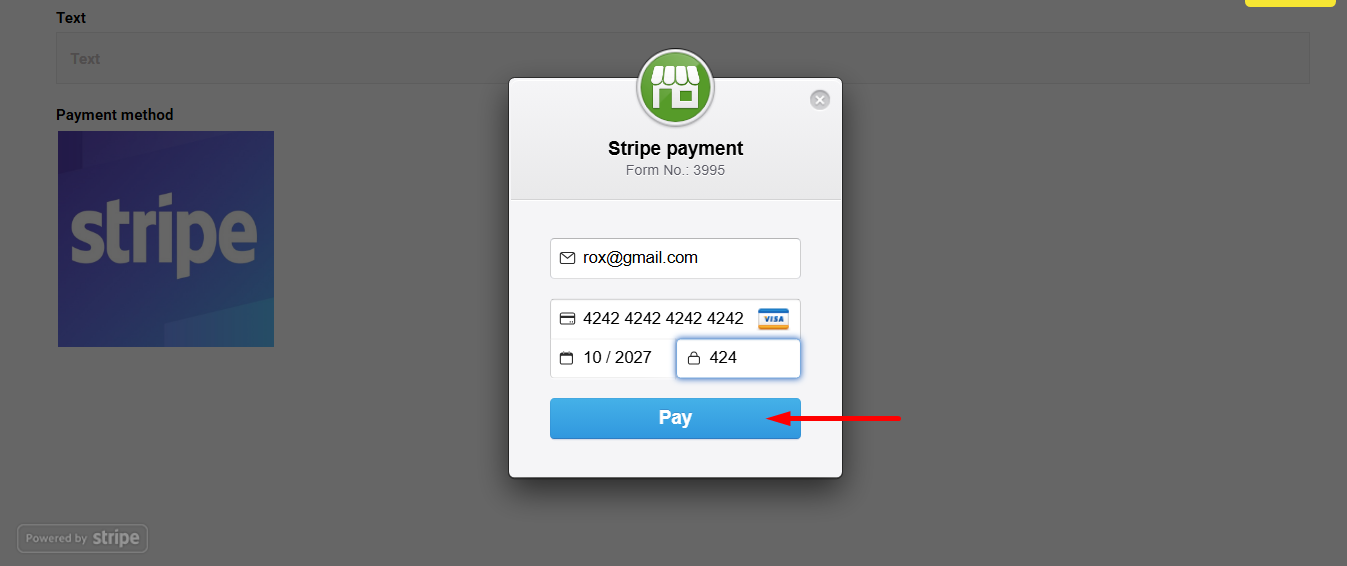
Możesz zobaczyć, że transakcja pojawiła się w Płatność za panel kontrolny w paski Sekcja
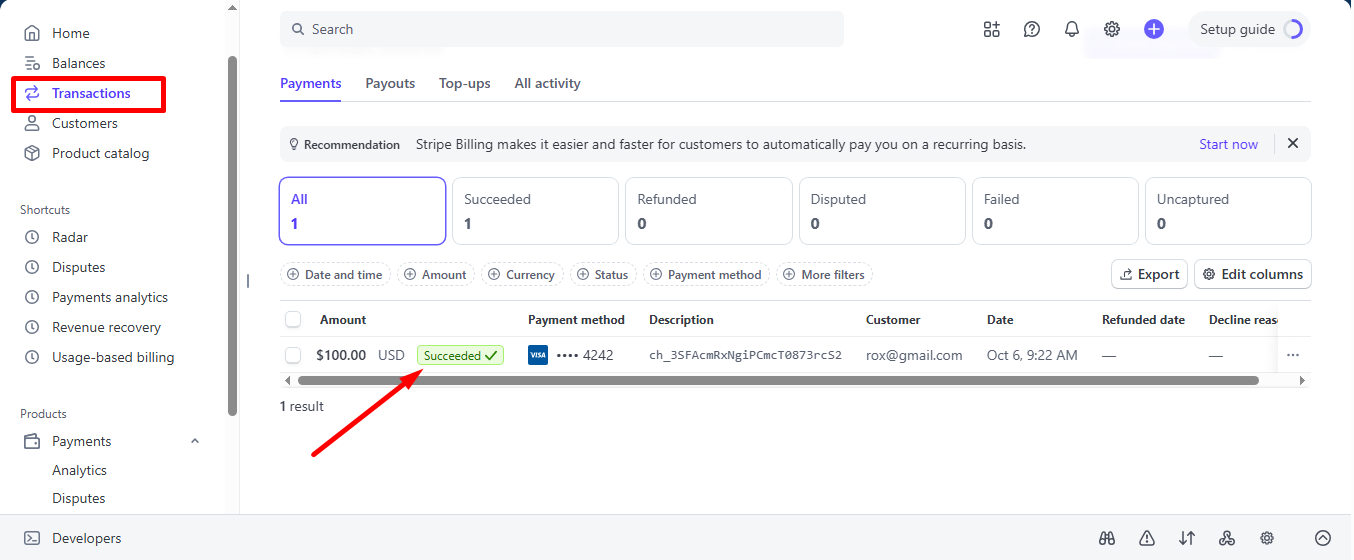
Możesz go również wyświetlić z panelu administracyjnego: Metform=>Wpisy
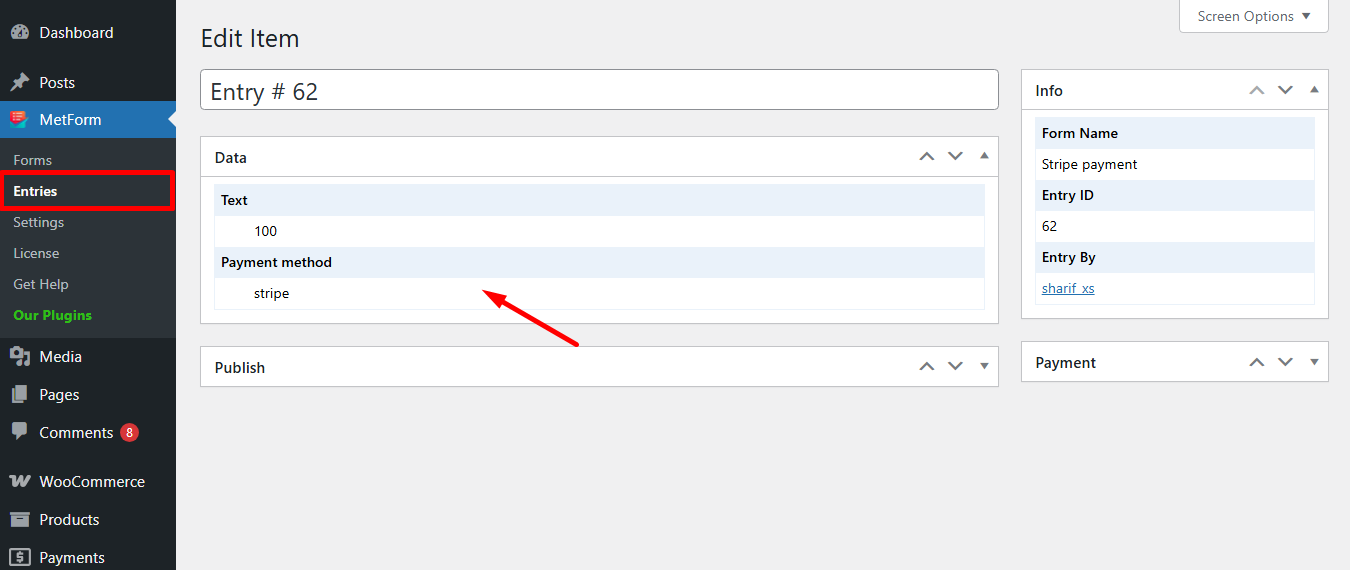
Stripe tworzy klienta z metodą płatności that is simple to follow. And, you have learned how effortless it is to add with MetForm. So, start designing your Stripe payment gateway now.





