Welcome to the MetForm documentation. We have created this guide to purchase, install, and activate 메트폼 프로. The setup process is quick and straightforward.
계속해 보겠습니다.
Step 1: How to purchase Metform Pro #
- 로 이동 MetForm 가격 페이지.
- Select the plan that fits your needs and click the 지금 구입 단추.
- You’ll be taken to the 점검 page. Fill in the required details and click 구입 to continue.
- Choose your preferred payment method and complete the payment process.
- After a successful purchase, you’ll receive a confirmation email containing your order details and a download link for the plugin.
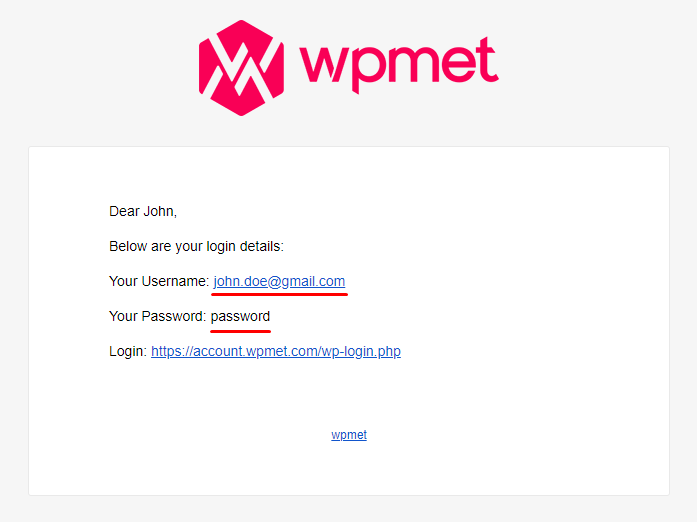
For more details, check out the video.
2단계: 플러그인을 다운로드하는 방법 #
Use the login URL from the email to sign in to your Wpmet account, or simply log in from our website.
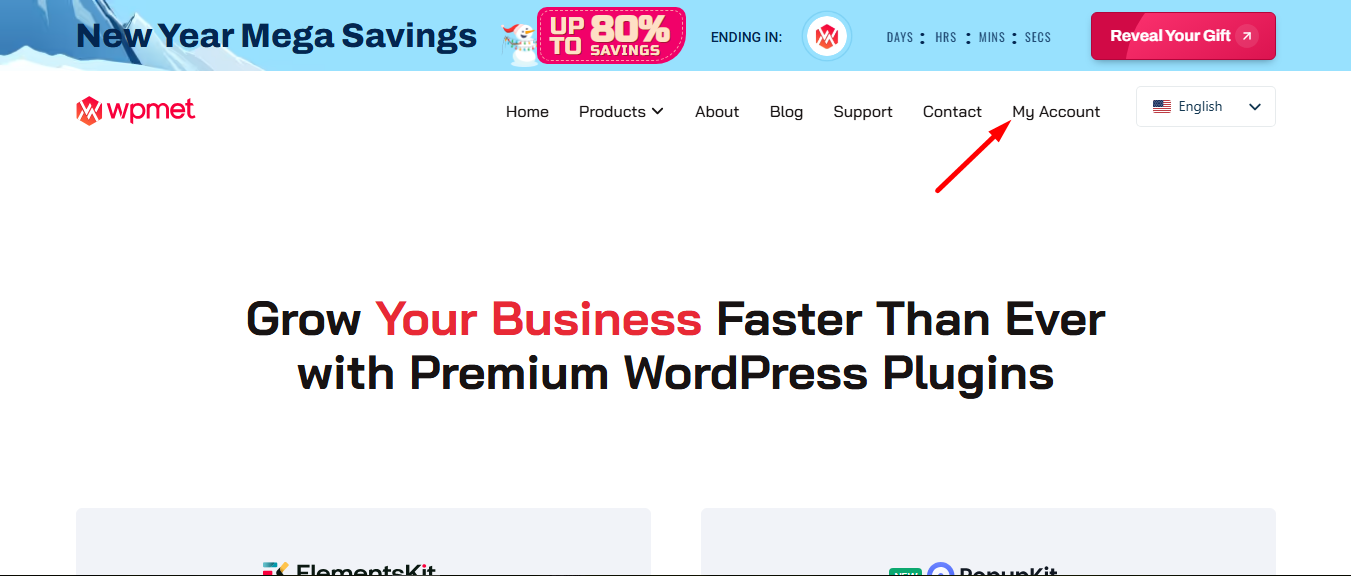
You’ll be redirected to your Account dashboard.
플러그인을 다운로드하려면: 다운로드로 이동하여 파일 이름을 클릭하여 플러그인을 다운로드하세요..
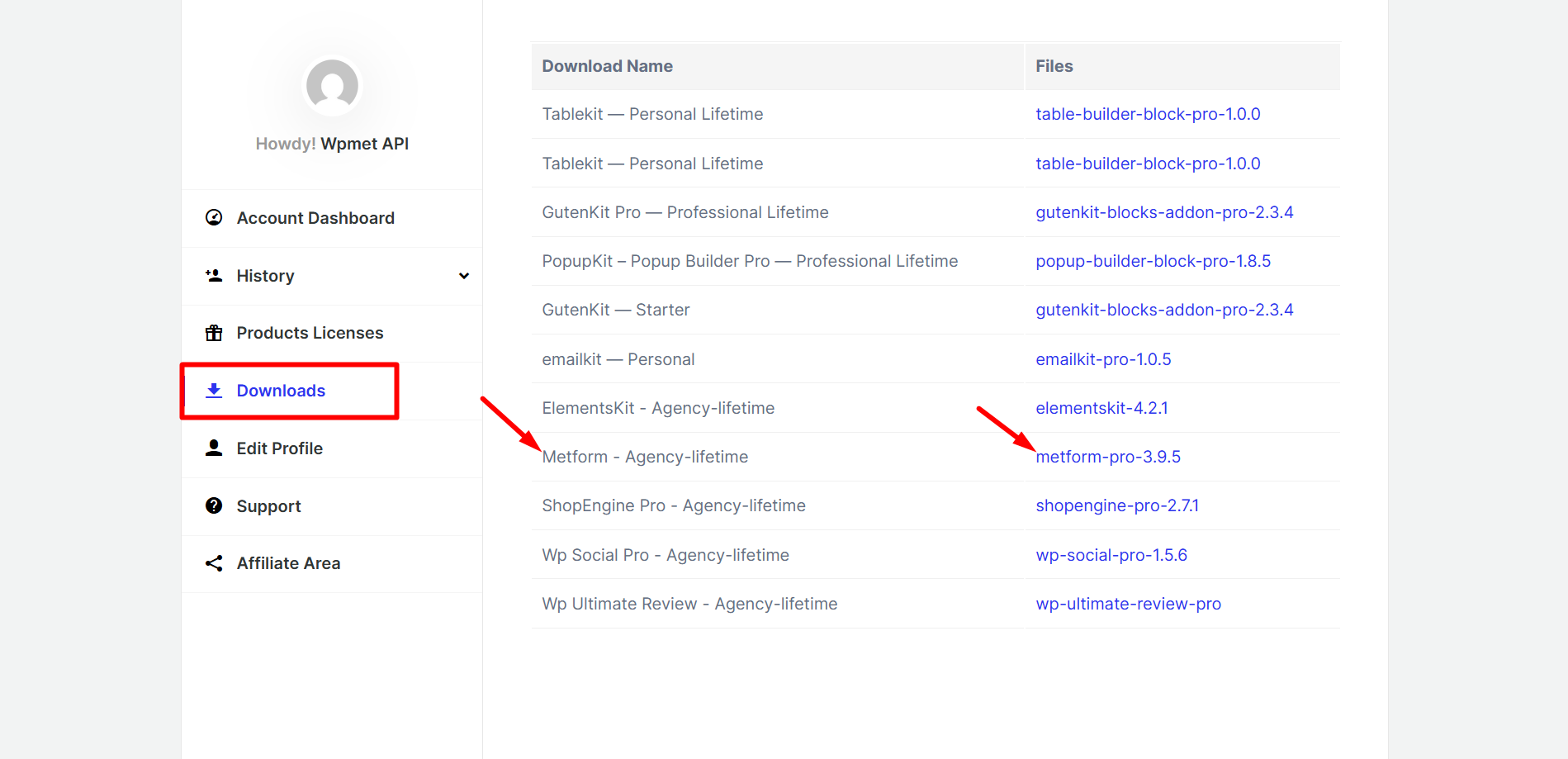
Step 3: How to Install MetForm Pro #
이동 계기반 그리고 찾아 플러그인, then follow the steps:
- 새로운 걸 더하다 in your WordPress admin panel.
- 딸깍 하는 소리 플러그인 업로드
- 선택 메트폼 프로 다운로드한 플러그인 파일입니다.
- 딸깍 하는 소리 지금 설치 to start the installation.
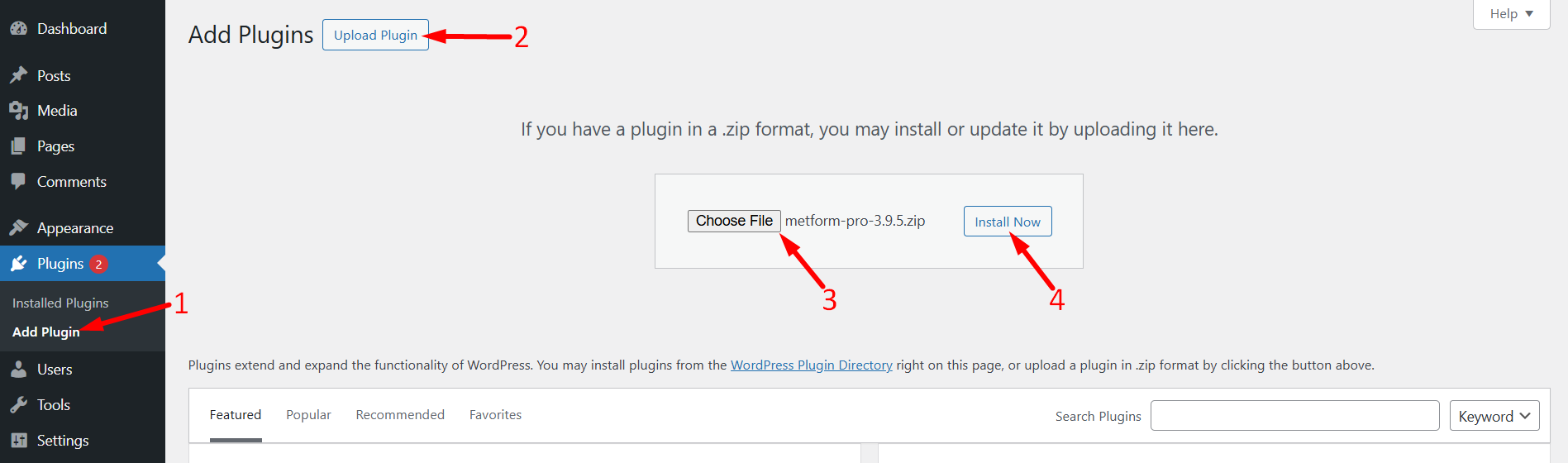
However, MetForm Pro requires MetForm Lite to work. If you haven’t installed the Lite version yet, please install it first.
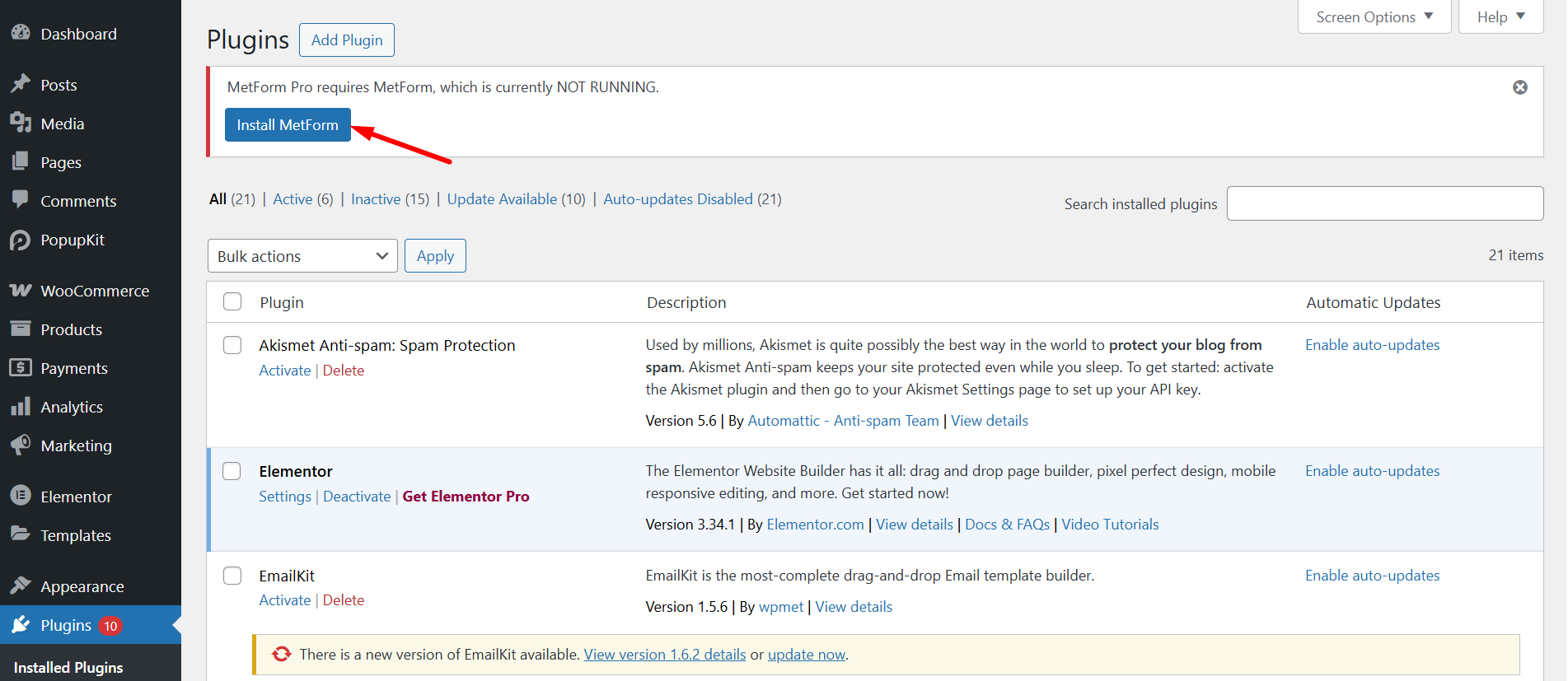
Once you install the MetForm, you can start building your WordPress form right away.
To get more advanced feature for your forms, you can upgrade to MetForm Pro 또한.





