Welcome to the MetForm documentation. We have created this guide to purchase, install, and activate メットフォーム プロ. The setup process is quick and straightforward.
先に進みましょう。
Step 1: How to purchase Metform Pro #
- に行きます MetFormの価格 ページ。
- Select the plan that fits your needs and click the 今すぐ購入 ボタン。
- You’ll be taken to the チェックアウト page. Fill in the required details and click 購入 to continue.
- Choose your preferred payment method and complete the payment process.
- After a successful purchase, you’ll receive a confirmation email containing your order details and a download link for the plugin.
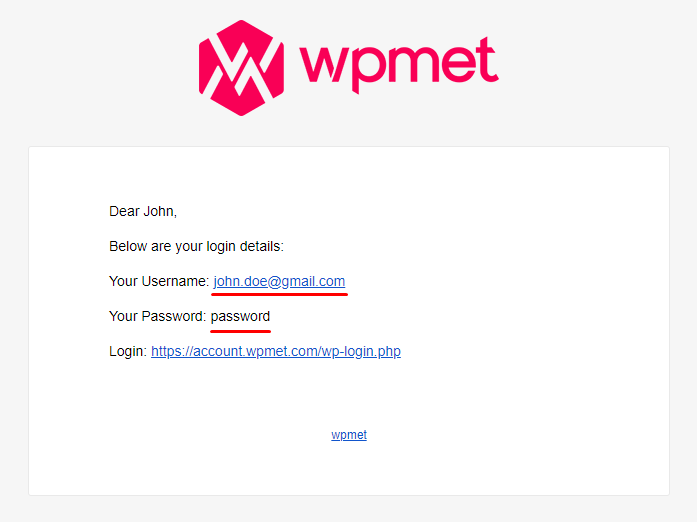
For more details, check out the video.
ステップ2: プラグインのダウンロード方法 #
Use the login URL from the email to sign in to your Wpmet account, or simply log in from our website.
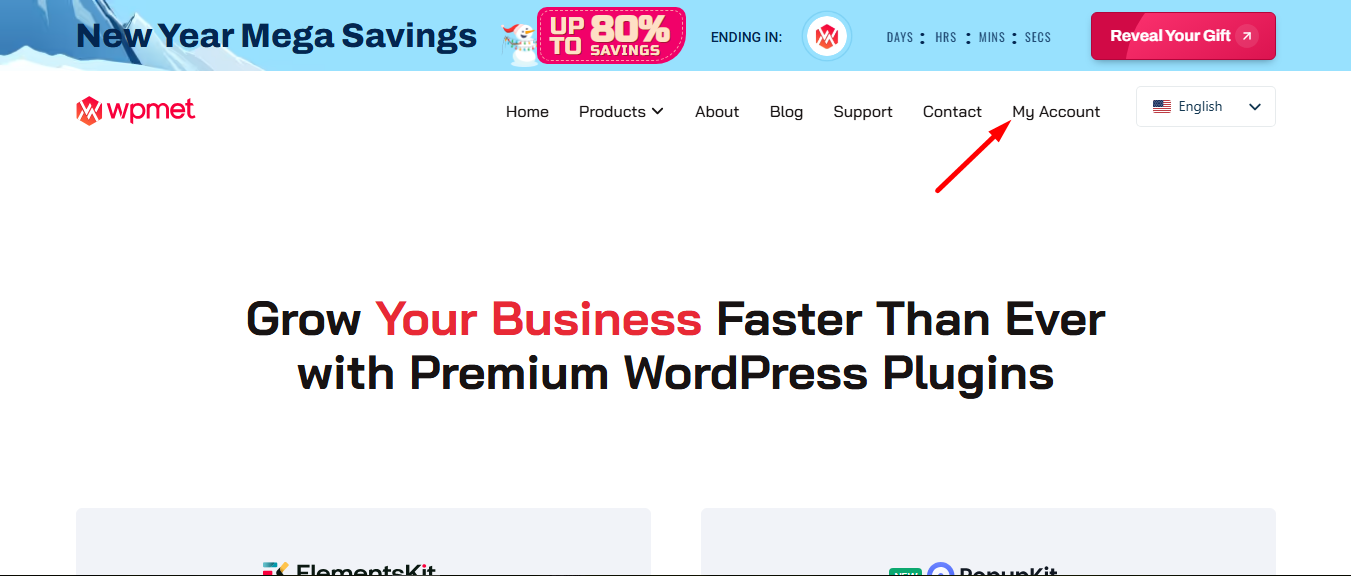
You’ll be redirected to your Account dashboard.
プラグインをダウンロードするには: ダウンロードに移動し、ファイル名をクリックしてプラグインをダウンロードします。.
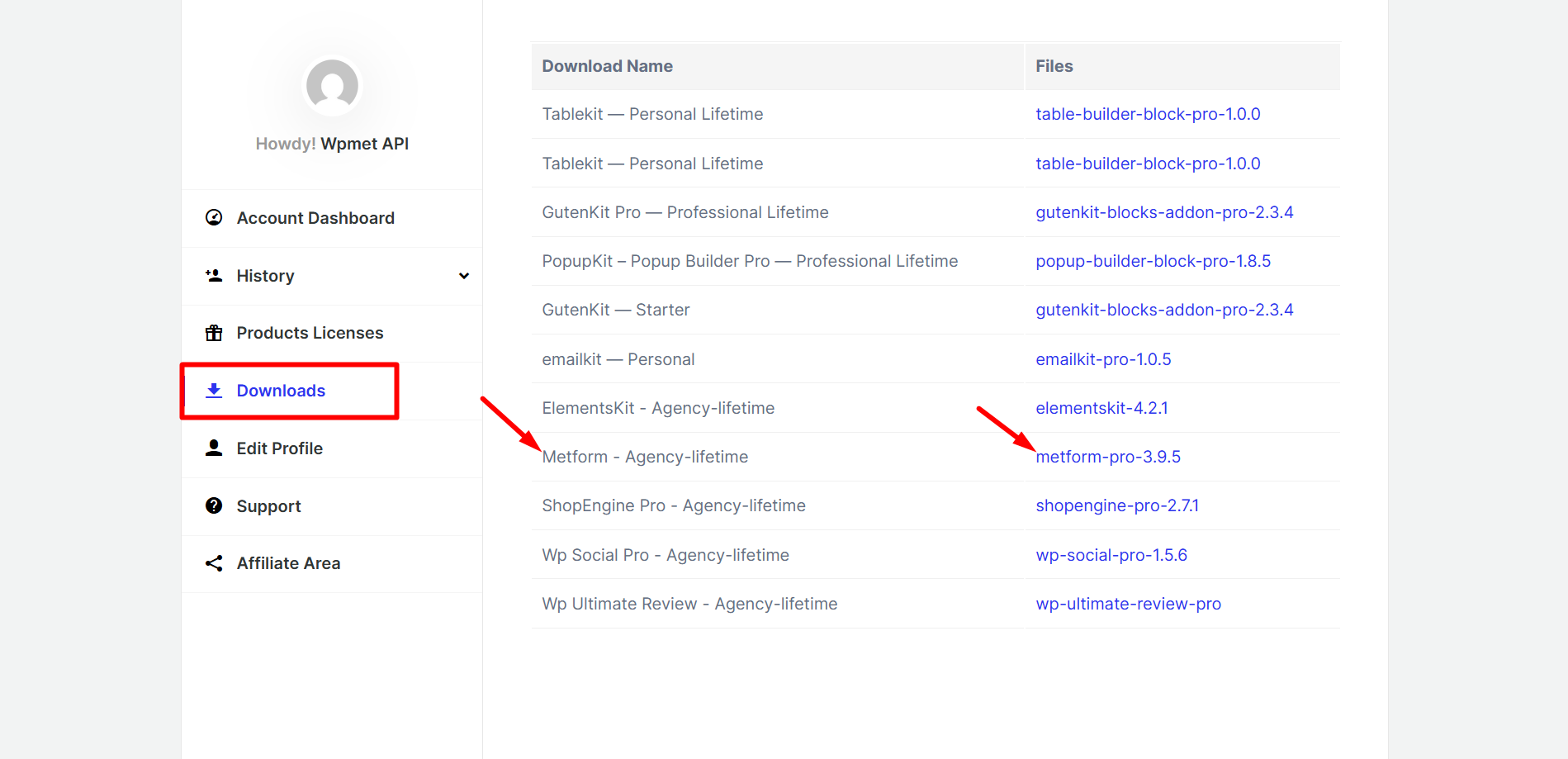
Step 3: How to Install MetForm Pro #
に行く ダッシュボード 見つけて プラグイン, then follow the steps:
- 新しく追加する in your WordPress admin panel.
- クリック プラグインのアップロード
- を選択 メットフォーム プロ ダウンロードしたプラグイン ファイル。
- クリック 今すぐインストール to start the installation.
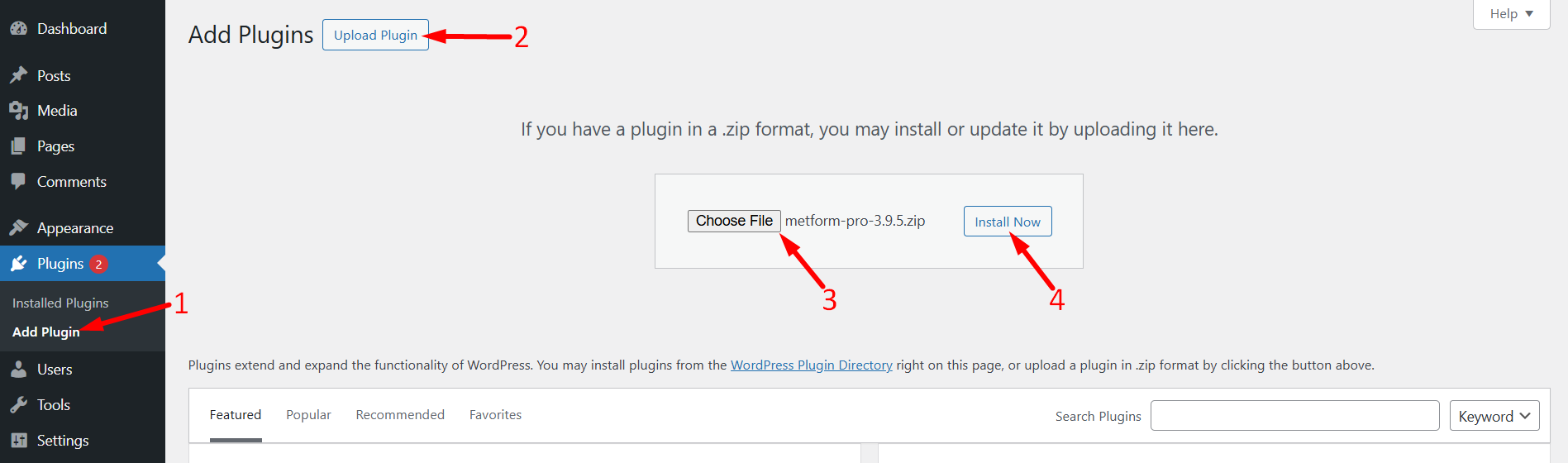
However, MetForm Pro requires MetForm Lite to work. If you haven’t installed the Lite version yet, please install it first.
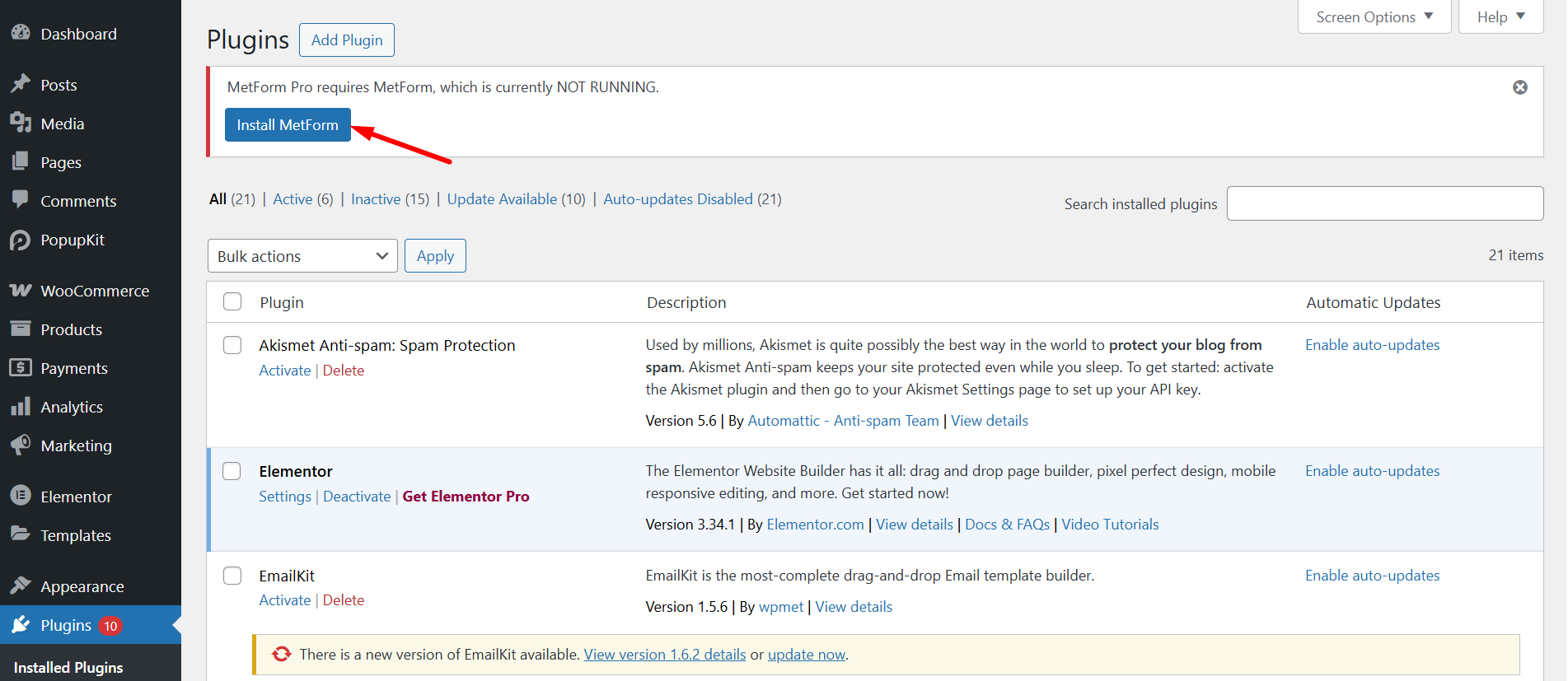
Once you install the MetForm, you can start building your WordPress form right away.
To get more advanced feature for your forms, you can upgrade to MetForm Pro 同じように。





