Having WordPress forms built with Elementor should be integrated with Google Sheets for proper data management, security, and minimal effort. This automatically collects and stores every response on Google Sheets in real time.
Although compared to the benefits it offers, the integration of Elementor Form with Google Sheets is quite simple. Are you wondering how?
In this tutorial, we’ll walk you through how to integrate Elementor Form to Google Sheets using ElementsKit in a few minutes. Besides, let’s learn in-depth about the benefits of connecting Elementor Form with Google Sheets…
Quick Overview
This guide will showcase the integration process of Elementor form to Google Sheets. For this process, you will need some prerequisite solutions that need to be installed and activated on your WordPress dashboard:
Tools Used: Elementor (free) and ElementsKit (free & pro)
Now, adopt the following 5 steps to integrate Elementor Form with Google Sheets using ElementsKit:
- Enable Google Sheets for Elementor pro module.
- Setup Google Developer app.
- Google Sheets API.
- App credentials verification.
- Migrate data from Elementor Form to Google Sheets.
Why integrate Elementor Form with Google Sheets?
Here are the core reasons why you should integrate Elementor Form with Google Sheets:
- It lets you collect and store data in one place.
- You will have data security with a secondary backup of all your submissions.
- This integration lets you easily share collected data in Google Sheets.
- It reduces the headache and effort of manual data handling.
- You can easily integrate Google Sheets with other email marketing tools for email automation.
- Effortless visual representation, such as graphs and charts, becomes easier with Google Sheets integration.
- This integration instantly collects data in Google Sheets whenever a form is submitted.

How to connect Elementor Form to Google Sheets
The complete process of integrating Elementor Pro Form to Google Sheets takes five steps to follow. You have to just install ElementsKit, which has a dedicated module for Elementor Form Google Sheets integration. Besides, you need both Elementor free and pro since this module supports the premium plugin. After installing and activating these plugins, follow the five-step tutorial:
Step 1: Activate Google Sheets for Elementor Pro module.
In the first step, you need to enable the ElementsKit’s “Google Sheets for Elementor Pro” module for integrating Google Sheets with Elementor Form. For that, navigate to ElementsKit >> Modules and turn on the “Google Sheets for Elementor Pro” module. After that, press the “Save Changes” button.
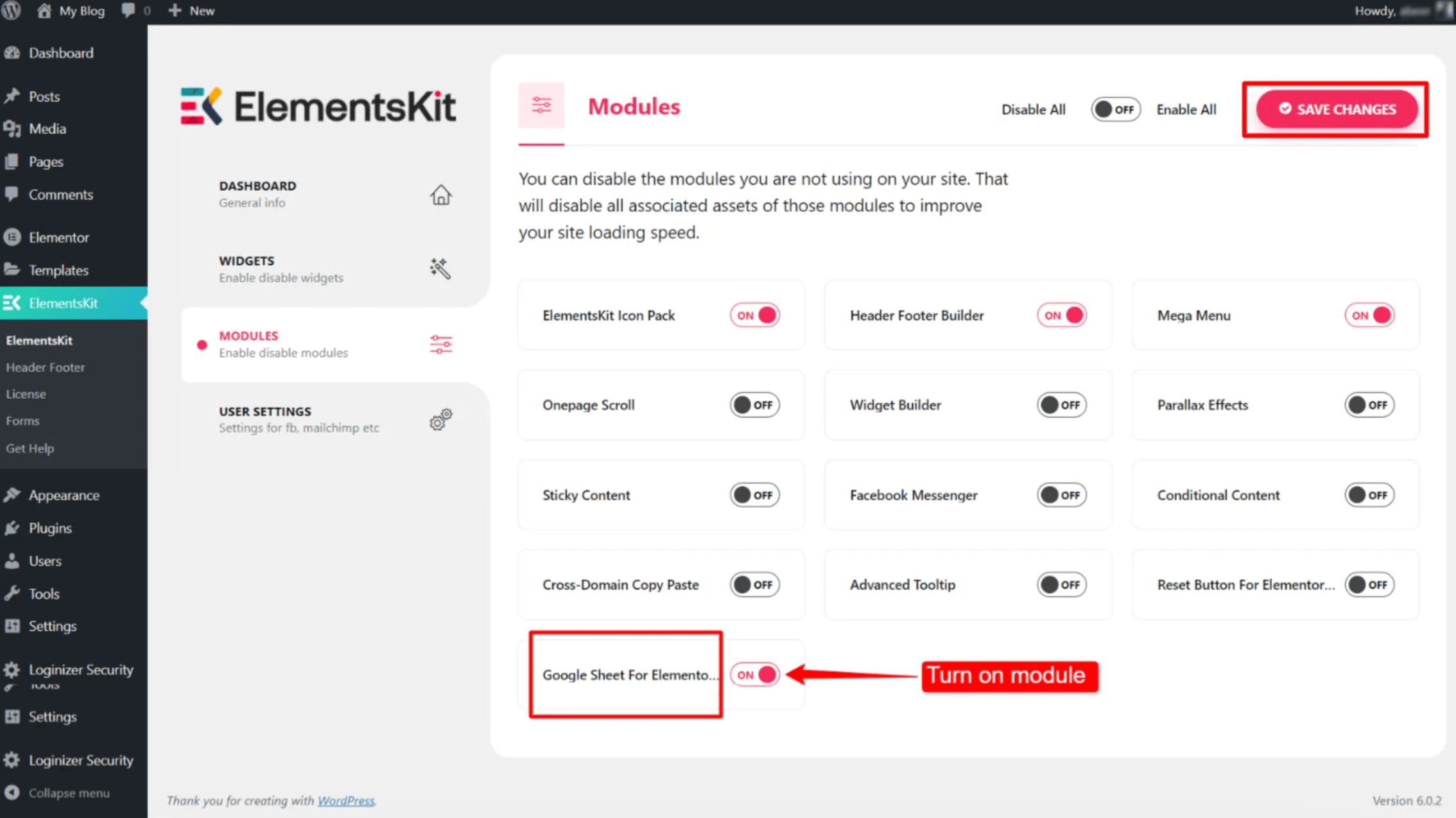
Step 2: Configure the Google Developer app.
Next to activating the module, you have to configure the Google Developer app. For that, you have to create an account on Google Developer and log in to it. Then, press the “Select a project” tab and hit “New Project” to add a project to your Google Developer app.

After that, enter a suitable project name and press the “Create” button.
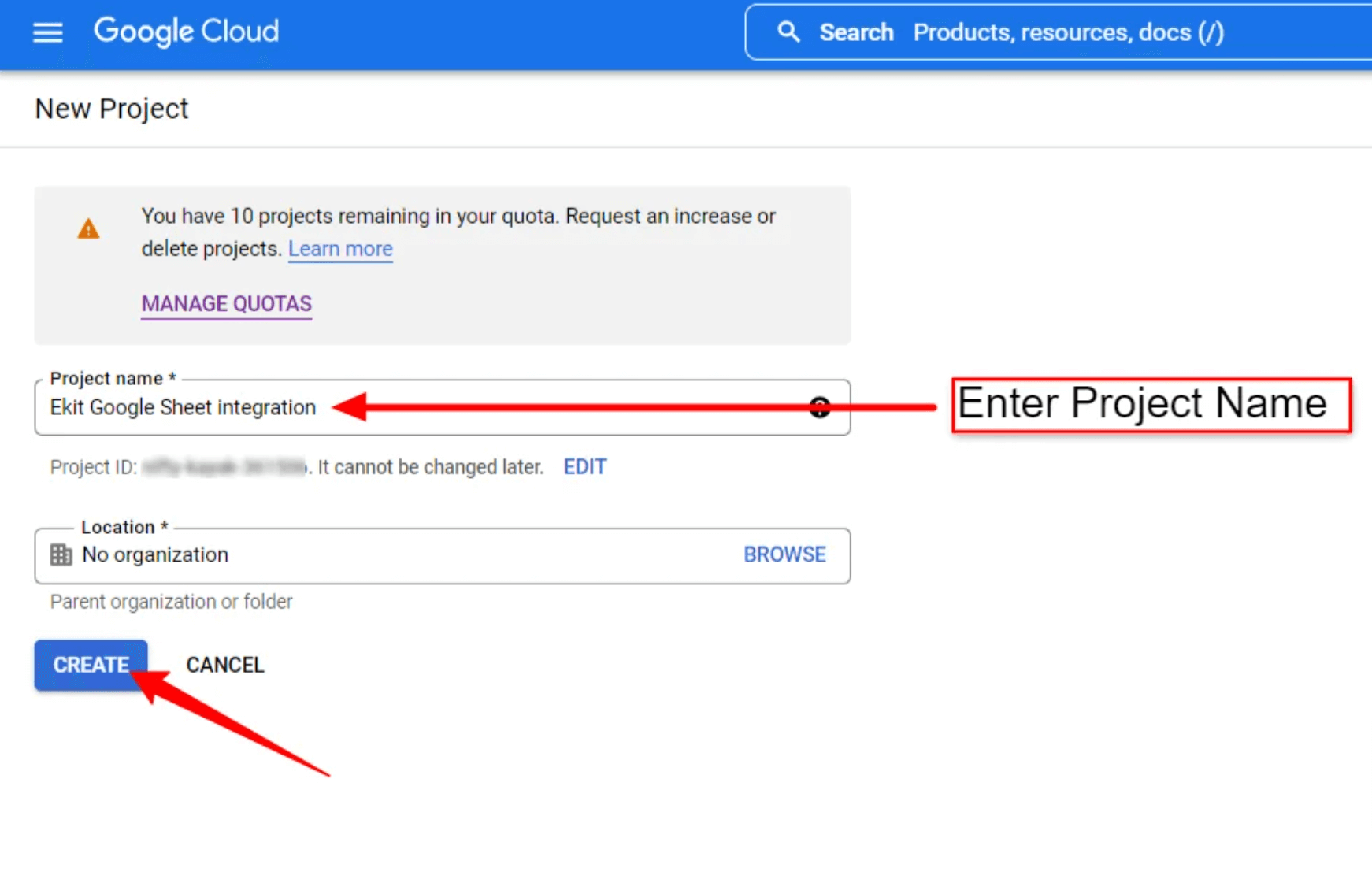
A few seconds later, your project will be created. Now, click the hamburger icon on the left top side.
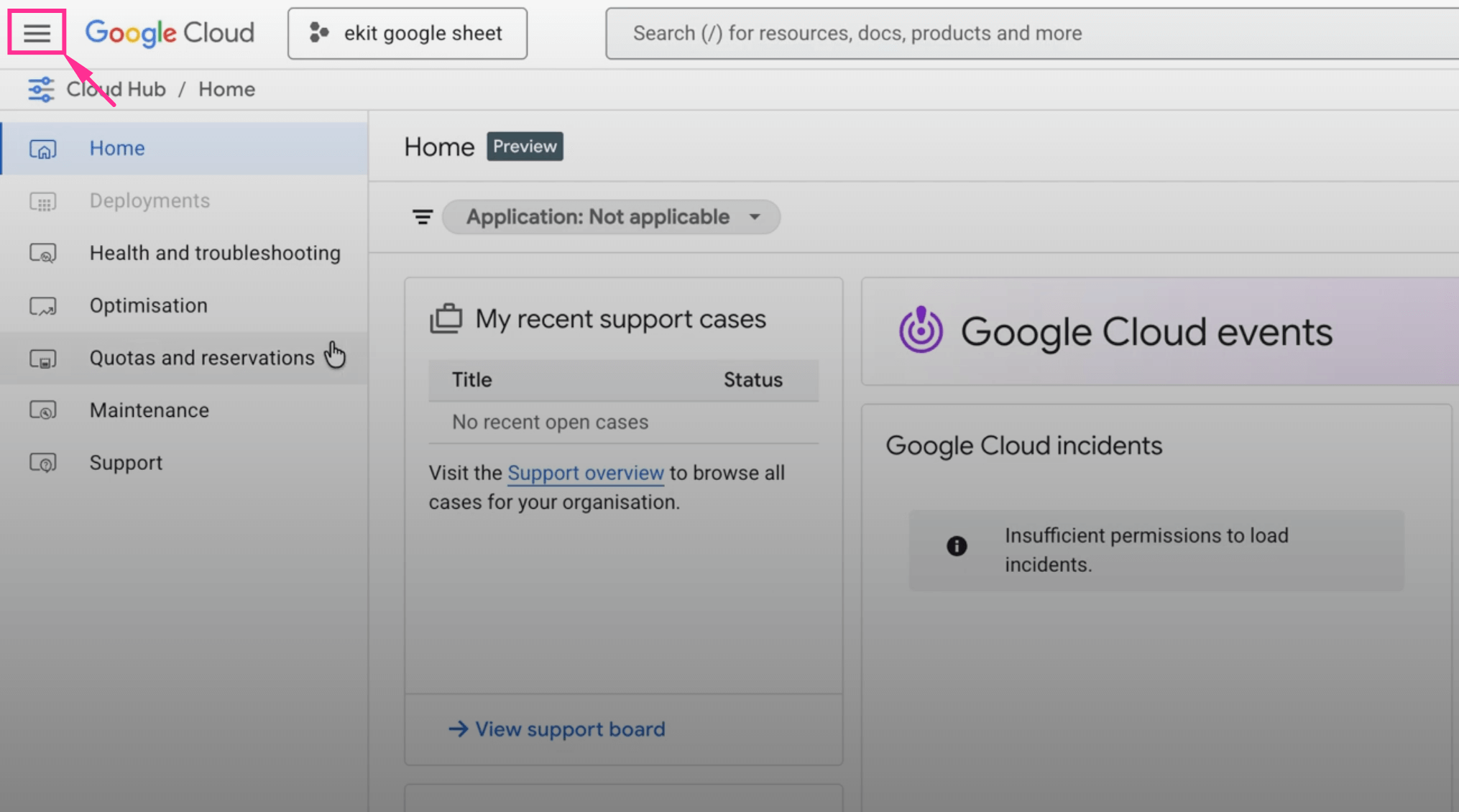
Navigate to the “APIs and services” tab to find Oauth consent screen.
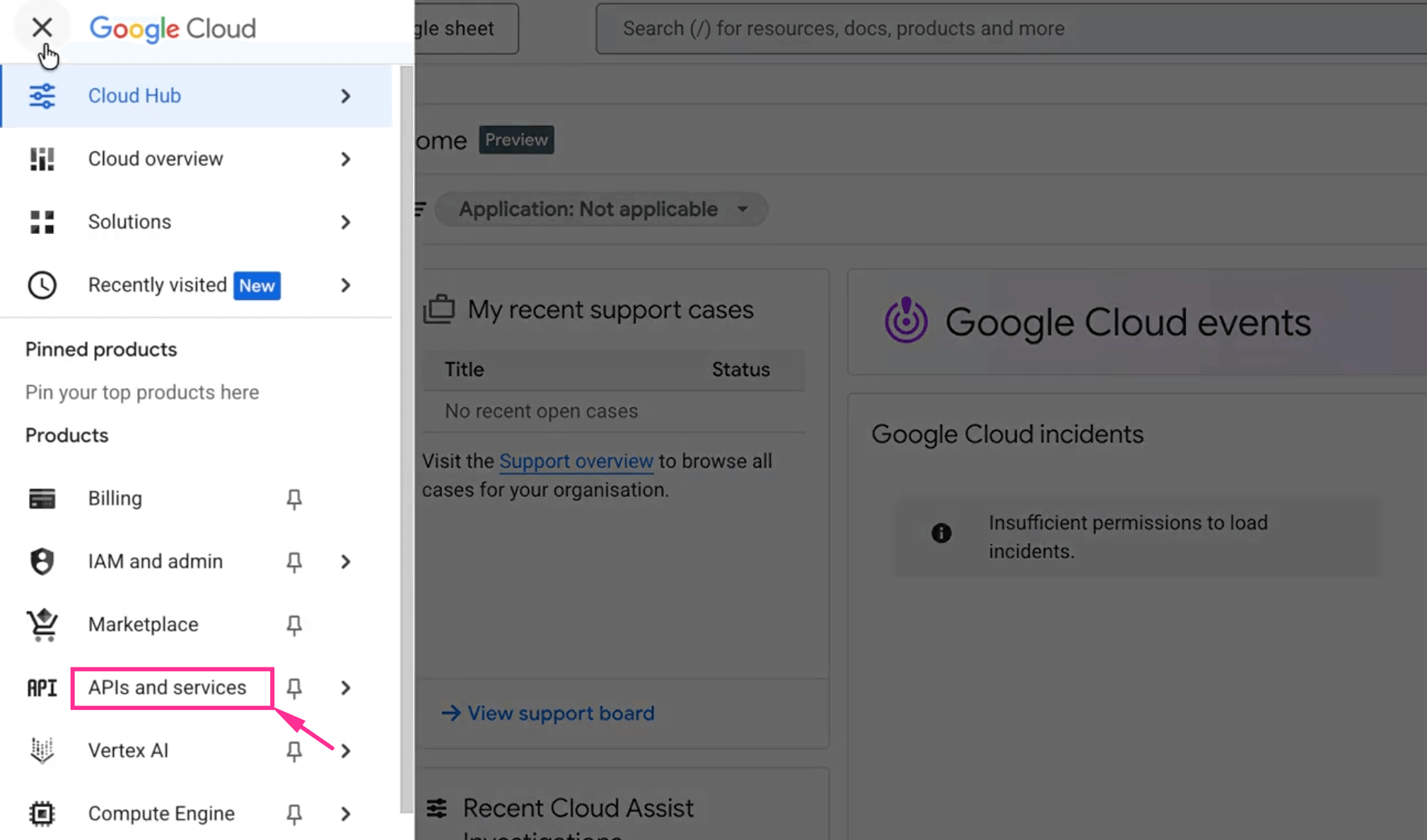
Then, you need to press the “OAuth consent screen” on the left sidebar and you will be redirected to the “Oauth overview” tab.
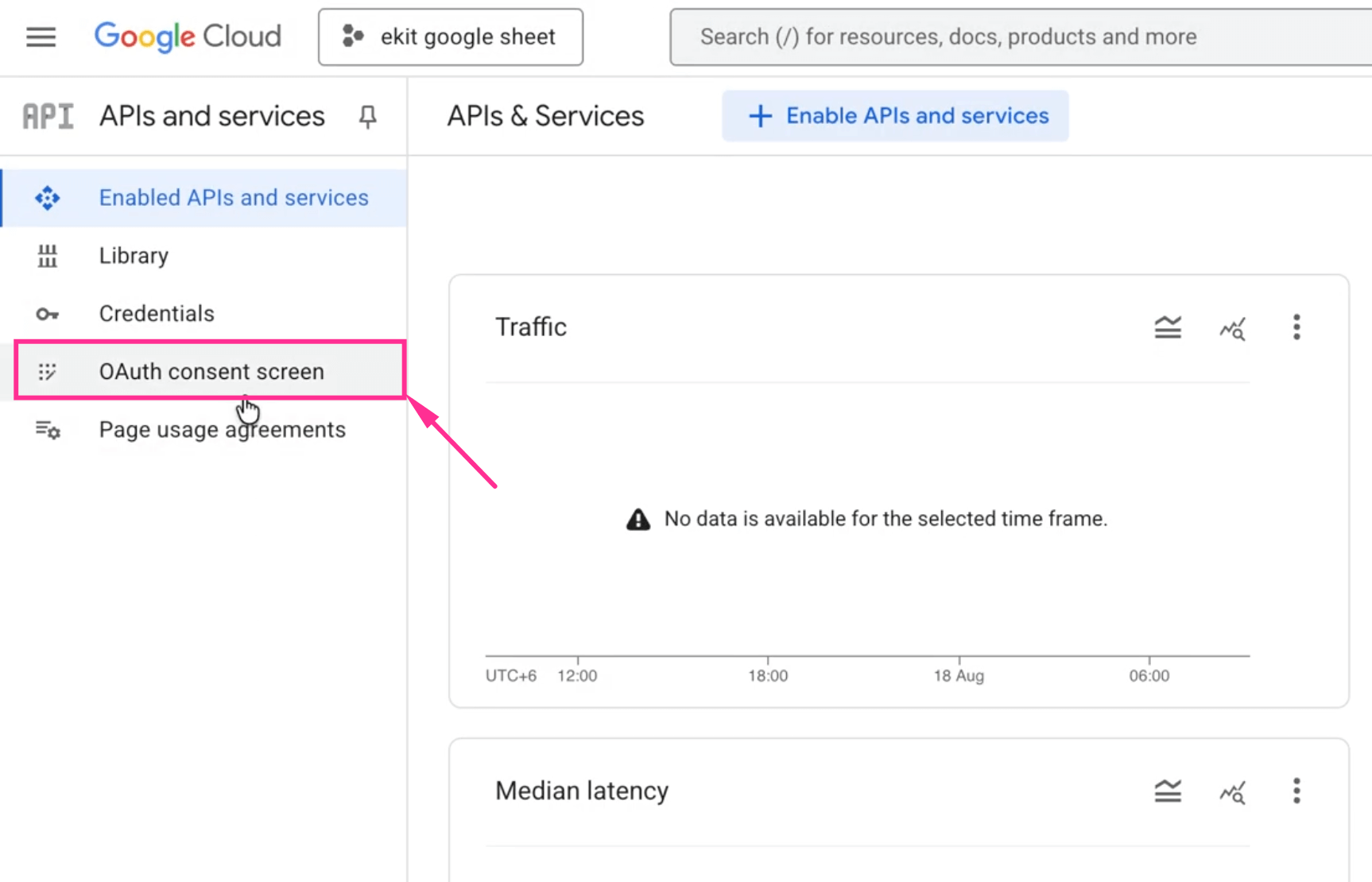
Later on, press the “Get started” button.
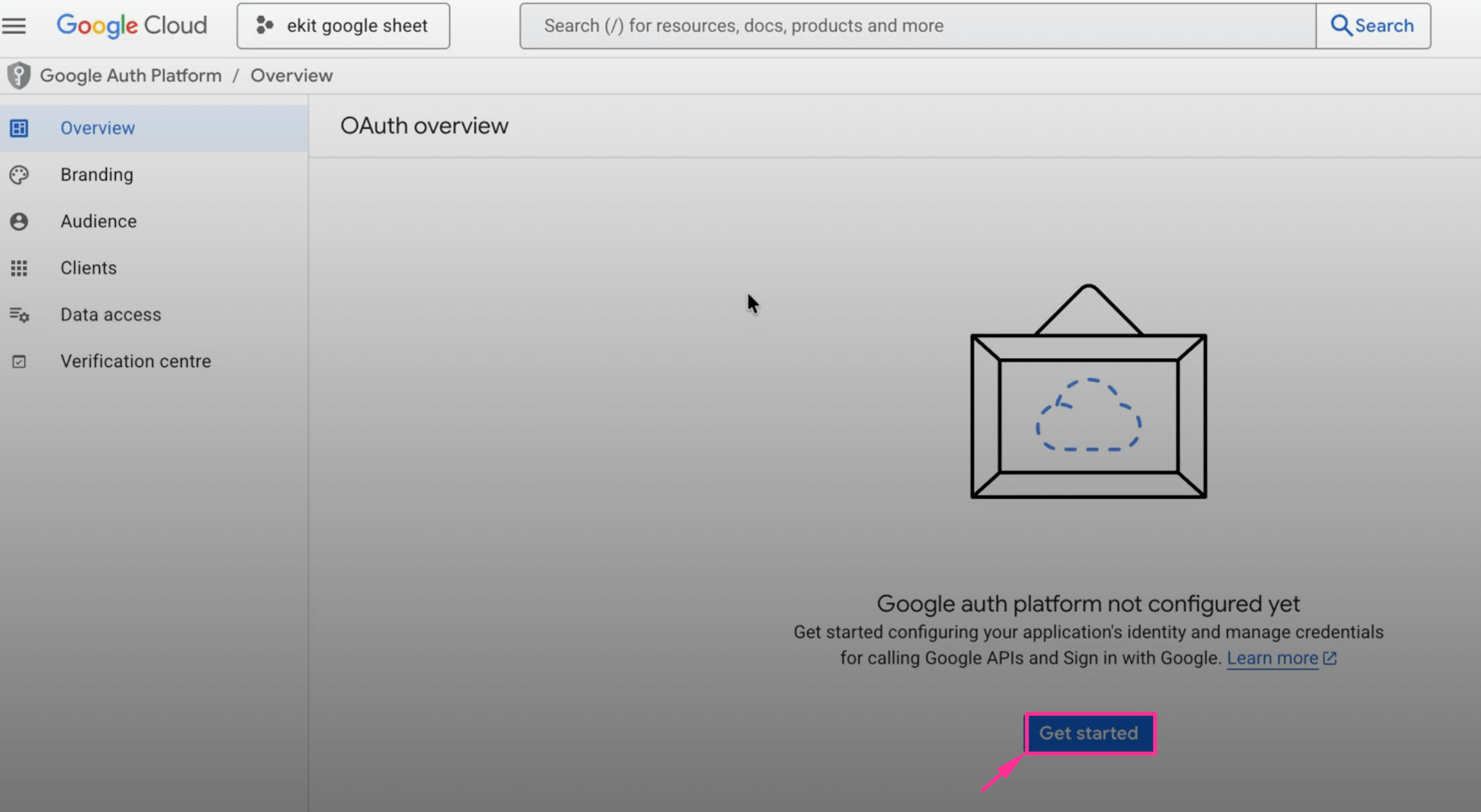
Here, you need to complete the App Information by entering App name and User support email. Then, hit the “Next” button.
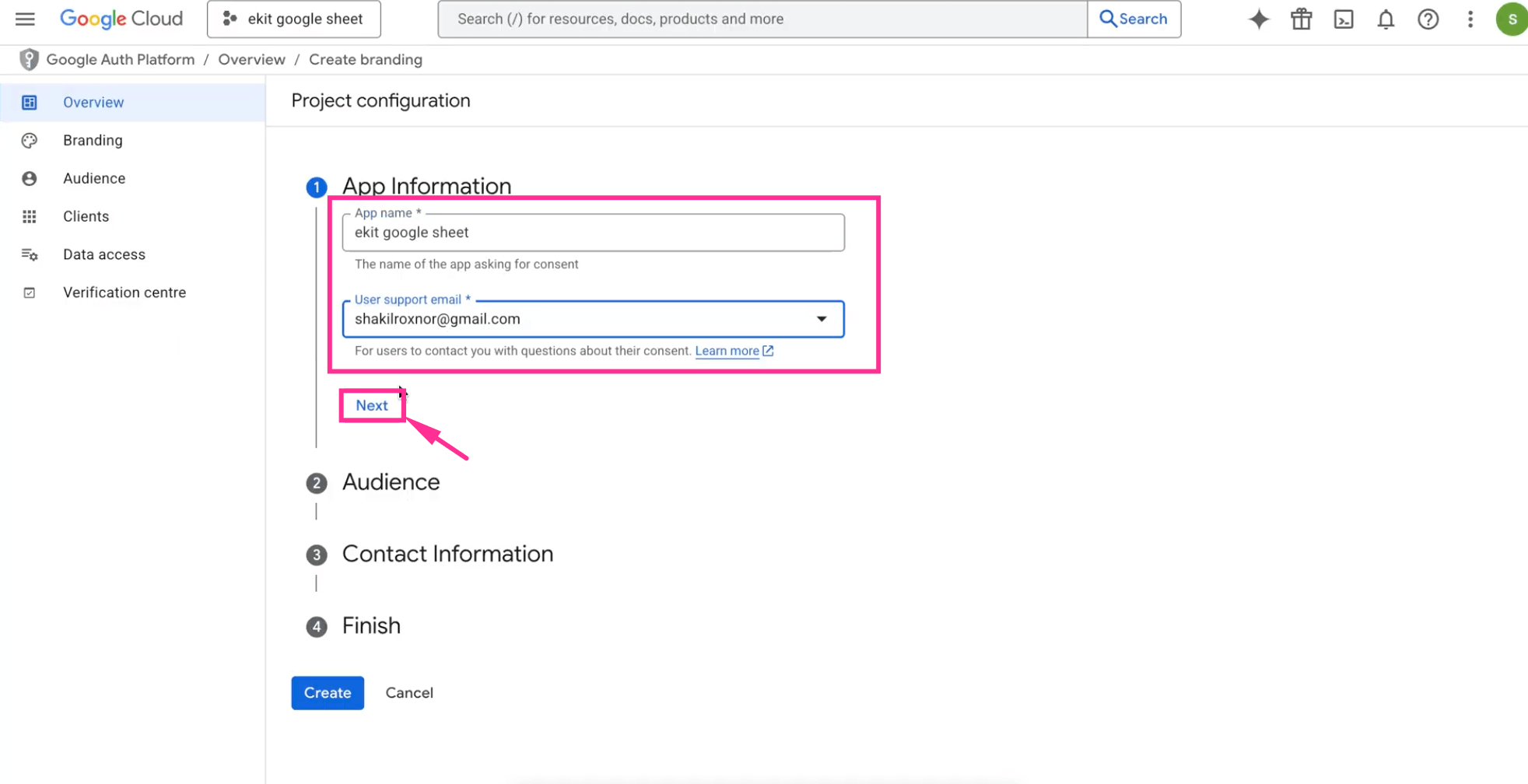
After that, choose “External” as Audience type and click the “Next” button for further configuration.
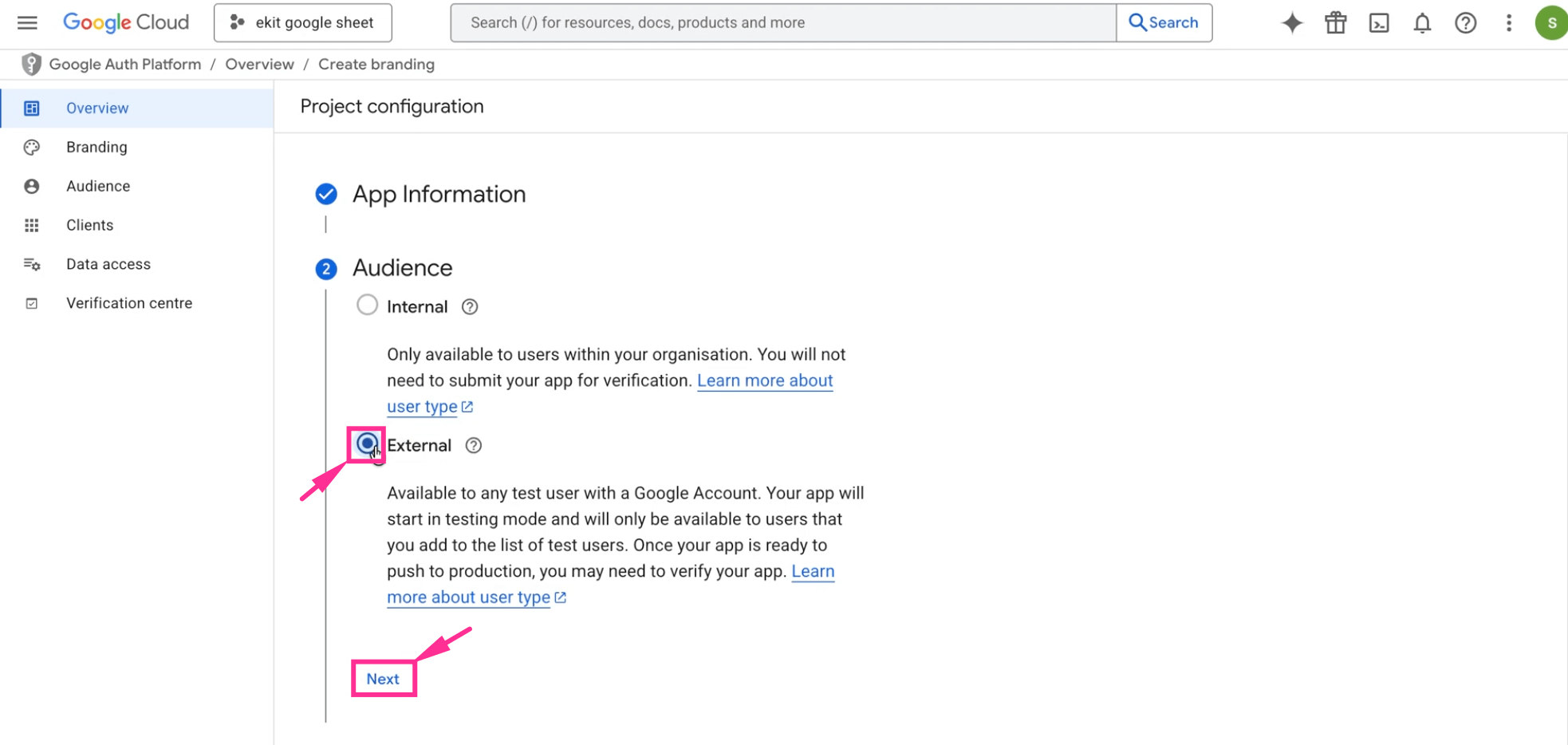
Similarly, enter “Contact Information” and go to the next step.
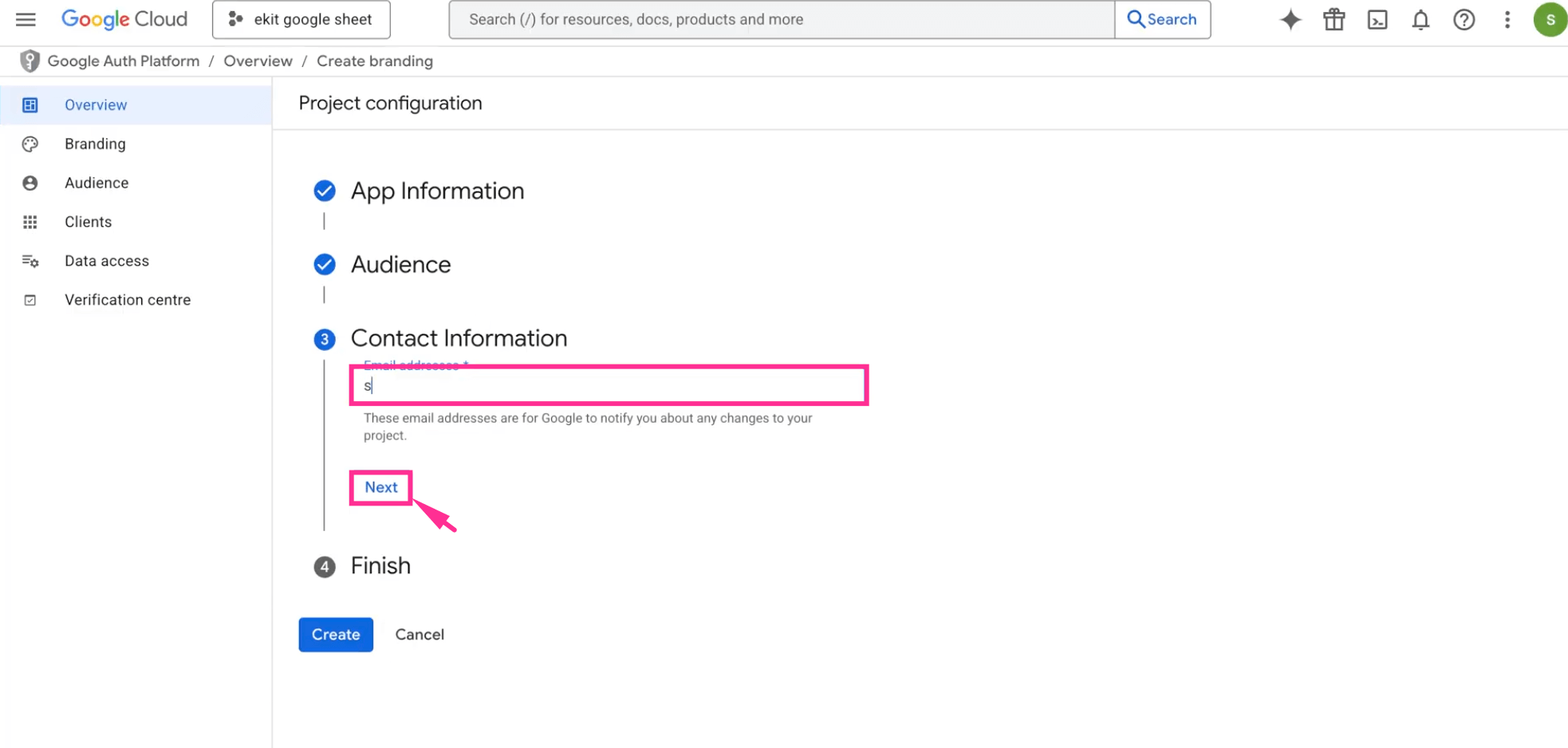
Now, agree the “Google API services user data policy” by marking the checkbox and press “Continue” and “Create” button.
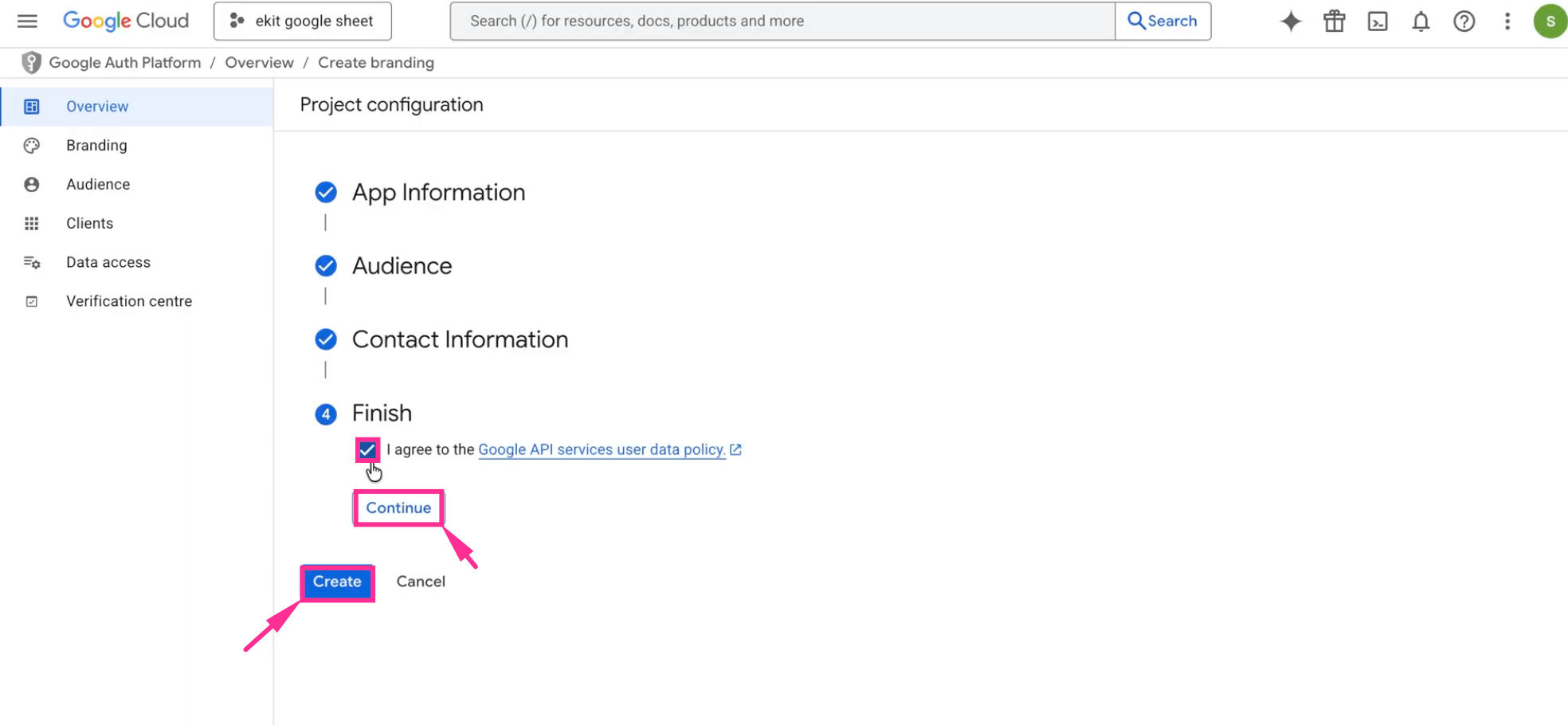
On the OAuth overview tab, you need to hit “Create OAuth client” button for creating client ID.
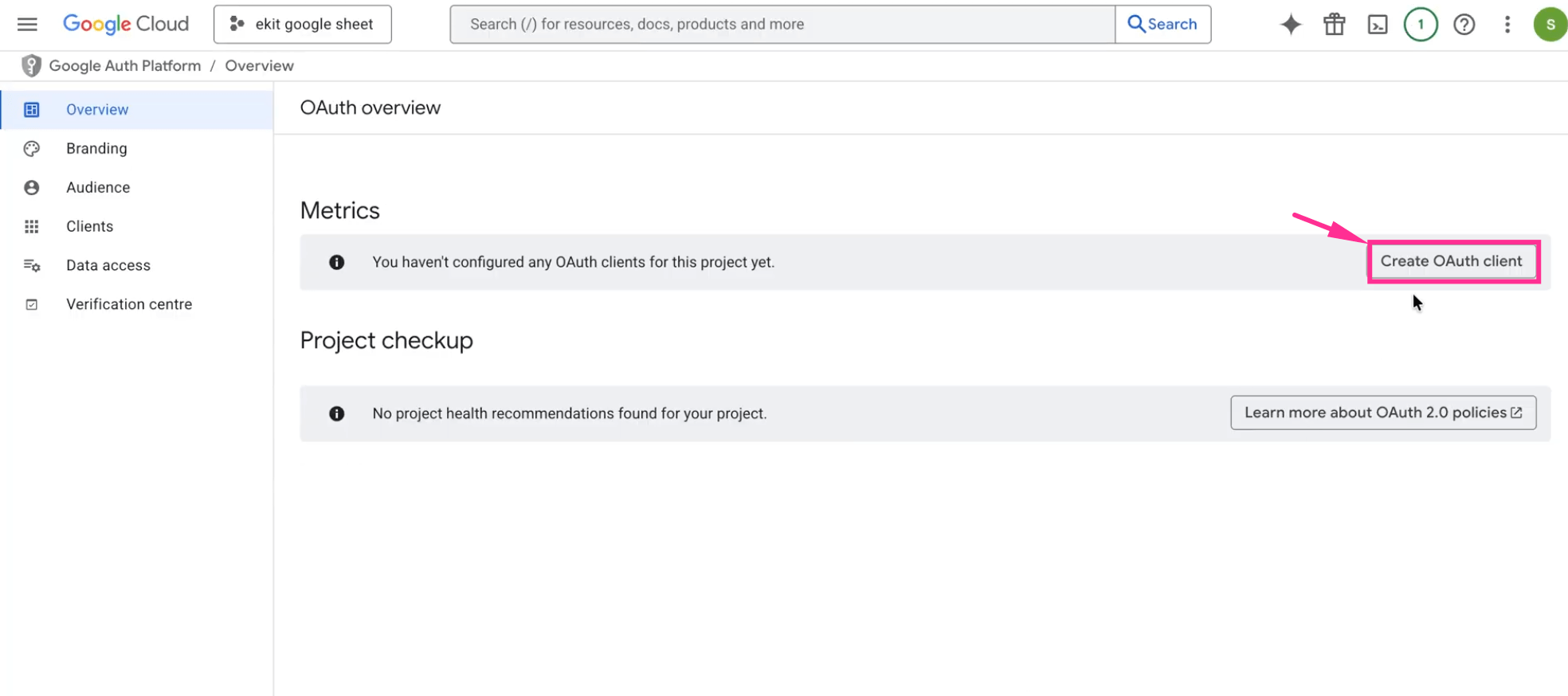
Here, select “Web application” as Application type and click “+ Add Url” to insert Authorized redirect URL.
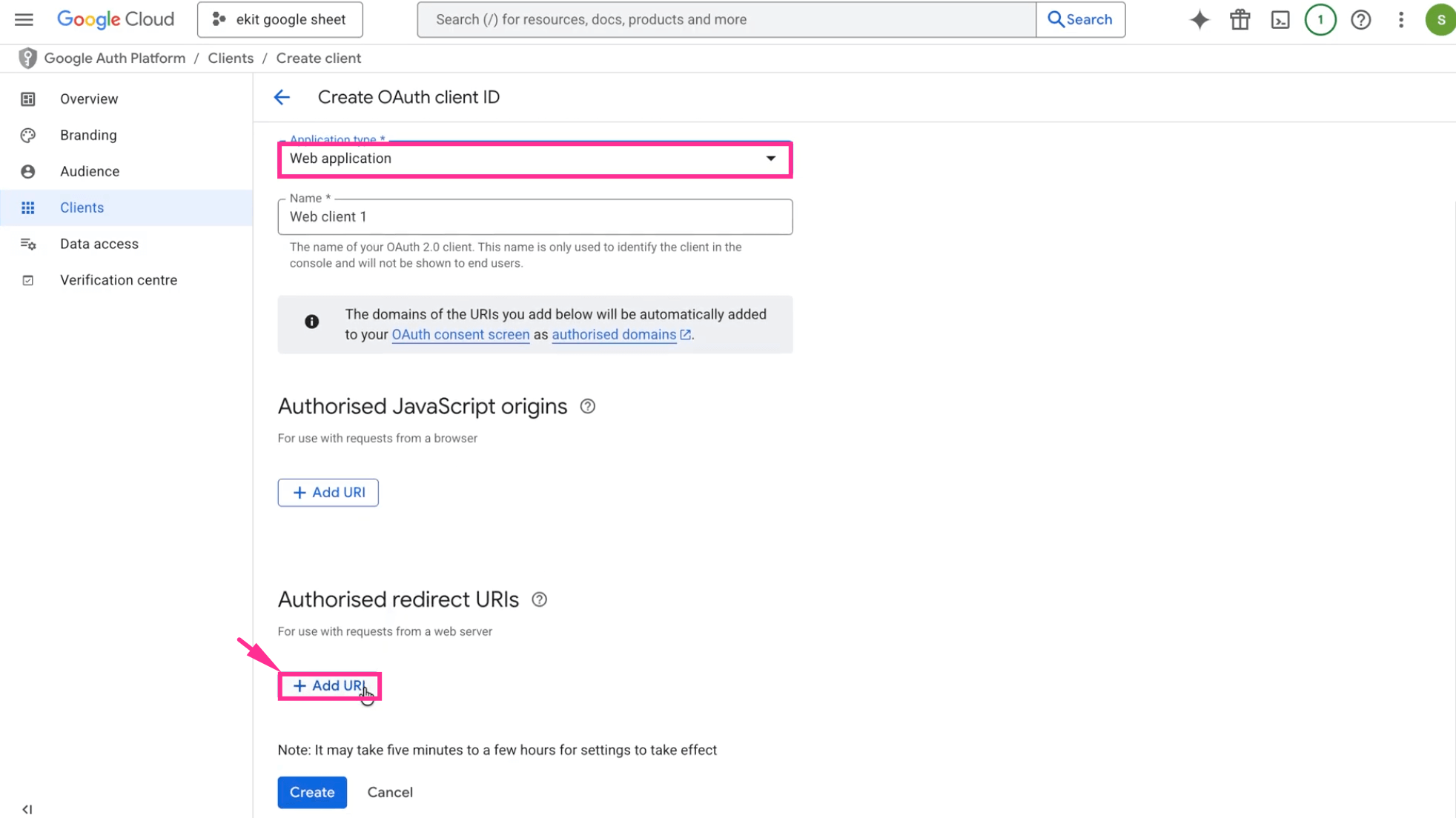
You will get this Authorized redirection URL from the User Settings of ElementsKit. For that, visit your WordPress dashboard and navigate to ElementsKit >> User Settings >> Google Sheets for Elementor Pro Form and copy the “Valid OAuth redirect URLs” marked in the image.
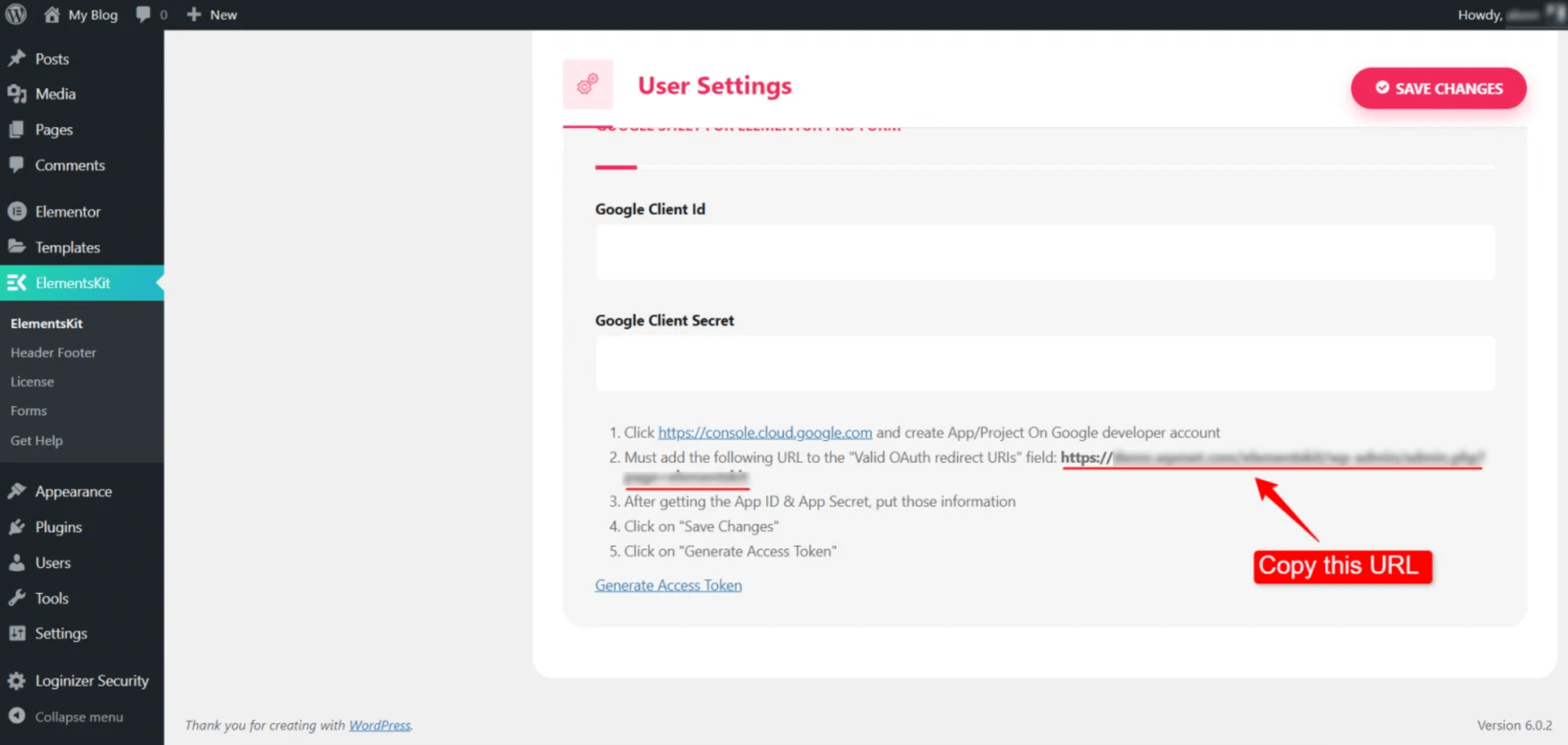
Now, paste the copied URL here and hit the “Create” button.
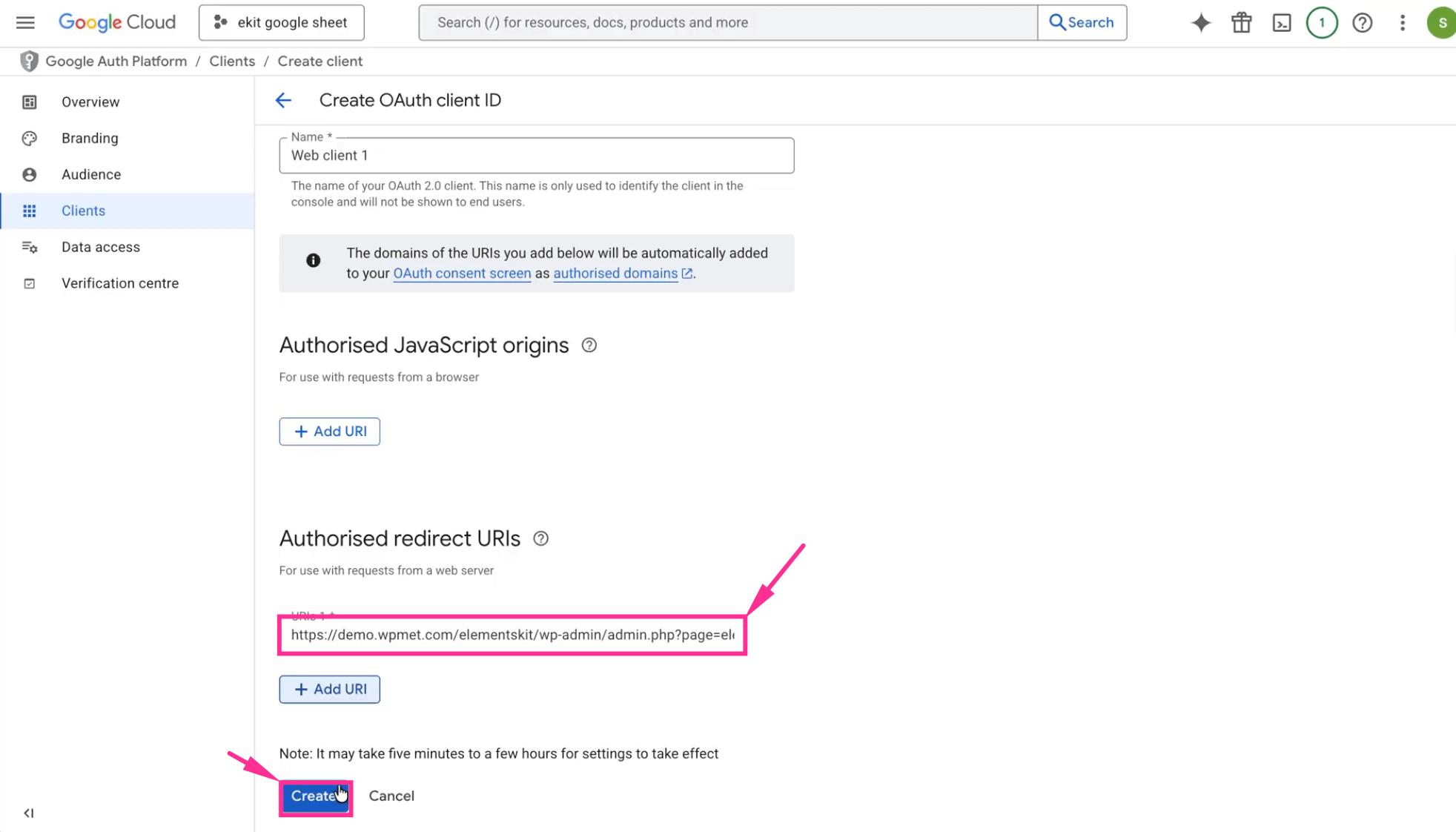
Step 3: Enable Google Sheets API.
In the third step, you need to enable Google Sheets API by visiting the Audience tab and hit the “Publish App” button and click “confirm”. Now, search for “Google Sheets API” and enable it.
Next, select “Web client 1” to finally get Client ID and Secret Key.
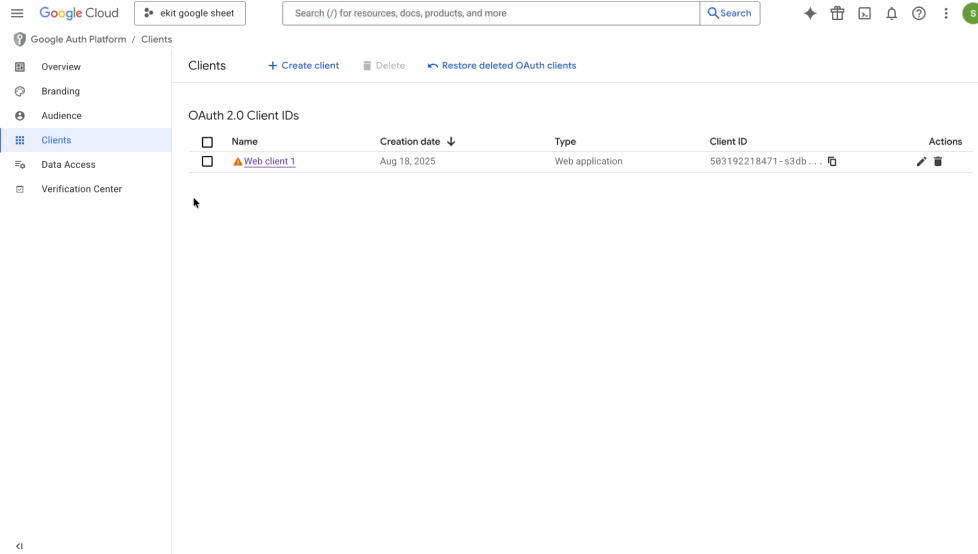
You have to Copy the Client ID and Client Secret from here.
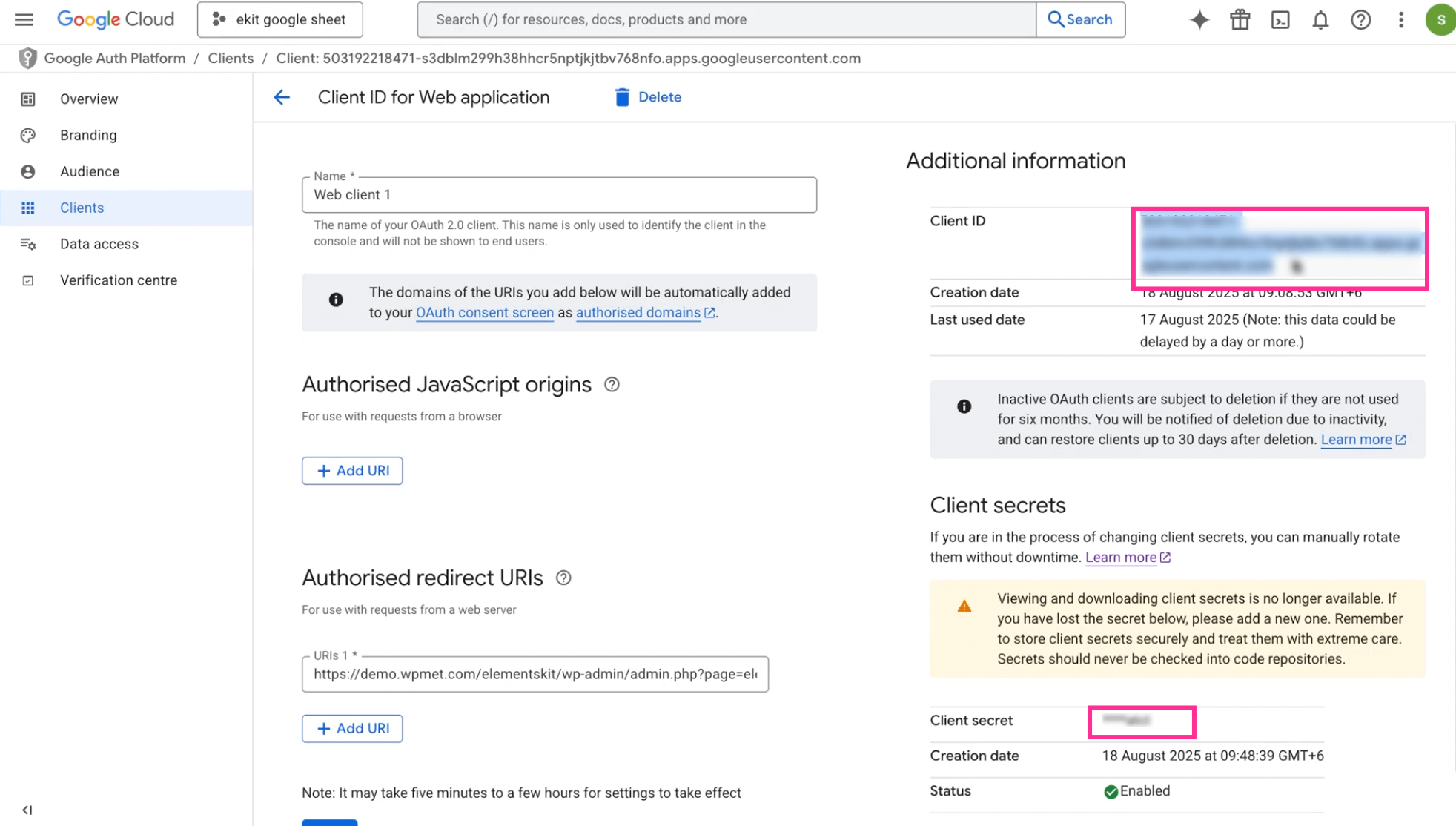
Step 4: Verify App Credentials.
In the fourth step, verify app credentials by navigating to ElementsKit >> User Settings >> Google Sheets For Elementor Pro Form.
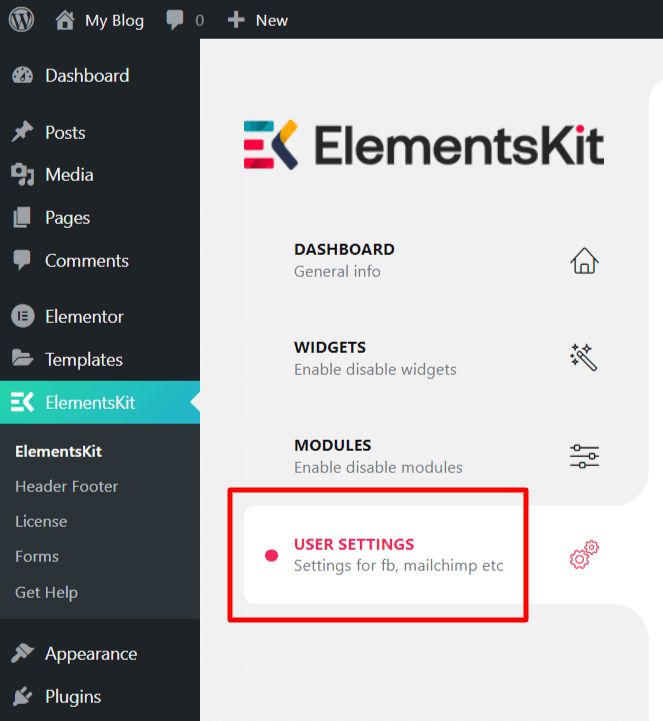
Now, paste the copied Google Client ID and Google Client Secret in the respective fields following the image below. Then, press the “Save Changes” button. After that, click the “Generate Access Token”.
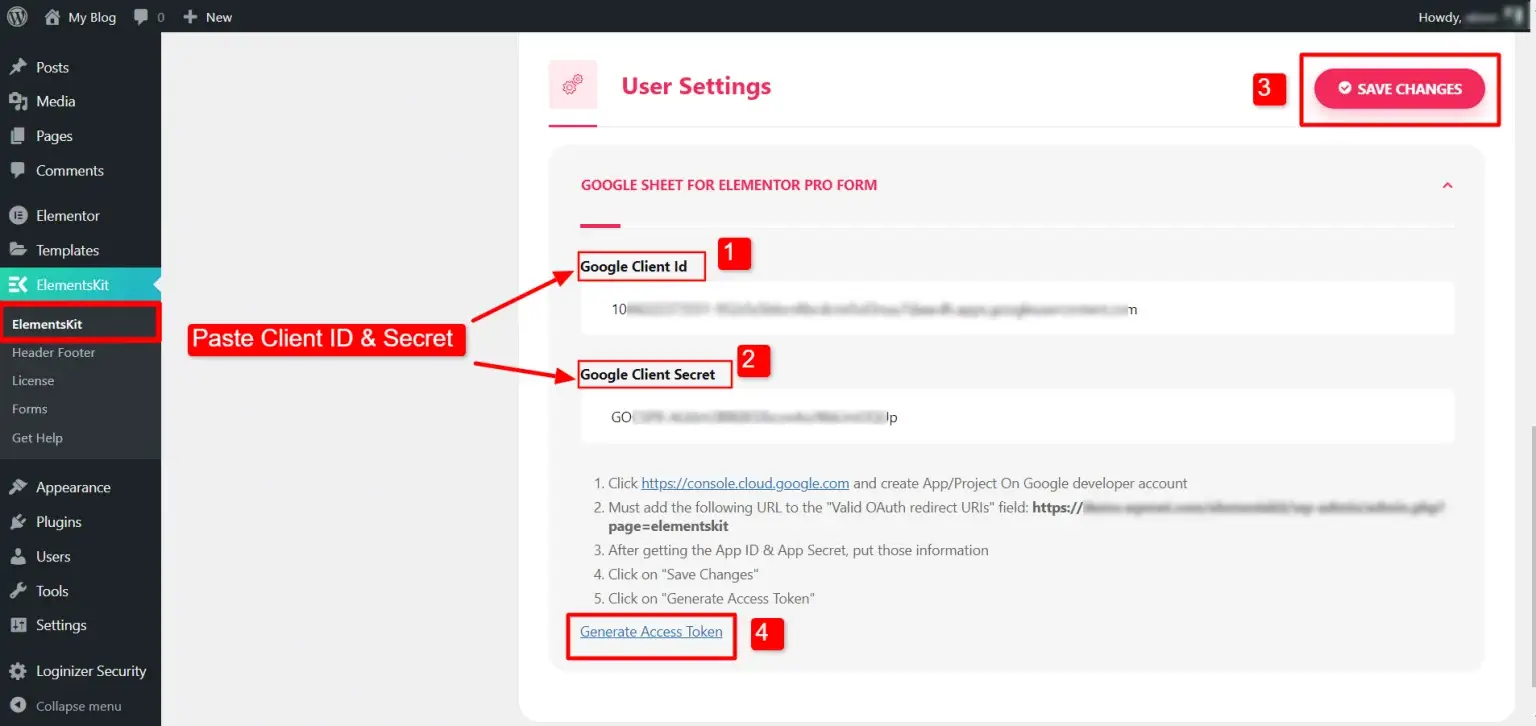
Next to pressing the “Generate Access Token”, you need to log in to your Google account, and you will receive a notification like below, which will include a negative verification message. Don’t panic when you receive this message. Just click the “Go to unsafe” option.
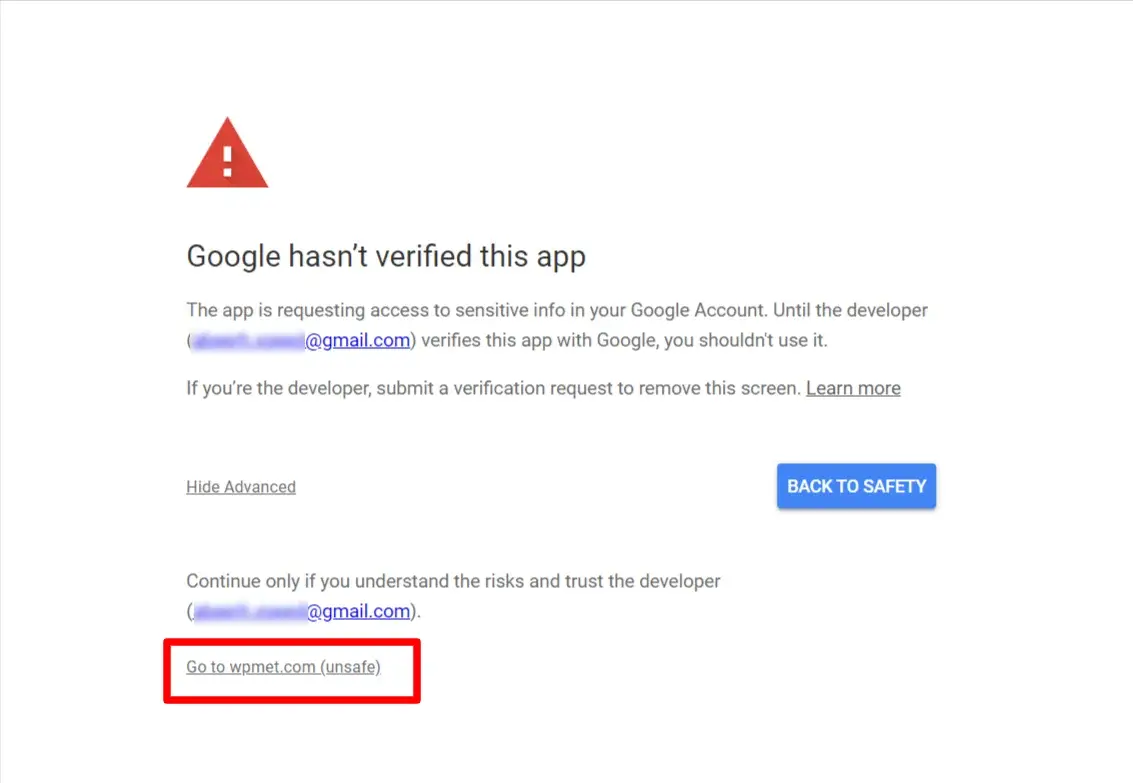
And then press the “Continue” button to provide access to your Google Account.
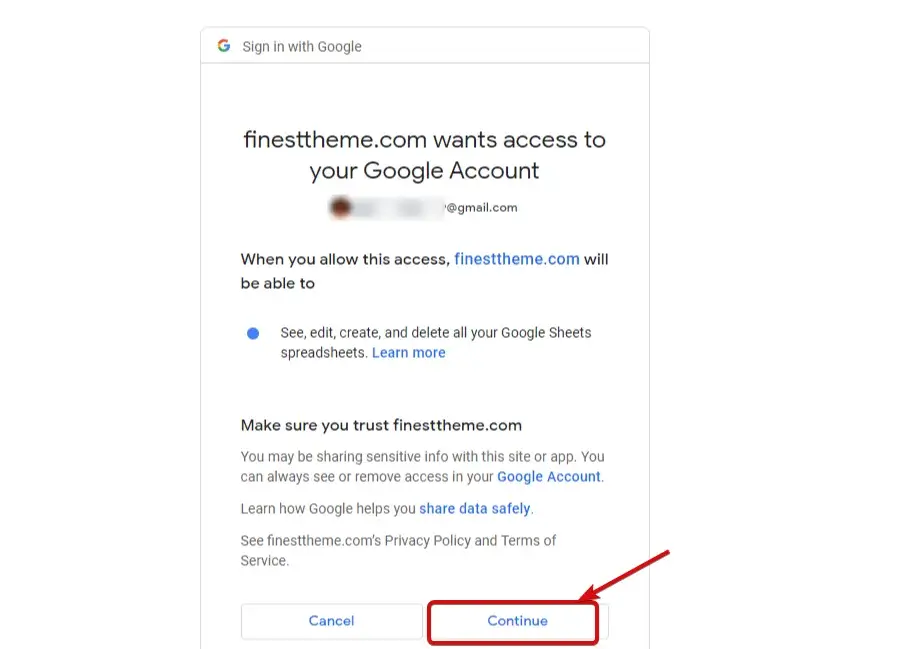
Step 5: Send data from Elementor Form to Google Sheets.
In the last step, open a page from the Elementor editor by clicking the “Edit with Elementor” button and drag-and-drop the Elementor Pro Form widget to the page.
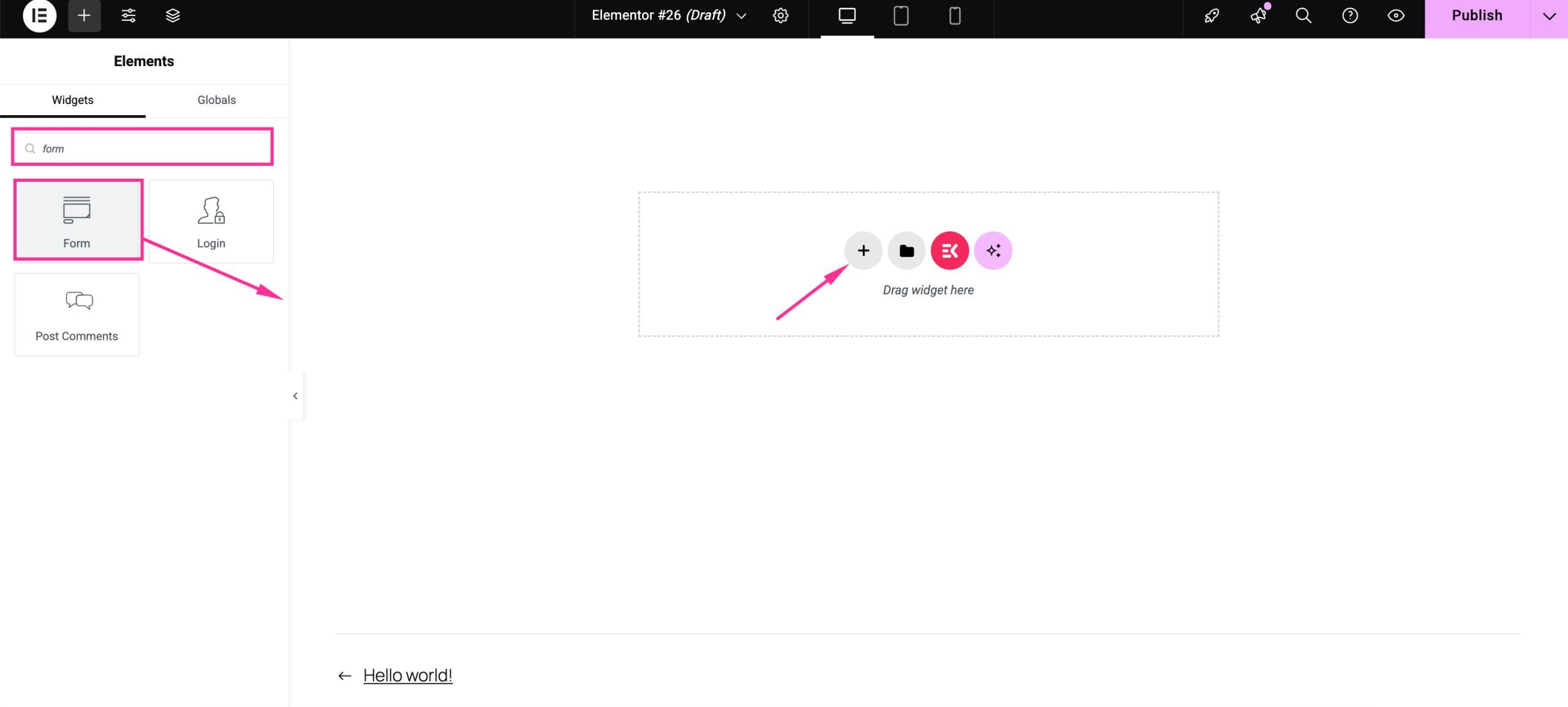
Then, expand “Google Sheet” under the Content tab.
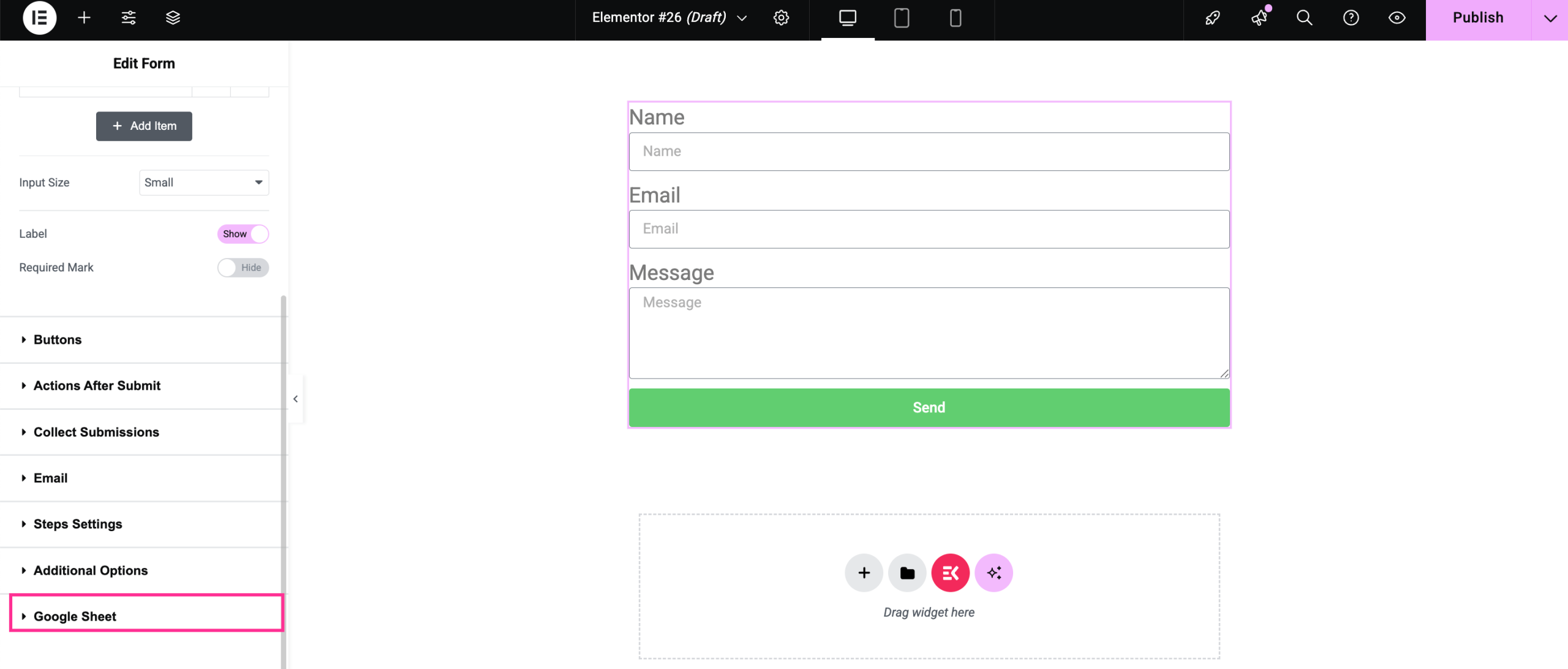
Now, enable the “Google Sheet” option and enter the name of your Google Sheets form submission file. Thereafter, press the “Update” or “Publish” button.
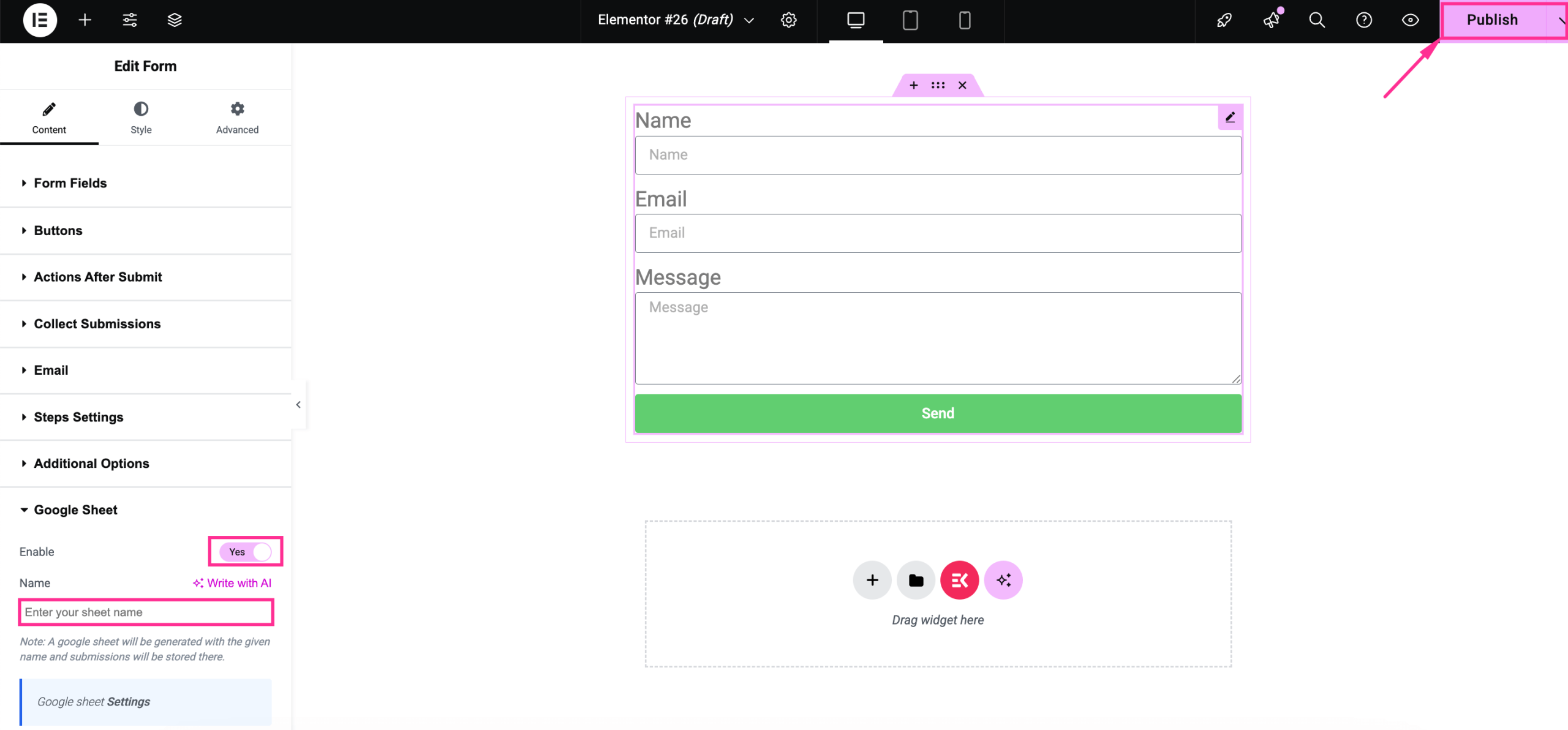
Now, check the form on the front end and submit the form with the necessary data.
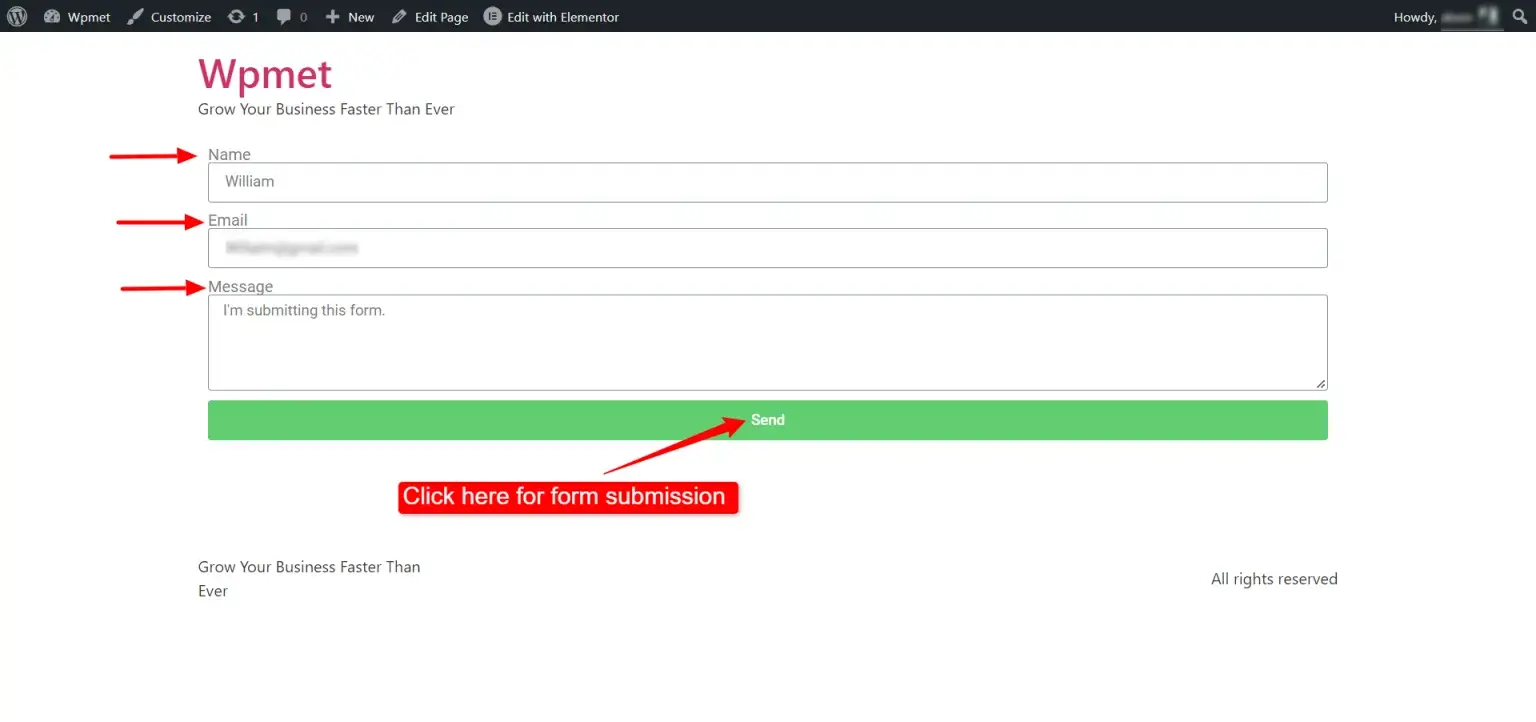
After submitting the form, you will find your submitted form on your Google Sheets dashboard with the name you entered earlier.
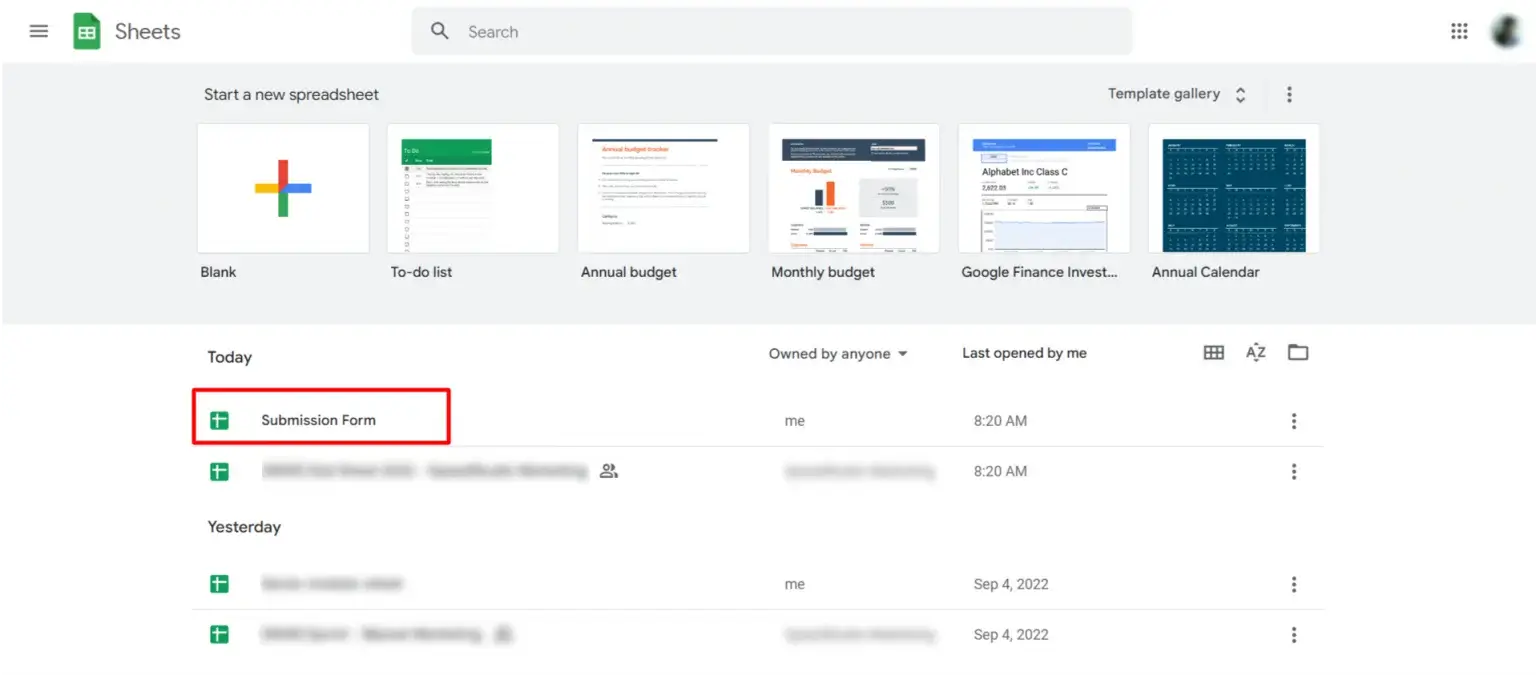
Now, open that sheet and you will find all the form submissions there.
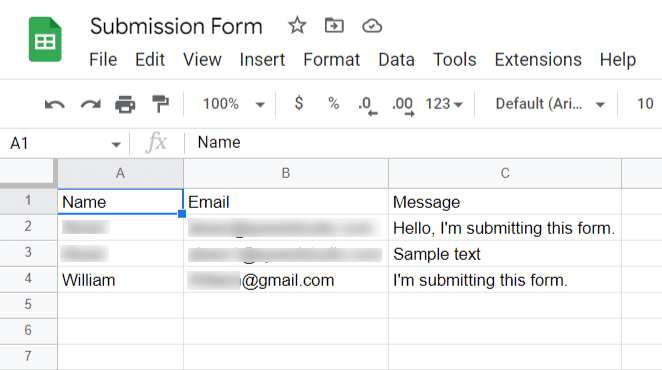
FAQs
Can you connect Elementor Form with Google Sheets without coding?
Definitely, you can connect Elementor Form with Google Sheets without coding. ElementsKit is a user-friendly and no-code solution that allows you to do everything in a drag-and-drop Elementor interface, including this integration.
Do you need Elementor Pro for this integration?
Yes, since this integration is for Elementor Pro Form, you will need the premium version. Without the premium access, you won’t be able to use this “Google Sheets for Elementor Pro Form” module.
👉 Learn how to use Elementor templates.
Wrapping up
The integration of Elementor Form to Google Sheets is a powerful move that can reduce tons of manual work, ensure data security, manage form submissions, automate data collection, etc., all at once. Moreover, with the module of ElementsKit, the Google Sheets integration with Elementor Form gets super effortless and simple.
Once you set up the integration, all submissions will be automatically recorded in the Google Sheets. So, you need to just take the effort of initial setup, and you are done collecting all form entries in the Google Sheets.missions will be automatically recorded in the Google Sheets. So, you need to just take the effort of initial setup and you are done to collect all form entries in the Google Sheets.


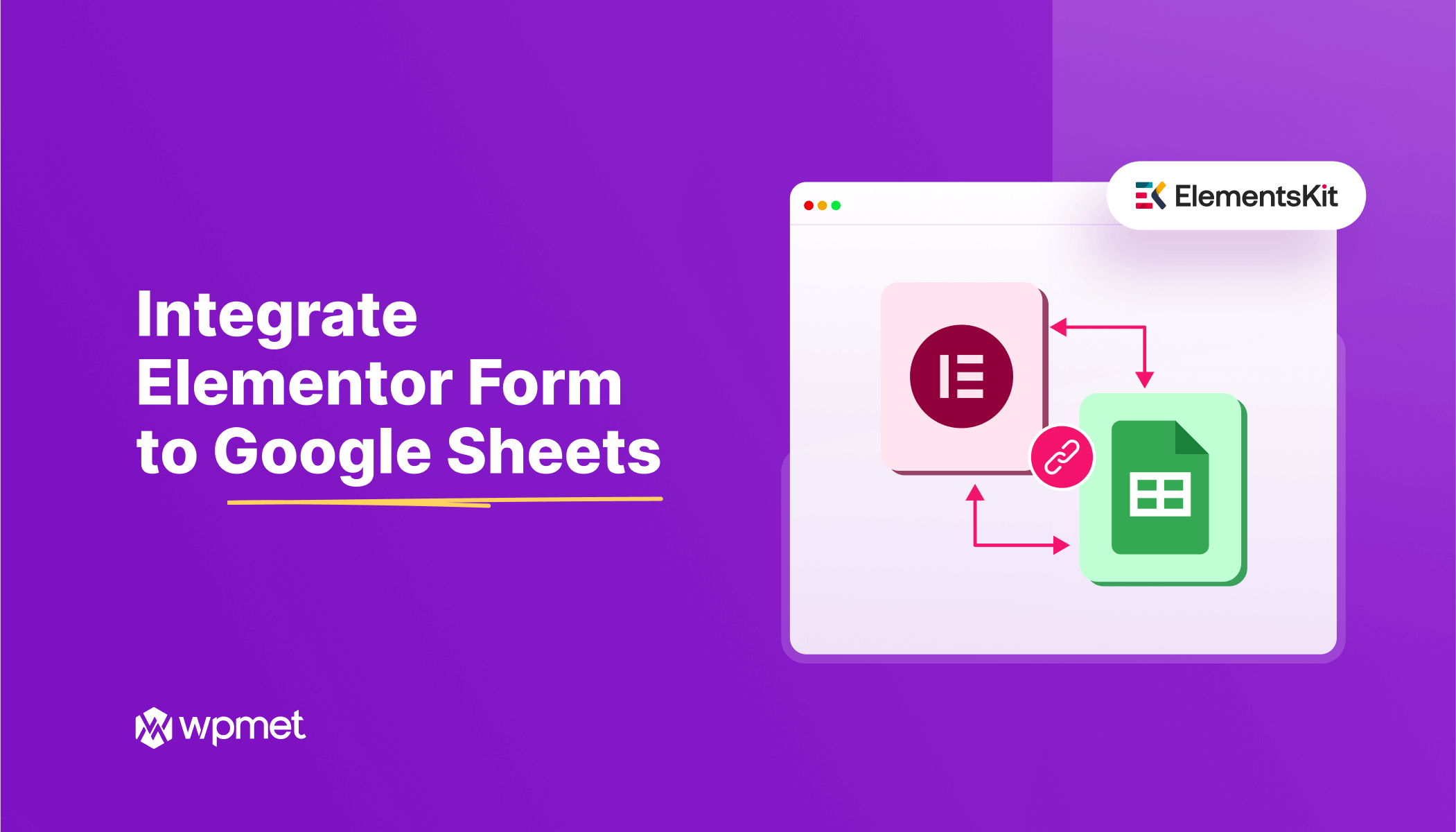
Leave a Reply