Gutenberg block editor has modernized the website building in native WordPress editor. However, encountering issues like unresponsiveness, layout glitches, or error messages can disrupt your workflow and cause frustration.
That’s why we’ve put together this guide to help you tackle common problems like theme incompatibilities, plugin conflicts, outdated software, server limitations, etc that you can easily find a solution to when your Gutenberg editor is not working.
Frequent causes of Gutenberg editor not working
The first step toward effective troubleshooting is to understand the root causes of why the Gutenberg editor may stop working. So, here are the most common reasons:
🚩Theme incompatibility
If the theme you’re using is not fully compatible with Gutenberg, it will definitely cause issues with your website. Outdated themes or those designed for the Classic Editor can clash with the block editor’s functionality, leading to layout issues or even complete failure.
🚩Plugin conflicts
WordPress plugins extend the functionality of your site, but they can also cause Gutenberg to break down. A poorly coded plugin can conflict with another block editor and disrupt the editor’s operation.
🚩Outdated WordPress version
Running an outdated version of WordPress can make your site incompatible with the latest Gutenberg updates. Regular updates are essential to keep everything running smoothly.
🚩Insufficient server resources
Your hosting server needs to meet specific requirements for WordPress and Gutenberg to function correctly. Low memory limits, insufficient processing power, or restricted database resources can cause the editor to lag or crash.
🚩Invalid JSON response
An “Invalid JSON Response” error occurs when a JavaScript Object Notation (JSON) transaction fails to process correctly. This issue can arise due to various factors, such as:
- Misconfigured website URL settings
- Problems with SSL certificates
- Conflicts caused by redirects
- Corrupted permalink structures
- Issues related to themes or plugins
- Interference from a security firewall
🚩Broken JavaScript (JS)
Gutenberg relies heavily on JavaScript. A single broken script from a plugin, theme, or custom code can bring the editor to a standstill.
🚩Version update failure
If a WordPress or plugin update fails mid-process, your site can become unstable, causing the Gutenberg editor to malfunction.
What to do when Gutenberg editor is not working
When the Gutenberg editor isn’t working, it leads to panic. But don’t worry—most issues are fixable with a bit of troubleshooting. Here’s a systematic approach to identifying and resolving problems:
Check if the visual editor is disabled
Before diving into advanced fixes, ensure the visual editor is enabled for your user account:
- Go to your WordPress Dashboard.
- Navigate to Users > Profile.
- Look for the checkbox labeled ‘Disable the visual editor when writing.’
- If checked, uncheck it and save the changes.
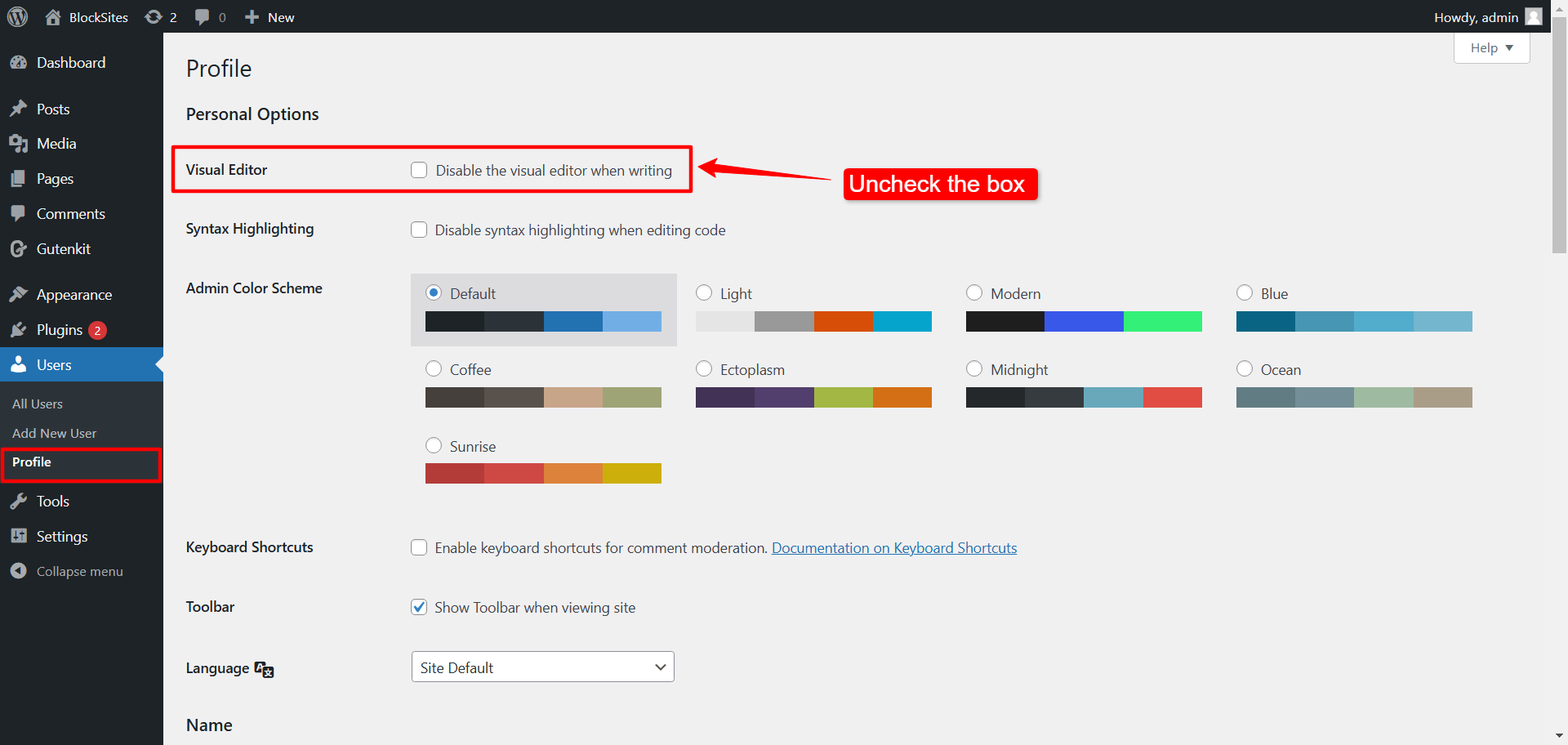
Themes play a critical role in how Gutenberg functions. If your theme isn’t optimized for the block editor, it can lead to issues like broken layouts or missing functionality. Addressing these problems often involves checking for compatibility, updates, or switching to a default theme for troubleshooting.
If your theme isn’t compatible with Gutenberg, try these solutions:
Use a compatible block theme
To avoid the theme compatibility issue, use a block theme that is compatible with the latest version of Gutenberg.
Install a block theme like Hello Blocks to ensure compatibility and add advanced block functionalities.
[image: https://wpmet.com/wp-content/uploads/2025/01/collections-of-hello-blocks.png.webp ]
Update the theme to the latest version
An outdated theme can cause issues with Gutenberg. Update your theme to its latest version by first log in to your WordPress dashboard. Then:
- Navigate to Appearance > Themes.
- Click Update Now if an update is available.
Switch to a default WordPress block theme
If you are a beginner and facing theme-related complications, switching back to the default block theme can be an easy escape.
Default block themes are developed in sync with the WordPress and Gutenberg editors. So, to rule out theme-related issues, switch to a default WordPress theme such as Twenty Twenty-Five:
- Go to Appearance > Themes.
- Activate a default theme (Twenty Twenty-Five).
- Check if the editor works correctly.
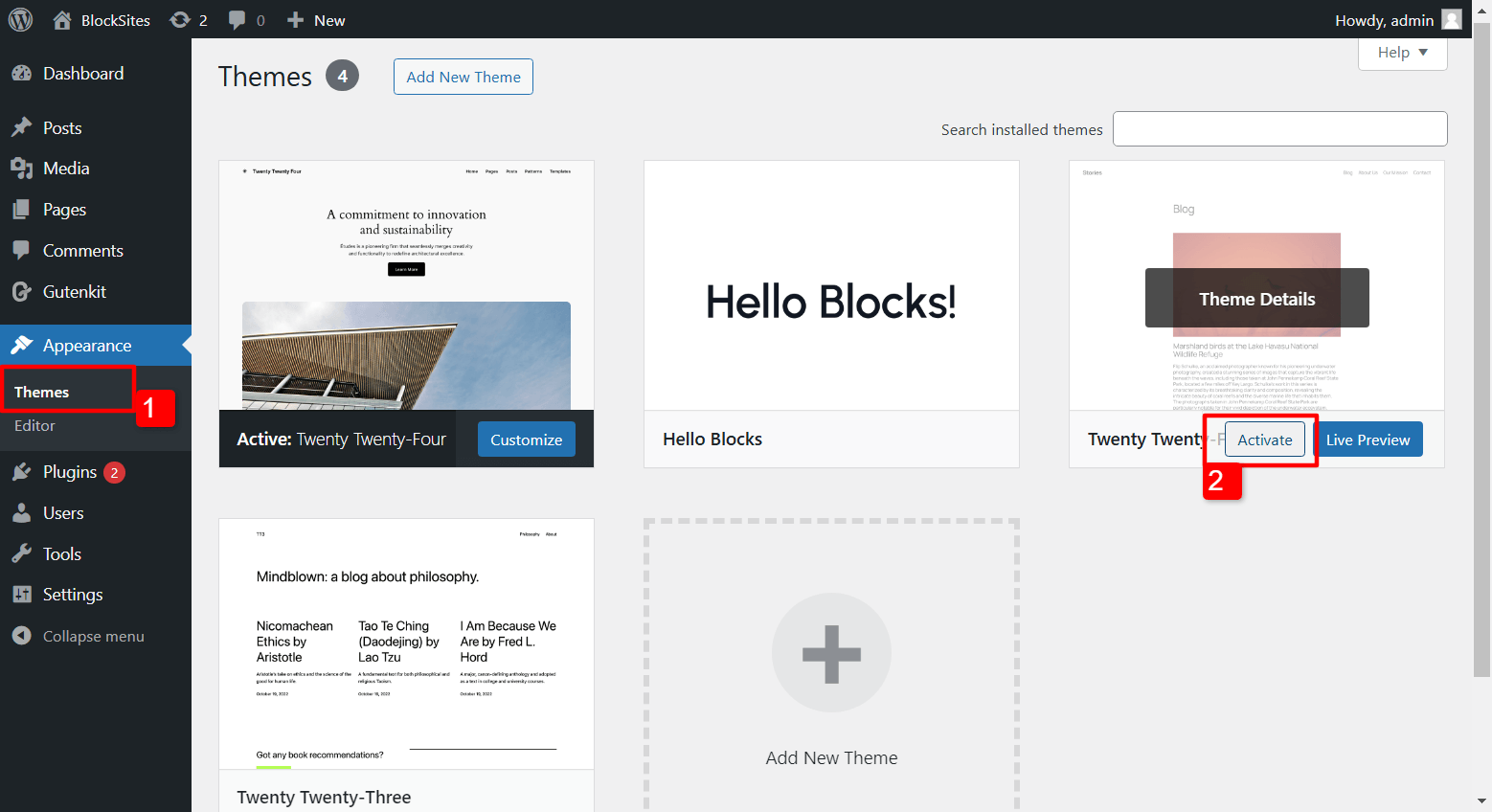
Troubleshoot plugin conflicts
Plugins are often the root cause of Gutenberg problems. Here’s how to identify and resolve conflicts:
Deactivate the plugins individually
- Go to Plugins > Installed Plugins.
- Deactivate the plugins one by one.
- Test the Gutenberg editor after each deactivation to pinpoint the problematic plugin.
- Reactivate each plugin if you don’t detect any issues.
Update the plugins to the latest version
If your plugins are outdated, you’re risking your website with major issues. Not only they can break the Gutenberg editor but also create fatal security vulnerabilities
That’s why it’s always a good idea to keep your plugins up to date. To update them:
- Navigate to Plugins > Installed Plugins.
- Click Update Now for each plugin with an available update.
Or, you can update multiple plugins at once. Select the plugins that have updates available. Go to the bulk action dropdown, select ‘Update,’ and click the ‘Apply’ button next to it.
[image]
Check plugin version issues
If updating doesn’t work, explore these options:
✅ Restore the Previous Version
- Use a plugin like WP Rollback to revert to an earlier version of a problematic plugin.
- Test the Gutenberg editor after rolling back.
✅ Check WordPress version compatibility
Ensure your plugins are compatible with your WordPress version. For compatibility details, check the plugin documentation or WordPress.org repository.
✅ Update to the latest WordPress version
Keeping WordPress updated is crucial:
- Go to Dashboard > Updates.
- Click Update Now if an update is available.
✅ Roll back to the previous WordPress version
If the latest version causes issues, use a rollback plugin like WP Downgrade to revert to a stable version.
✅ Check community forums
Community forums are a goldmine for troubleshooting tips. Search for your issue and learn from others who’ve faced similar problems.
To experinece a smooth website building jurney in Gutenber you can use block editor compatible plugins like GutenKit; a complete page builder fpr Gutenberg editor that not only adds tons of advanced functionalities but also provides a native seamless experince.

Remove invalid JSON response
To resolve this error:
- Check your site’s permalink settings by navigating to Settings > Permalinks and clicking Save Changes without altering anything.
- Ensure SSL is correctly configured.
- Look for and fix mixed content errors using a plugin like Really Simple SSL.
Update the PHP version
WordPress recommends using PHP 7.4 or higher. Update your PHP version via your hosting provider’s control panel or contact their support team for assistance.
Clear cache from the website
Cached files can cause Gutenberg to behave unpredictably. Clearing your website cache can keep your website running seamlessly.
To clear your website, you can follow multiple methods.
- Clear your web hosting cache
- Clear Content Delivery Network (CDN) Cache
- Manually clear cache files
- Use a plugin to clear the cache in WordPress
Learn more on how to How To Clear Cache in WordPress Websites
Additionally, clear your browser cache and any caching plugins on your site.
Wrapping up
Now you know what to do when the Gutenberg editor is not working on your website.
Fixing issues with the Gutenberg Editor requires a methodical approach, but the results are well worth the effort.
By staying proactive with updates, choosing compatible tools, and performing regular site maintenance, you can ensure the Gutenberg Editor runs smoothly and keeps your WordPress website performing at its best.

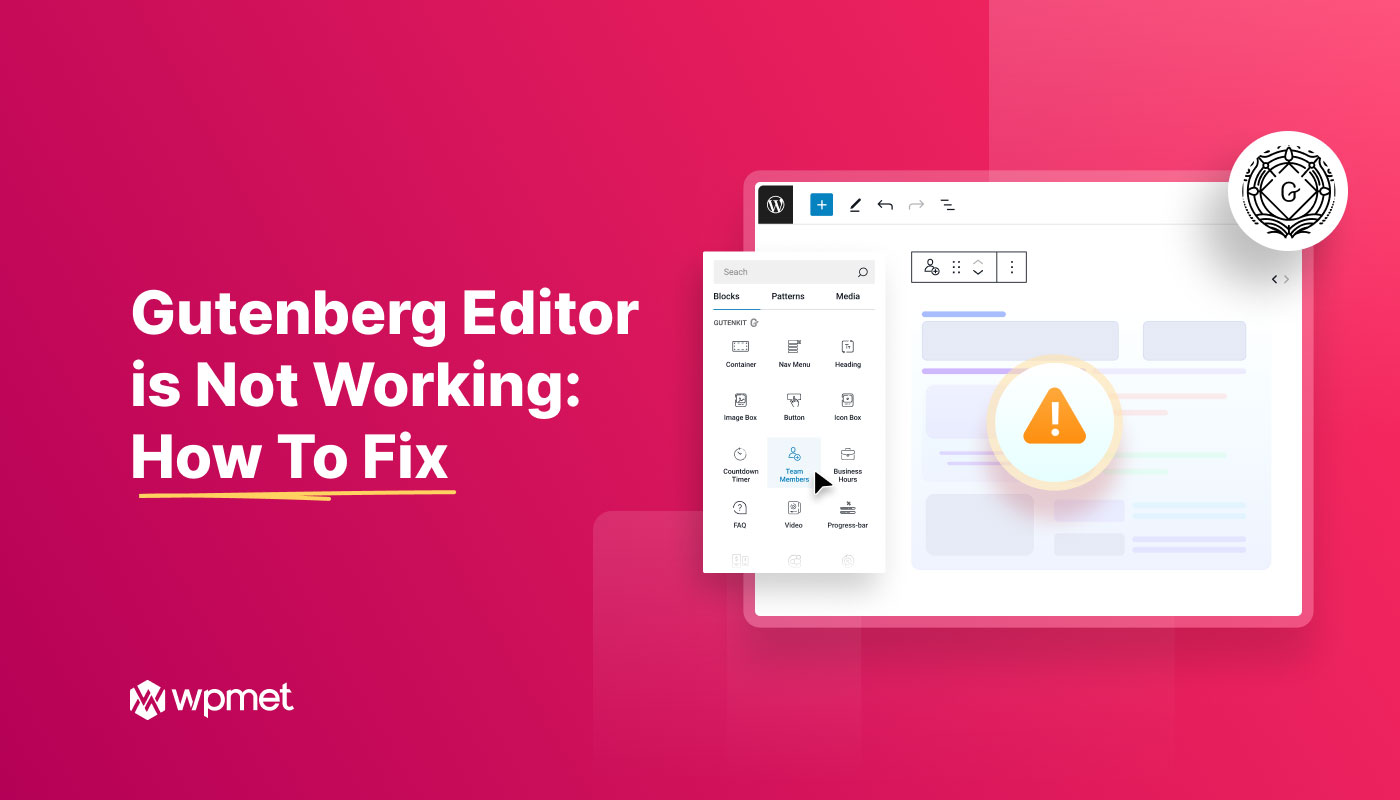
Leave a Reply