Providing the best services is never enough if you don’t show your good user experiences to the world. A Google reviews widget is here to play its best role in helping you with that!
In the process of getting trust and more sales, nothing can beat the strategy of displaying customer reviews on your business website.
Why? Because people rely on the positive experiences of others before making a decision to purchase or use your services.
Well, here we’ll show you the best way to do it with the best Google reviews widget for WordPress.
Let’s begin!
What is the Google review widget?
A Google reviews widget is a tool that is specially designed to add Google reviews to a website.
You receive reviews on your Google Business Profile, and the widget simply fetches those reviews, customizes the appearance of the review template, and displays them on your business website.
It’s simply a tool whose main purpose is to help you boost your online reputation with the ease of personalization, styling, managing, and perfectly showcasing user feedback with real-time updates.
Why do you need Google reviews widget on the website?
Google review is crucial, especially when you’re running an online business and aiming to stay ahead of your competitors.
Your website is the perfect place to highlight your brand’s authority and establish strong trust with potential customers.
And to get that professionally when you take help from a Google reviews widget, here are the benefits you will get:
Grab attention quickly: Google reviews widget provides you with pre-built templates and also features to make it look more perfectly fit on your website. This creates a strong impression at first glance and drives higher engagement.
Easily maintain reviews: Online reviews are the elements to keep your website updated with your social proofs. With the Google reviews widget, you can easily choose which reviews are to keep on the frontline or which are not.
Customizing options: The review widgets are equipped with versatile options. So that you can customize your review template just the way you want to manage your reviews and showcase them on your website.
Encourages more reviews: One of the key benefits of the Google reviews widget is its ability to encourage more customer feedback. Equipped with a CTA button, it makes it easy for users to leave reviews after their purchases.
Boost conversions: With popularity and trust you not only strengthen your brand image, also can make potential customers. Which in the end, boosts your conversion rates and sales.
What to consider for a Google review plugin
Now that you’ve seen how a Google reviews widget can benefit your business in many ways, it’s time to select the perfect one for you.
But what should you look for to ensure it’s the right fit? What criteria will help you make the best choice?
Just keep these key factors in mind as you make your decision:
Compatibility
First, it’s important to choose a reviews widget for a website that works perfectly with your platforms, it could be WordPress, Shopify, or another CMS.
Also, you should be concerned about the compatibility that gives all users a smooth experience and fits perfectly on various devices like desktops, tablets, and mobile phones.
User-friendly
When you call a widget is good, it must be simple to install and use. Even for those who have minimal technical expertise.
If you want a better experience for managing your reviews, make sure the specific Google Reviews WordPress plugin saves your time and effort while using it.
Coding free & customizable
Widgets are for easing your job. So, look for a widget that doesn’t require you to write a single line of code. Also, to make a reviews template, your widget should offer enough options for customizations and styles without any technical barriers.
Filter reviews
A special and powerful feature of a good feature is the ability to filter reviews. With this, you can control over which reviews you want to display or hide on your site.
A perfect reviews widget will let you filter your Google reviews according to the best ratings or hide negative reviews. This is one of the most demanding features to highlight your reviews more positively and gain more trust.
Auto-update
Besides all other features, keep it in your priority to the auto-update functionality. So that you can keep your website up-to-date with new reviews.
Why take the extra hassle of updating reviews manually? Choose a Google reviews widget that has an auto-sync feature and you can ensure your website visitors see the latest feedback.
Support system
Lastly, don’t forget about a reliable support system.
Your Google reviews widget should come with dedicated customer support and details documentation to assist you whenever you find any issues.
Whether it’s troubleshooting or custom requests, timely and helpful support will give you an overall smooth operation.
4 Easy steps to embed Google reviews plugin on WordPress
To get the above-mentioned functionalities, you will find WP Social Ninja as your all-in-one solution. It’s a feature-rich WordPress social media plugin that will let you help you display Google reviews with advanced customization and styling options. Moreover, you can embed 29 other platforms to maximize your social media marketing plan.
But, how does this Google review widget work? Let’s see the steps you need to follow!
Step 1: Install & activate Google reviews WordPress widget
To begin with WP Social Ninja, first, you need to install WP Social Ninja on your WordPress website.
Go to your dashboard, go to Add New Plugin search for WP Social Ninja, and then install it.
Activate the plugin to go for further steps.
Step 2: Configure to connect a business account
Now, you need to complete the configuration process to create your review template. To configure your account, find Google Business Profile under the Social Reviews option.
A popup will appear, simply enter the credentials to connect your account. Click on Connect new account. Next, you have to Sign in And Get Google Access Code.
Follow the steps (Select your Google account & give access), you will get your access code. Copy it.
Paste the code on the configuration page and finish the configuration by clicking the Verify Code button. And that’s all!
Special Note: If you’ve multiple Google Business accounts, you can follow the same steps and connect/display all the reviews.
Step 3: Customize the Google reviews
Now, you are good to go with creating your review template. Click on Create a Template, this will take you to the settings panel.
Here, you’ll have two detailed options to customize your template: General Settings and Style Settings.
For organizing your reviews in a professional way and presenting them more eye-catchy you will have options like:
Source: You can add reviews from other platforms like WooCommerce, Facebook, Yelp, Amazon, Tripadvisor, and others besides your Google reviews.
Template: You’ll have a variety of Template Layout types to choose your favorite one from Grid, Slider, Masonry, and Badge. Also, there are 9 different Templates like Vega, Spica, Sirius, and more.
Filters: You can filter your reviews according to the best ratings and positive reviews. Hide negative reviews by specific words/hashtags.
Settings: This Google reviews widget has advanced settings options where it will let you display/hide reviews with/without details like Date, Name, Title, Icon, and others.
Header: To make your business profile look more authentic you have the option to showcase the number of reviews and ratings in the Header option. Also, with the Write a Review button, you can encourage your new customers to share their feedback too.
Slider setting: When you choose slider/carousel layout, there is a specific settings where you can adjust the autoplay, slides to show, spaces between the slides, and how you want to scroll it.
Schema Snippet: To rank on Google this Google reviews widget provides a Schema Snippet option. Enable the button and add your credentials like the Business logo, phone number, and others.
Finally, when you finish with the general settings, decorate your Google reviews template with the in-depth styling options.
You are able to style your CSS by changing the background color, font size, and other elements to give a vibrant and attention-grabbing look.
You can do it all without needing to write any code. Just enable the button of Style setting and find the styling options.
Step 4: Embed the Google reviews on website
After all the customization, Save your settings, copy the shortcode and Paste it on the page you want to display on your website.
What else do you get with the Google reviews widget?
In addition to the Google reviews widget, WP Social Ninja offers a wide range of other impressive features. Here it comes with:
- Social feeds from multiple platforms: This all-in-one plugin seamlessly displays feeds from top social platforms like Facebook, Instagram, YouTube, and TikTok.
- Shoppable feed for eCommerce business: One of the outstanding features is, it has a Shoppanle feed which is specially for boosting eCommerce business. With this, you can introduce & lead your audience to purchase from your product page or eCommerce platforms like Amazon, AliExpress and more.
- More review templates from other review platforms: WP Social Ninja can showcase reviews from 10+ platforms, which are Facebook, Amazon, Yelp, Airbnb, WooCommerce, and others.
Also, if you use Fluent Forms, you can integrate it with WP Social Ninja and display your custom reviews.
A short summary of the process → Activate the integration with WP Social Ninja > Create a review form with Fluent Forms, then save it with the WP Social Ninja Feed option. Afterward, choose Fluent Forms platform from the template editor’s panel. Thus, you can see the reviews you created by the review form. For more details, check here.
- Highlighting reviews & ratings with Notification Popup: With Notification Popup you can easily grab users’ attention with a pop box showing the reviews & ratings. This feature highlights the reviews and recommendations you get from your customers and builds more brand value.
- Detailed user feedback with Testimonials: For displaying the social proof with more details you’ll have Testimonials. You can create testimonials with more detailed information like author image, business logo, texts, and more to make it look authentic.
- Connecting customers with chat widgets: In order to connect with people easily directly from your website, you can connect to 15+ chat platforms like Facebook Messenger, WhatsApp, Telegram, and others.
Pricing plan of WP Social Ninja
If you’re thinking about the price, the plugin has both free and premium versions. You will get its Google reviews widget for free.
However, for more features and functionalities, upgrade to the pro version, which starts at $44/year (after a discount).
Final note
While establishing credibility online through social proof is crucial, it’s also difficult to do so effectively. To ensure that a tool meets your needs, it’s a must to thoroughly analyze any tool before using it to determine how it would meet your needs.
However, with the best Google reviews widget that we mentioned in this blog, you can easily collect & display Google reviews and highlight how satisfied your customers are with your products and services in the best way.
So why wait? Select the ideal tool and give it a try for your business.

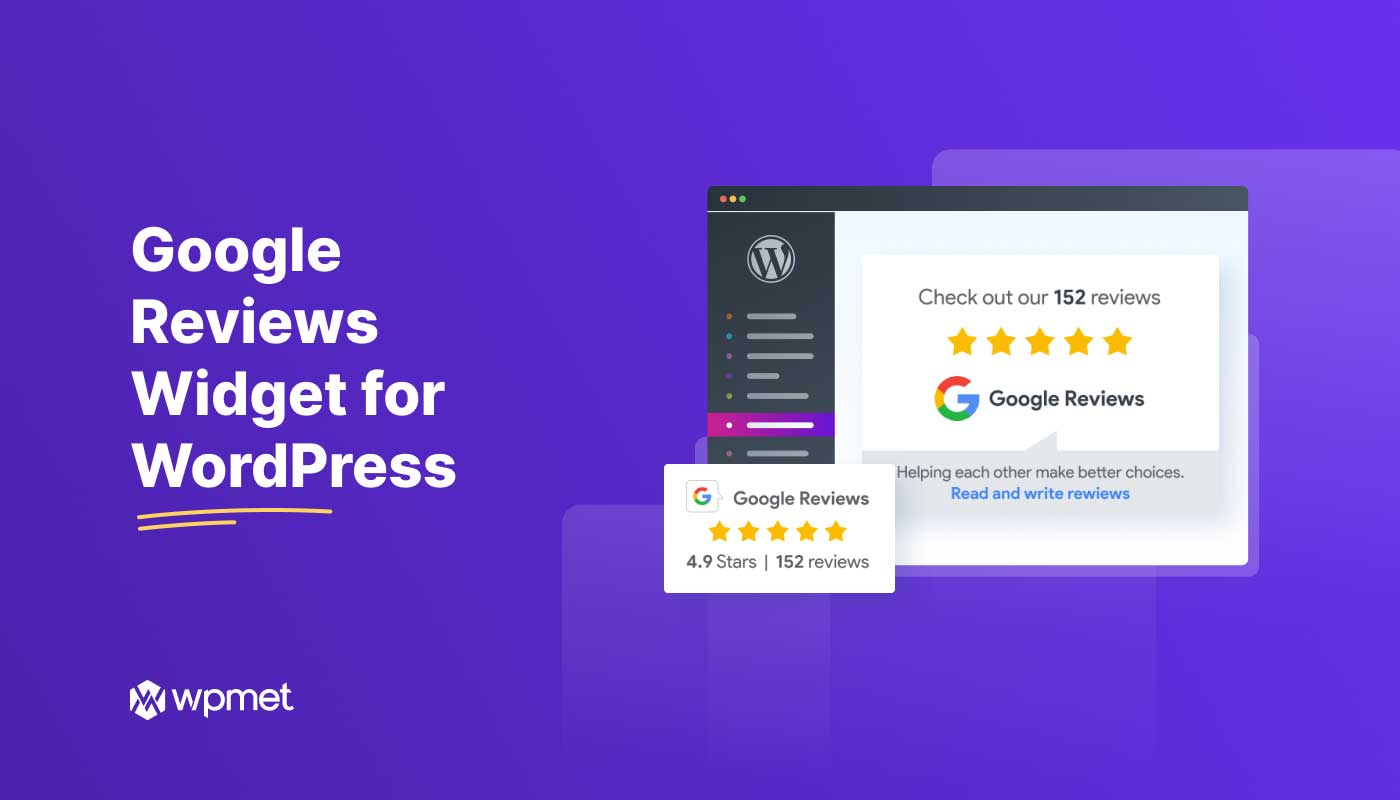
Leave a Reply