PopupKit now integrates effortlessly with HubSpot. It allows you to easily connect your popup forms to your email marketing campaigns. This integration makes it simple to grow your subscriber list and automate your marketing efforts.
HubSpot Integration with PopupKit #
Prerequisites:
HubSpot integration is included in the PopupKit Pro version, pick the plan that suits you.
After installing and activating both plugins, follow these steps.
STEP 1: Find HubSpot #
- Navigate to the PopupKit from your dashboard
- Select the Integrations tab
- Find HubSpot and click on the Manage icon
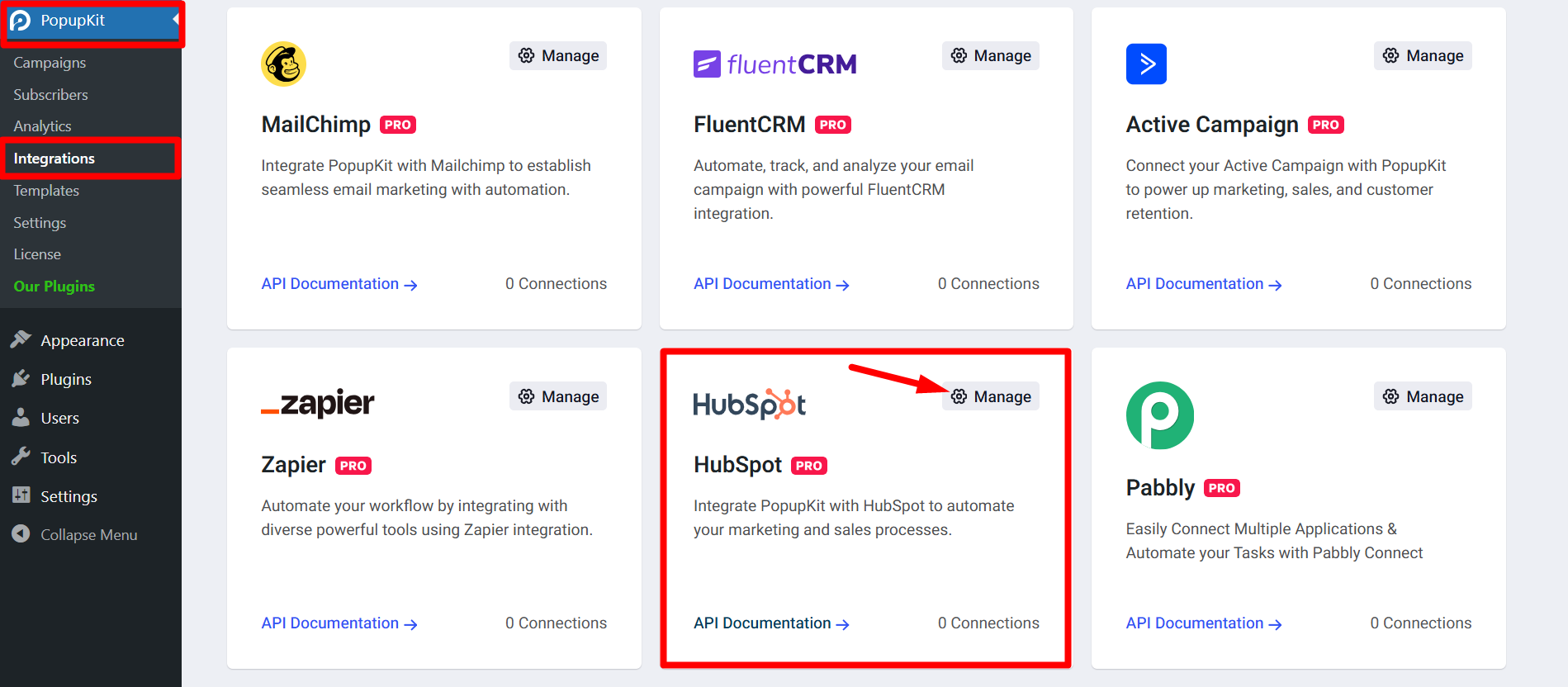
Here, you’ll need your Hubspot account name and insert the Access Token.
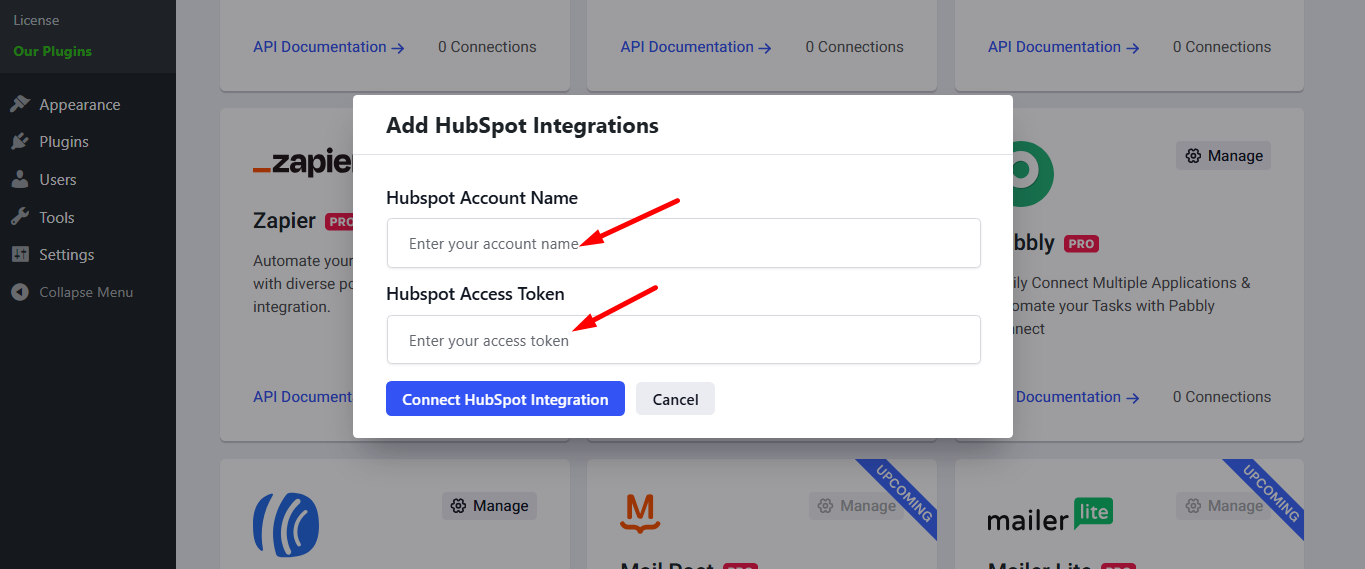
STEP 2: Generate HubSpot Access Token #
If you don’t have a HubSpot account, you can sign up for a free HubSpot account here.
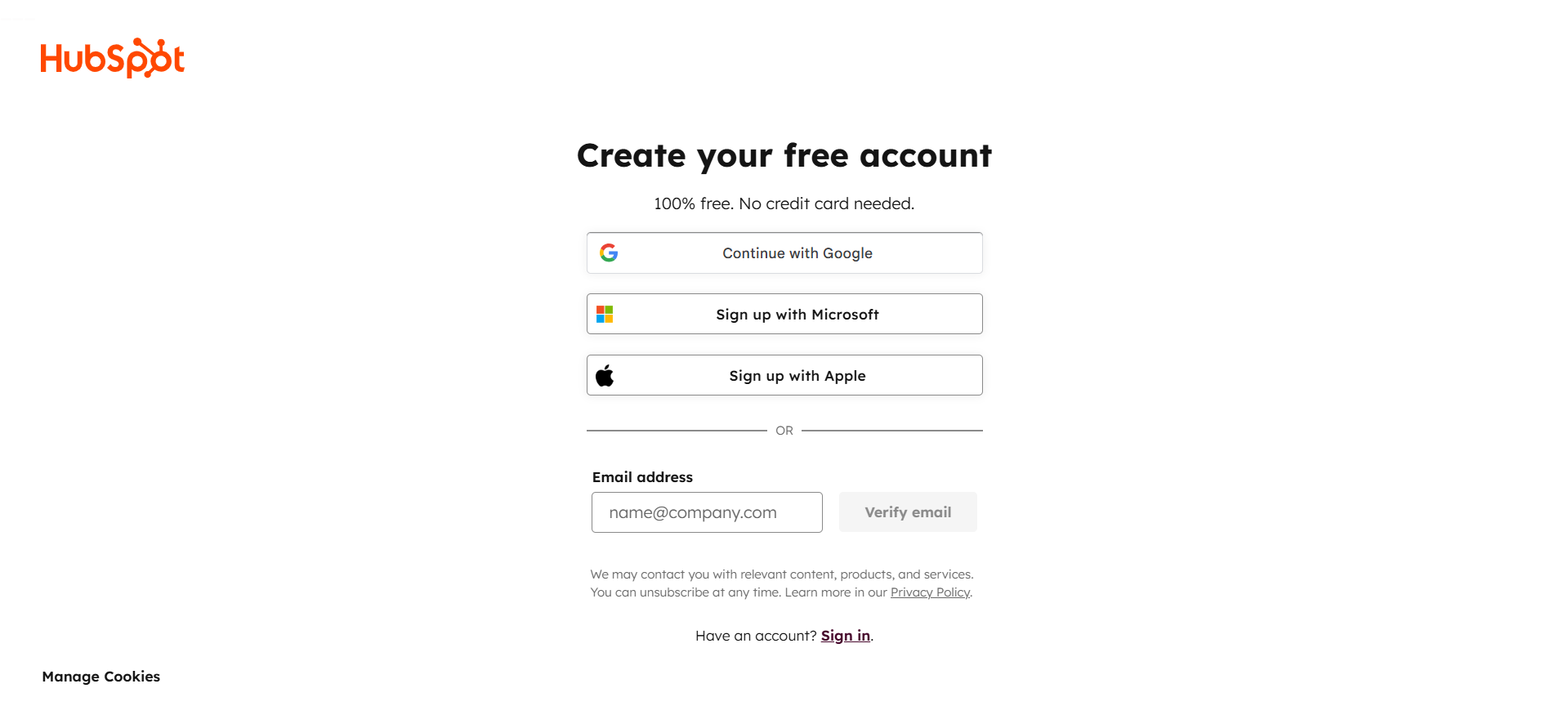
Click the Profile Icon in the top right corner, then select Profile and Preferences.
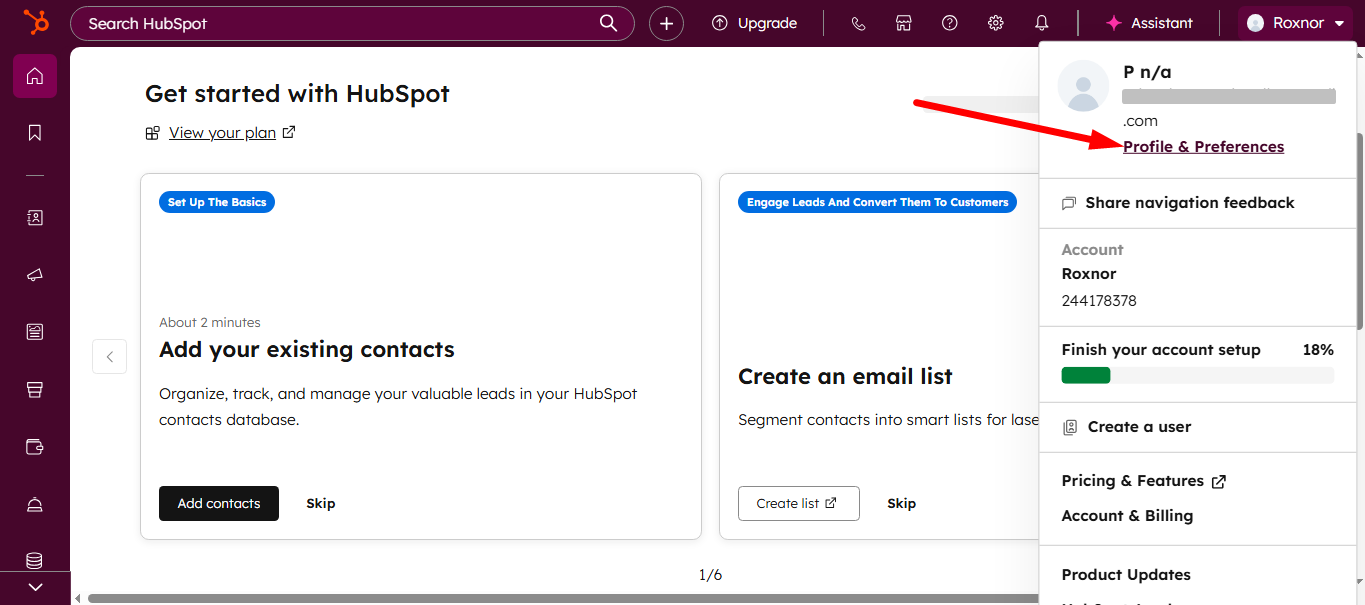
From the Account Setup section, go to Integrations, then click Legacy apps.
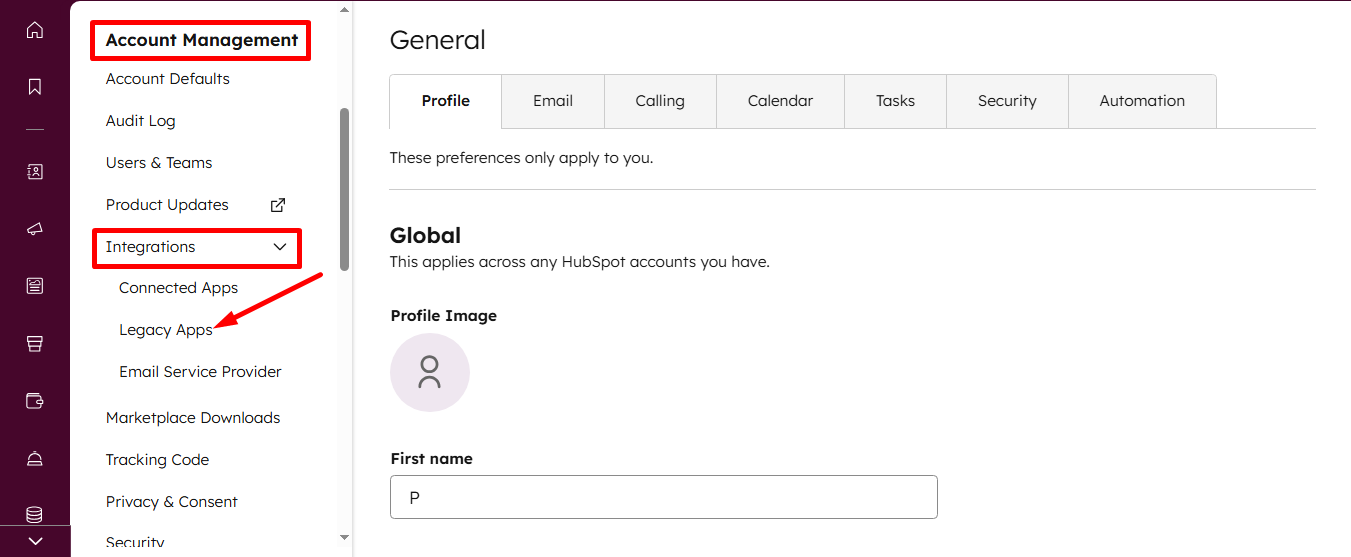
Next, click on the create Legacy App button.
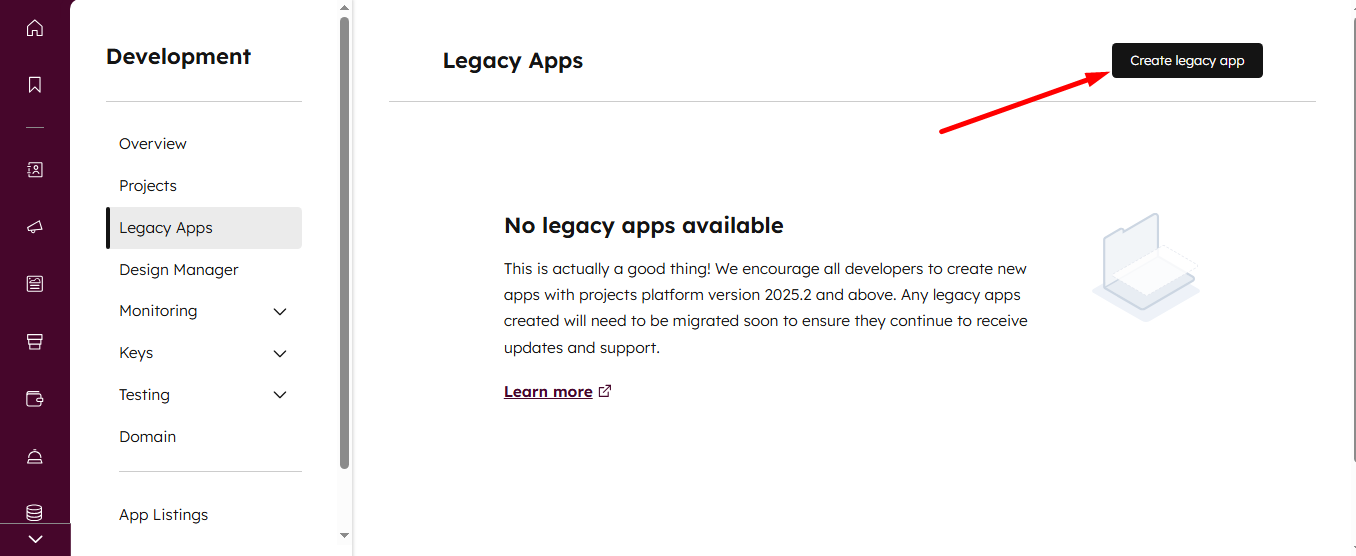
From the appeared window, select private.
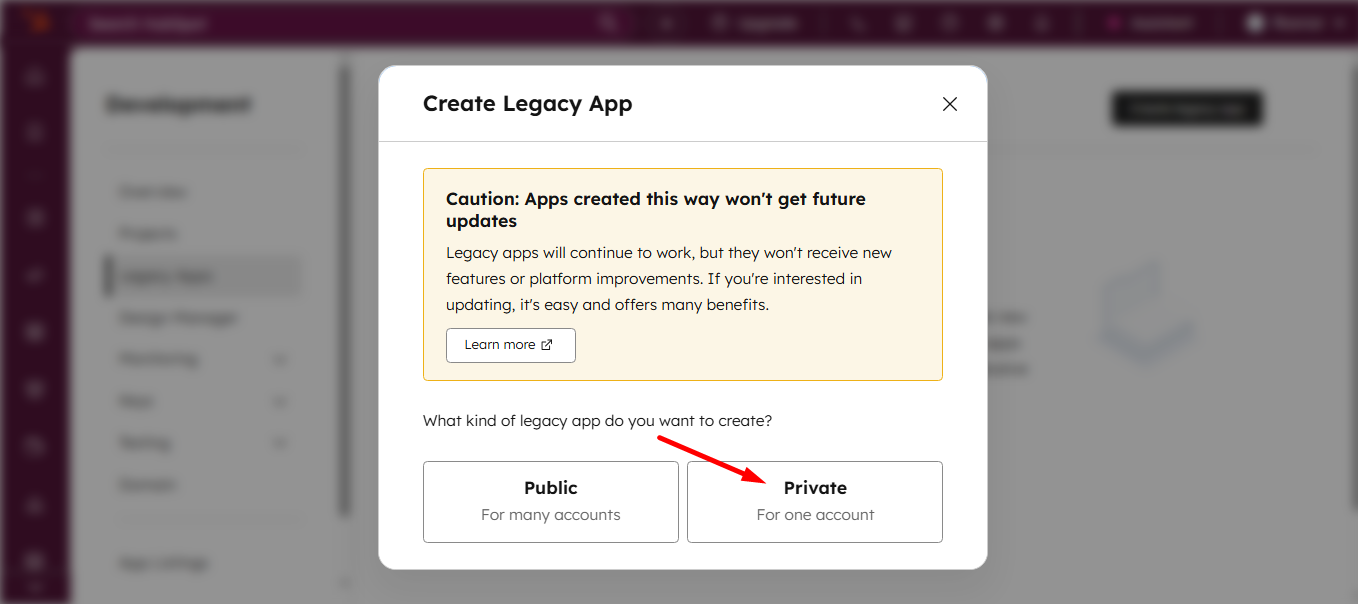
Now, set a name for your App.
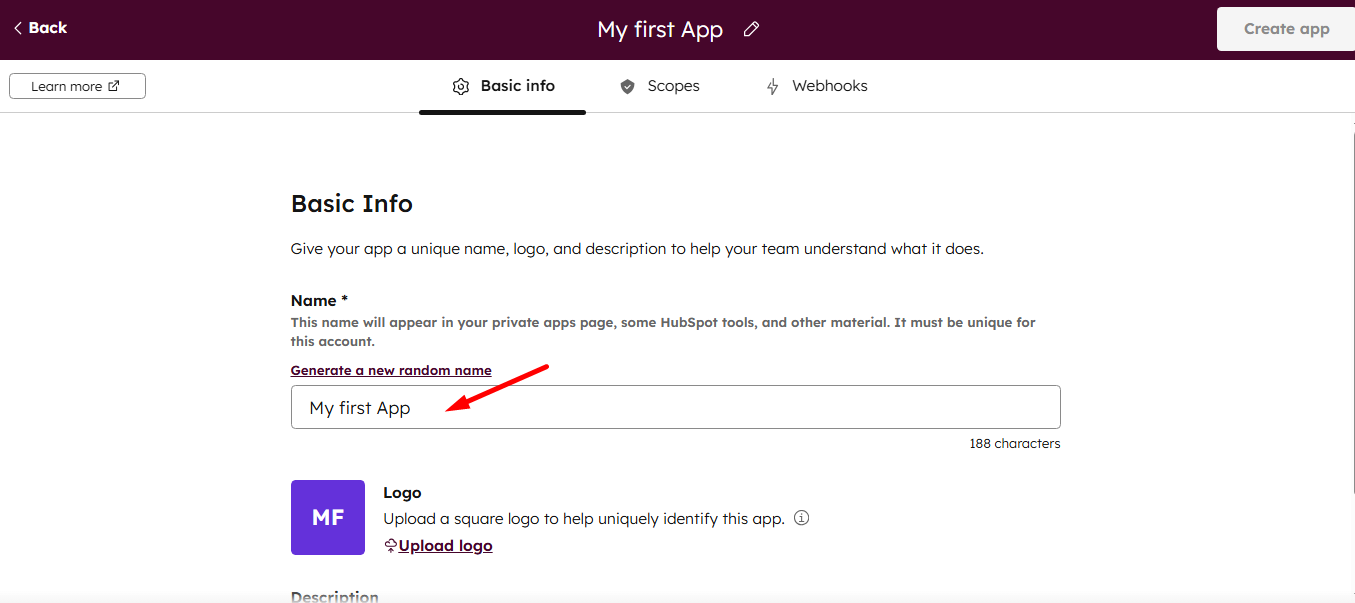
Select Scopes and click on the add new scope button.

Tick mark all the necessary READ and WRITE permissions.
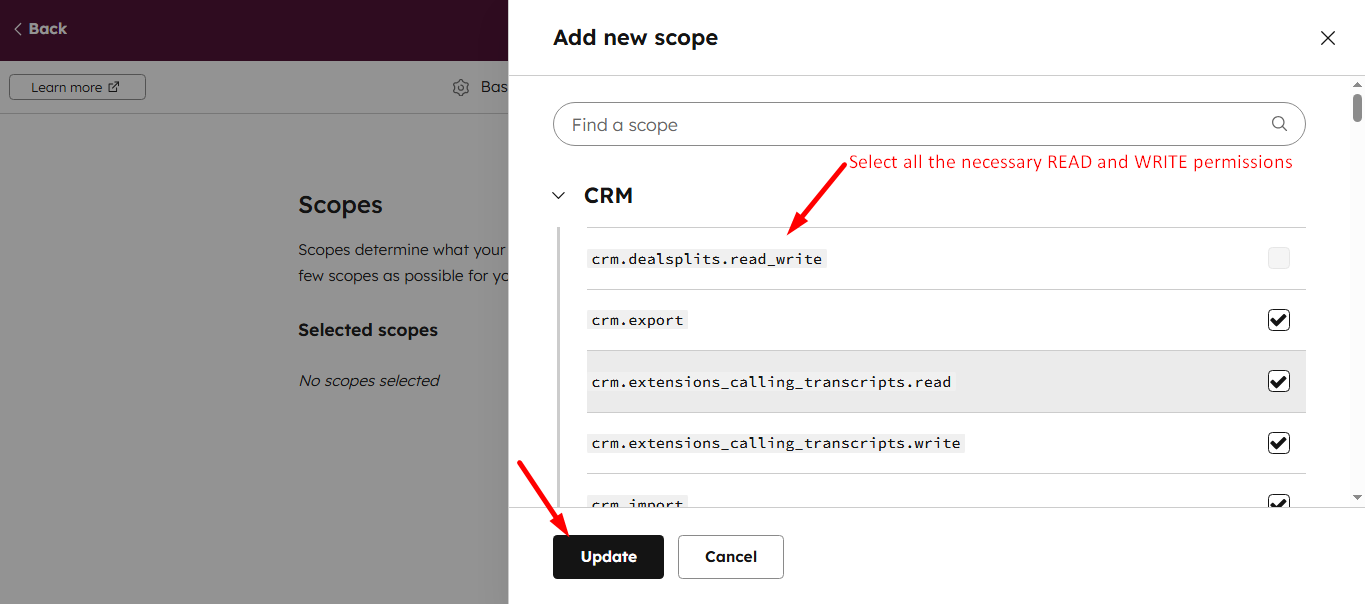
Next, click on the Create App button.
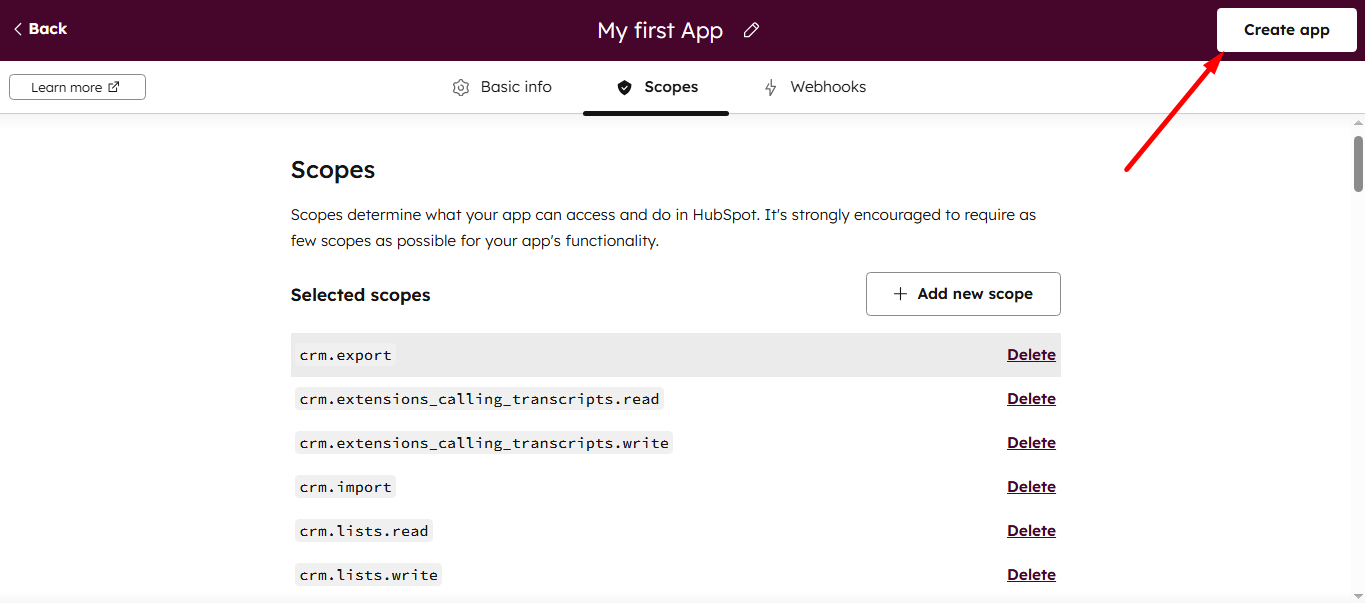
Select the Continue creating button.
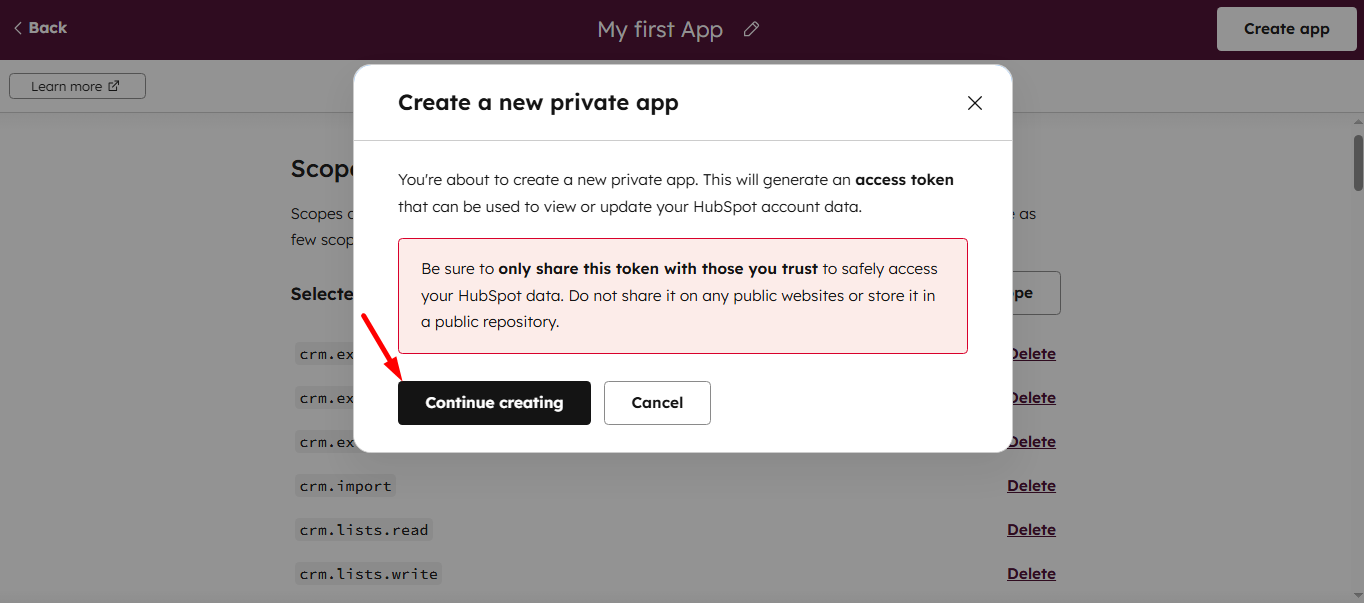
in the Auth tab you’ll get the access token. Now Copy your Hubspot Access token.
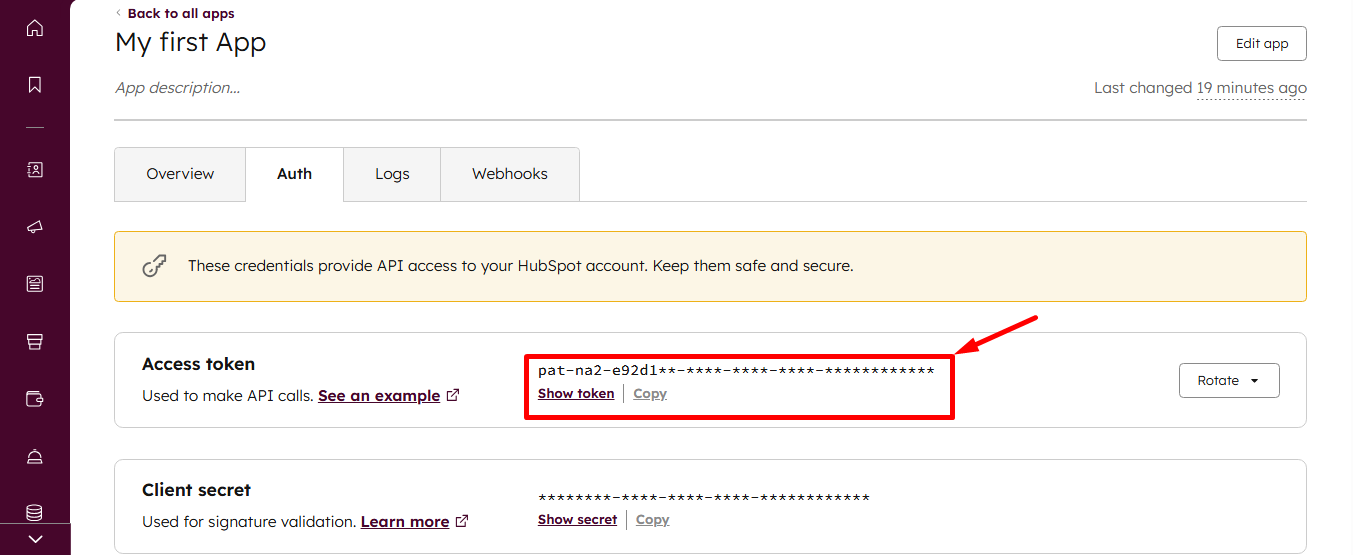
STEP 3: Insert the HubSpot Access Token #
Provide Hubspot account name, access token, and connect.
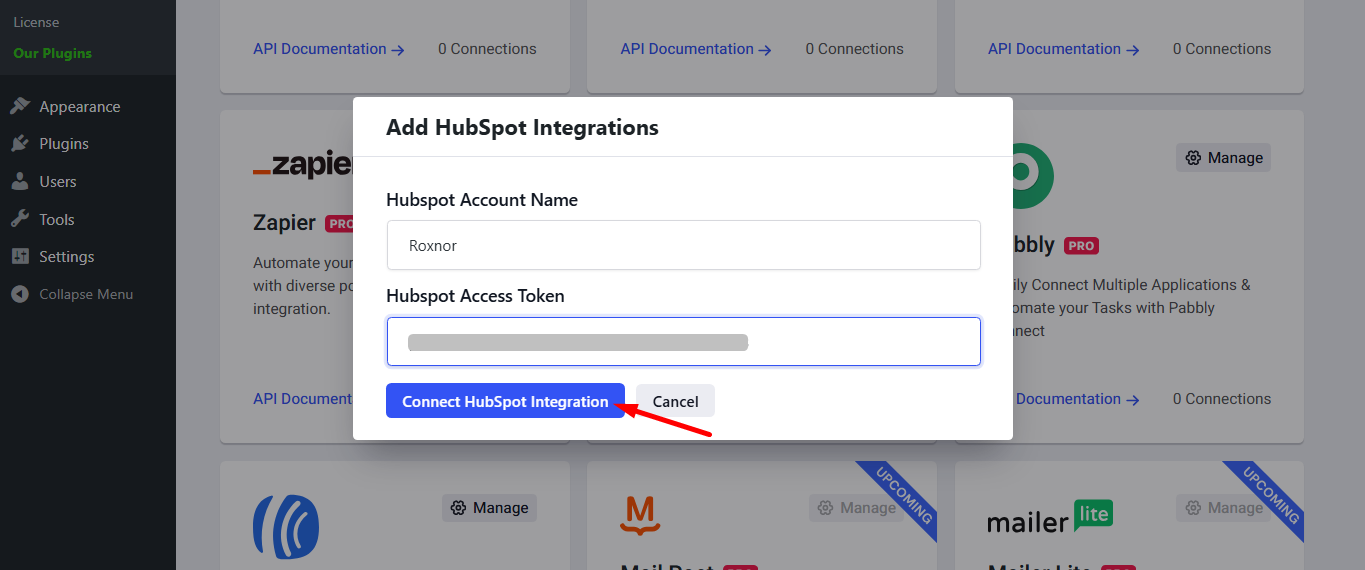
Check, HubSpot connected successfully.
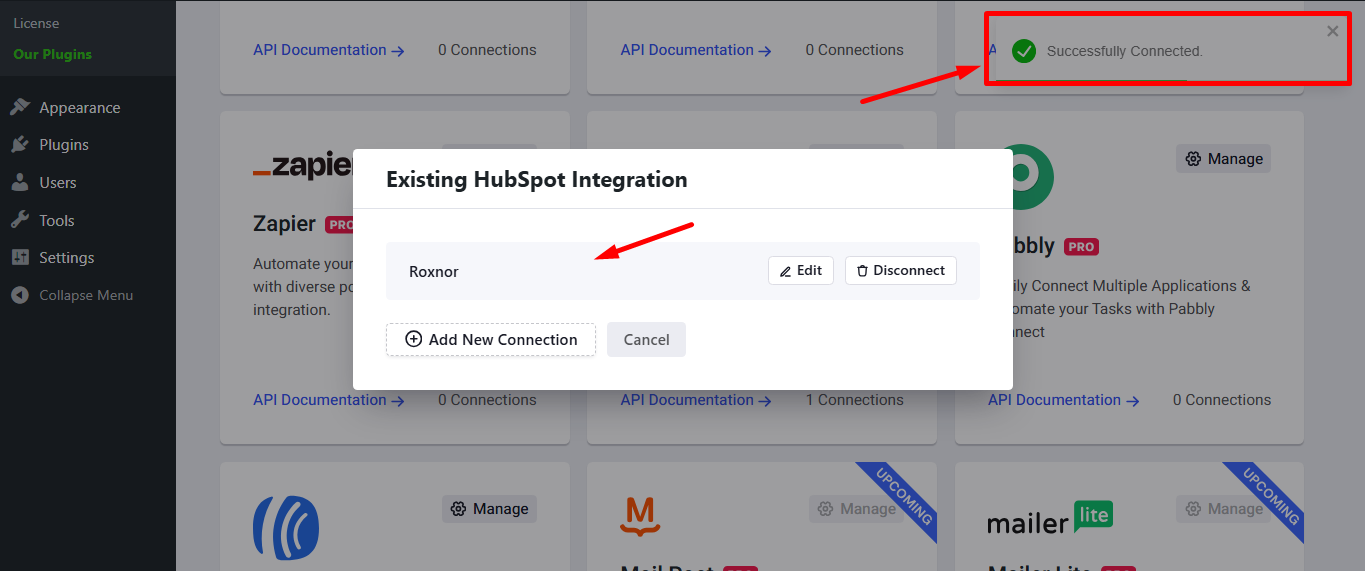
STEP 4: Create a campaign #
Create a campaign by selecting Add New Campaign or choosing from the available templates.
Make sure to include an email field.
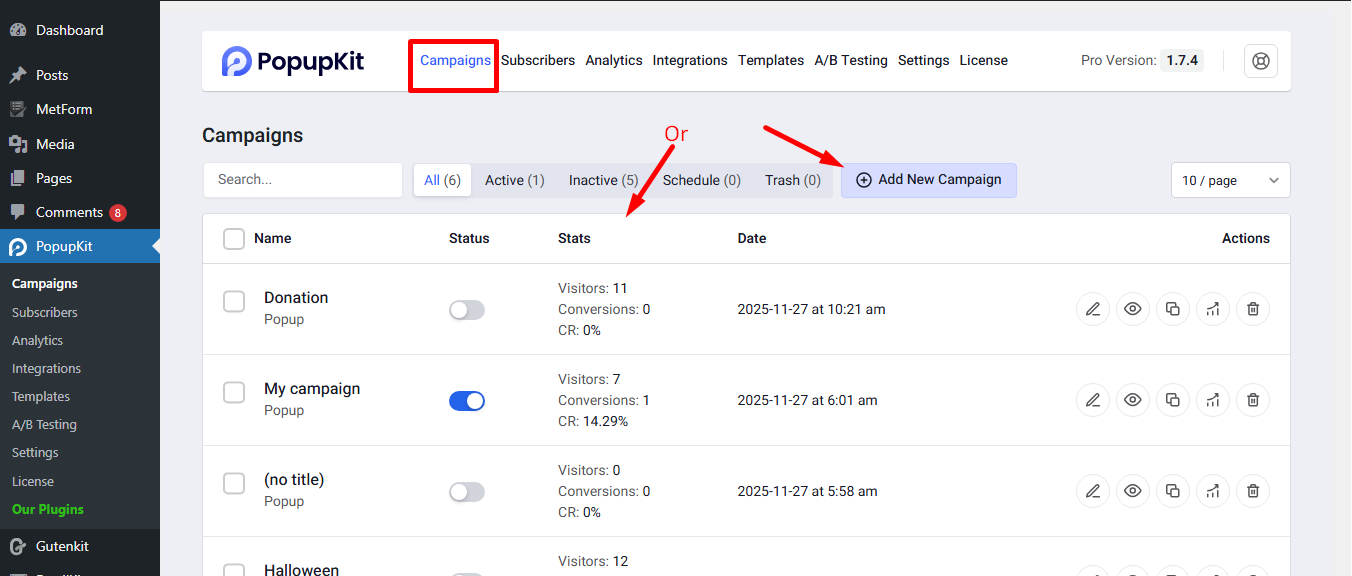
Select HubSpot from the integrations list
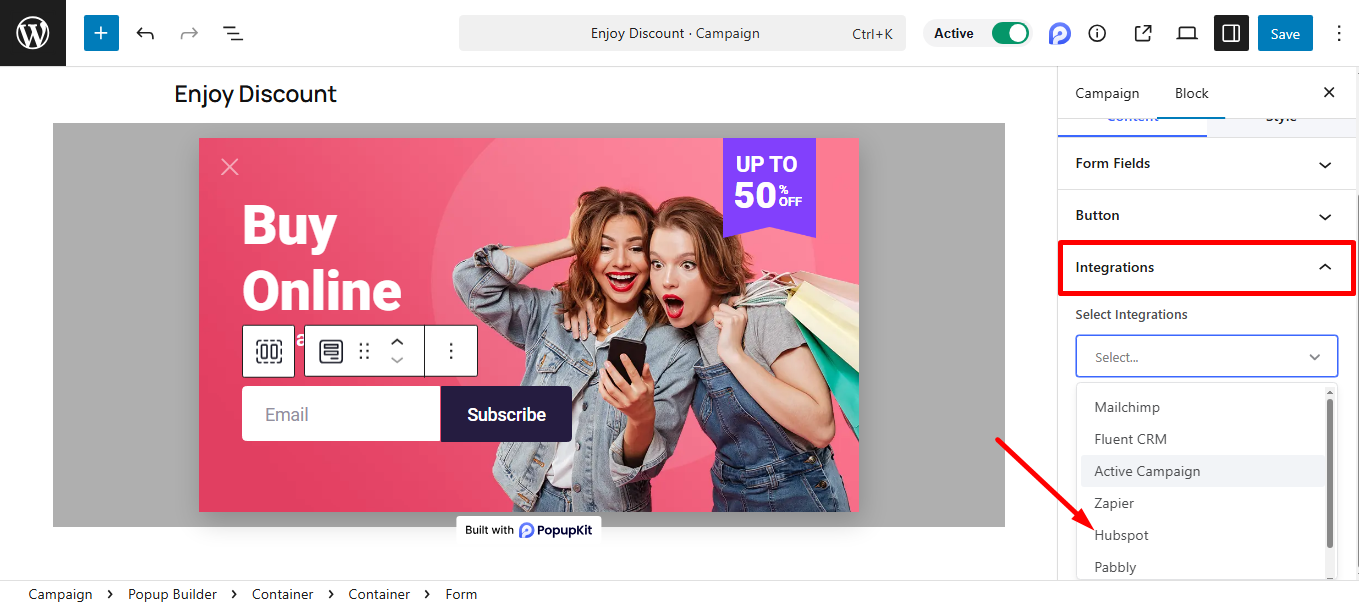
Provide Account and Save the changes.
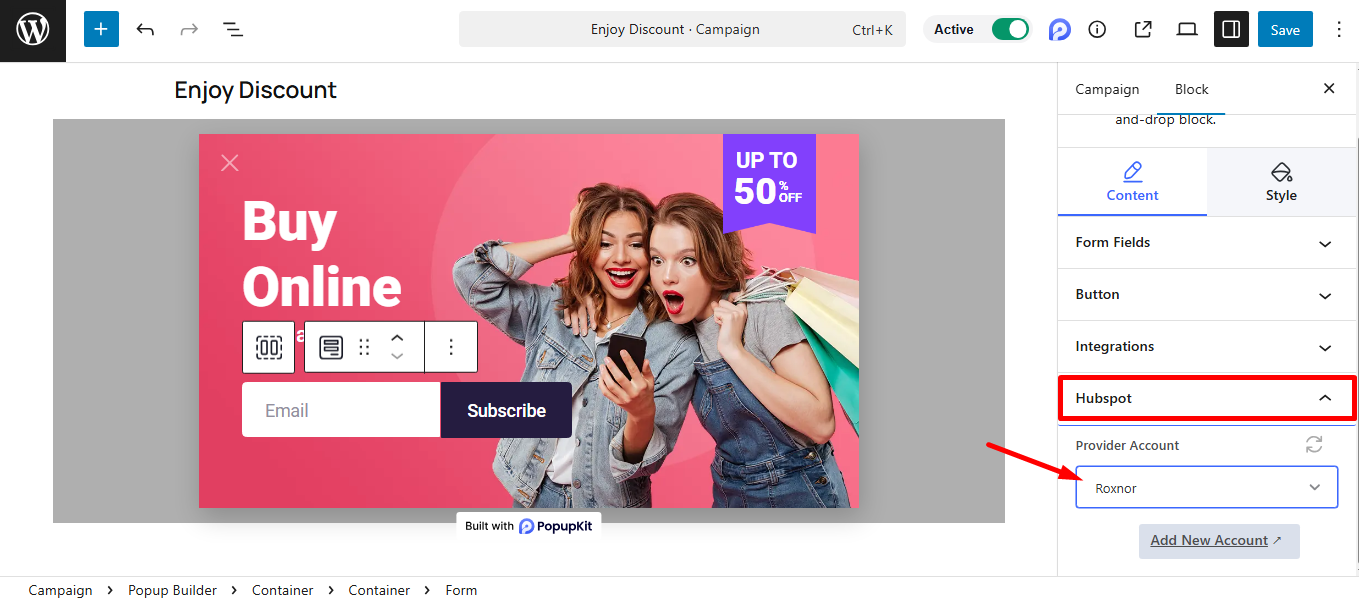
Now, preview the popup and submit your form.

Finally go back to HubSpot.
Navigate to CRM and select Contacts.
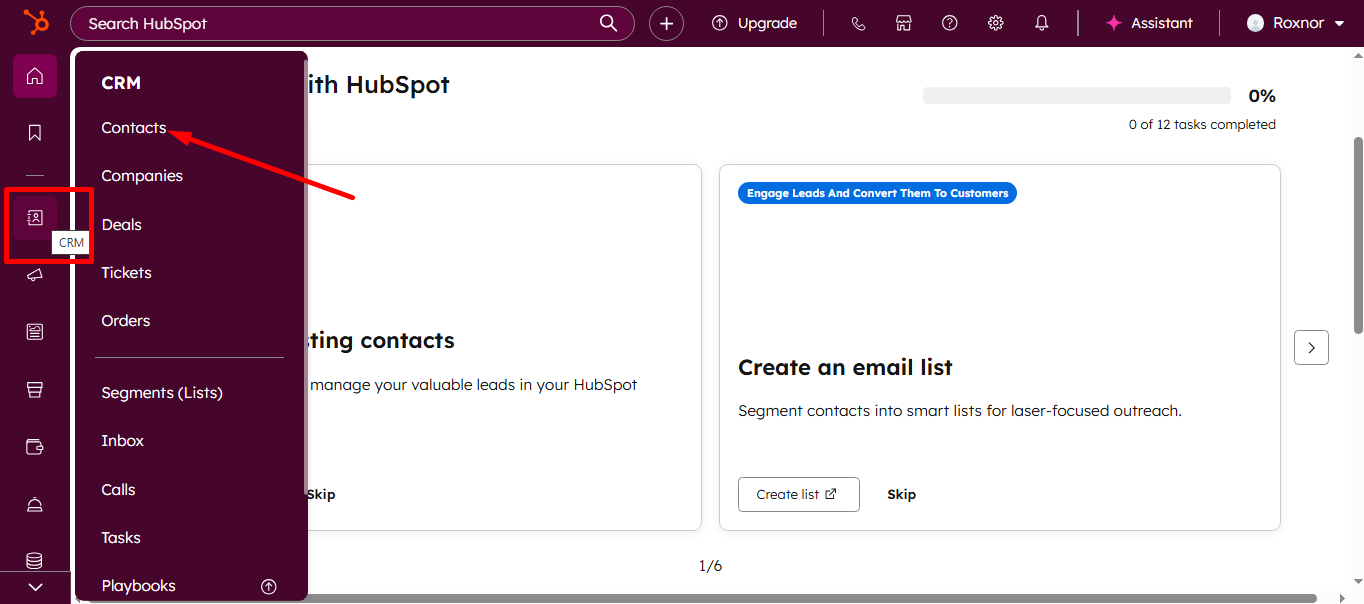
Your contact email has recorded successfully.
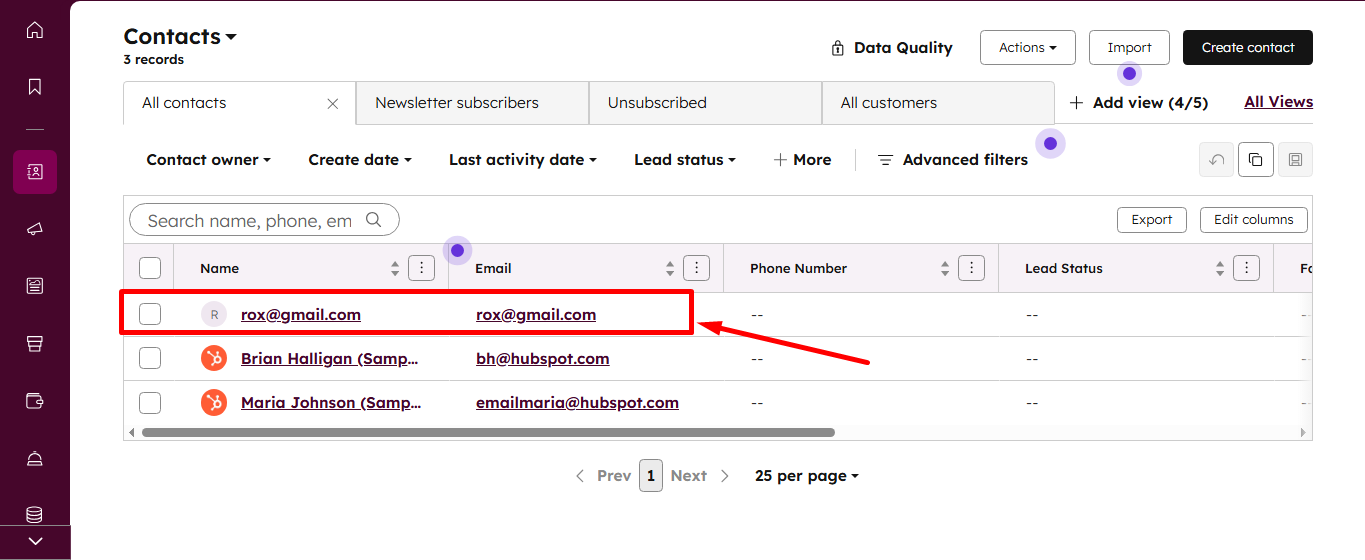
That’s it! Your PopupKit and HubSpot integration is now complete and ready to capture leads seamlessly.




