Online shoppers want speed and convenience. They got frustrated browsing products on multiple pages. Offering a convenient way of getting the product details without switching pages takes the shopping experience to a smooth ride. That’s exactly why the Quick View feature has become a must-have for WooCommerce stores.
This blog post will guide you step-by-step on how to add a Quick View feature to WooCommerce products using a plugin, no coding required. So, let’s dig in!
Quick Overview
Online shoppers crave speed and convenience. The WooCommerce Quick View feature lets customers preview product details in a popup window, without leaving the current page.
Tools Used: Elementor and ShopEngine
Steps To Do:
✅ Enable Quick View Module
✅ Create a Quick View Template
✅ Edit Template by Selected Product
✅ Preview Quick View Icon on Website Shop Page
Understanding the WooCommerce Product Quick View Feature
Der Quick View feature allows customers to preview product information in a pop-up or modal window without leaving the current page. It typically displays the product image, price, short description, and an “in den Warenkorb legen" Taste.
Benefits of Quick View:
👍 Faster browsing: Shoppers can view multiple products without jumping between pages.
With Quick View, users can easily compare products without jumping between pages. This would lead to faster decision-making.
👍 Improved user experience: Customers don’t need to click into each product page to view details, eliminating the need to waste time and avoiding frustration when browsing multiple products.
👍 Higher conversions: Quick view shortens the buying journey. This promotes quicker purchase decisions and higher conversions.
👍 Reduced bounce rates: Users who can’t quickly view product details might leave the site early. With a quick view of your WooCommerce store, you can keep them engaged on your product pages longer.
How to Add Quick View Feature to WooCommerce Products Using a Plugin
Several plugins are available to help you enable Quick View functionality in WooCommerce. In this guide, we’ll use the ShopEngine plugin that supports modular customization.
First, let’s find out why ShopEngine is the ideal plugin to build a quick view feature.
ShopEngine is one of the most powerful Elementor-based WooCommerce builders. It’s an excellent choice for adding a Quick View feature to your online store.
Here’s why:
- ShopEngine makes it easy to implement Quick View with just a few clicks. You can enable the module and design your popup with Elementor, no developer needed.
- With ShopEngine, you can create and customize your Quick View popups using Elementor’s drag-and-drop interface. You have full control over layout, colors, content, and more.
- ShopEngine isn’t just for Quick View. It includes over 70+ widgets, modules, and templates for product pages, carts, checkouts, and more, making it a complete solution.
- Every Quick View popup you design with ShopEngine is fully responsive, ensuring your store looks great on all devices.
Here’s how to get started in adding quick view to WooCommerce products:
1. Enable Quick View Module
First, you need to make sure the Quick View module is enabled. In your WordPress dashboard, go to ShopEngine, then select Modules.
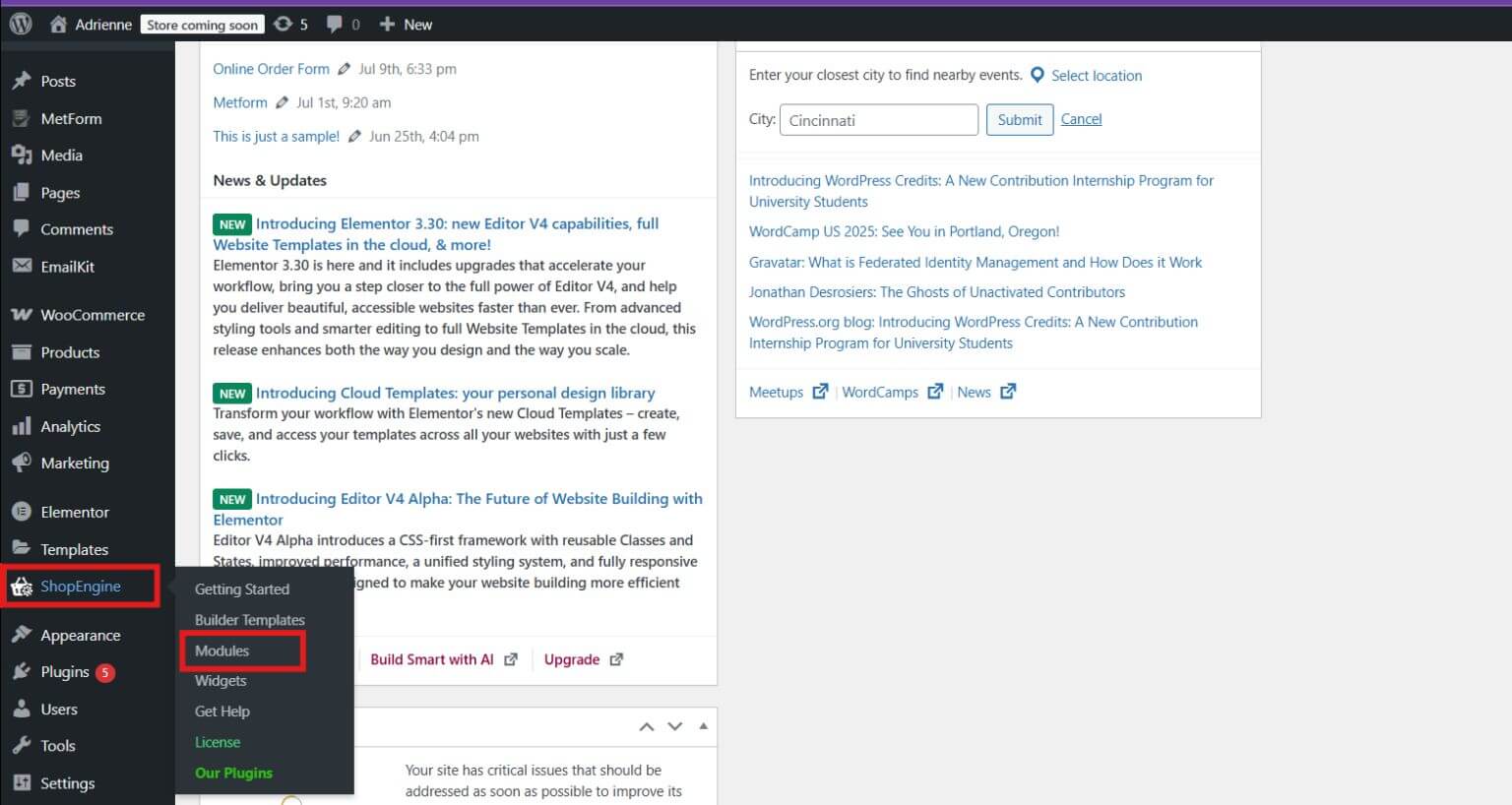
Open Quick View module and enable it. Then save changes.
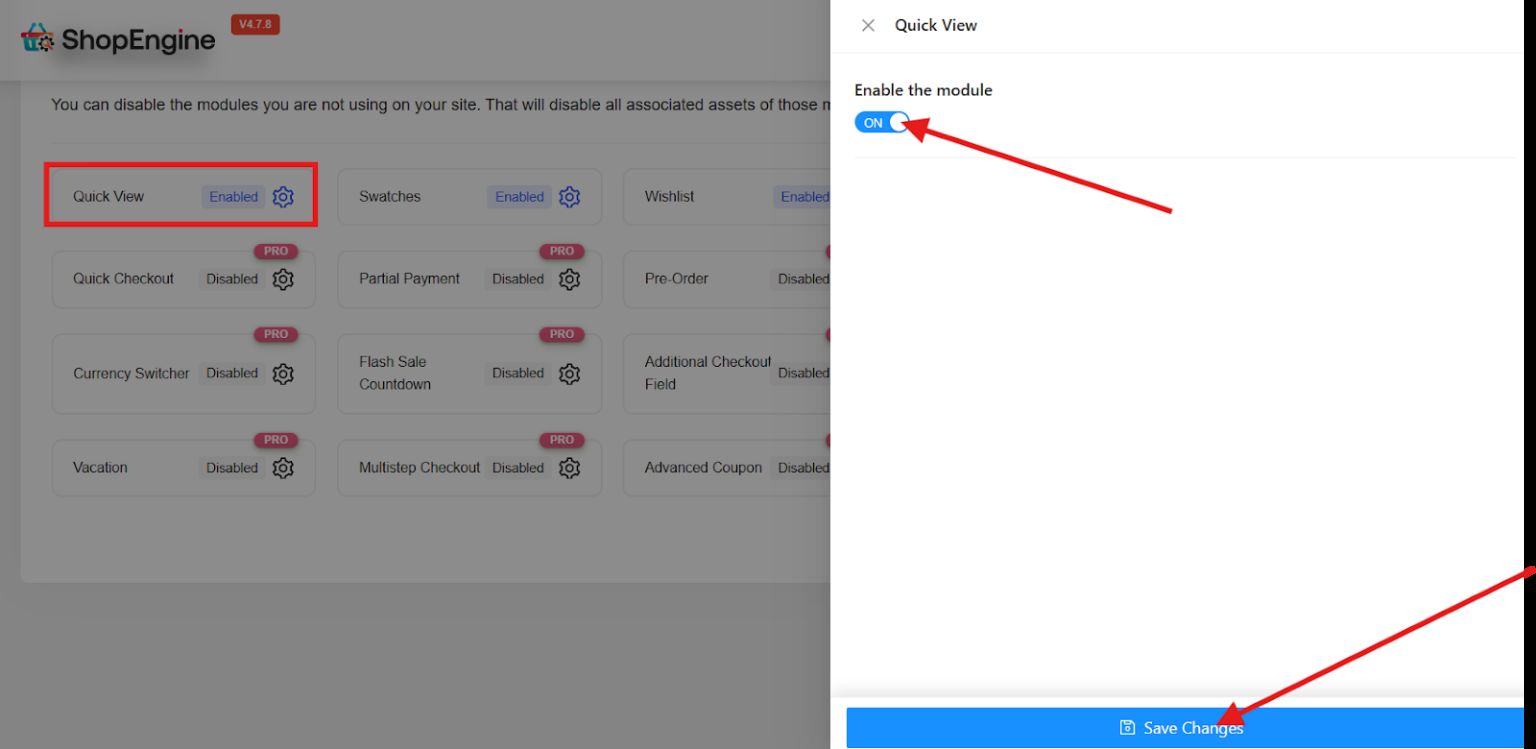
2. Create a Quick View Template
Next, create a template that controls how your Quick View popup will look. Go back to ShopEngine and select Builder Templates to create a new template.
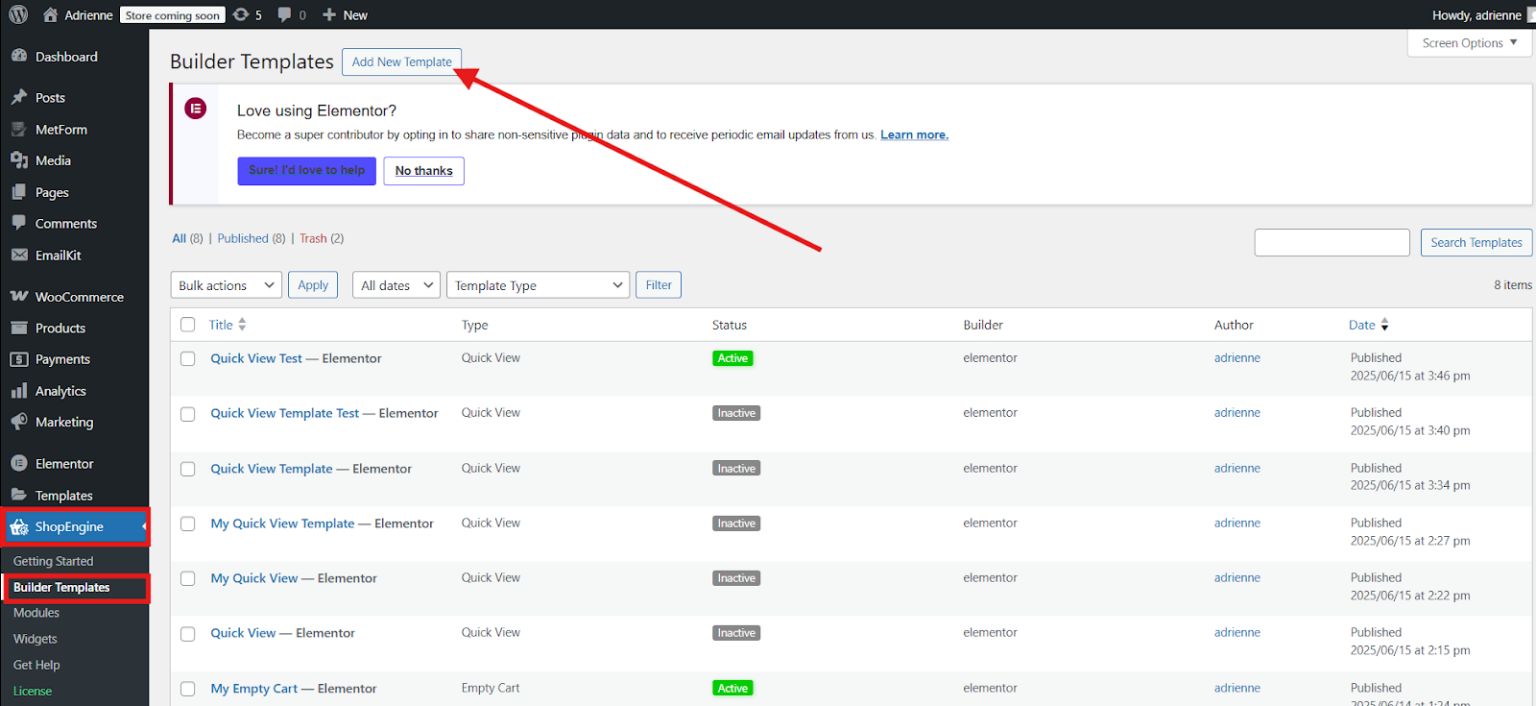
A pop up window will appear where you will need to complete these steps:
- Give a name to your template
- Select Quick View type
- Enable Active
- Select any template design. If you want to start from scratch, then select the blank template.
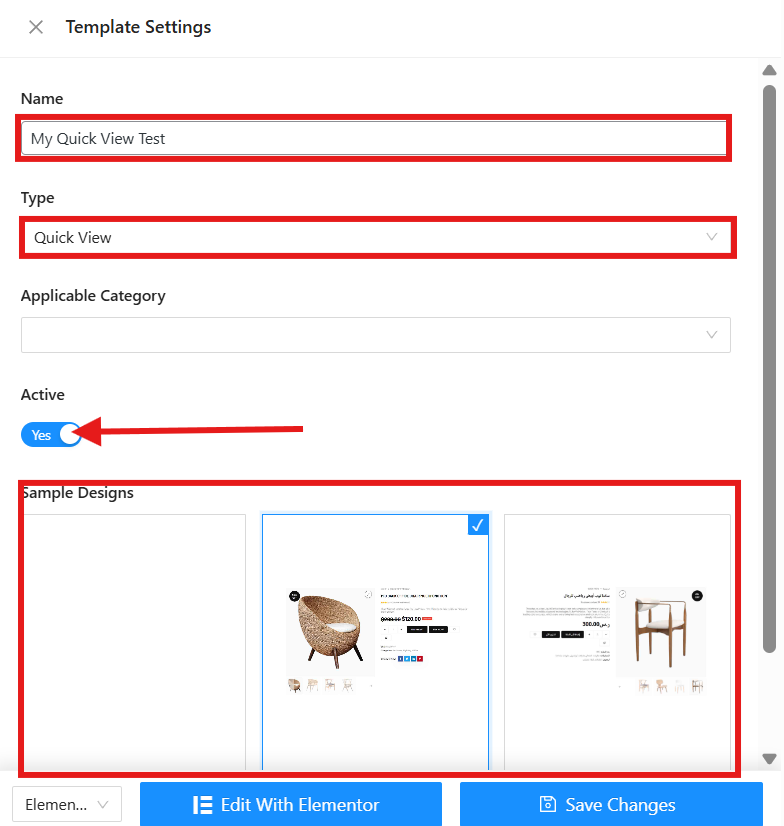
After you’ve chosen your template, click Mit Elementor bearbeiten.
3. Edit Template by Selected Product
You can edit the layout by selecting a specific product to preview how the template looks.
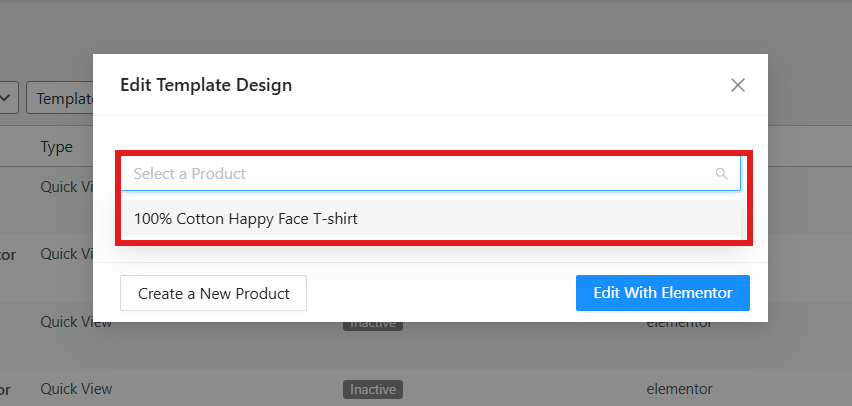
After you’ve selected your product, click Edit With Elementor again and you’ll be directed to the Elementor interface.
4. Customize the Single Product Page
You can now customize the single product you just added. You can adjust its layout, alignment, color, typography, and even add motion effects, background, etc., through its style and advanced settings.
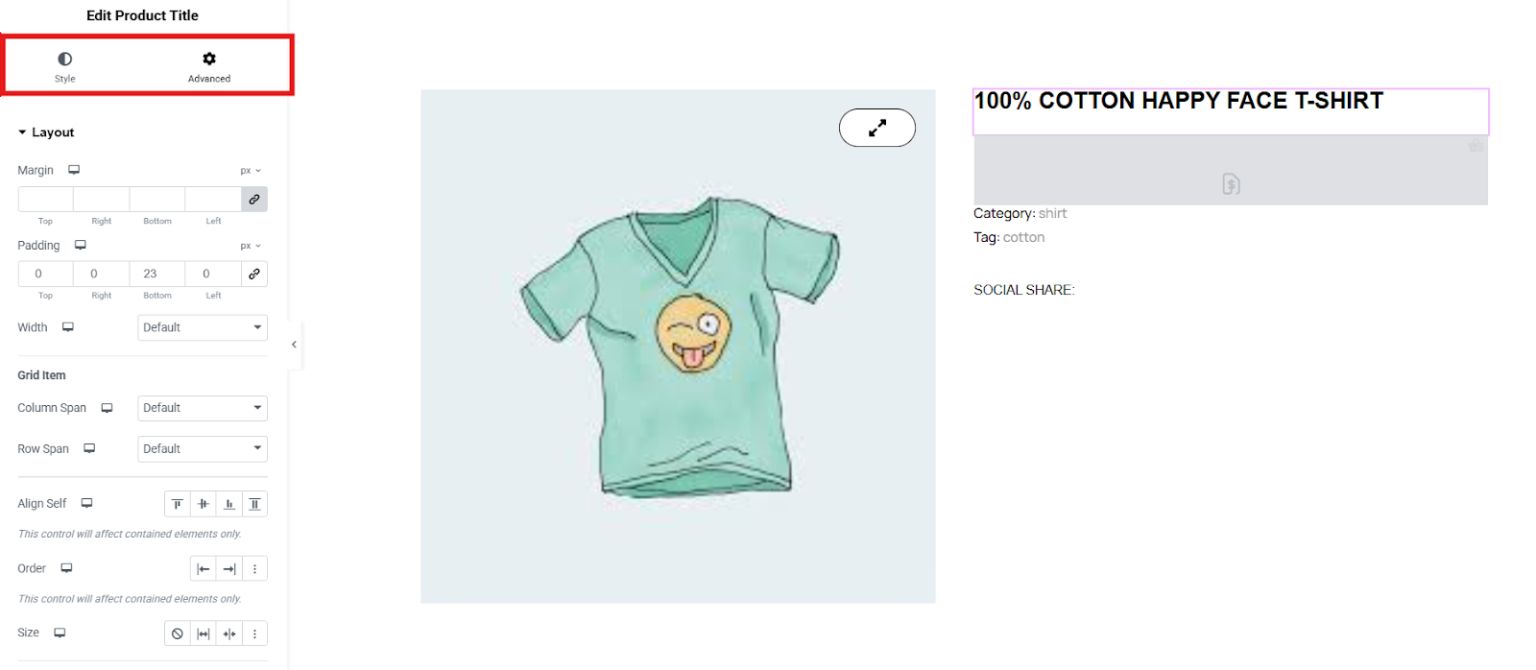
If you’d like, you can also include additional widgets such as Verwandte Produkte, Product Description, Product Price, Recently Viewed Products, and more to tailor the page to your preferences. Simply drag the widget to the center and it will be added to your single product page.
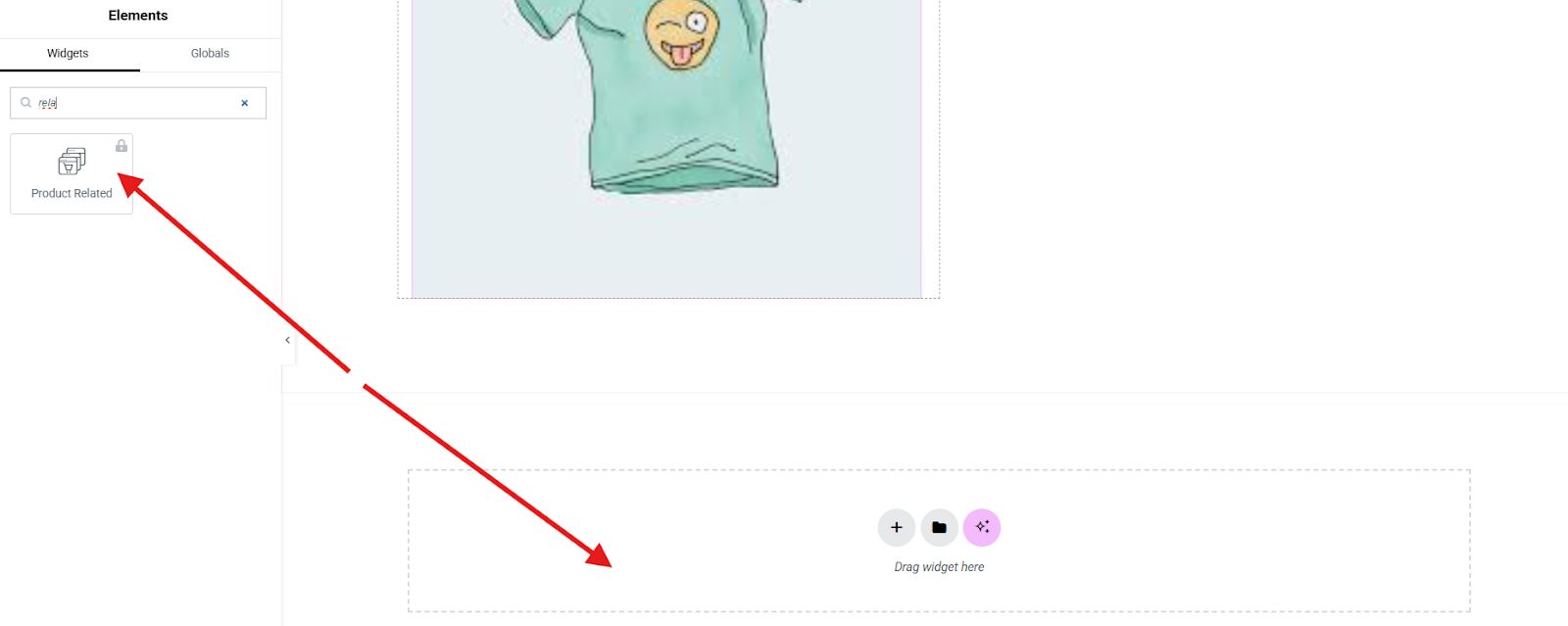
If you are satisfied with how your product page looks like, publish it to save the changes.
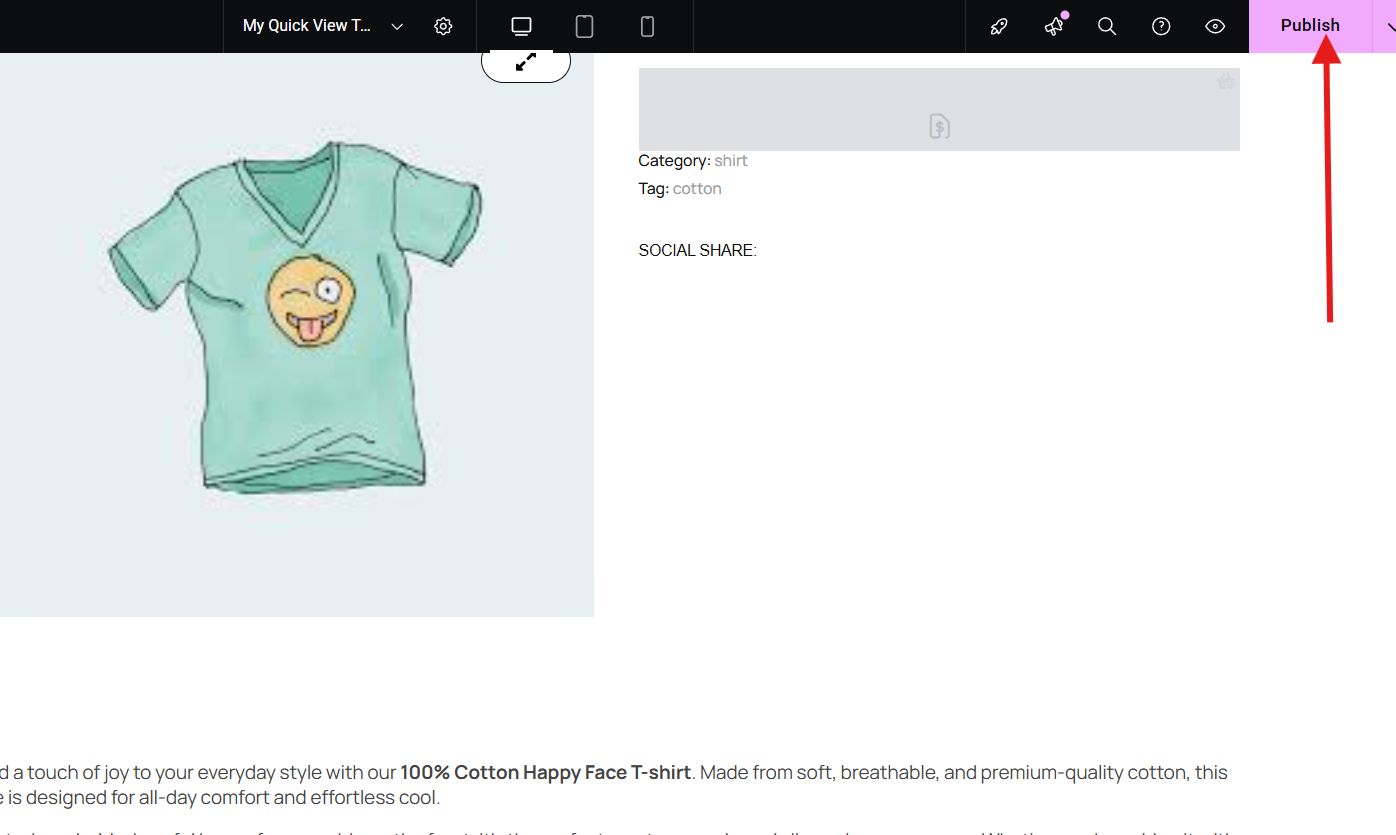
5. Preview Quick View Icon on Website Shop Page
Once your template is ready, preview the Quick View icon on your website shop or archive page. A Quick View icon appears on each product. When you click it, a single I-frame popup will appear, allowing you to choose the product quantity, add it to the cart, proceed to checkout, and more, all without leaving the page.
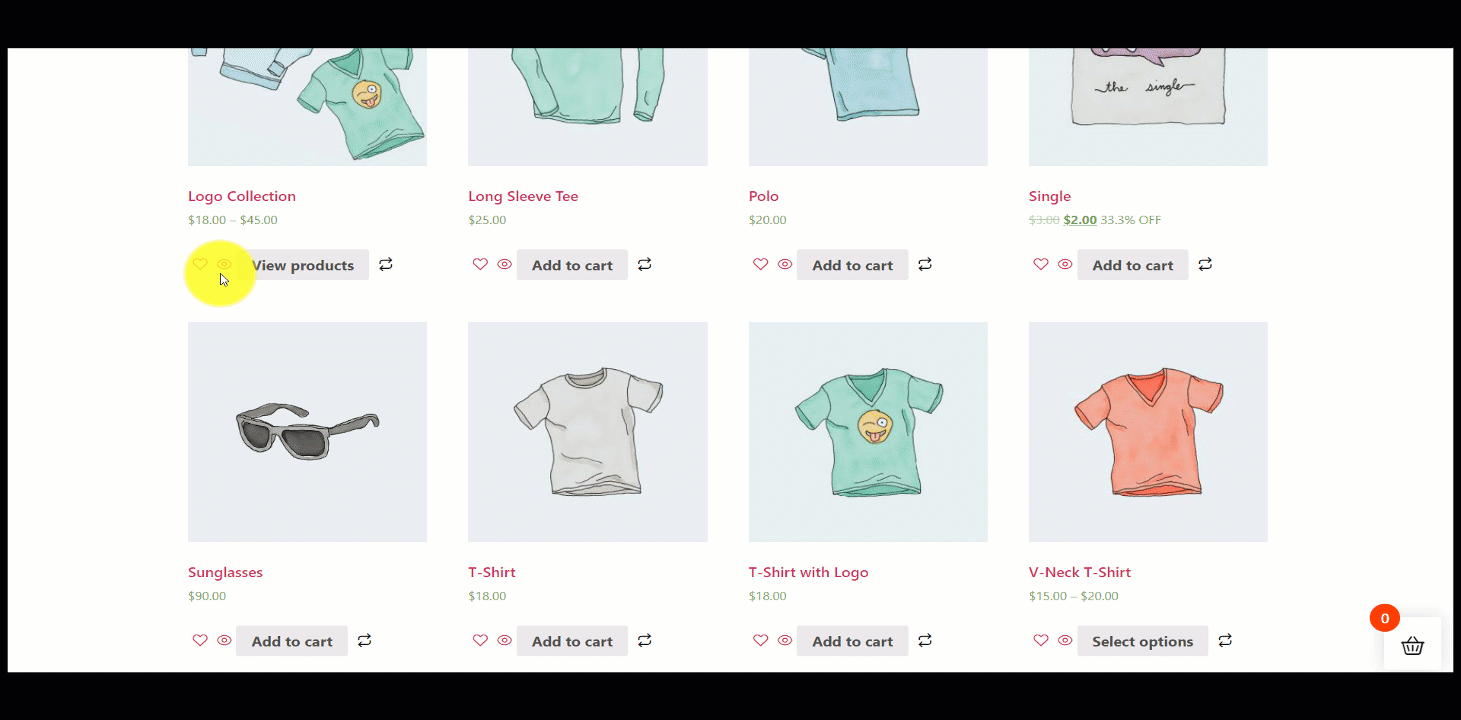
Make sure everything looks good and functions properly. Adjust when necessary before going live.
FAQs
Can You Use Quick View on All WooCommerce Products?
Yes. Once enabled, the Quick View icon appears on every product listed on your Shop or Archive pages.
Is the Quick View Popup Mobile responsive?
Absolutely. ShopEngine ensures all templates, including Quick View, are responsive and optimized for mobile devices.
Can You Customize the Design of the Quick View Popup?
Yes, ShopEngine gives you full control over layout, colors, typography, and content via Elementor’s drag-and-drop editor.
Will It Work on Mobile Devices?
Yes. ShopEngine offers responsive design, ensuring that the Quick View feature works smoothly on mobile and tablet devices.

Start Now!
Adding a Quick View feature to your WooCommerce products is one of the smartest ways to enhance user experience, reduce friction, and increase conversions. With tools like ShopEngine and Elementor, you can create beautiful, functional Quick View modals in minutes, no coding needed!
Take the next step to improve your online store. Enable Quick View today and give your customers the smooth shopping experience they deserve with ShopEngine.


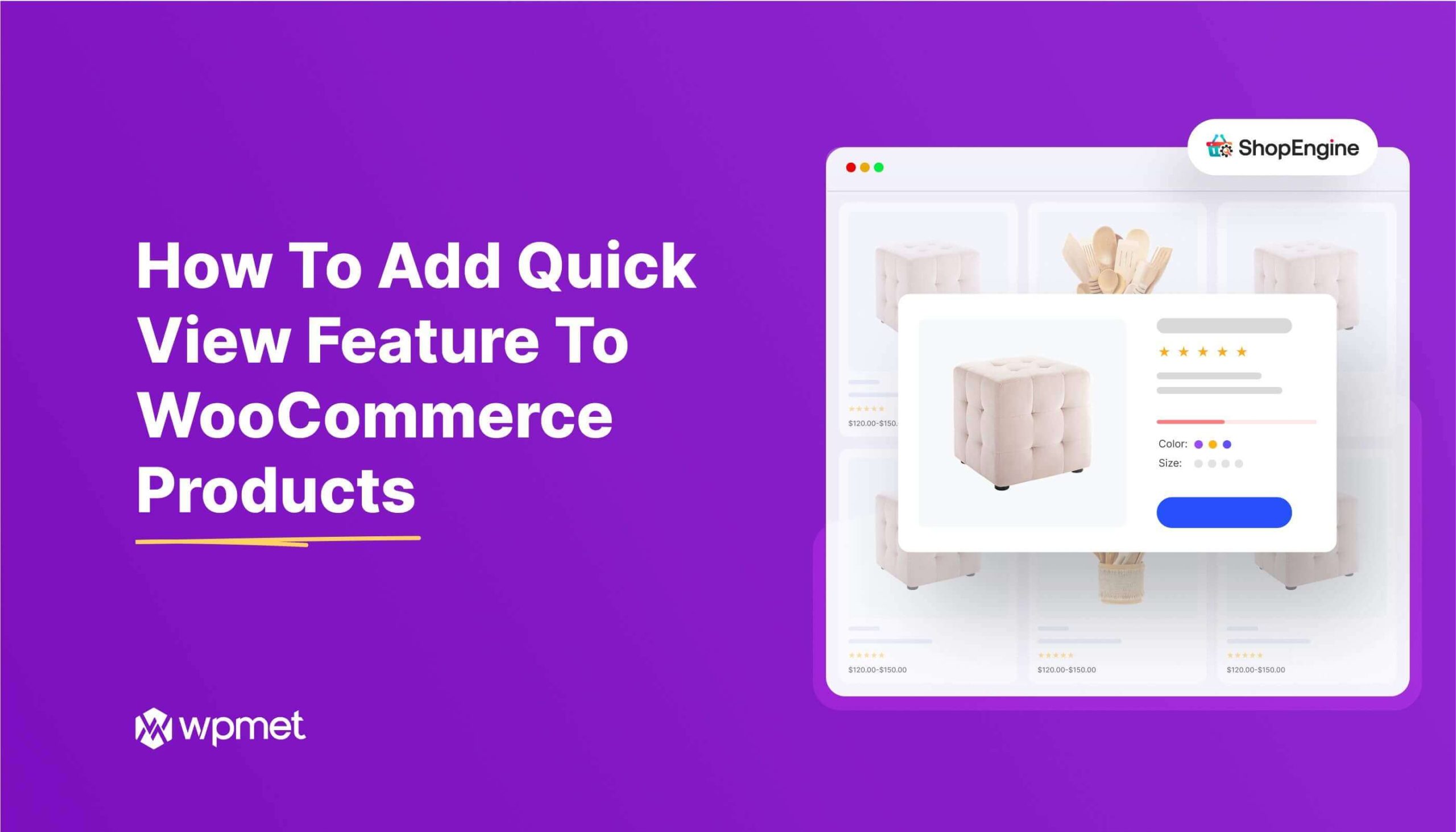
Schreibe einen Kommentar