Customer’s shopping experience is highly influenced by the refund system. One of the crucial aspects of establishing a crystal-clear WooCommerce refund system is providing accurate refund information.
A custom WooCommerce refund order email helps to keep customers notified with the updated refund information, which the default one with the basic notification fails. Plus, it lacks branding, clarity, and refund details. So, it’s important to use customized refund order emails for better communication, trust, and customer satisfaction.
In this guide, we’ll show you the easiest way of how to customize WooCommerce refund order emails with EmailKit, a powerful drag-and-drop WooCommerce email customizer.
What is a WooCommerce refund order email?
A WooCommerce refund order email is an email that is sent to customers after the refund process is done or completed. The purpose of these transaction emails is to provide refund-related information so that customer satisfaction and user experience remain unhampered.
Guide to Create Custom WooCommerce Refund Order Emails
Crafting a custom WooCommerce refund order email won’t take more than a few minutes. You will require only a robust WooCommerce email customizer which is user-friendly and code-free.
So, here it is. Let’s check how to create a custom WooCommerce refund order emails with EmailKit by adopting the following six easy steps:
Step 1: Download WooCommerce email customizer.
The very first step before customizing the refund order email is to install and activate a WooCommerce email customizer. As we’ve already promised to show an effortless and no-code email customization process, here, we’ll use EmailKit to create a custom refund order email in a drag-and-drop interface.
For that, go to your admin dashboard and navigate to Plugins >> Add New Plugin. Then search for “EmailKit” in the search panel and click the “Install Now” button. After completing the installation, activate EmailKit.
Step 2: Add a WooCommerce Refund order email template.
The next step is to add a WooCommerce refund order email template with EmailKit. After the activation of EmailKit, visit Emails >> All Emails and hit the “Add New Email Template”.
Now, a tab will pop up from where you need to give a name to your email template and select “WooCommerce email” from the dropdown menu. Then select the “Refunded order” as email type. Here you will get a blank as well as a pre-built template. For this guide, we’ll select the pre-built template and hit the “Edit with EmailKit” button.
Step 3: Customize the refund order emails.
After pressing the Edit button, you will be redirected to the EmailKit editor. On the EmailKit editor, you will find all the content and style customization controls on the left side. For that, click the part of your email template that you want to customize and adjust all the content control settings from the left side.
Now, after the content customization, navigate to the “Style” tab and adjust background color, padding, border type, border radius, etc.
Additionally, you can add more fields by navigating to the “Elements” tab and dragging and dropping your required fields on the template like the GIF below. Also, you can adjust the content and style customization following the similar process described before.
Step 4: Adjust refund order email settings.
In the fourth step, you need to customize the Email Subject and Email Preheader of your WordPress refund order email. For that, go to the “Settings” tab beside the “Template” tab and insert your custom email subject and Preheader.
Further, you can customize WooCommerce emails with shortcodes by pressing the shortcode sign or [l]. Now, a tab with different WordPress and WooCommerce shortcodes will open up from where you need to copy the shortcodes you want and add fields with those to your email template.
Step 5: Test and preview email templates.
After creating a custom WooCommerce refund order email, you have to test and preview the email.
Now, to send a test email, press the arrow button and enter a test email that you want to use to confirm whether it hits the inbox in the right way or not. After filling out the email field, press the “Send Email” button.
Then, preview the email to check how it looks on different screen sizes by pressing the “Preview” button, like the added image.
Step 6: Store custom WooCommerce email template.
In the final step, you need to store your WooCommerce custom email template by pressing the “Save” button. This will save your email in the “Templates” tab.
Also, activate your email template by turning on the Active toggle button. Thus, your custom refund order email is built and stored with EmailKit.

Why should you customize refund order emails in WooCommerce?
Default refund emails are not as impactful on your customers as the custom ones. Custom refund order emails have more business opportunities. Here are the reasons why you should consider customizing refund order emails in WooCommerce:
- It helps to maintain order transparency with proper refund information.
- Custom WooCommerce refund order emails contribute to building business credibility.
- These emails minimize refund-related queries.
- There is scope to include additional refund information through customization.
- Overall customer’s shopping experience improves by sending on-time custom refund order emails.
- Customized refund order emails come with a strong brand identity rather than the default one.
- Customers feel more comfortable buying from your WooCommerce store, thanks to the up-to-date custom refund email.
FAQs
Navigate to WooCommerce >> Settings>> Emails and scroll down to find Email sender options. You can change the email sender by inserting email in the “From email” field.
WooCommerce by default sends an order confirmation email to customers whenever they complete an order. These default emails are fully customizable using WordPress plugins like EmailKit, which requires no coding skills to use at all.
Wrapping up
Great! You are now a few steps away from building strong communication, trust, and business credibility. Following the above six steps won’t require any coding expertise. All you have to do is drag-and-drop and edit email fields with all necessary customizations. Using EmailKit will provide all these privileges for beginner-friendly and effortless email customizations. So, avoid generic emails and craft personalized and branded refund messages for your customers with EmailKit.

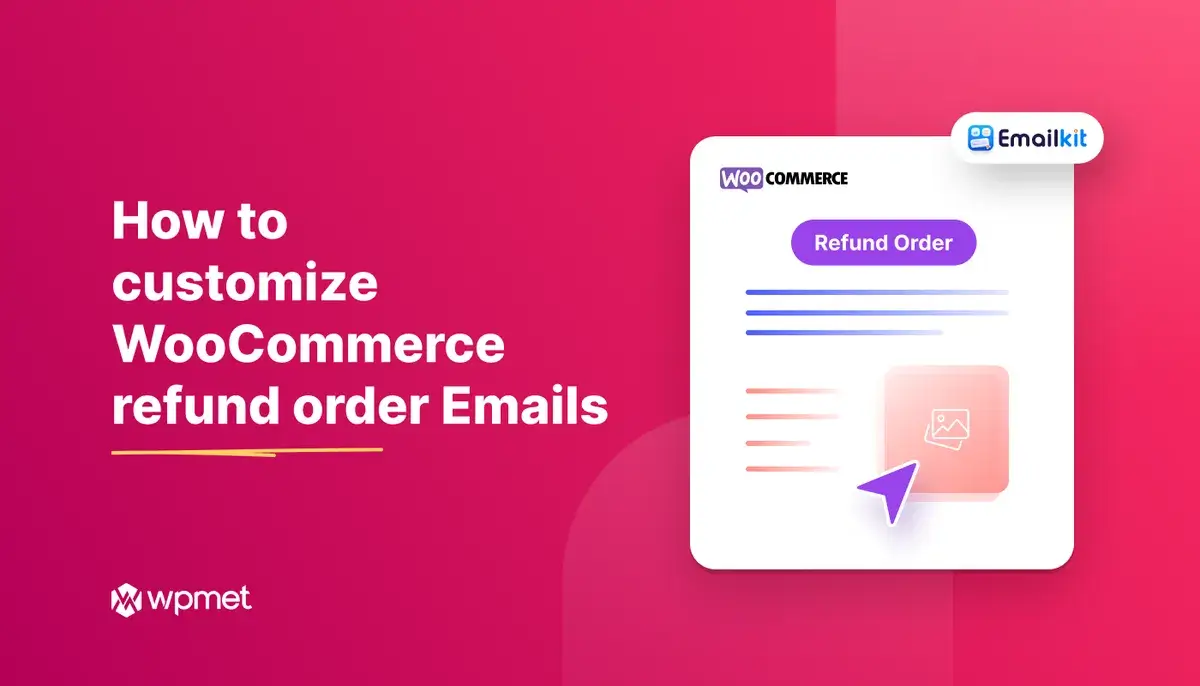
Leave a Reply