Imagine you’ve crafted a beautiful Gutenberg block, but it’s missing that extra touch of personalization to stand out truly. Or perhaps you need to customize its appearance to match your website’s specific design. That’s where custom CSS comes into play.
This guide will walk you through the process of how to add custom CSS to your Gutenberg block. Hope, by the end of the content you’ll be able to create visually appealing and tailored content.
What is CSS?
CSS controls the look and feel of a website, including colors, fonts, layout, and spacing. CSS is also known as Cascading Style Sheets. It is a language used to describe how HTML elements should be displayed on a web page.
Why use Custom CSS for WordPress design
CSS is your design toolkit for WordPress. With it, you can shape the look of your WordPress design.
- Custom CSS lets you tailor colors, fonts, and layout to match your brand.
- It helps to maintain consistency and create a unified look across all pages.
- Without coding skills, you can make quick design changes efficiently.
- Improves website speed by optimizing custom CSS.
- Creates a visually appealing and easy-to-navigate site.
Easy method to create a WordPress Mega Menu in Gutenberg! 🚀
How to Add Custom CSS to your Gutenberg block
To customize the appearance of your WordPress site with custom CSS, you can use GutenKit. It is a WordPress plugin that offers no-code Gutenberg blocks. GutenKit helps you to easily add custom CSS to your blocks and create a unique and engaging user experience.
Let’s explore the steps involved in implementing custom CSS for WordPress blocks with GutenKit.
Get the plugin
Priority first 👉 enter your WordPress dashboard and search GutenKit plugin from the Plugins option.
After installing the plugin, you’ve to activate it.
From org. you can also download the plugin easily.
However, you’ll need GutenKit’s Custom CSS module to apply CSS to Gutenberg block.
GutenKit’s Custom CSS module is a Pro module, you can choose your desired plan and get the Pro plugin.
Adding CSS with GutenKit
To begin with, log in to your WordPress dashboard. Go to GutenKit and find the Custom CSS module from the modules. Here, you have to turn ON the button and it’ll be saved automatically.
Start by opening a page or post where you want to apply the customization. Select a GutenKit block and navigate to the “Advanced” section. Within the Advanced options, you’ll find the module “Custom CSS.” This is where you can enter your custom CSS code to modify the block’s appearance.
We’ve customized an example. For input, you can enter a CSS selector for the element you want to style, followed by the desired CSS properties and values. For example, you could use “color: blue;” to change the text color, “background-color: #f0f0f0;” to modify the background color, or “margin: 10px;” to adjust the margins, you can also change font size, use CSS code to increase padding on Gutenberg media text block, CSS to change background color of Gutenberg header block and so on.
Why choose a plugin to add custom CSS in WordPress
Plugins offer a user-friendly way to add custom CSS to your WordPress site without diving deep into code. They provide:
💡 Simplicity: No need for complex coding or child theme creation.
💡 Visual editors: Some plugins offer visual interfaces for easy customization.
💡 Organization: Keep your CSS code separate from your theme’s core files.
💡 Safety: Changes made through plugins are often easier to revert.
💡 Additional features: Many plugins offer extra styling options beyond basic CSS.
You may also like this 👉 Create Columns and Grids in Gutenberg
Ready to try now?
So how to add CSS to your custom Gutenberg block? You’ve learned the best way above.✌️
Dive into the world of custom Gutenberg block styling with GutenKit! By following the simple steps outlined above, you can effortlessly add CSS to your blocks, creating impressive designs that truly reflect your website’s unique identity.
Start experimenting with CSS and discover your creativity!


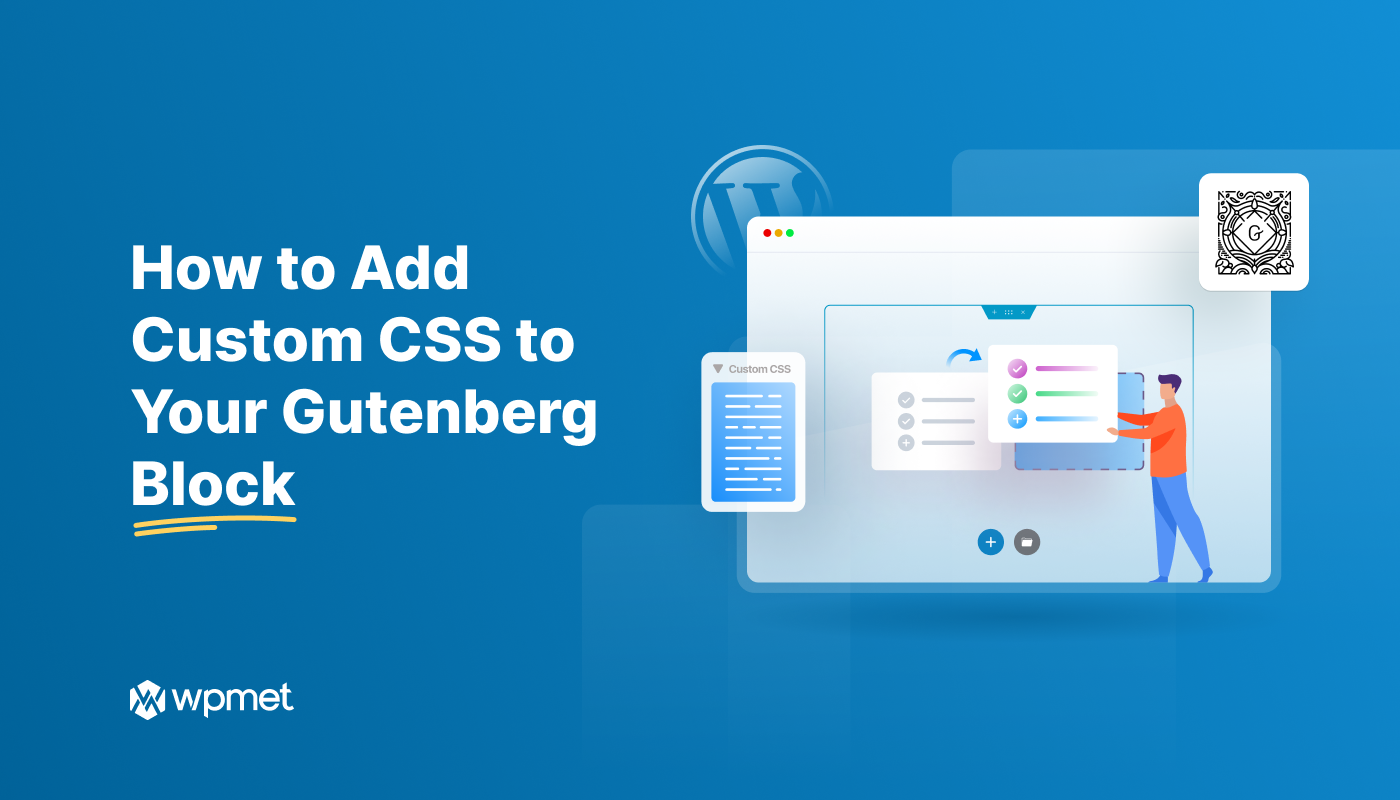
Leave a Reply