Adding product categories is one of the basic steps in setting up your WooCommerce store. Setting them isn’t tough, but beginners might find it initially confusing.
So, we’re showing simple and quick ways of “How to Display Product Category in WooCommerce” in this article. Whether you are a Woo expert or just a novice, these steps make it easy to get started.
Why Adding Product Categories Matters
Categories provide a structured way to manage your products in the store. It acts like clear signposts. They allow customers to find the specific types of products they desire quickly. So by adding categories, you ensure an enjoyable browsing experience for your users.
However, search engines like Google analyze a website’s structure to understand its content. So, well-defined categories also play a vital role in improving your store’s SEO. In addition, strategic internal linking between related products within these categories reinforces this structure for Google.
How to Display Product Category in WooCommerce
Using a WordPress plugin is the easiest way to add a product category in WooCommerce. Here, we’ll use ShopEngine to display product categories.
However, you can set the product category to a single product page and also to the shop page if you want. So, we’ll show two methods.
Låt oss börja.
STEP 1: Install ShopEngine
Let’s start with getting the plugin from WordPress.org.
Next, from the dashboard, go to the Plugins section
- Add Plugins > Ladda upp plugin
- Klicka på Choose File button and upload the downloaded zip file.
- Klicka på Installera nu, and after that, activate the plugin.
You can find the installed plugins in the Plugins section och activate your plugin här.
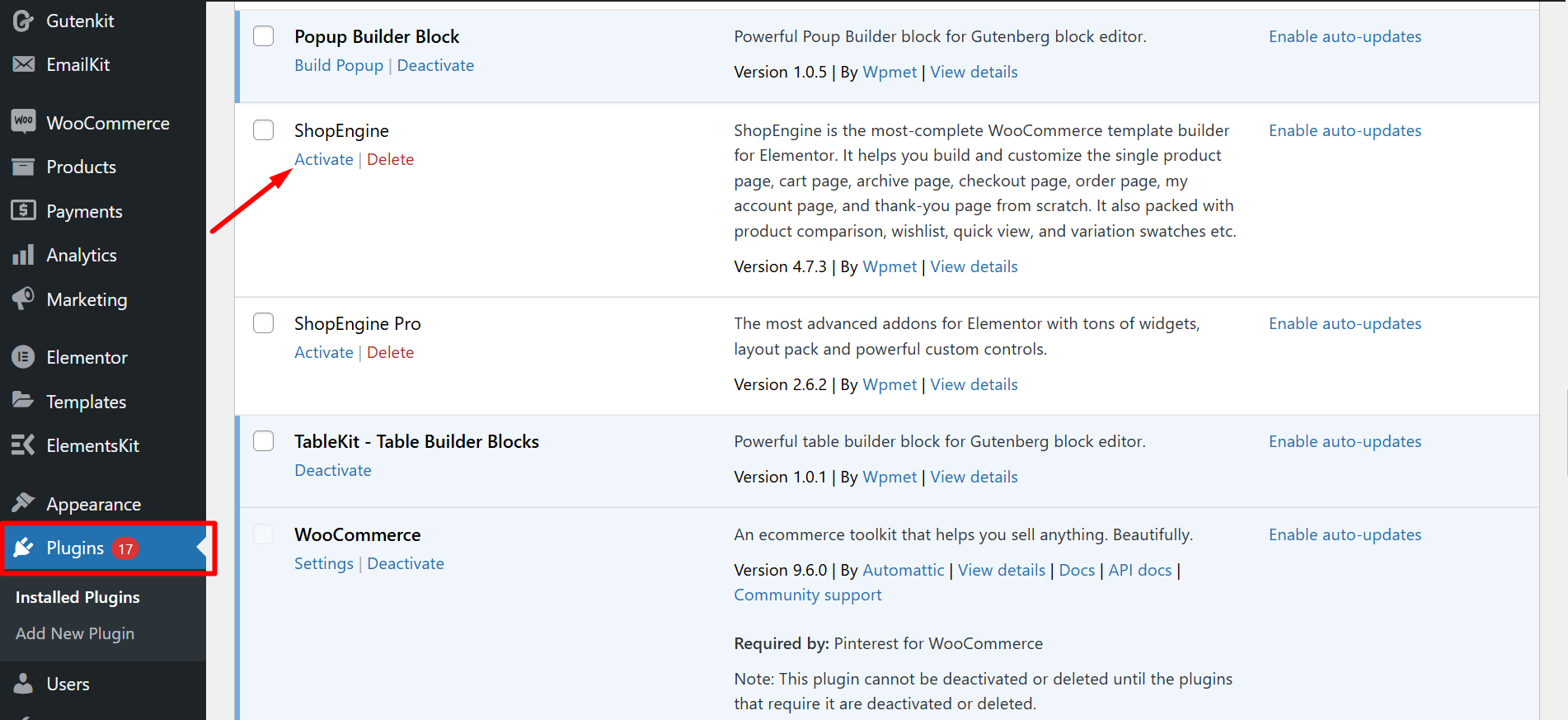
You can also search ShopEngine from the plugins section of your WordPress dashboard. When you find it, click on the Installera nu knapp.
And don’t forget to activate the plugin.
STEP 2: Exploring ShopEngine Widgets
So, how to display WooCommerce products by category in WordPress with ShopEngine? Well, ShopEngine offers two widgets:
- Product Categories – To set a category on a single page
- Product Category List – To set categories on the shop page
Method 1: Setting the product category on a single product page
Let’s see how to display a particular category product in WooCommerce.
Enable the widget,
- Go to ShopEngine from the dashboard
- Widgets (Single)
- Turn on the “Product Categories” widget
- Spara ändringar
Add Product Categories:
- Navigate to ShopEngine
- Hit the Builder Templates tab
- Find your Enstaka produktmall och klicka på Redigera med Elementor
- Press the button ‘SAVE CHANGES’
Now, in the Elementor editor, you have to customize the single product page with the widget.
- Sök efter "Product Categories” widget on the Elements Search option
- Dra och släpp widgeten
- Hit the Publish button.
However, if you use ShopEngine’s ready templates, the “Product Categories” widget will already be stylized and integrated into the pre-designed layout.
Style the widget
Now, explore the customization options from the Style tab and style your widget according to your preferences.
Inriktning: Control the horizontal positioning of elements.
Categories Label: You can style the main heading for the categories by enabling the show label option, changing color, and text decoration.
Categories Links: There are options to customize the appearance of the individual category links by changing color and hover color.
Global Typography: Apply or adjust general text styles here.
Method 2: Setting the Product Category on a Shop Page
Let’s enable the widget,
- Go to ShopEngine
- Widgets (General)
- Find the product Category List and turn it ON
- Press the button ‘SAVE CHANGES’
To add Product Category List:
- Select Builder Templates from ShopEngine
- Find the Shop page and click on Edit with Elementor
- Söka efter “Product Category List” on the Elements Search option
- Drag and drop the widget where you want it to appear
- Klicka på Publicera/Uppdatera för att spara ändringar.
Edit Content tab
- Category Style: It lets you pick the visual layout of your category list.
- Select Category: Specify which categories to display.
- Kolumn: Set the number of columns for category arrangement.
- Show Category Image: Display the featured image for each category.
- Show Product Count: Show the number of products in each category.
- Visa ikon: Enable the display of an icon next to each category.
- Ikon: Choose the specific icon to display.
- Innehållsjustering: Adjust the horizontal alignment of category content.
Style product category list
- Lista: Here, you can customize the overall appearance of the category list by adjusting column gap, background color, box shadow, etc.
- Titel: To style the look and feel of the category titles, you can change the color, typography, margin, and many more.
- Category count: It lets you adjust the visual presentation of the product count.
- Knapp: Modify the styling of any associated buttons by changing button size, color, border radius, etc.
Why Using a Plugin is Better Than WooCommerce’s Default Category Feature
So, you’ve learned how to display WooCommerce products by category in WordPress with a few simple steps. But you might think, why not WooCommerce’s default feature?
Yes, WooCommerce lets you set product categories, but with very fundamental options. With ShopEngine, rich customization options can help you significantly enhance your store’s category management.
| ShopEngine Plugin | WooCommerce Default Category Feature |
|---|---|
| Offers two dedicated widgets. Both of them can be dragged and dropped into the Elementor editor | No dedicated tools |
| Full control with templates, layouts, and styling. | Very simple layout, minimal design options. |
| Display categories in grids, sliders, accordions, and dropdowns. | Basic list/grid display only. |
| Advanced filtering, dynamic layouts | Static categories |
| Helps create branded, polished, modern storefronts. | Basic appearance unless heavily customized. |
However, to improve your site’s design and achieve more organic traffic, we recommend you upgrade to ShopEngine Pro. ✌️

Also, don’t forget to follow the latest WooCommerce conversion hacks and stay trendy. ⭐
Now It’s Your Turn
Adding product categories offers your users a smooth shopping experience. And tools like ShopEngine have been built to make your WooCommerce journey easier. You can try both the widgets “Product Categories” and “Product Category List” and see the difference with the default category feature of WooCommerce.
So, it’s your turn to experiment. Hope you find the guidelines helpful.

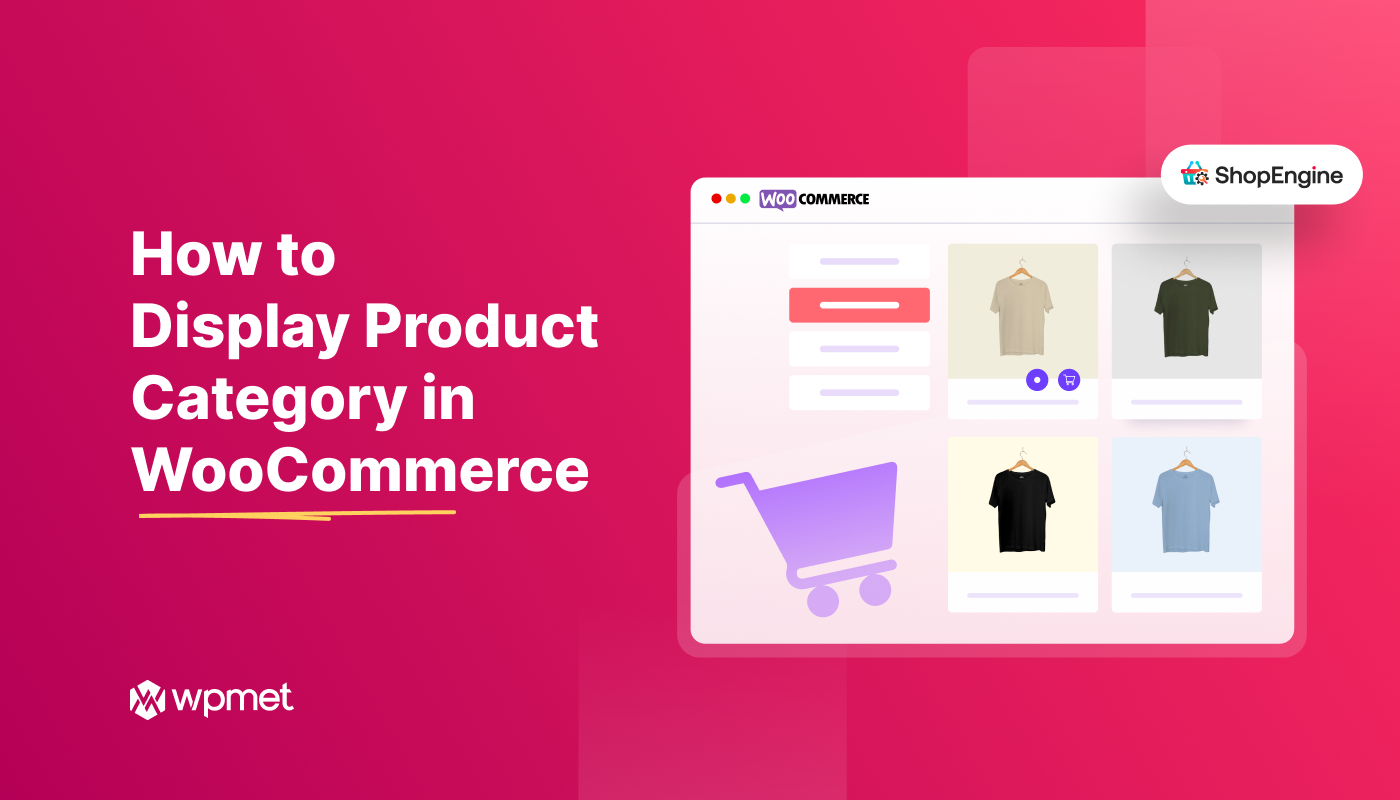
Lämna ett svar