With WP Social, you can easily connect your WordPress site to Instagram and display your follower counter.
Let’s follow the step-by-step instructions to set it up.
Integrate Instagram with WP Social #
Before you begin: You’ll need an Instagram Business or Creator account.
Getting started is easy: Just follow these simple steps.
STEP 1: Access WP Social #
Find WP social form your dashboard and move to social counter.
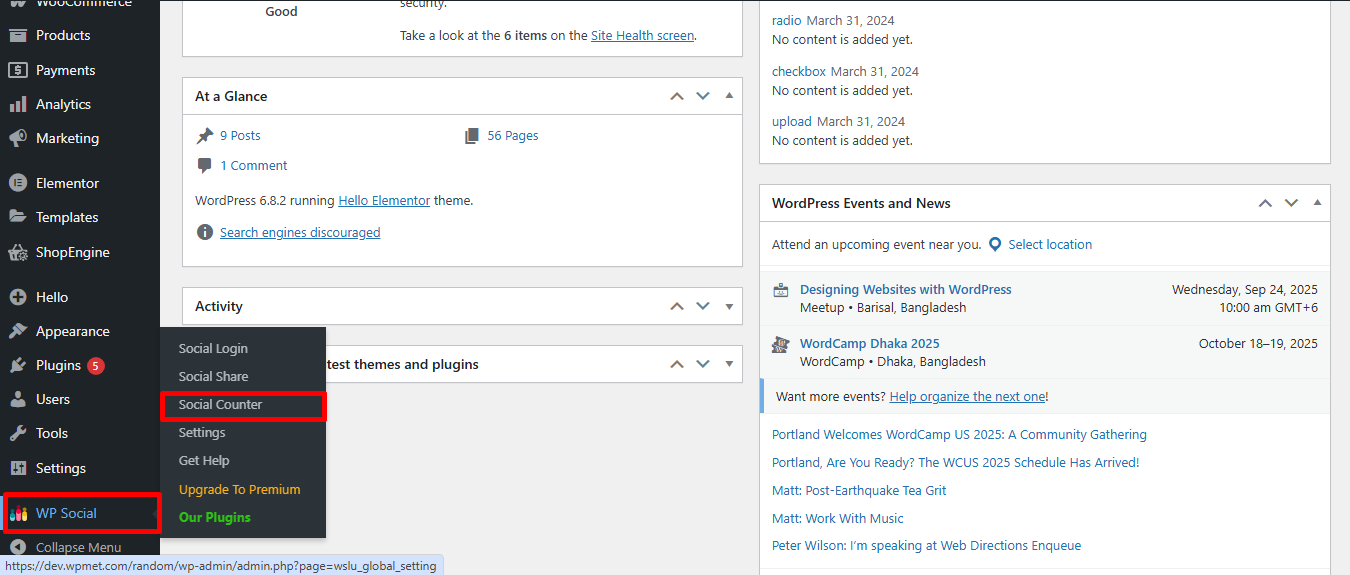
w Providers tab, locate Instagram and simply toggle the switch to ON.
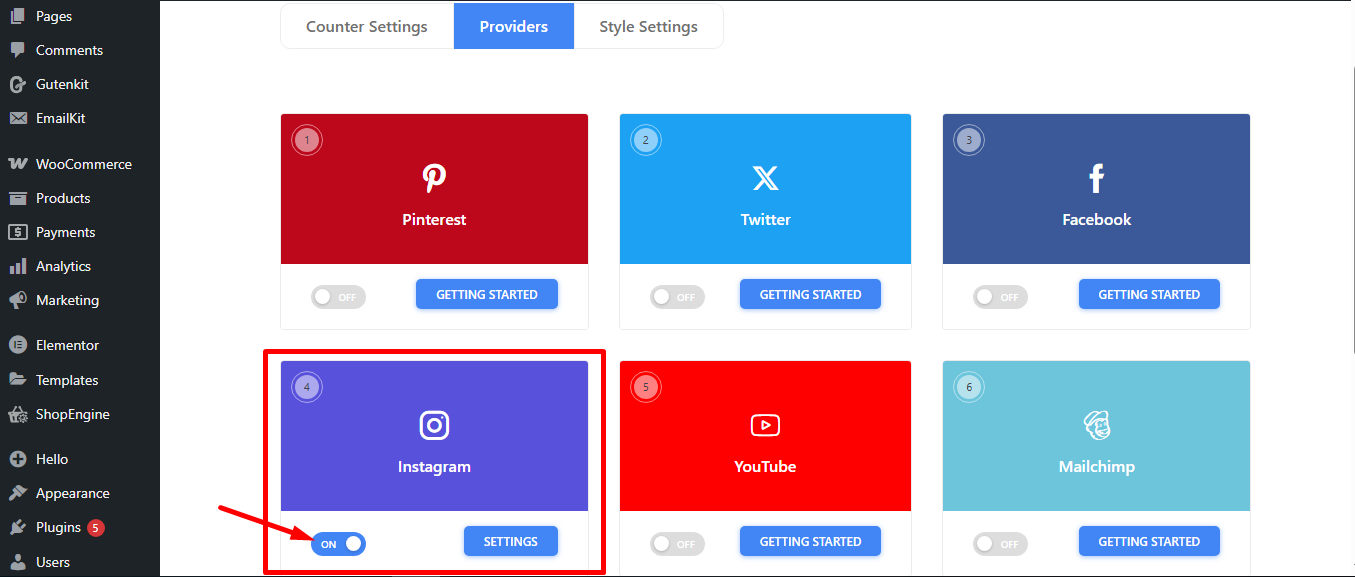
When you click on the SETTINGS option beside the toggle button, you’ll see a popup window. Here, you have to insert Access Token and Account Id.
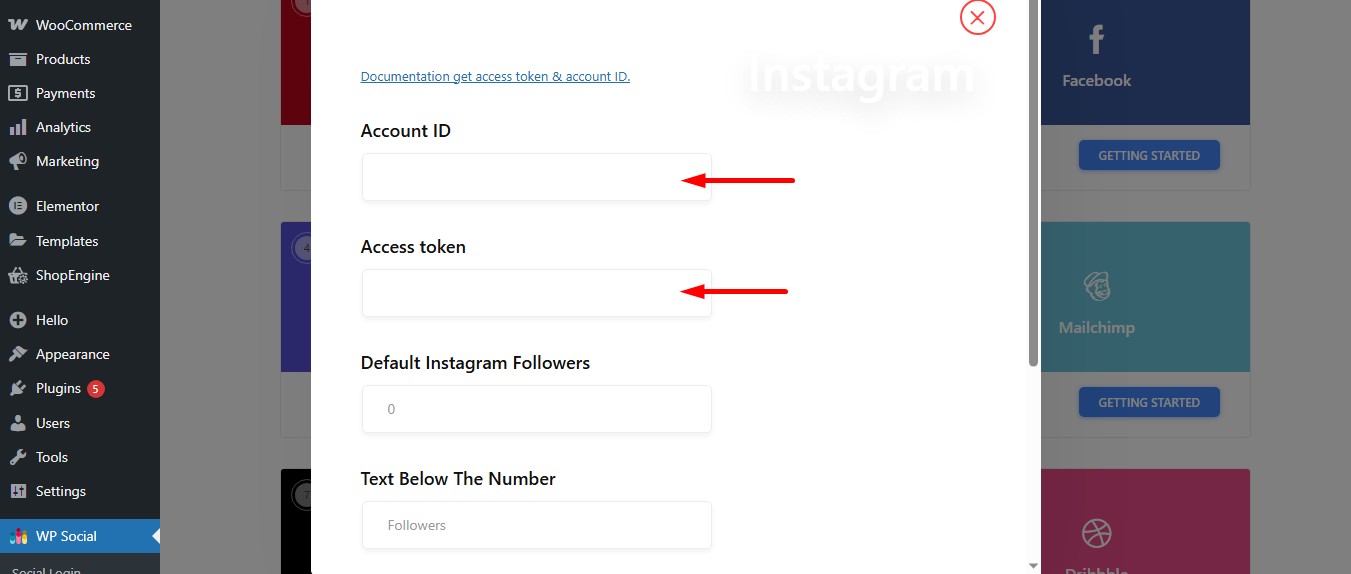
STEP 2: Go to meta developers #
Aby uzyskać Access token and User ID, visit Meta developers’ site. Then you have to click on the My Apps.
However, if you’re not already logged in to Facebook, you’ll be prompted to log in first.
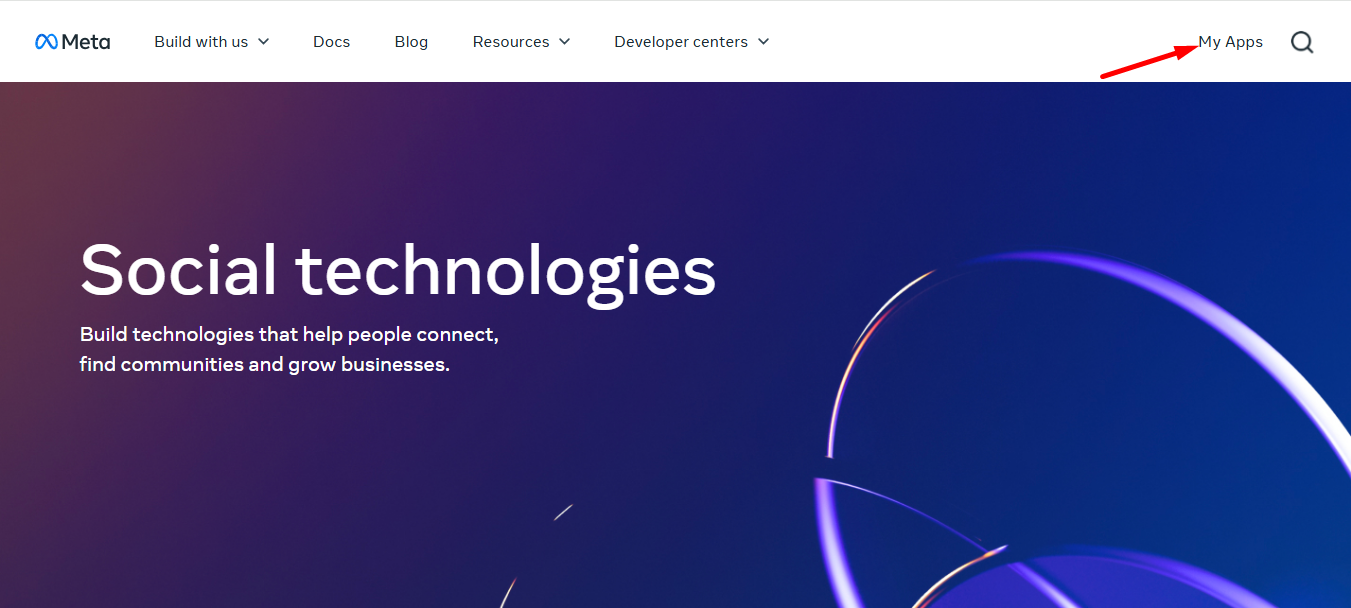
Next, press the Utwórz aplikację przycisk.
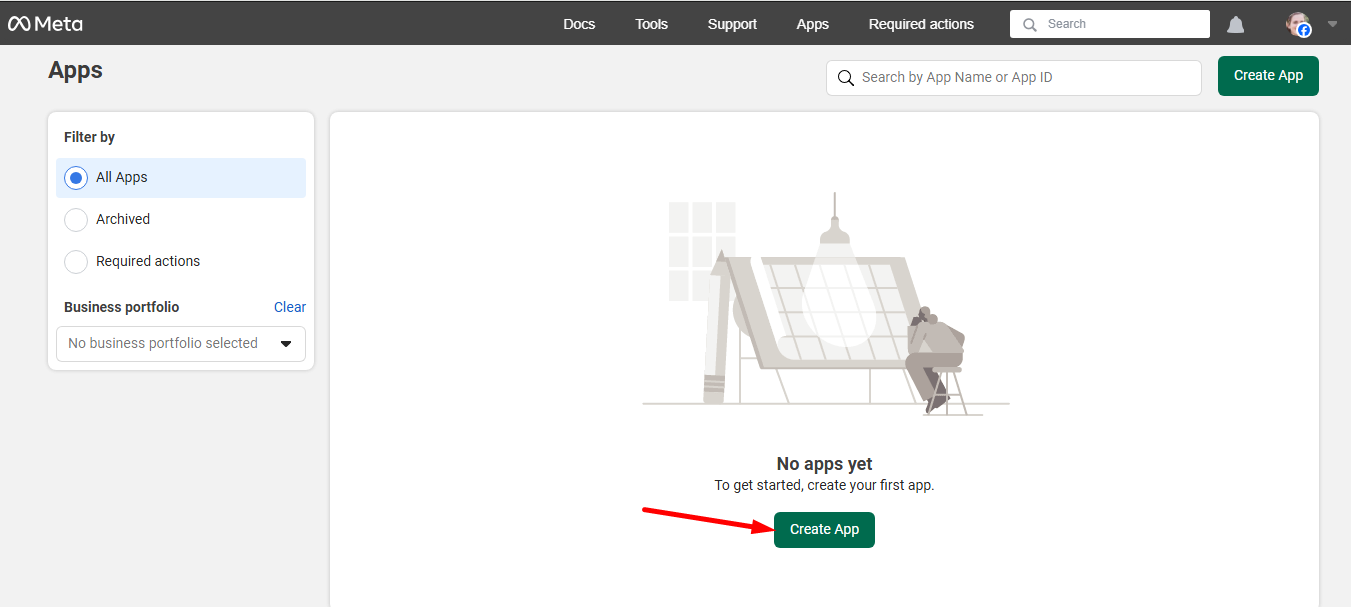
Now provide an Nazwa aplikacji i kliknij Next button.
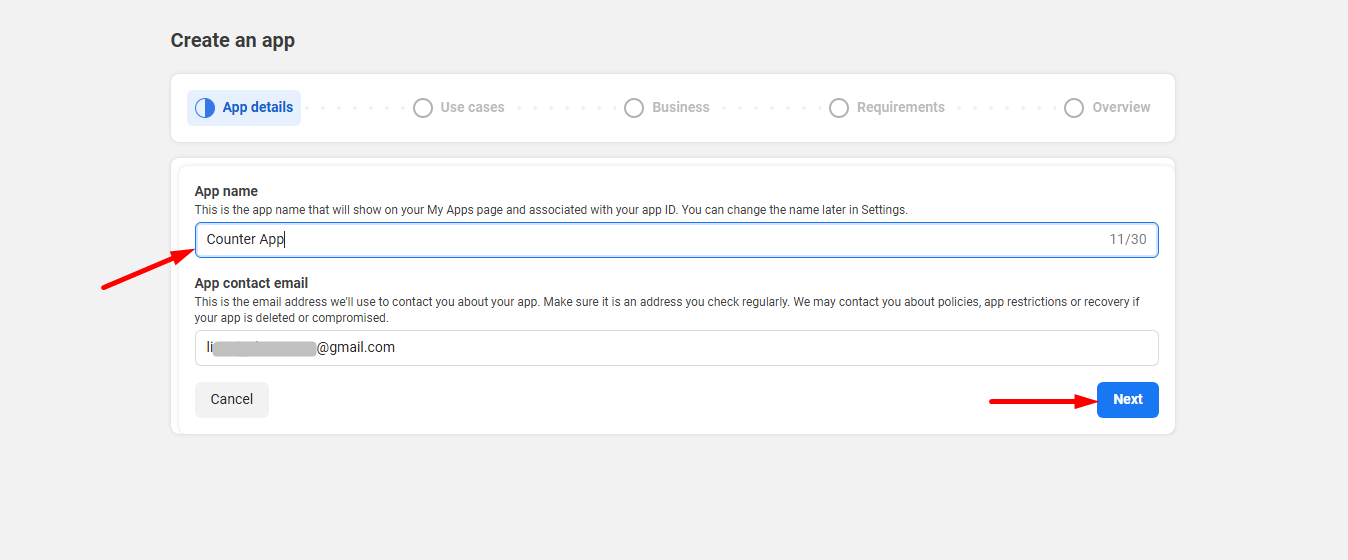
Scroll down and select Other i kliknij Następny opcja.
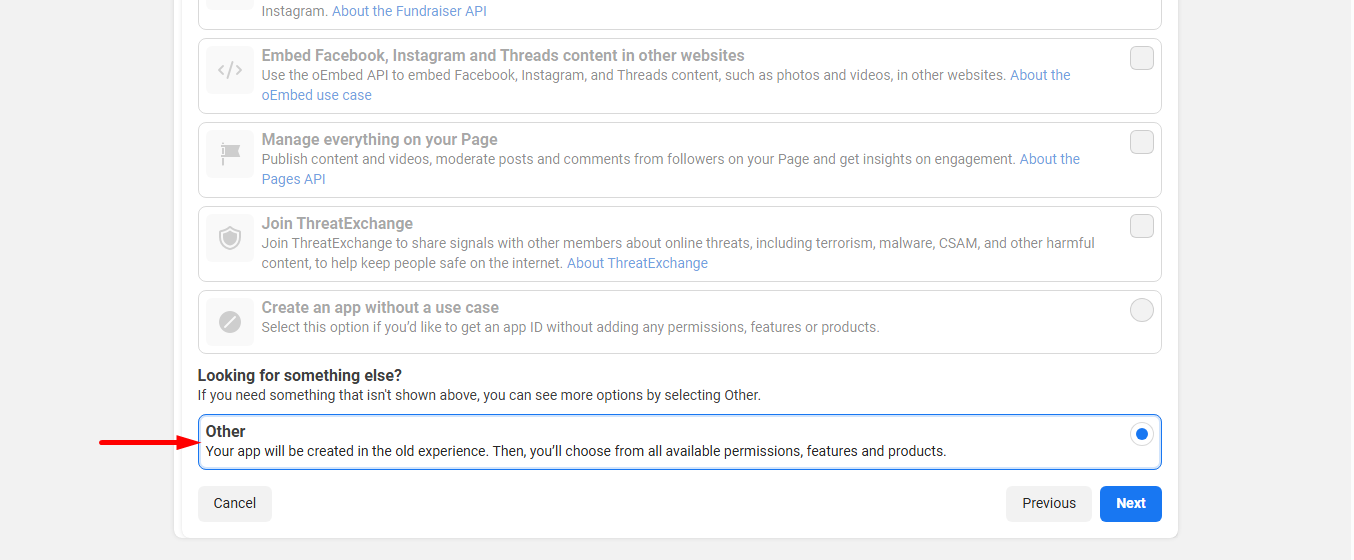
Now, select the app type Biznes lick on the Następny opcja.
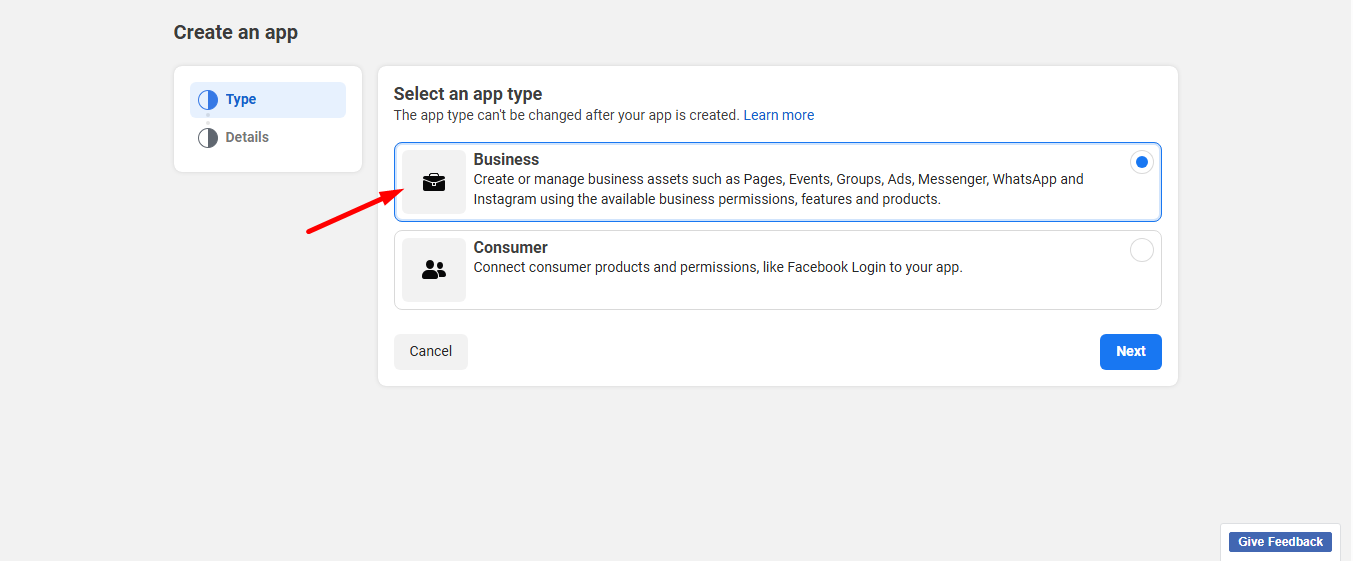
Check the details and press the button Create app.
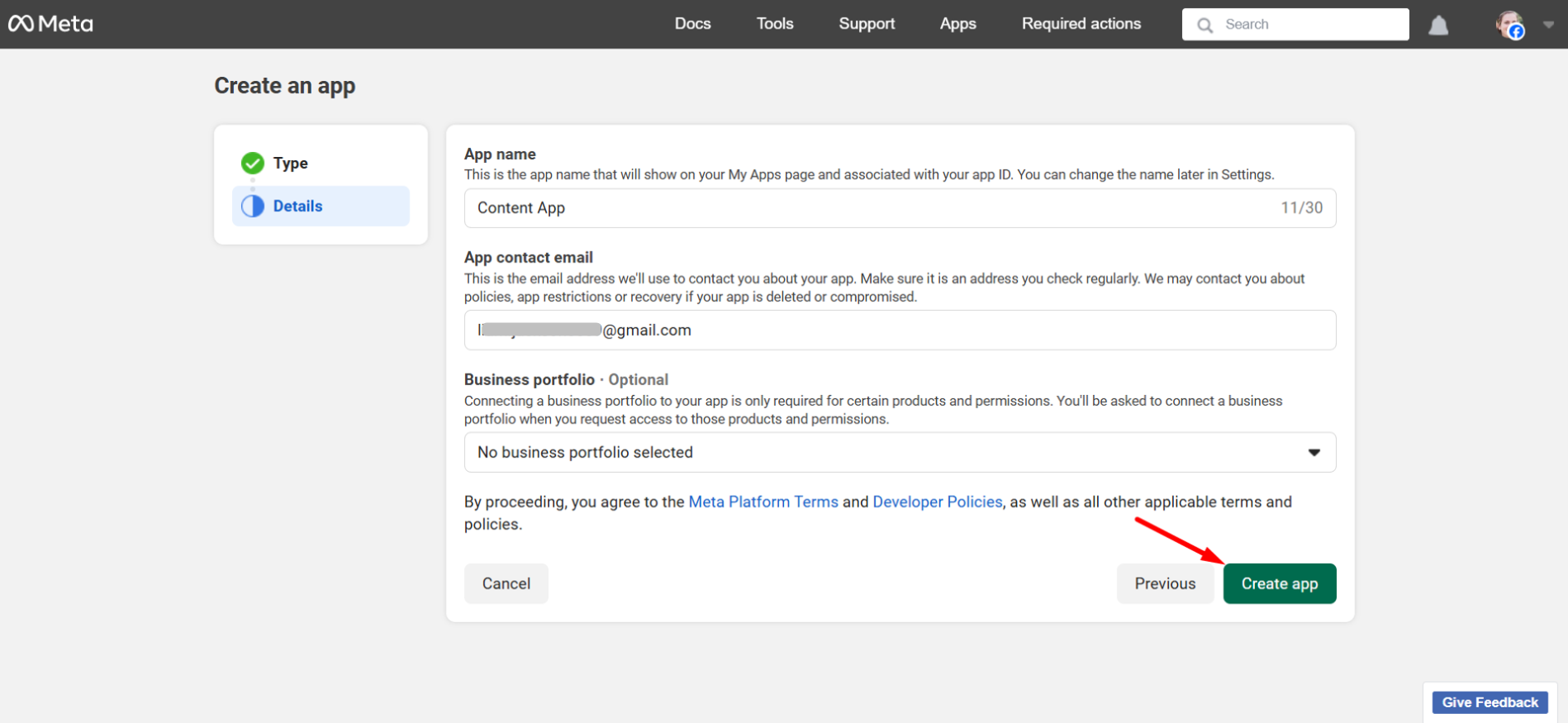
Here, you have to type the Facebook password and submit.
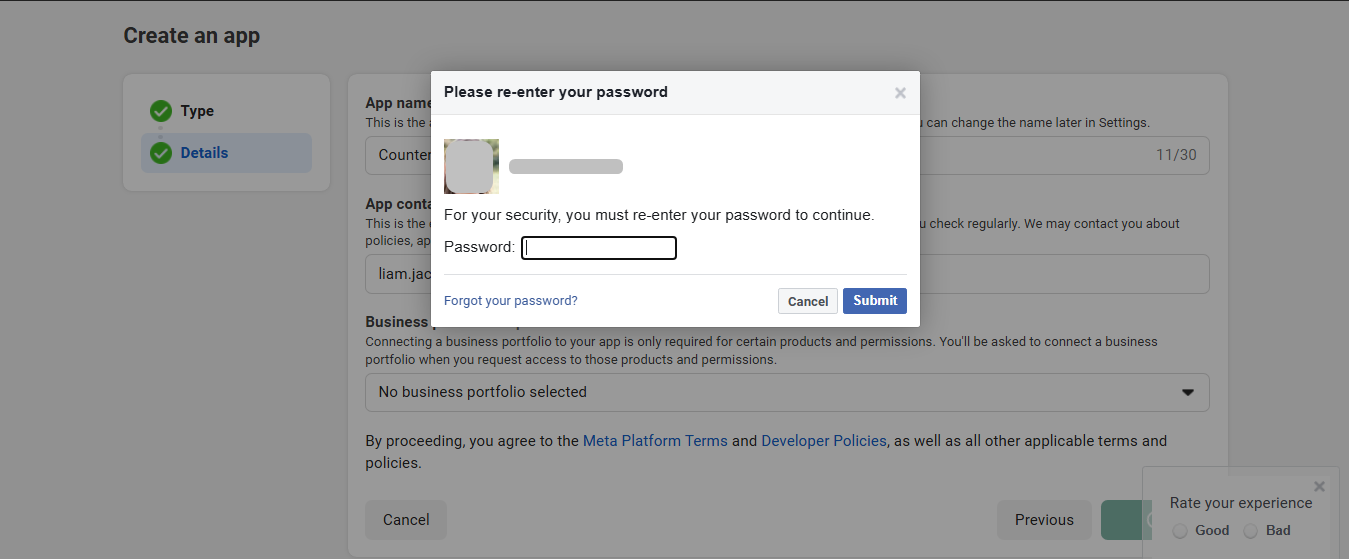
Up next, find Instagram and click on the set up przycisk.
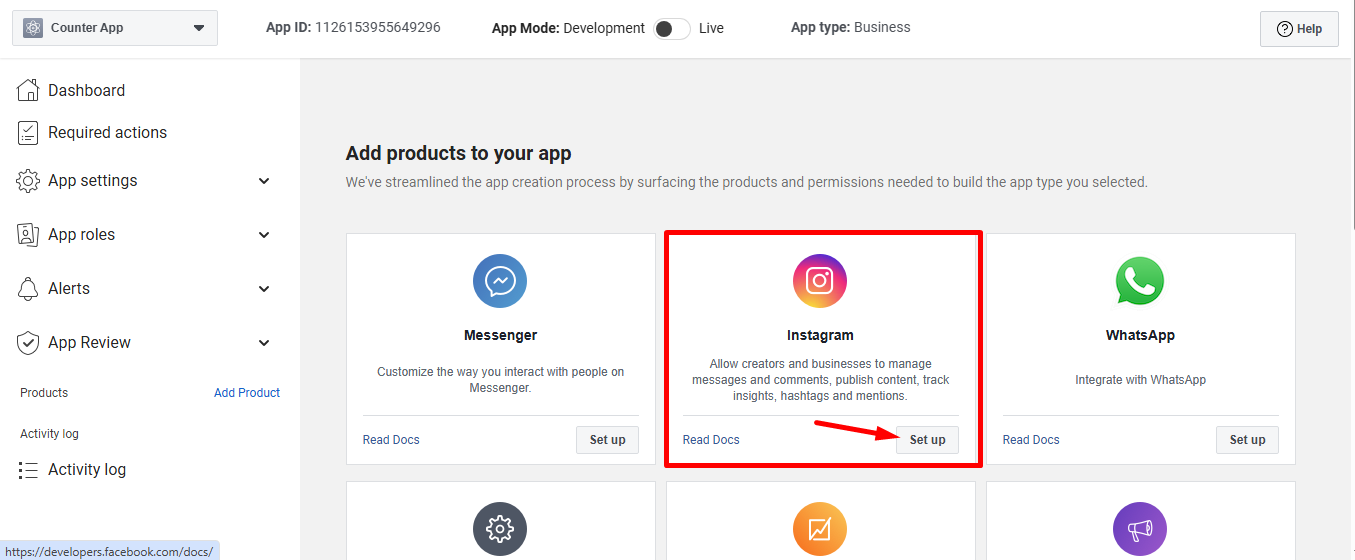
To line your app, toggle the App Mode przycisk.
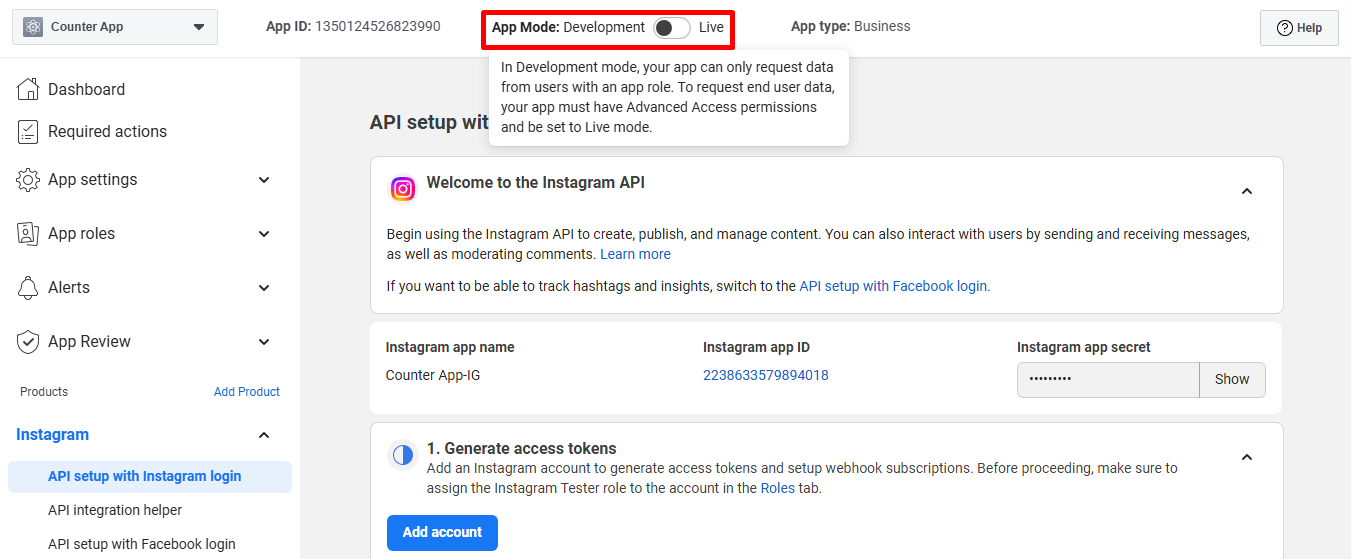
To provide a valid privacy policy URL, click on the App Settings –> Basic połączyć.
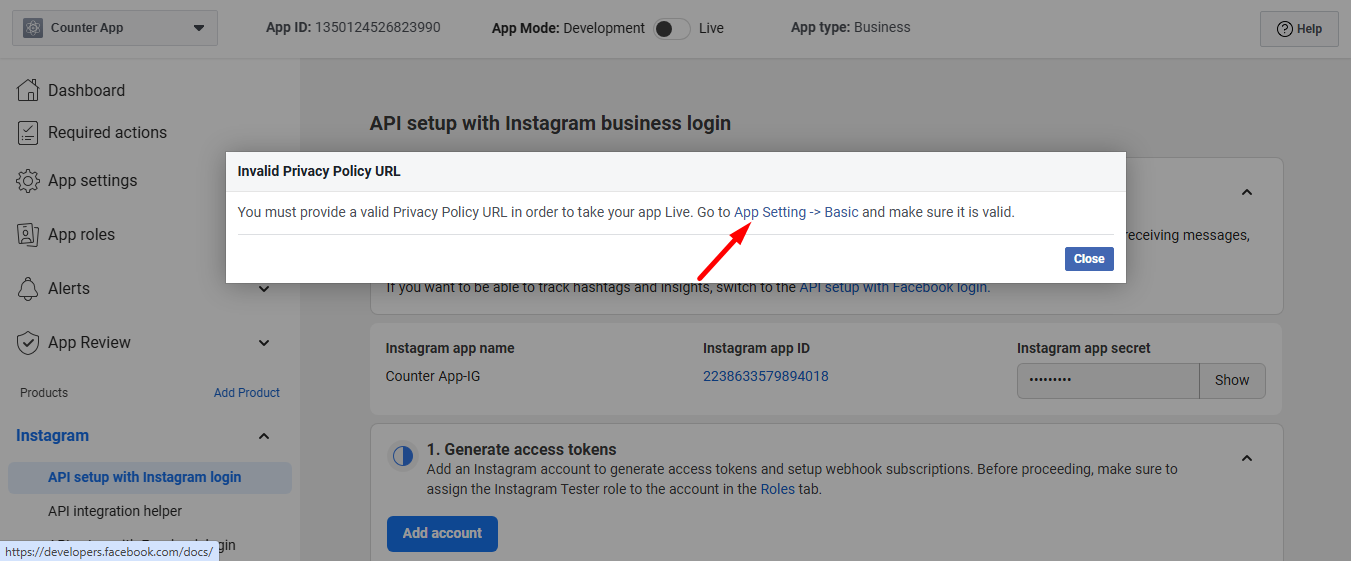
Go to API set up with Instagram login
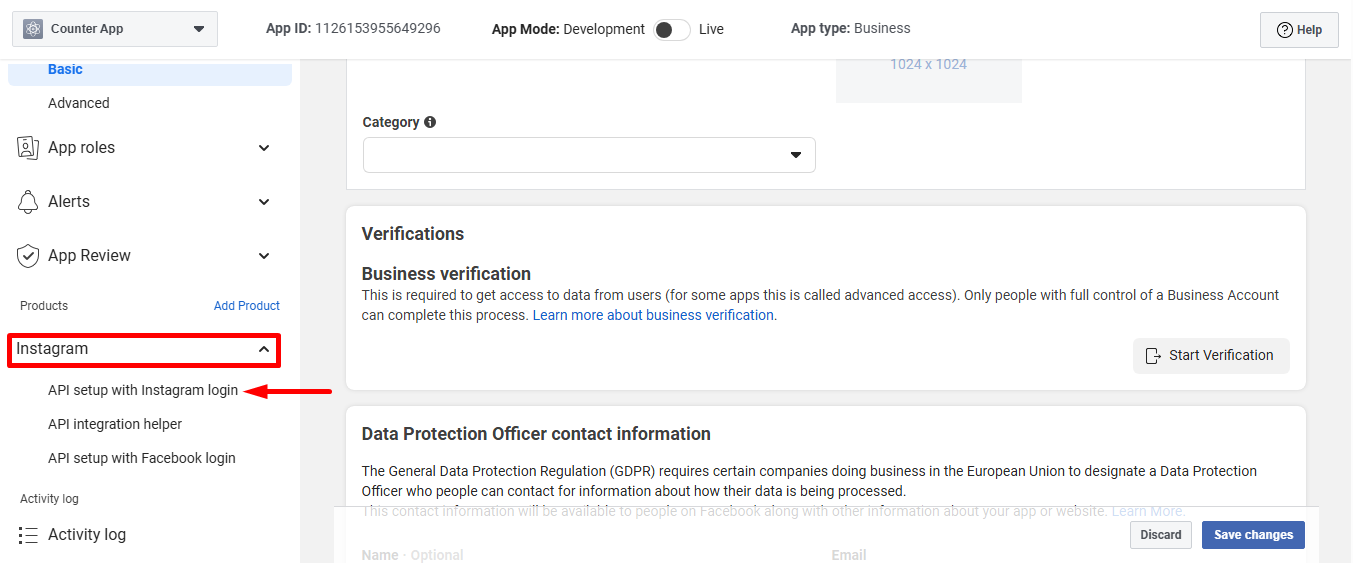
Next click on the Add account przycisk.
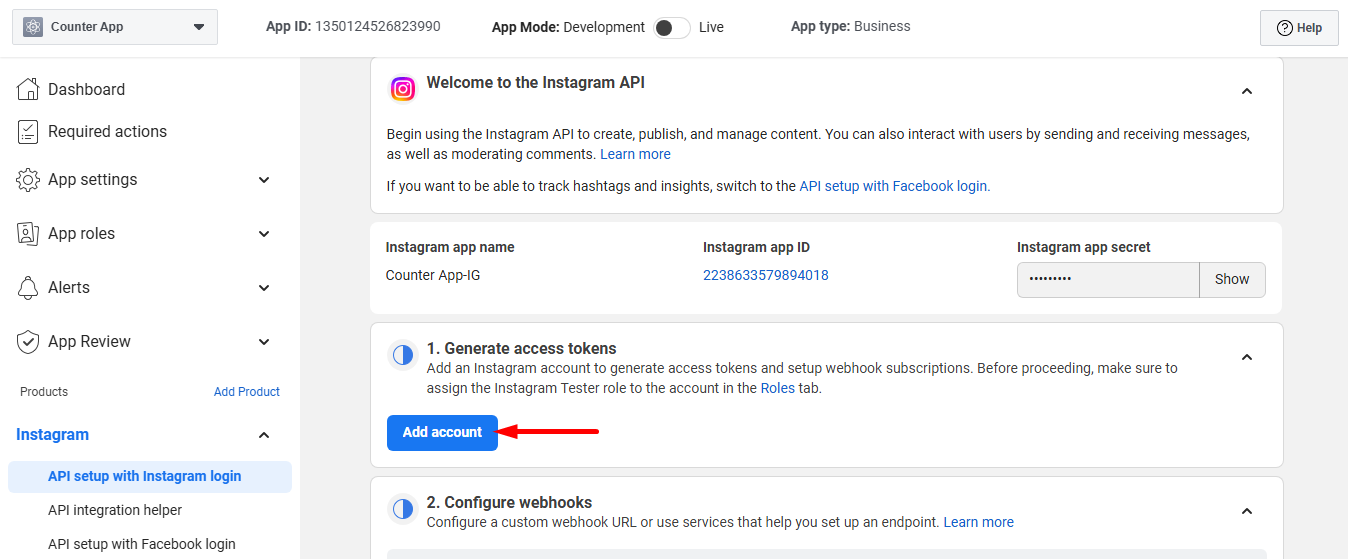
To log into the Instagram account click on the Kontynuować przycisk.

Provide details and login to your instagram account.
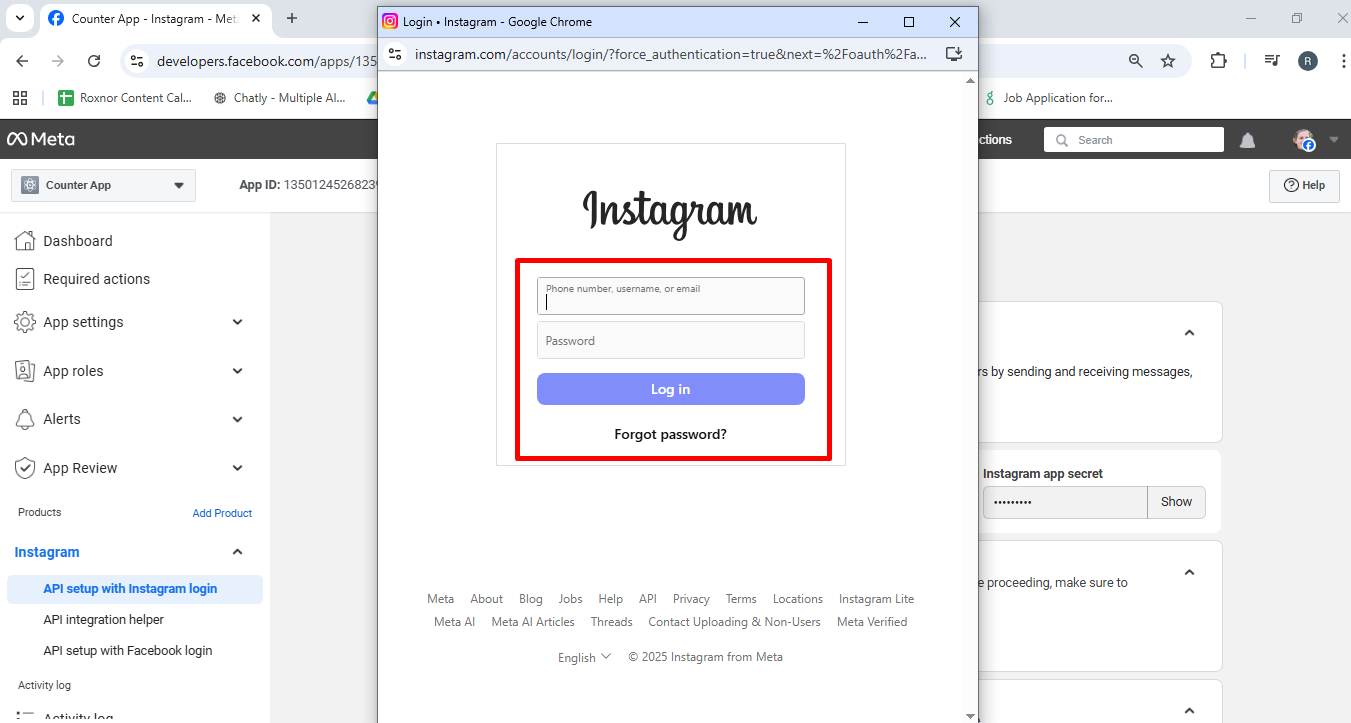
Save the info if you want or ignore. Then you’ll see this window, click on the Allow button.
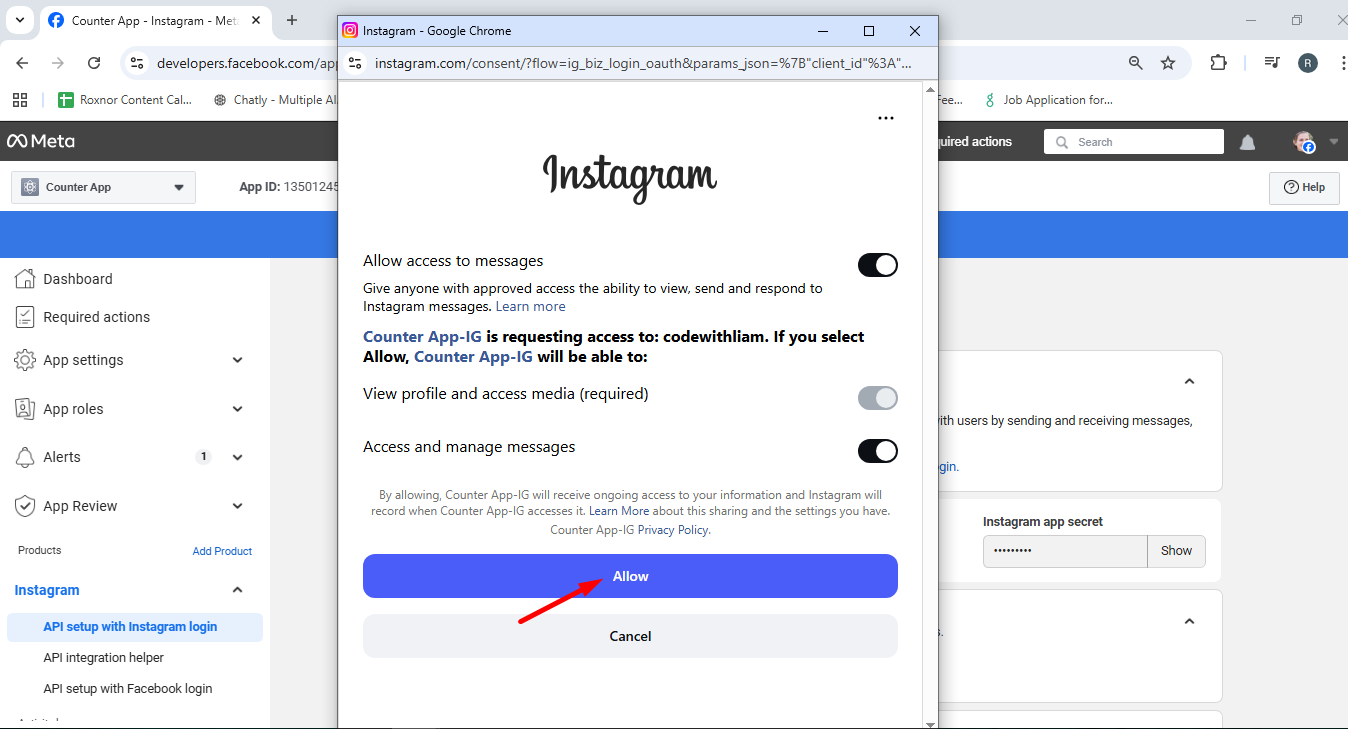
You account has been added. Now you have to copy the Id.
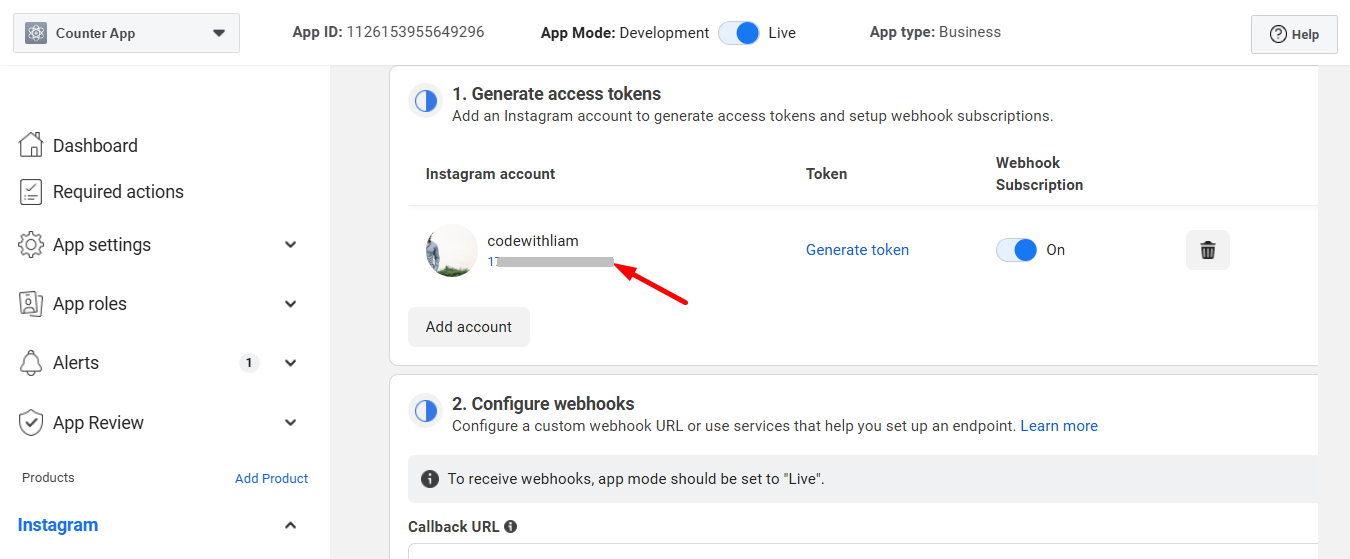
Go back to STEP 1 and insert the Account ID.
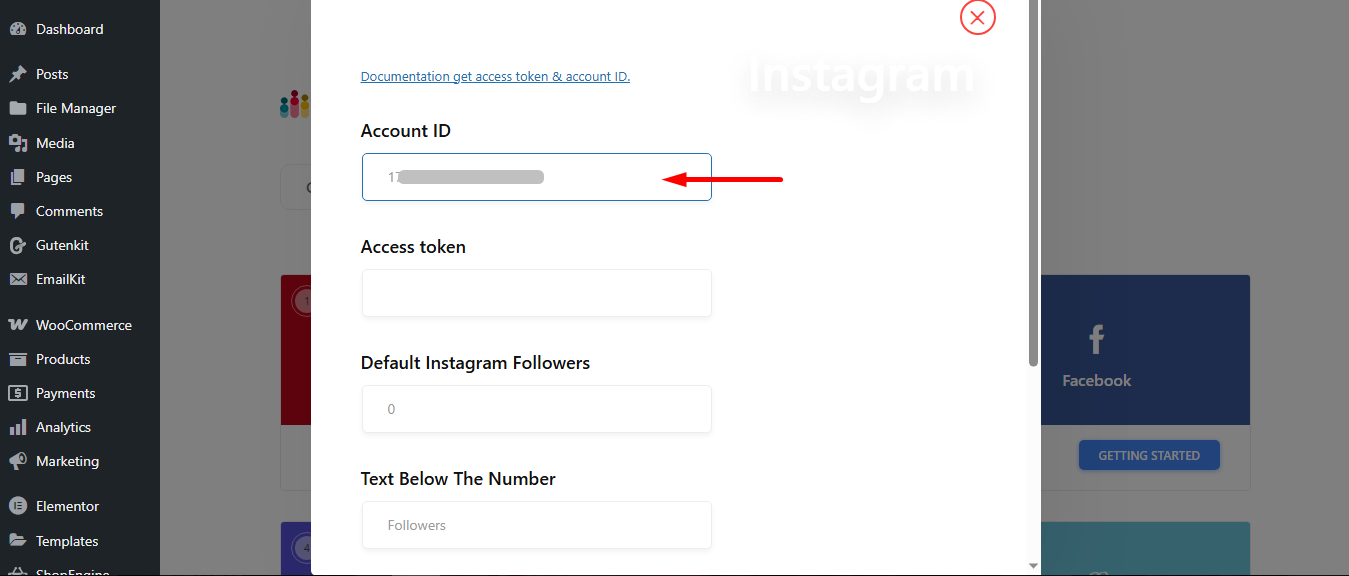
Kliknij na Generate token option to get token
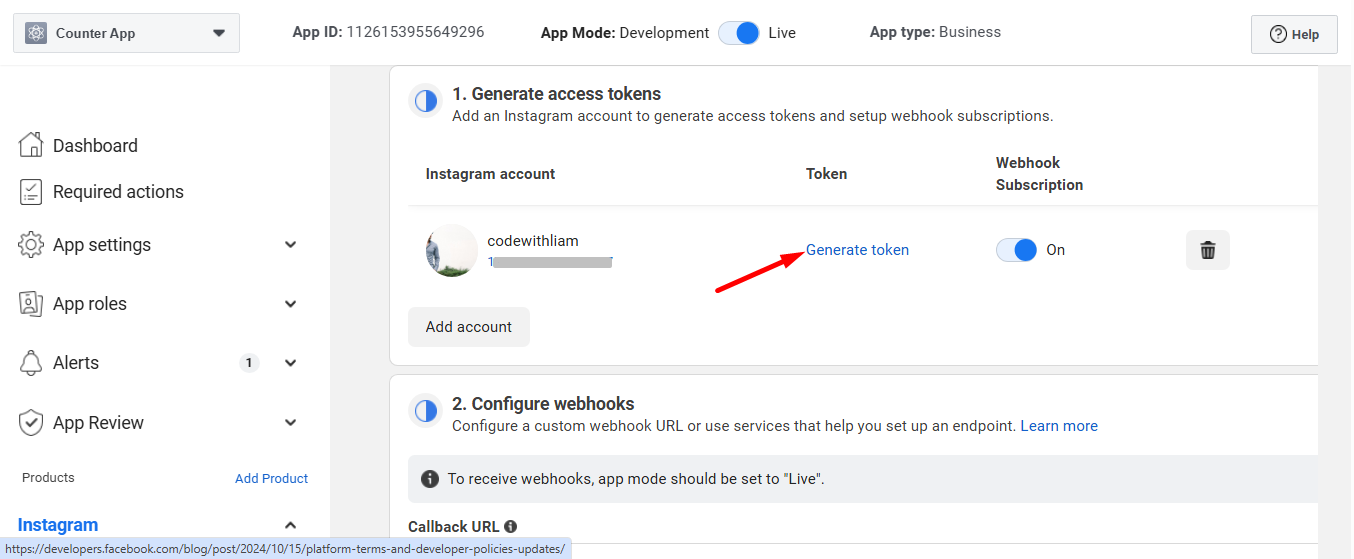
Now, login again and follow the steps. Here, you’ll get the token, copy it and proceed.
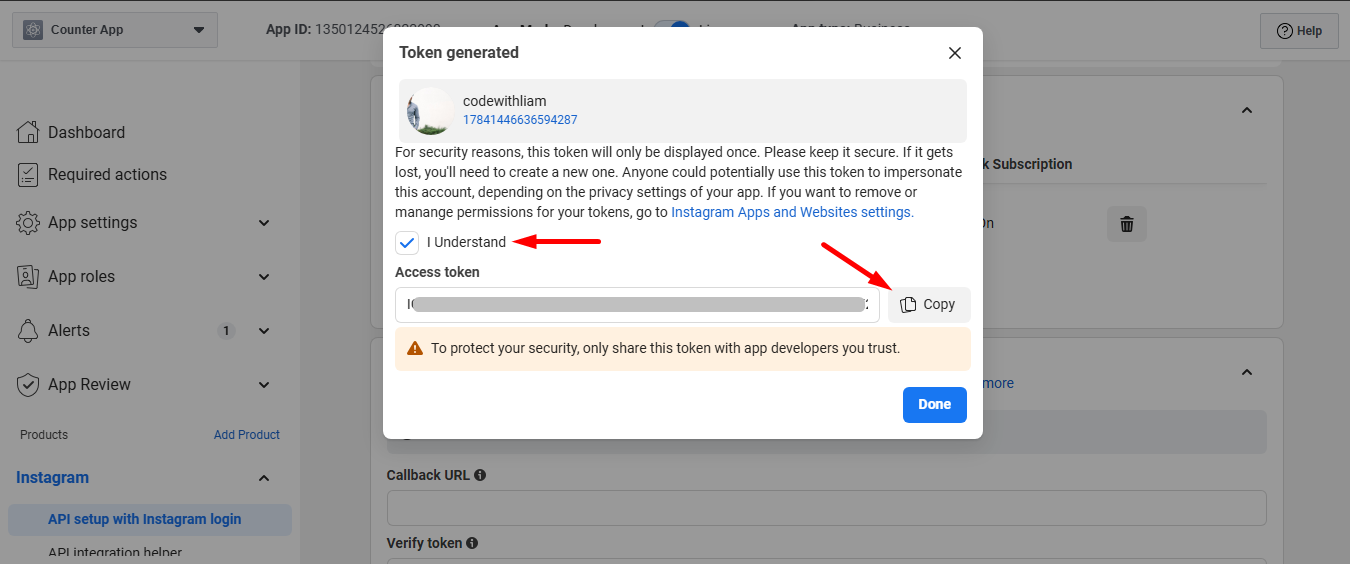
Ponownie, go back to STEP 1 and insert the Acces Token.
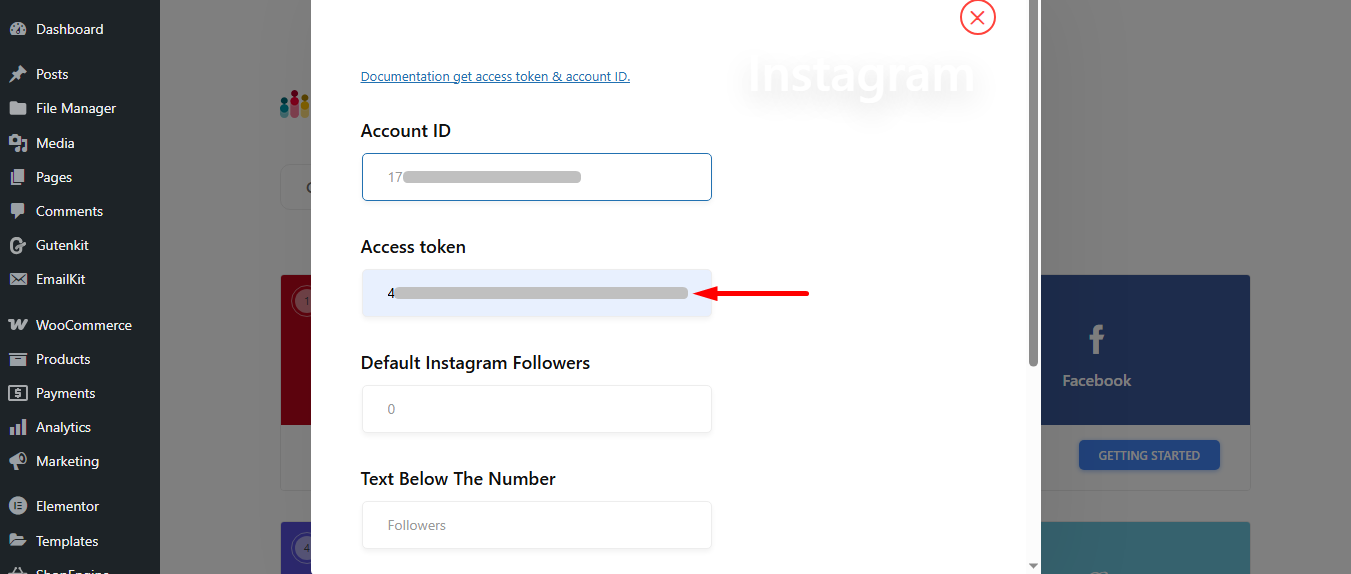
Don’t forget to clear the cache and click on Zapisz zmiany.
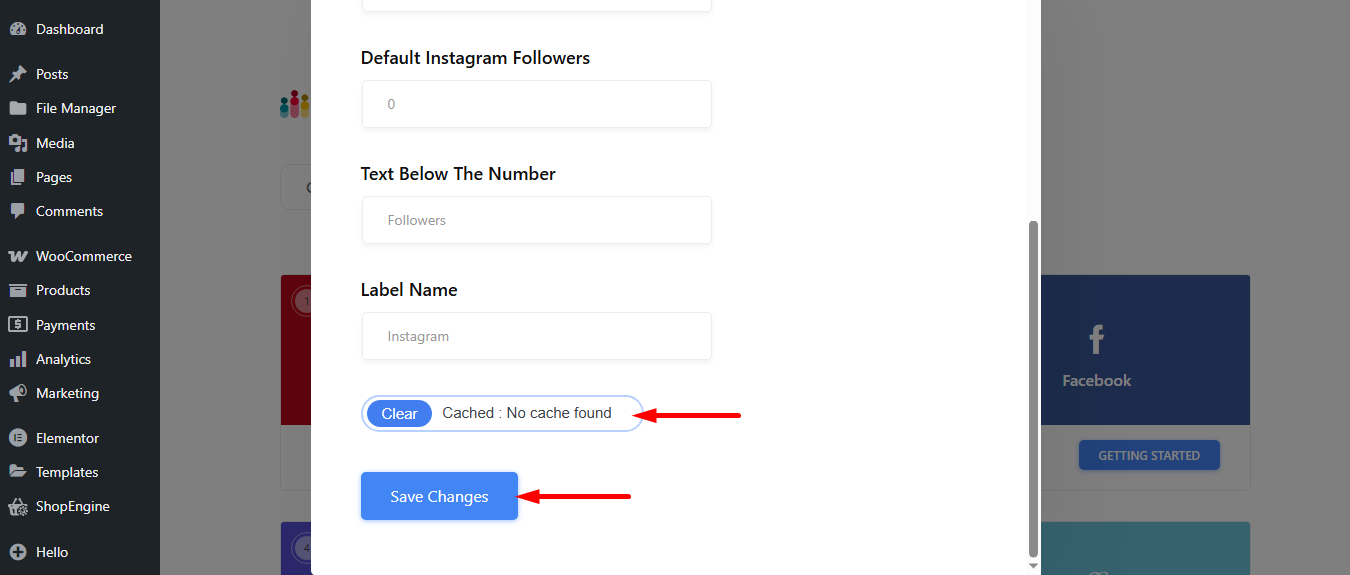
STEP 3: Check Instagram connection #
Now, go to any page from the dashboard, take a shortcode block and save the changes.
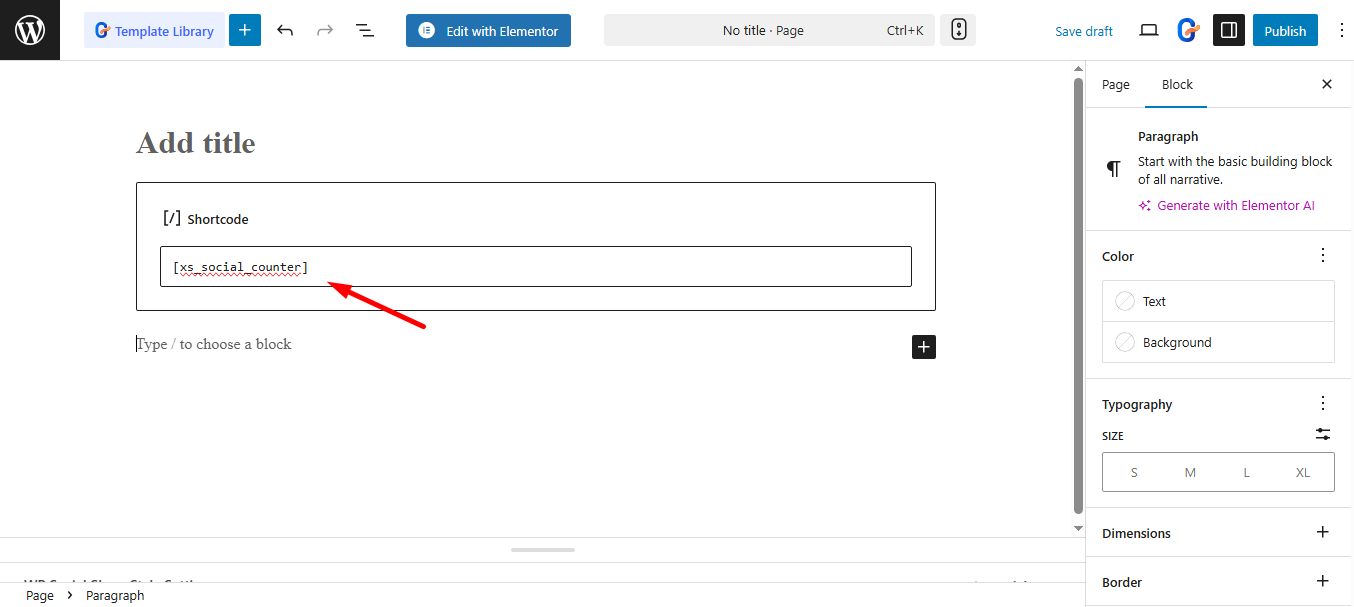
Finally, you can check the preview. Instagram is successfully connected, isn’t it?
My Instagram has 19 followers, and it shows exactly the same.
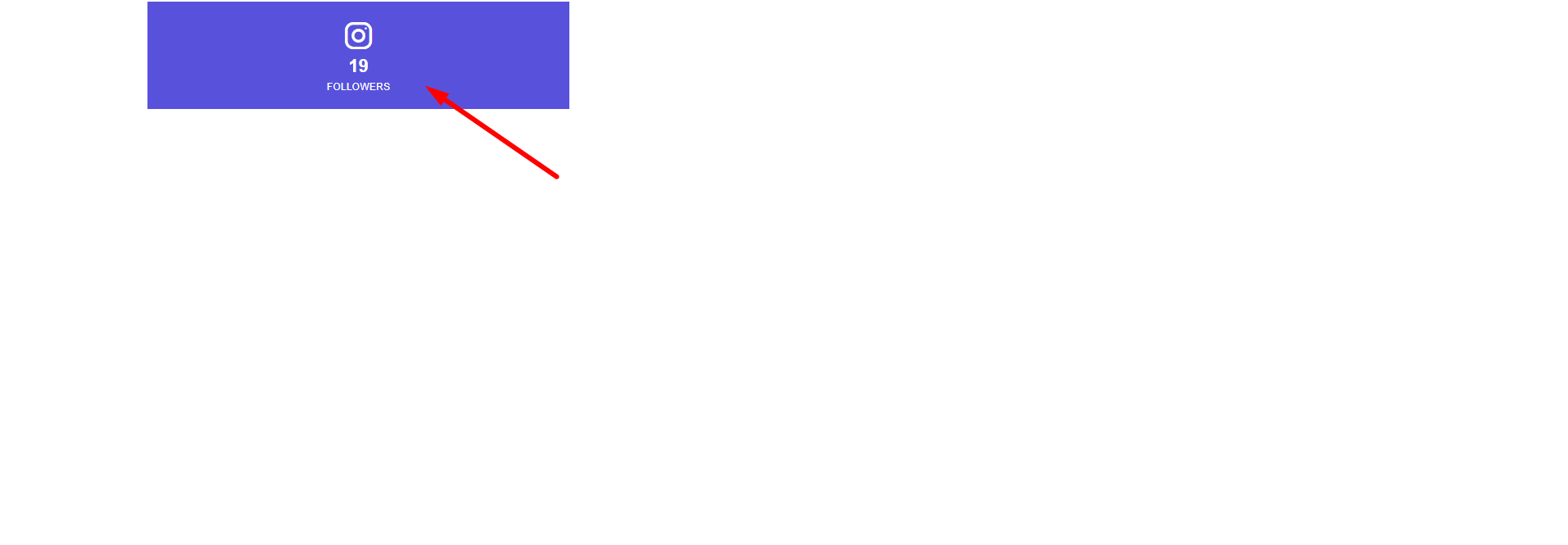
Try now! Once connected, your Instagram feed will automatically enhance your site’s visual appeal and keep your content fresh.




