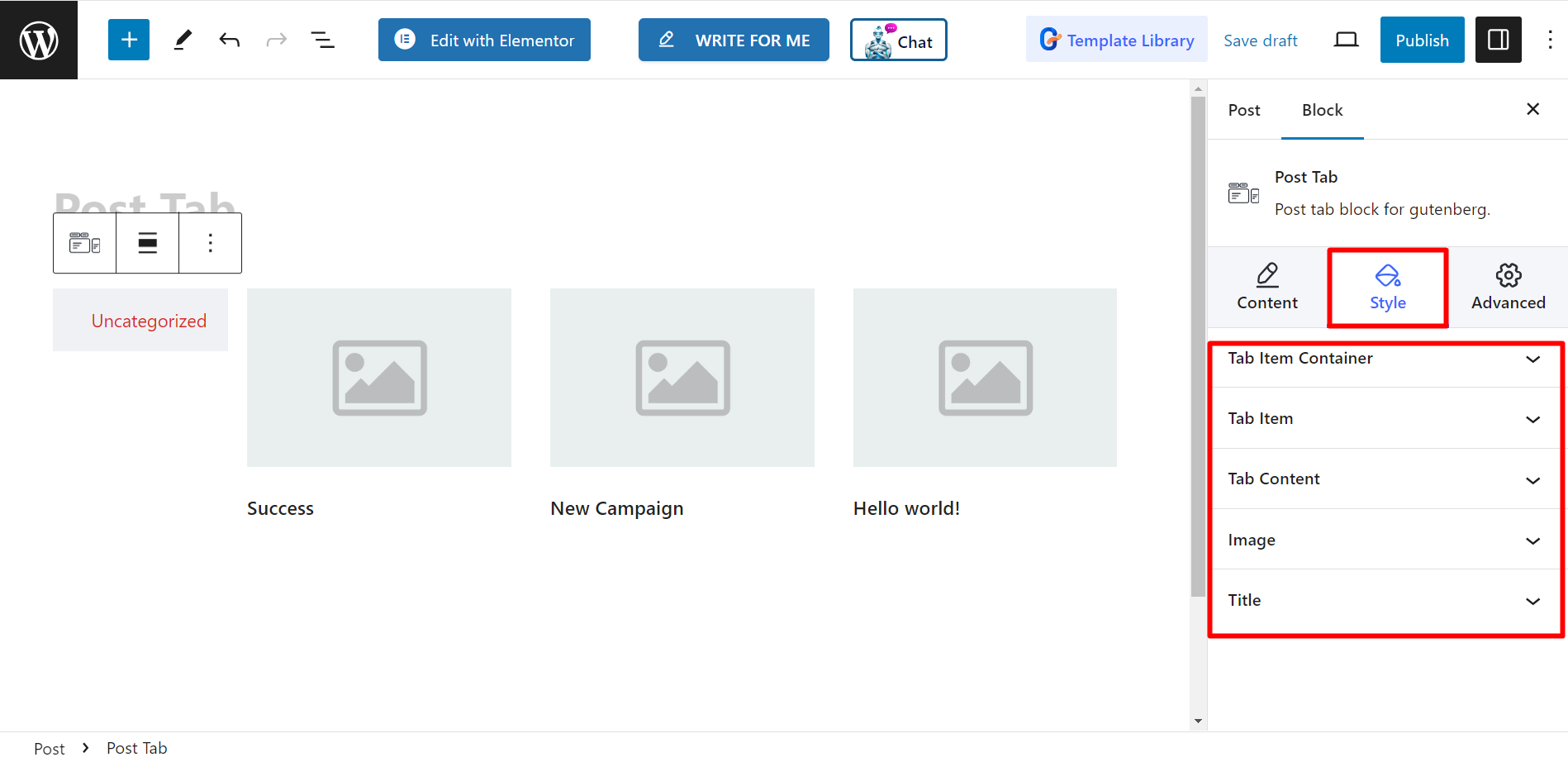Dzięki blokowi GutenKit Post Tab możesz wyświetlić listę ostatnich postów w formacie zakładkowym. Może to być świetny sposób na uporządkowanie i zaprezentowanie treści, zwłaszcza jeśli masz wiele postów na swojej stronie.
Przyjrzyjmy się dokumentacji.
Jak korzystać z bloku Post Tab? #
Dostęp do panelu WordPress –
- Znajdować Strony/posty > Dodaj nową stronę/post lub rozpocznij edycję istniejącej strony za pomocą edytora bloków.
- Spójrz na "+” po prawej stronie lub u góry ekranu edytora. Kliknij to.
- Pojawi się menu bloku, wyszukaj „Zakładka Post”.
- Kiedy go zobaczysz, kliknij go lub przeciągnij i upuść na ekranie edytora bloków.
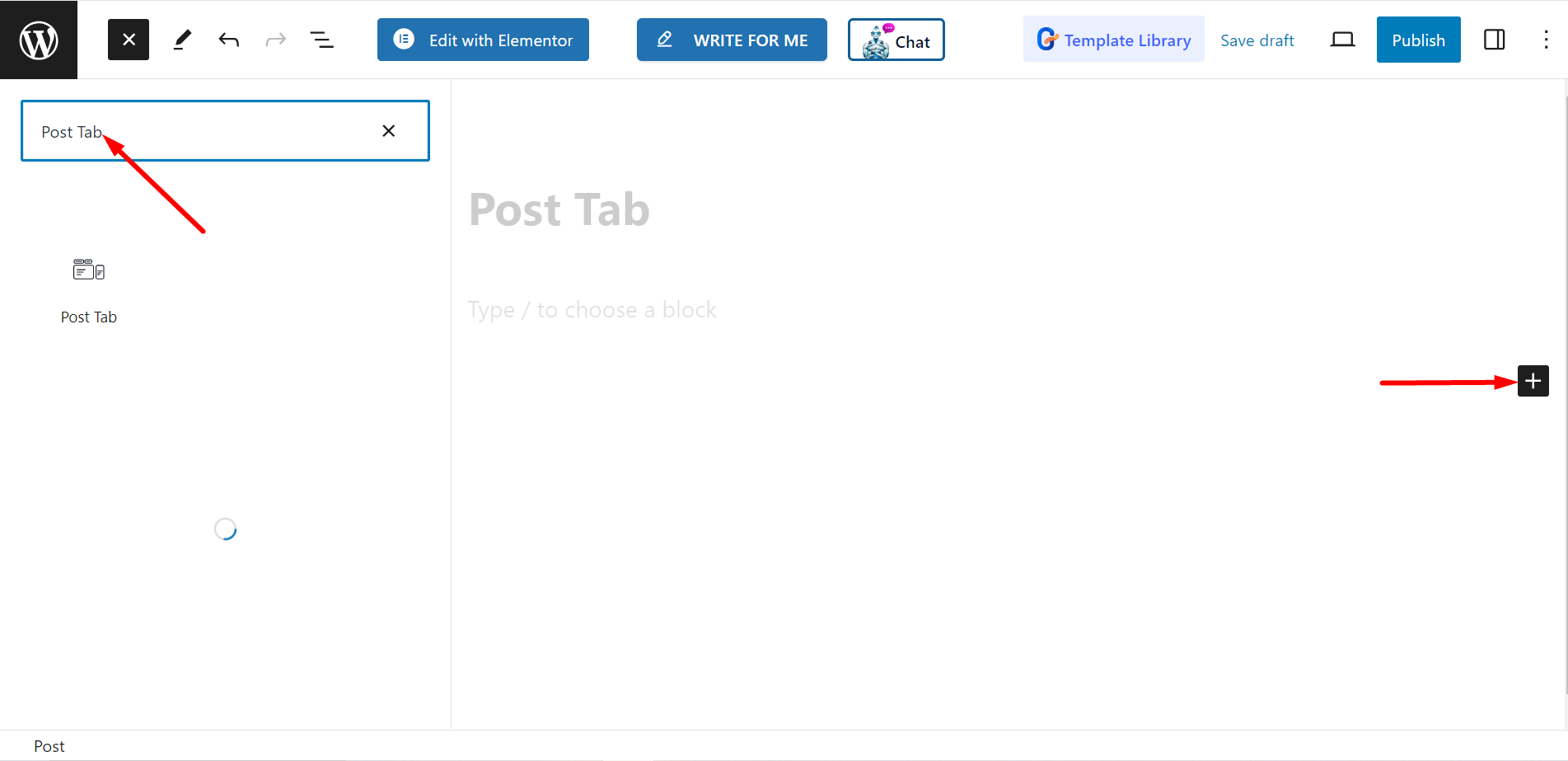
Edycja części merytorycznej #
Ustawienia – W tej opcji zobaczysz –
- Wybierz kategorie: Tutaj możesz ustawić kategorie postów.
- Liczba postów: Informuje, ile postów chcesz wyświetlić.
- Przytnij tytuł według słów: Możesz również przycinać tytuły postów według słów. Jeśli włączysz przycisk ON, pozwoli ci to dostosować liczbę słów, które chcesz przyciąć.
- Wybierz kolumnę: Umożliwia wybór numeru kolumny.
Nawigacja – To menu nawigacyjne przedstawia Ci –
- Wydarzenie myszy: Możesz wybrać opcję Najedź kursorem lub Kliknij.
- Pozycja zakładki :Pozwala ustawić pozycję karty.
- Wyrównanie : Za pomocą tej opcji możesz kontrolować wyrównanie.
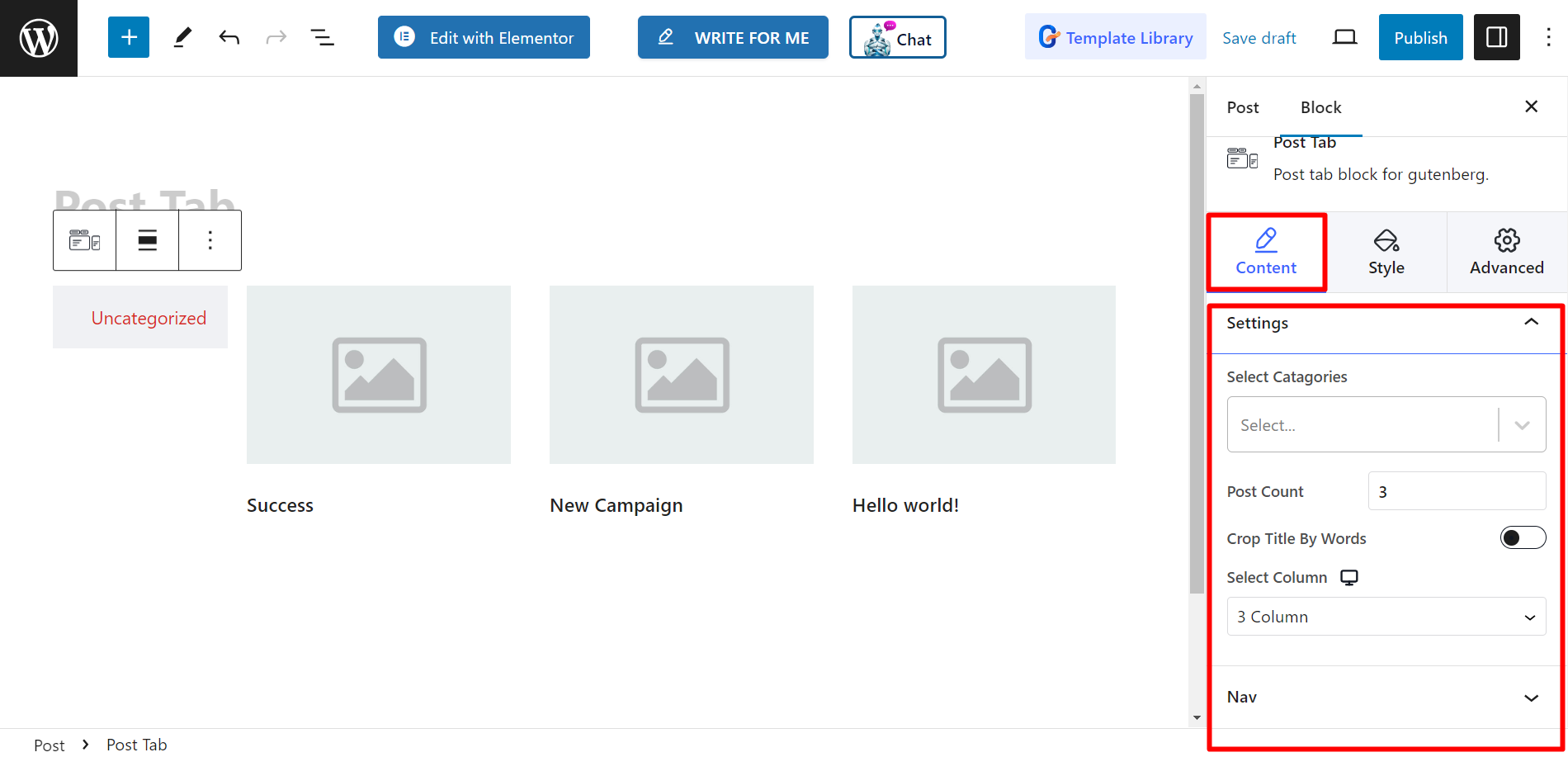
Styl #
Opcje stylizacji to Tab Item Container, Tab Item, Tab Content, Image i Title. Za pomocą tych opcji możesz zmienić kolor, szerokość, wysokość, wyrównanie, typografię, margines i inne powiązane rzeczy w zależności od potrzeb, aby stylizować zakładki postów.