When someone submits a form on your website, whether it’s a contact form, newsletter signup, etc., it would be rude not to acknowledge it. But how do you do that? It’s simple! You can set up a confirmation email. It is an expression of professionalism and trust-building with your brand. Plus, it’s an assurance to your customers that their submission was successful.
In this guide, we’ll walk you through why confirmation emails matter and how to send form submission confirmation email in WordPress with the use of a very reliable tool.
Quick Overview
When someone submits a form on your WordPress site, whether it’s a contact form, order form, or signup, it’s crucial to acknowledge their action with a confirmation email. You’ll learn why confirmation emails build trust, reduce manual tasks, prevent form errors, and boost user engagement.
Tools Used: Elementor and MetForm (Free and Pro)
Whether you’re running a food business or managing a general website, this guide walks you through:
✅ Creating and designing forms with MetForm’s drag-and-drop interface.
✅ Setting up automated confirmation emails.
✅ Troubleshooting issues like email delivery.
Why Should You Set Up Automated Confirmation Emails in WordPress?
Sending a confirmation email on form submission is not just expressing a nice gesture. It serves several important purposes, including:
✅ Builds Trust
Users feel reassured when they receive instant confirmation that their message or data was received. It signals professionalism and care.
✅ Reduces Manual Follow-up
You save time by avoiding the need to manually respond to every form submission with a “Thank you” email.
✅ Prevents Spam and Errors
If someone made a typo or used the wrong email address, the bounce notification can help you identify and correct it.
✅ Increases Engagement
You can use confirmation emails to provide next steps, links to helpful resources, or even promotional offers, boosting engagement right from the start.
How To Send Form Submission Confirmation Email in WordPress Using MetForm
To get started with sending a confirmation email, you’ll need a WordPress form plugin. In this tutorial, we’ll use MetForm.
But why MetForm?
- MetForm works smoothly with Elementor. It allows you to create and customize your forms directly within the Elementor interface.
- Metform has 35+ prebuilt form templates such as registration, contact, surveys, feedback, etc.
- This plugin not only allows you to create simple forms, but also excels in complex forms. You can create a multi-step form that prevents your customer from abandoning your form.
- It supports 38 input fields, including text, email, password, checkboxes, and more. You show or hide the fields based on user input using conditional logic.
These are only a few reasons why you should choose MetForm. You can click here to learn about the best features of MetForm.
Now, let me walk you through the process of form building and enabling the email notification.
Step 1: Create a Form:
For Instance, you want to create a food order form for your food business. Your first steps is to navigate to your WordPress dashboard and select Pages and Add Page
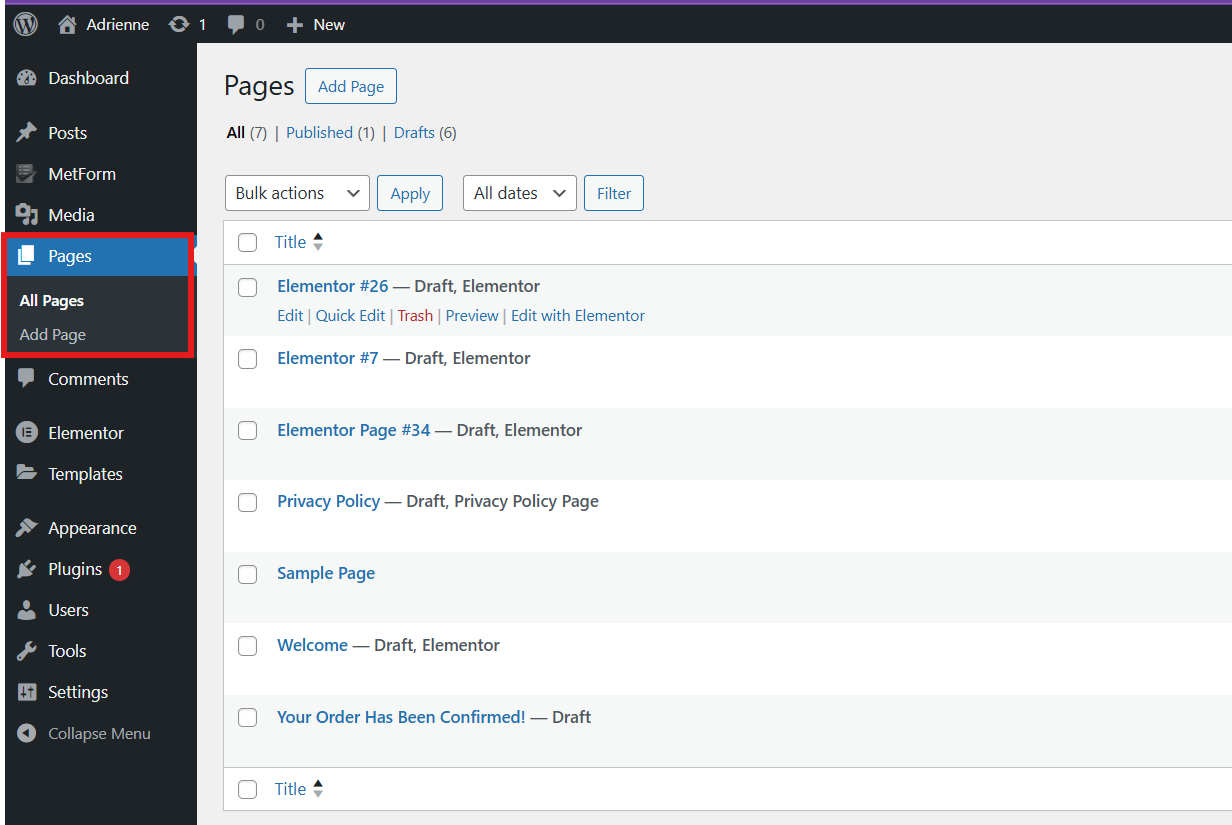
Enter the title of your form and publish your page. Then click Edit with Elementor.
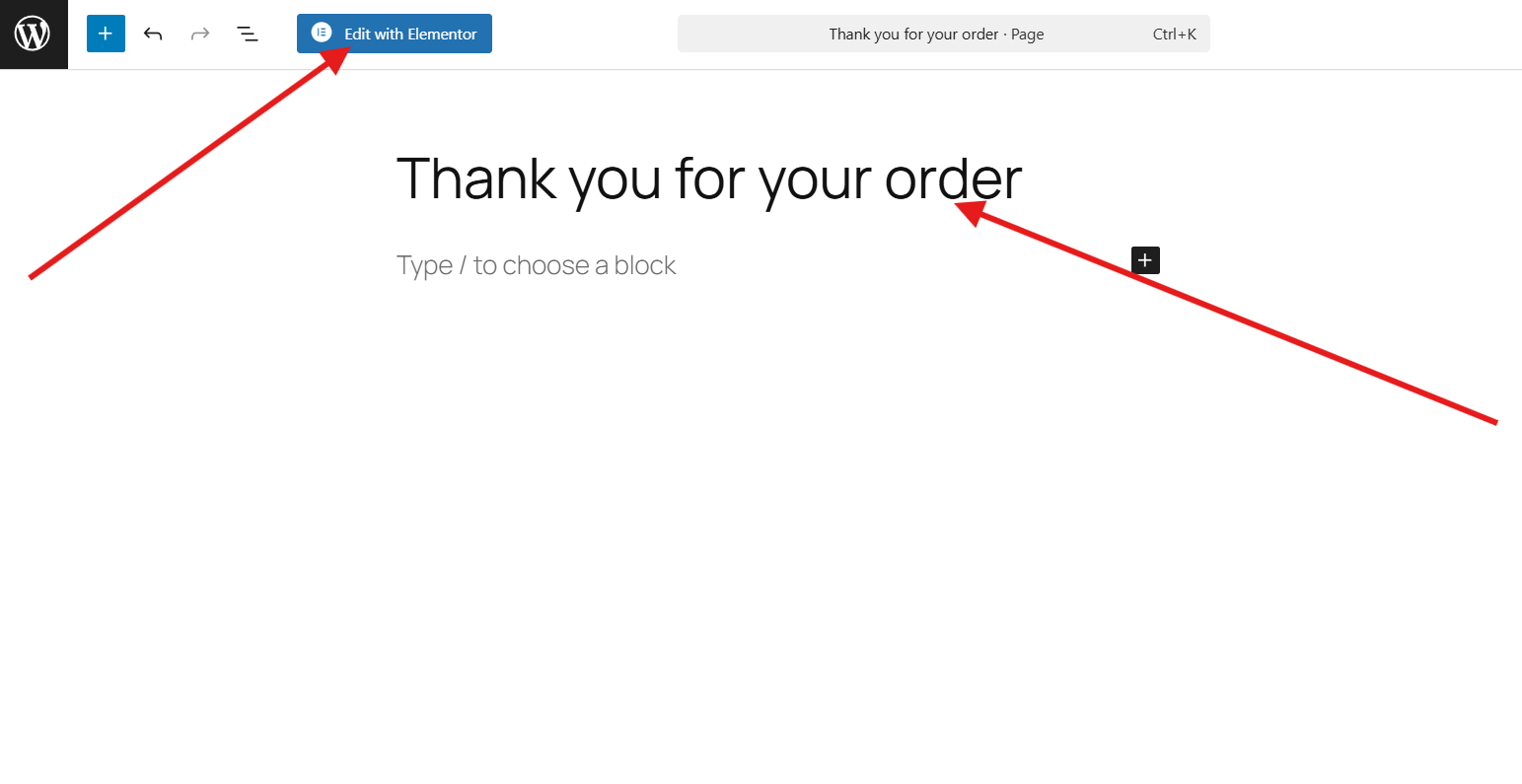
You will be directed to the Elementor interface, then look for MetForm and drag it to the center.
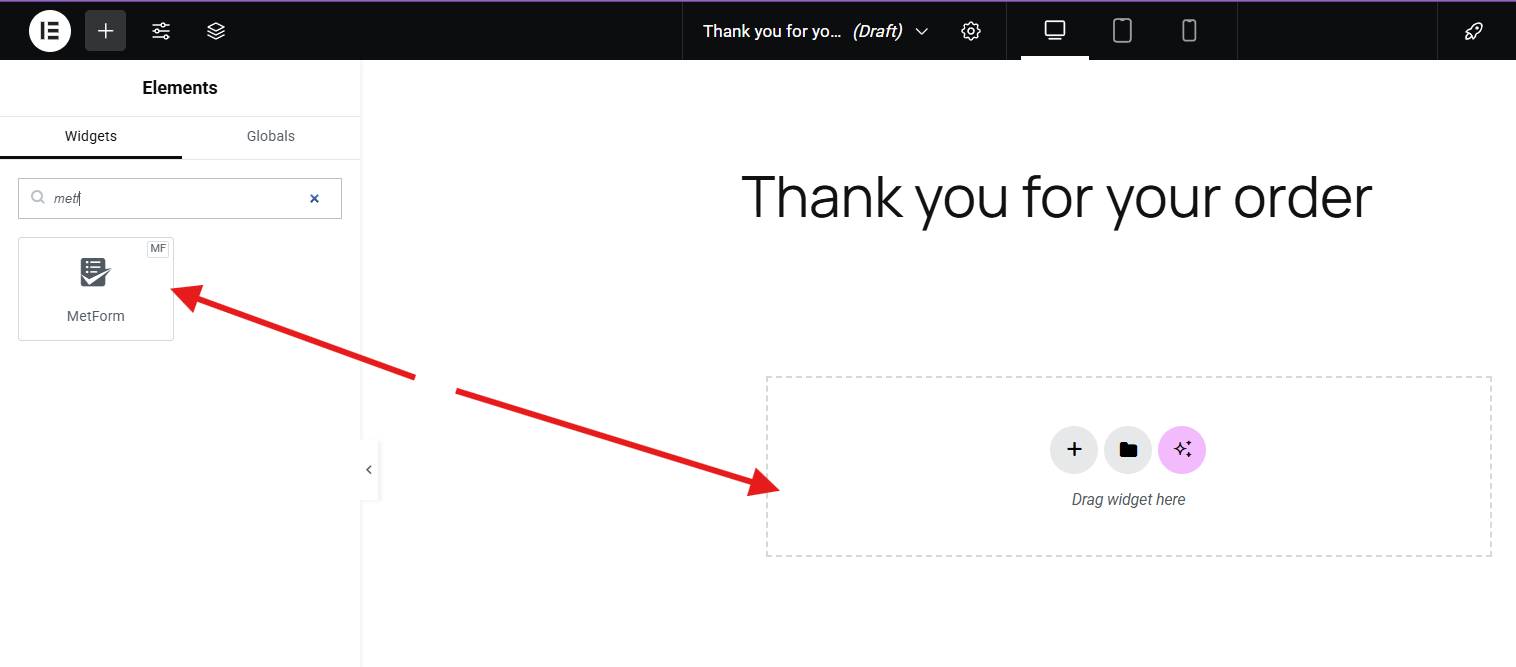
Next, click Edit form to strat creating your confirmation email for.
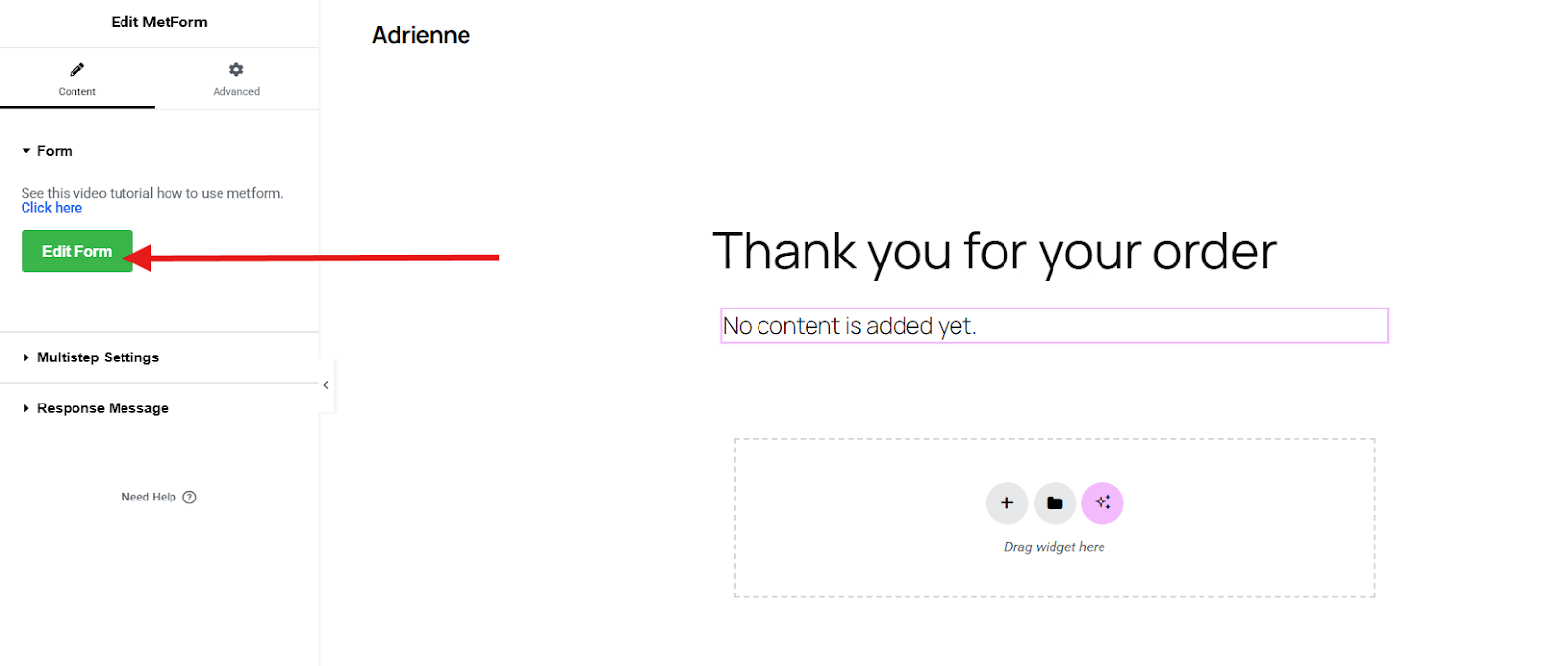
Then, you will be directed to a page where you will need to select the New, enter your form name, and select your template. If you want to create your form from scratch, you can choose the blank template. Since we’ll be making a food order form, we’ll be choosing a pre-built template.
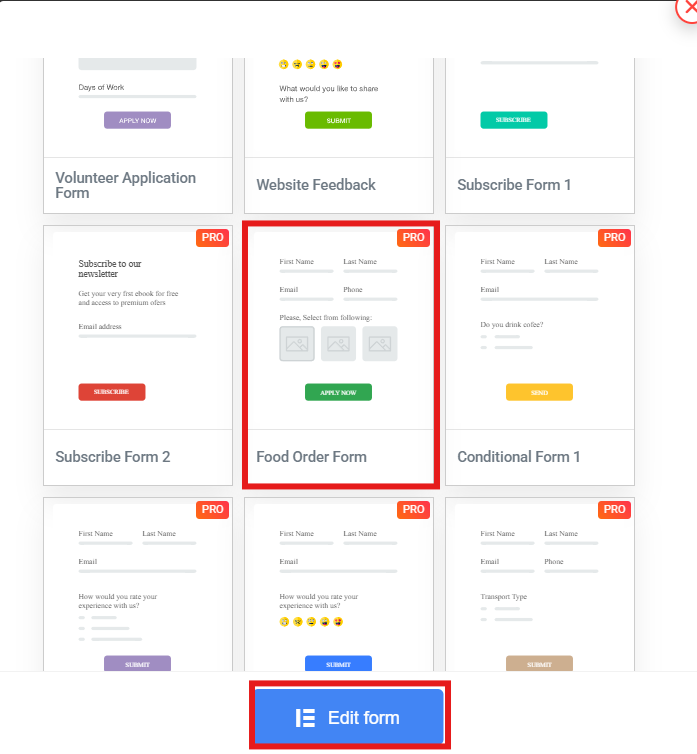
Step 2: Design your Form:
After you click the Edit Form, you will be directed to the Elementor interface where you can customize your form. On the left side of your screen, you will see all the MetForm widgets you can select if you want to add another section to your form.
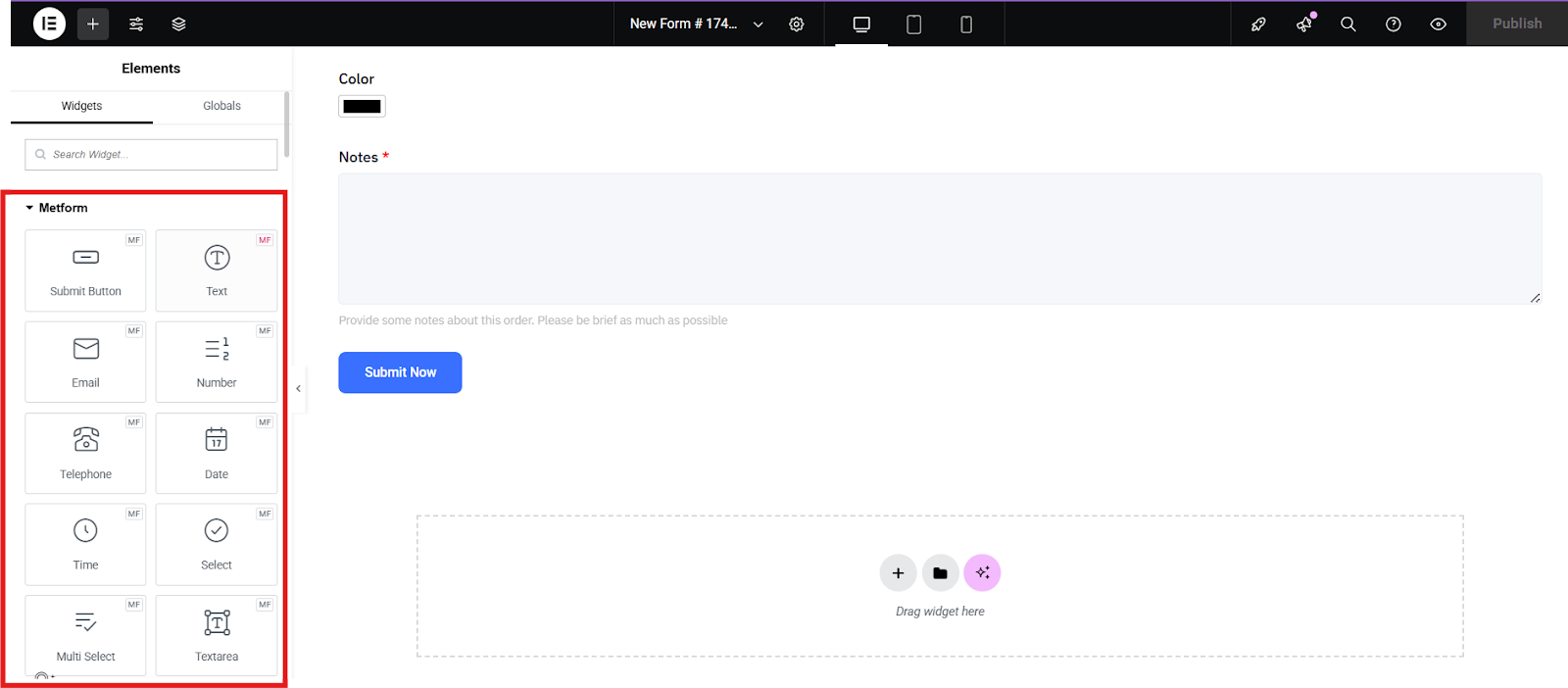
For instance, you want to add date section on your form, simply drag the Date widget to add it.
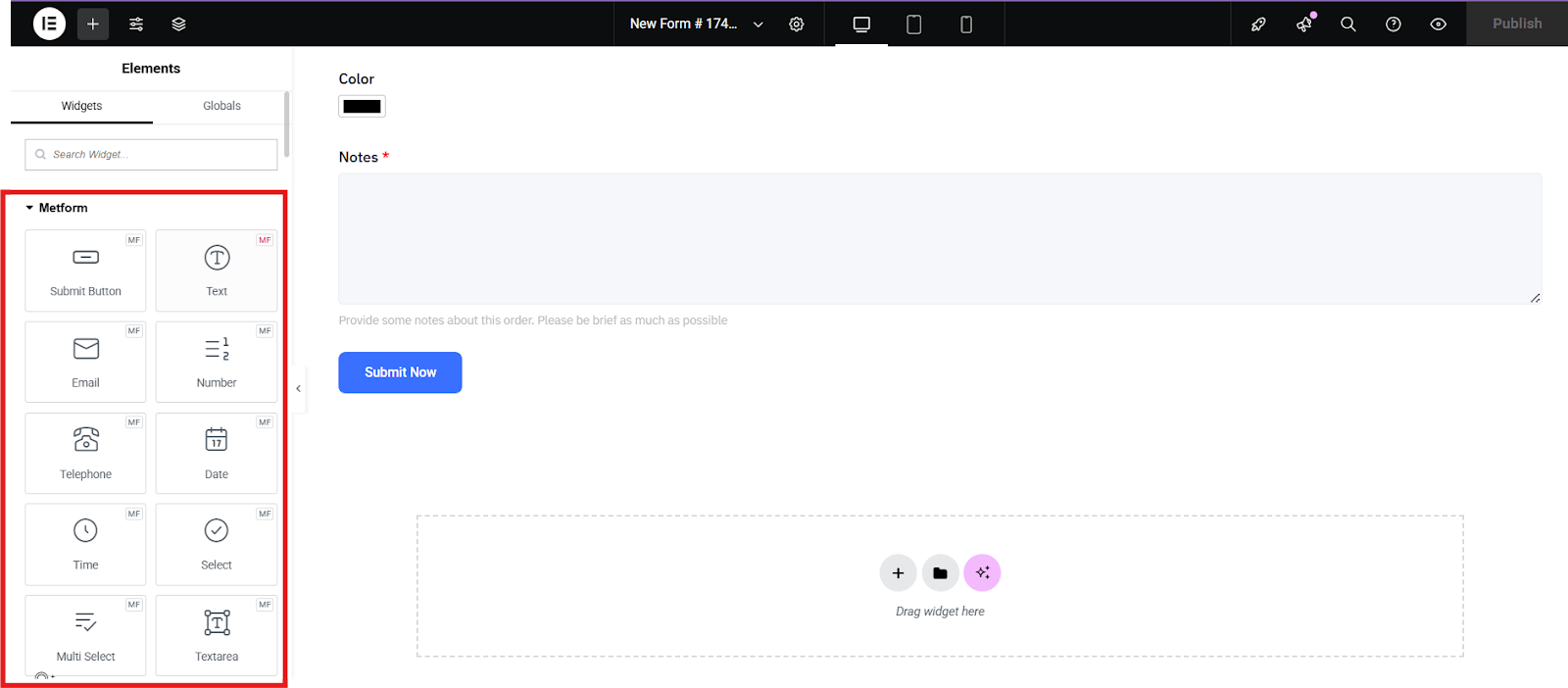
Additionally, you can adjust each section, including the color, typography, padding, and etc. Simply select the section and go to style and advanced settings. You can play with each element until you are satisfied.

Step 3: Turn on the Confirmation Mail to the User:
Once you are satisfied with the appearance of your form, it’s now time that you turn on the confirmation mail to your customer. This is the message that will be sent to your customer after they submitted the food order form.
To do that, click on the form settings.
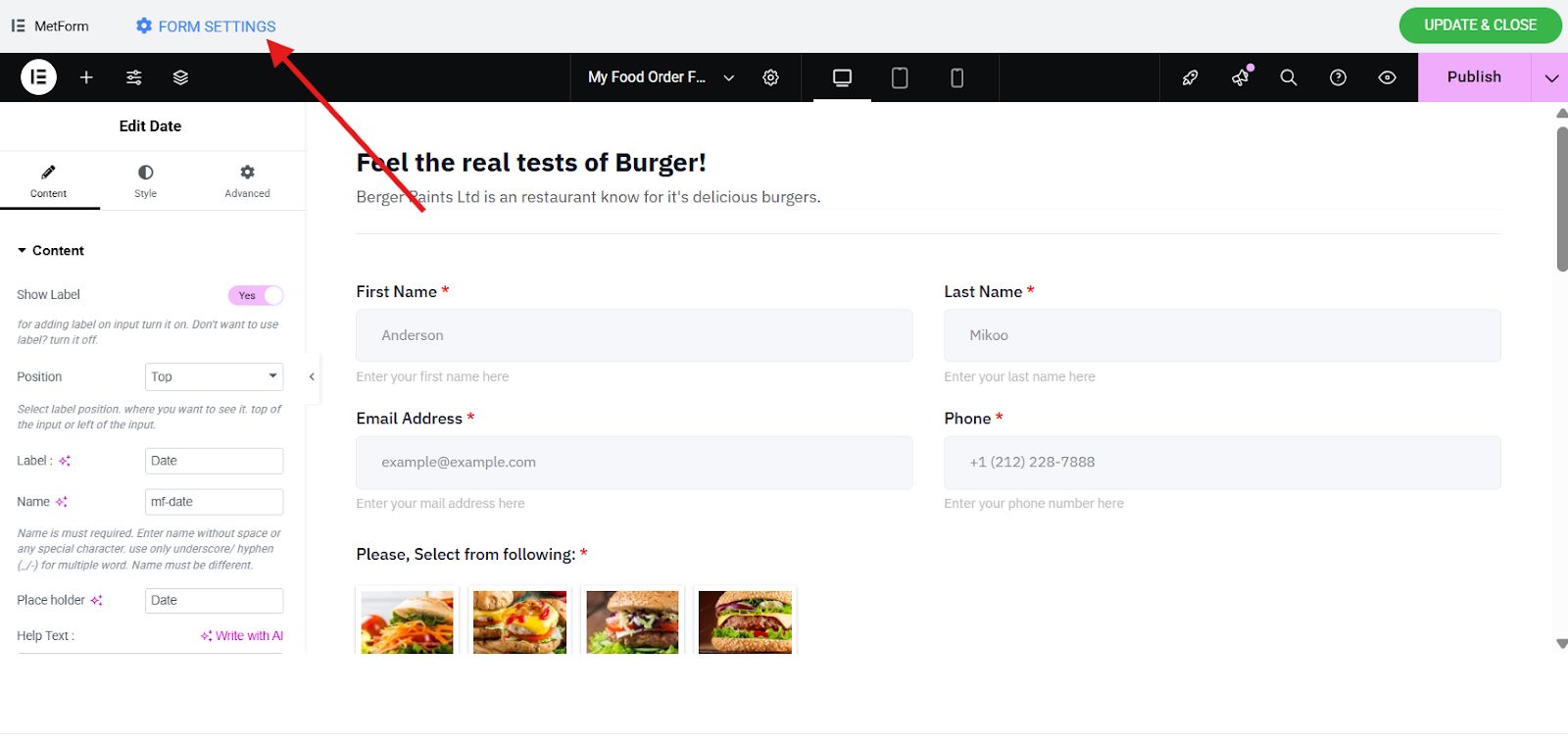
Then, you will be directed to a page where you will need to go to the confirmation tab and enable the confirmation mail to user.
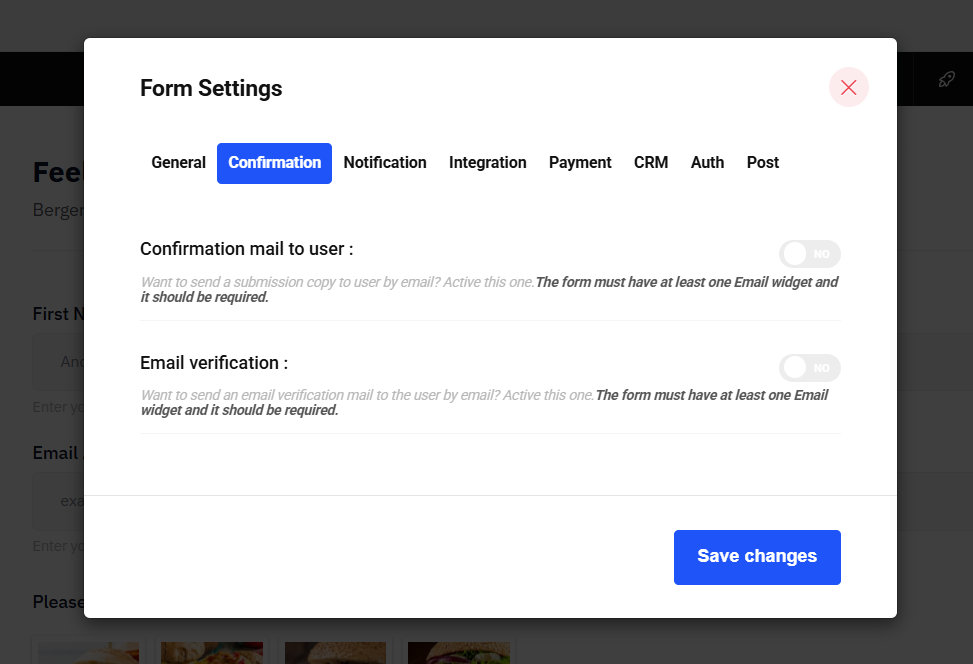
You will need to enter the email subject, such as “Thank You For Your Order!” Then enter your email in the email reply to field. That is the email to which customers can reply. Lastly, enter your thank you message.
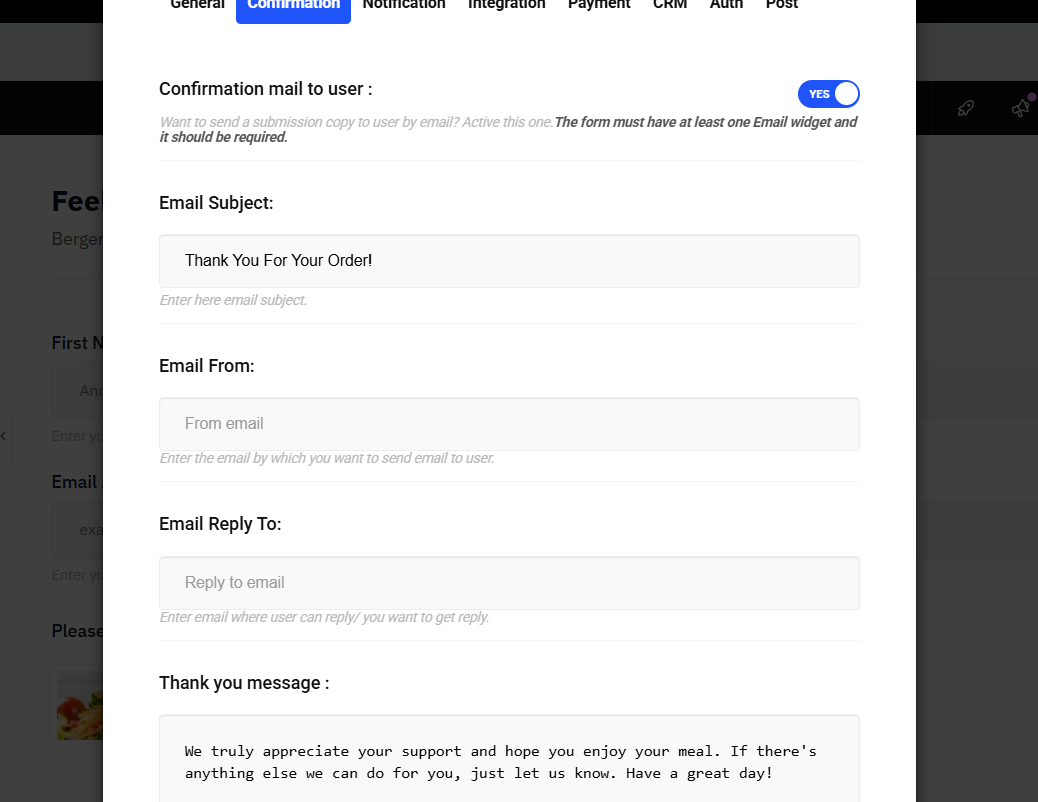
Don’t forget to enable “Want to send a copy of submitted form to user?” so that the customer can have a reference to their order details.
And that’s it! Pretty easy, right?
Learn how MetForm is ideal in other WordPress forms:
😀 How to Create a Popup Form in WordPress
Step 4: Test the Confirmation Email
You can place an order from your website to verify if the confirmation email is correctly generated, sent, and received after you complete an action. It ensures the email contains accurate information and functions as expected.
자주 묻는 질문
Q: Can I send different confirmation emails based on user input?
Definitely “YES.” MetForm allows conditional logic, so you can send different emails based on user responses.
Q: What if the email doesn’t send?
Check your SMTP settings. WordPress’s default mail function isn’t always reliable, so using an SMTP plugin is recommended.
Q: Can I attach files to confirmation emails?
As of now, MetForm supports basic confirmation emails.
Q: Is MetForm free?
Yes, MetForm offers a free version with essential features, including confirmation emails. The Pro version unlocks more advanced functionalities.
Make a Choice
Setting up a confirmation email is the best and professional way of letting your customers know how thankful you are for their orders or sign-ups. With MetForm, setting it up is easy and intuitive even for beginners.
So, are you ready to improve your user interactions? Start using MetForm today and make every submission count with a personalized confirmation email.

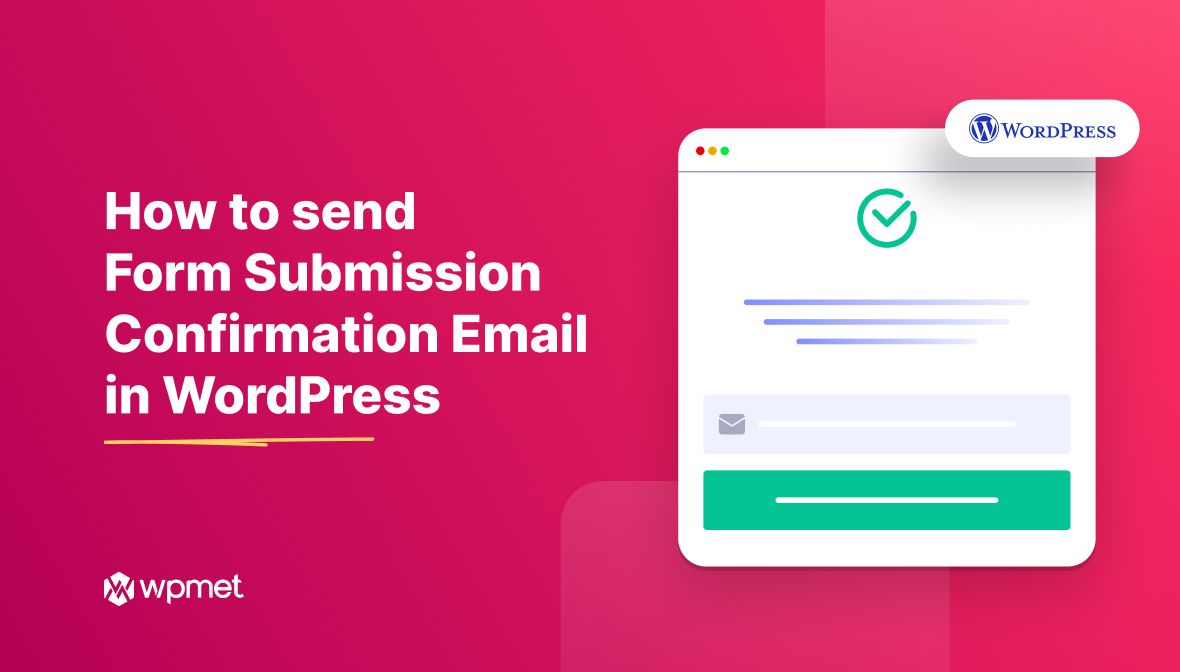
답글 남기기