You’ve poured your heart and soul into creating an online store with WooCommerce. You meticulously crafted your product page and check out flows, but what about your empty cart page? It’s often neglected because you think it’s not that important.
Well! You are wrong! An empty cart page tells your customer that their cart page is still empty and they haven’t added their favorite or wanted items. It guides your customers to go back and browse the products. In short, it’s a conversion element in your online store.
So, the importance of the empty cart page on how it catches the attention of your visitors or customers should not be neglected. In this blog post, we’ll walk you through of the process how to design WooCommerce empty cart page with Elementor with the use of a reliable WooCommerce plugin.
Quick Overview
The WooCommerce empty cart page is often overlooked, but it shouldn’t be. It’s a powerful opportunity to re-engage visitors, encourage continued browsing, and reflect your brand.
Tools Used: Elementor and ShopEngine
We explain why this page matters and walk you through a step-by-step process:
✅ Create a new template in ShopEngine, choose “Empty Cart” as the type, and set Elementor as the editor.
✅ Use widgets like Image, Heading, and Button to design your page. Add background effects, animations, and personalized messages.
✅ Preview your design, make final touches, then hit Publish to make it live.
Why Is It Important to Design the Empty Cart Page in WooCommerce?
First impressions matter even when a customer’s cart is empty. Here’s why you should invest time and effort in designing your empty cart page:
- A well-designed empty cart page can encourage visitors to browse your products or return to your homepage.
- 그것은 할 수 있다 create marketing opportunities by allowing you to add product recommendations, discount banners, products on sale, or even personalized messages to re-engage customers.
- You can reflect your branding clearly.
In short, your empty cart page is another chance to convert visitors into customers.
Why Choose ShopEngine in Designing Your WooCommerce Empty Cart Page
Elementor alone is already great, but pairing it with another plugin takes the design to the next level when it comes to WooCommerce customization. The tool we are talking about here is ShopEngine.
Here’s why ShopEngine stands out:
- ShopEngine consists of pre-built templates, eliminating design from scratch. These pre-built templates are ideal for users who don’t have much time and are non-techy.
- Includes a variety of widgets, such as 카트 테이블, 장바구니 합계, 교차판매, 그리고 상점으로 돌아가기 for building fully customized cart page templates.
- Fully compatible with Elementor with a drag-and-drop interface without needing any coding knowledge.
- Compatible with the Gutenberg editor, ideal for non-Elementor users.
- Offers a real-time preview to ensure your design comes to what you actually imagined.
Here’s a quick overview of various ShopEngine widgets to create a cart page:
| 위젯 | 목적 |
|---|---|
| 카트 테이블 | 이미지, 이름, 수량(증가 가능), 소계 |
| 장바구니 합계 | Show subtotal, shipping charge, total charge, and checkout |
| 교차판매 | 제품을 표시하려면 |
| 쇼핑 버튼으로 돌아가기 | 쇼핑을 계속 |
| 장바구니 비우기 메시지 | '장바구니가 현재 비어 있습니다' 메시지 표시 |
| 장바구니 업데이트 | 새로 선택한 항목 업데이트 |
| 장바구니 지우기 | 모든 항목 제거 |
| 쿠폰버튼 | To enter the coupon code |
Want to Design Your WooCommerce Empty Cart Page? A Step-by-Step Guide
Let’s walk through how you can design a stunning empty cart page using 엘레멘터 그리고 ShopEngine.
Step 1: Build a New Cart Page Template
Navigate to your WordPress dashboard and go to ShopEngine. Select 빌더 템플릿 그리고 클릭 새로운 걸 더하다.
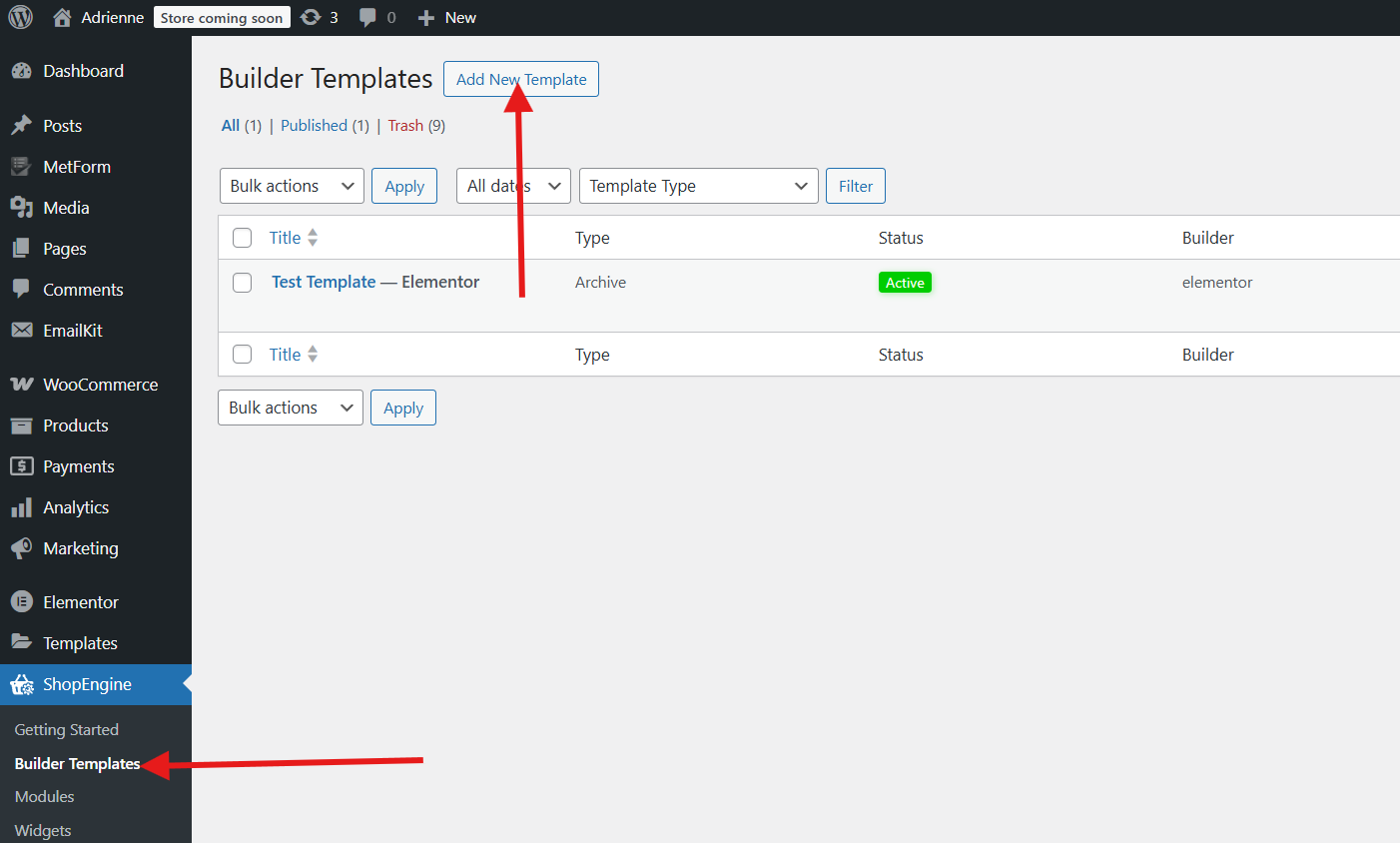
Complete all the fields in the pop-up window:
- Name your template.
- Choose Empty Cart type.
- Activate your template as the default.
- Choose the Sample Designs template.
- Select Elementor because we are designing an empty cart page with Elementor.
- 변경 사항을 저장하다.
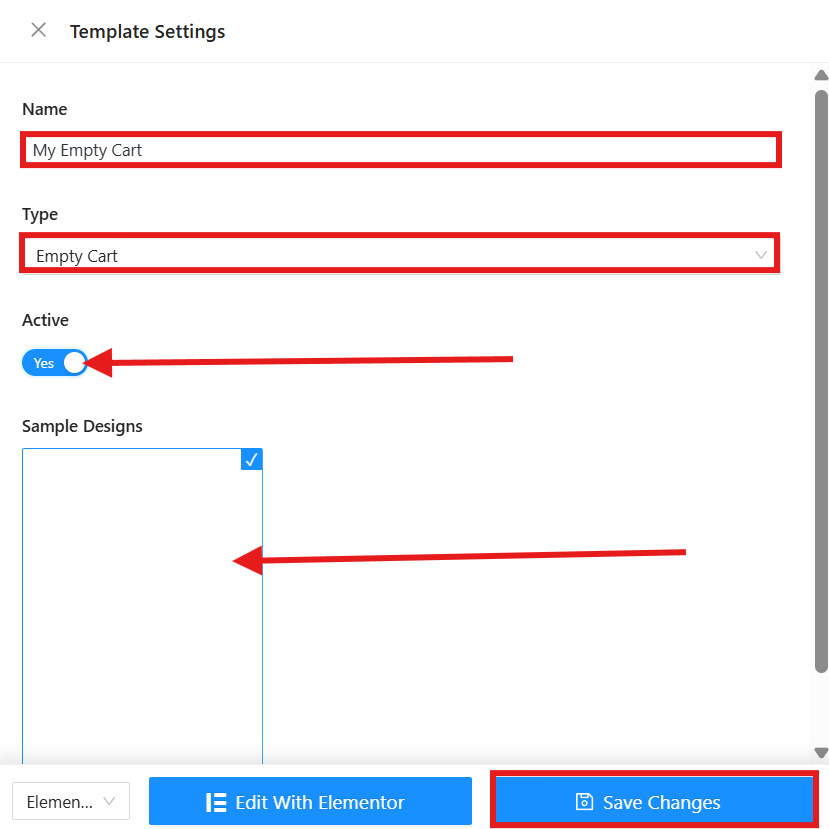
This creates a blank canvas where you can start building your customized layout.
Step 2: Customize your Empty Cart Page
After you save the changes, go to the templates and locate the template you created. In this tutorial, we created the My Empty Cart template so we will select it and press the “Elementor로 편집.”
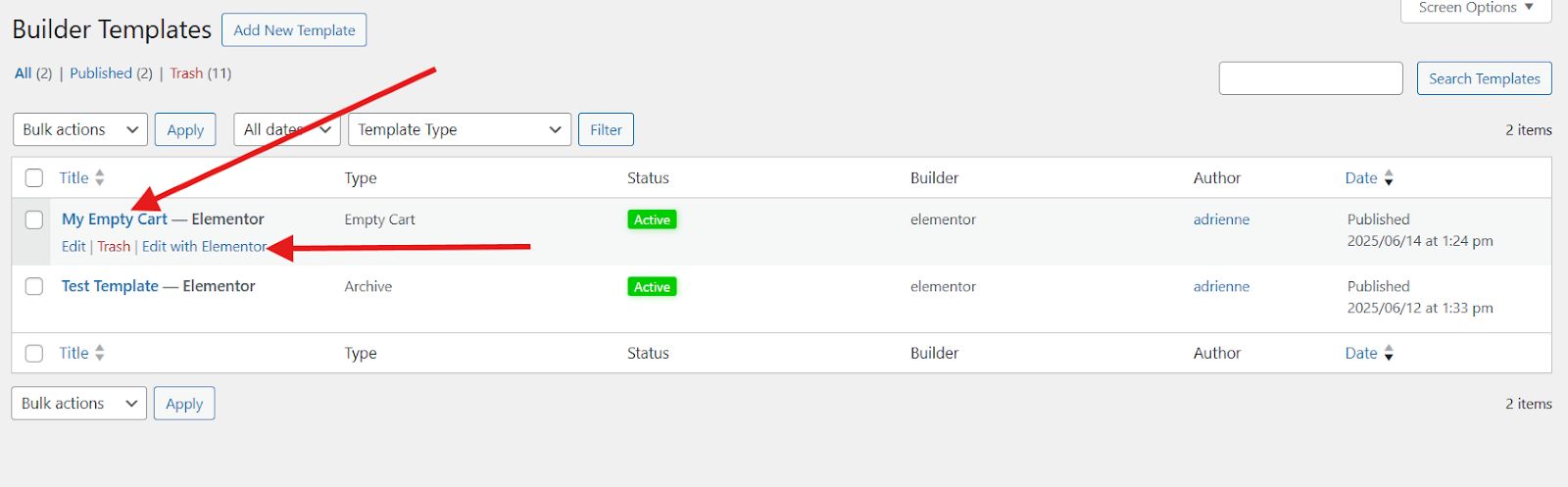
Now, in the search bar, search for an image and drag it to the center to upload your shopping cart image.
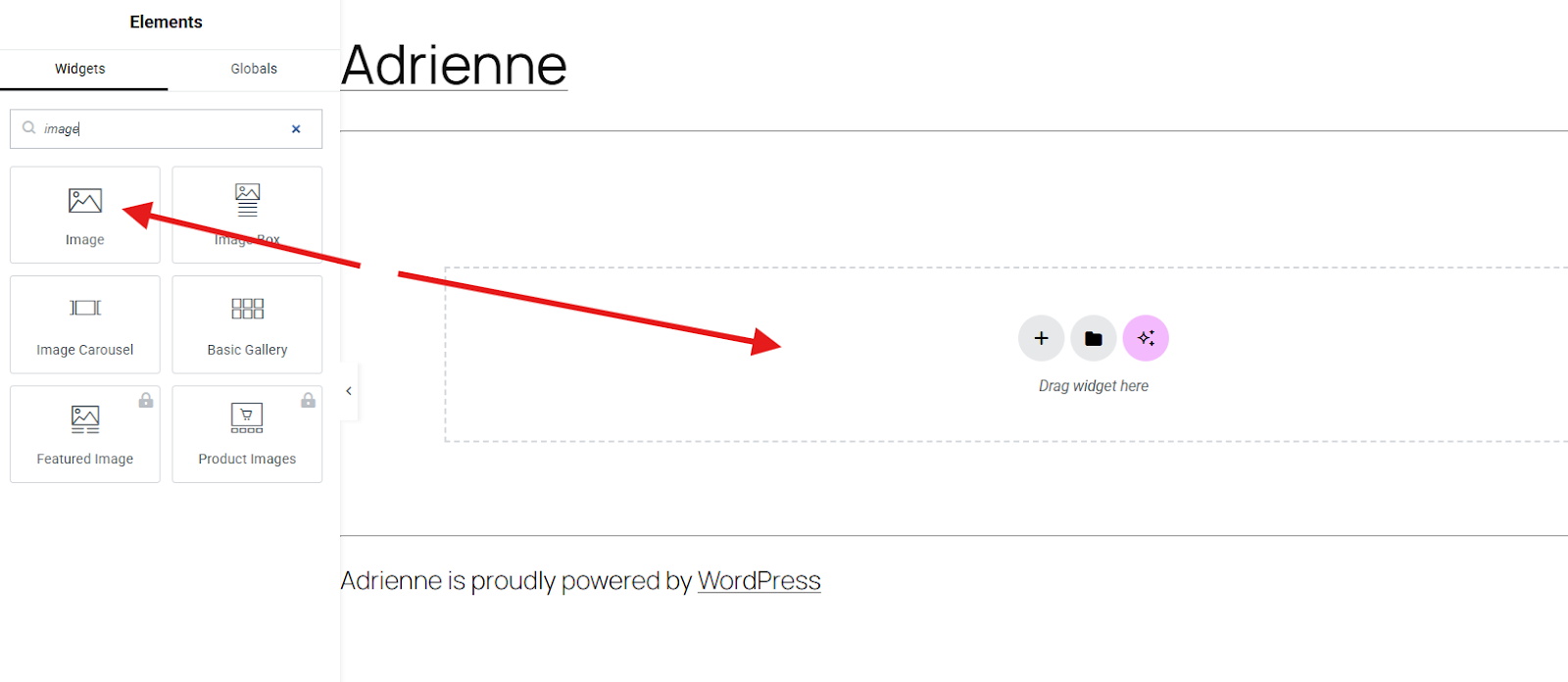
You can adjust the layout and style of your shopping cart in the style and advanced settings sections. You may also add a background, motion effects, etc.
Additionally, you can add text by dragging the heading widget into the center. If you want to add more elements like a button, you can simply drag the widget into the center. Once you are satisfied with how your empty cart page looks, publish it.

Step 3: Make your Cart Page Template Live
Before you publish your empty cart page, you can preview it to see if you need to adjust by how it looks. Just click on the eye icon to preview your design.
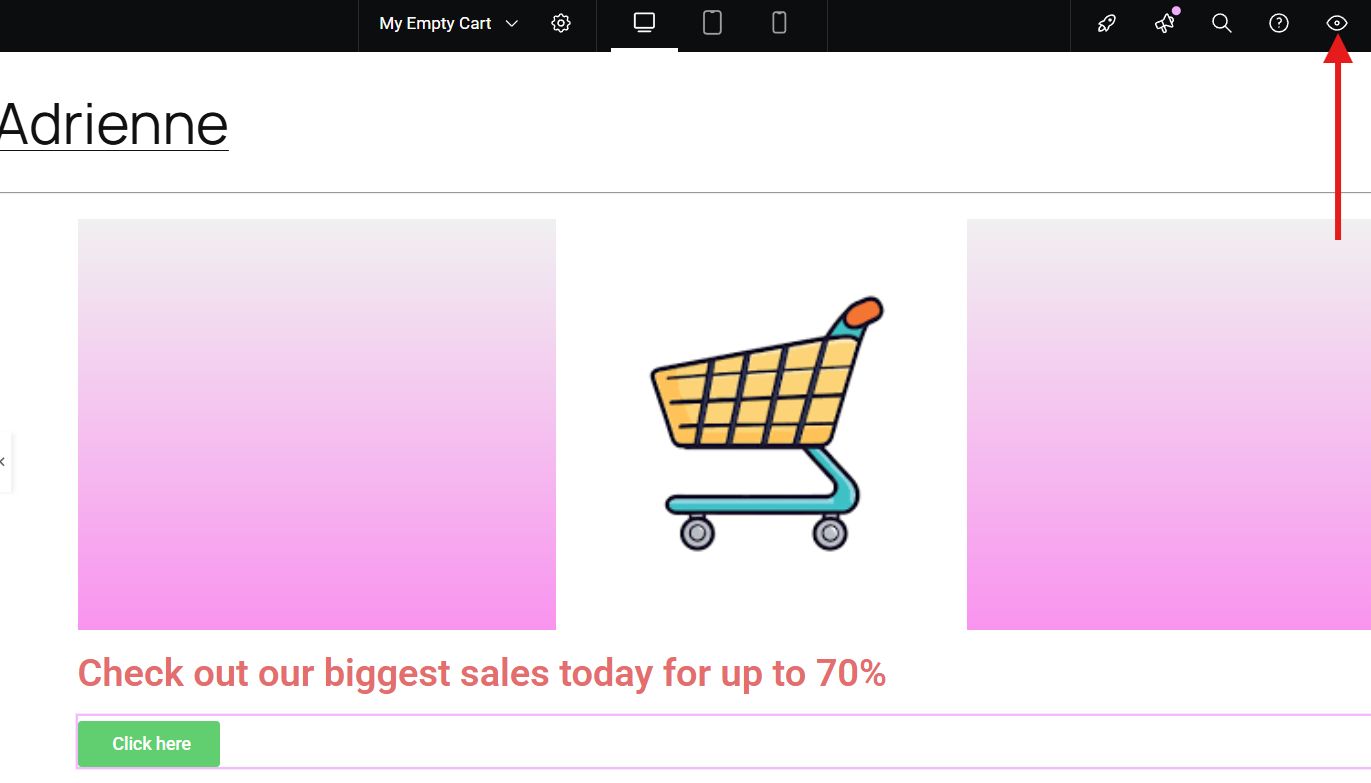
If you are satisfied with the result, click 게시.
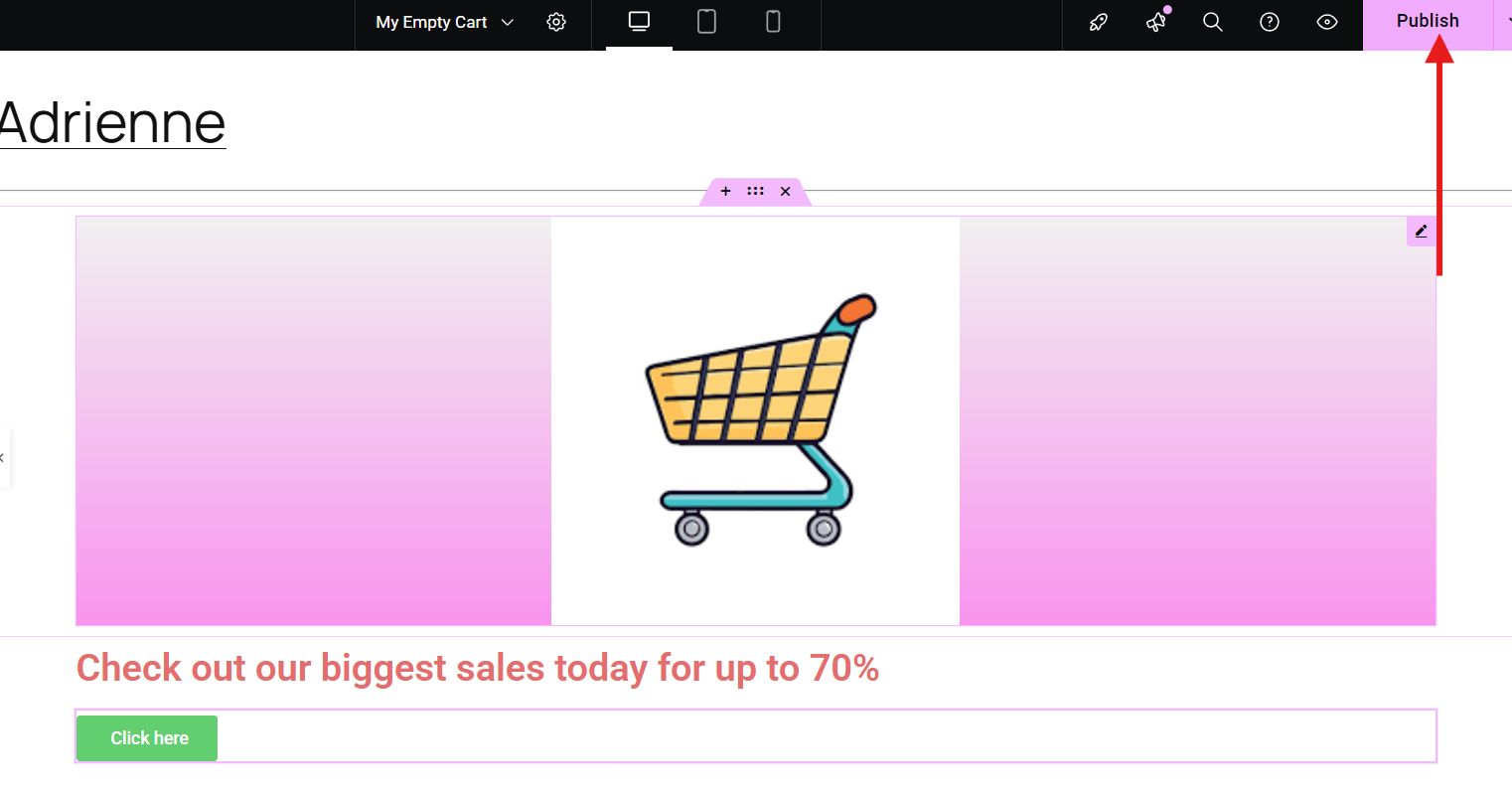
And voila! Your custom empty cart page is now live and ready to impress.
Want to improve your WooCommerce stores? These resources will help you do that:
👍 WordPress에 WooCommerce 플로팅 카트를 간단한 3단계로 추가하는 방법
자주 묻는 질문
Q: Can you design an empty cart page without coding?
Absolutely. Using Elementor with ShopEngine, you can create a fully functional and beautiful page without writing a single line of code.
Q: Will this affect your cart when it has items?
No. The design you create will only be shown when the cart is empty. WooCommerce automatically handles that logic.
Q: Is ShopEngine free to use?
ShopEngine offers both free and pro versions. The free version includes many essential widgets, but advanced features like upsells and exclusive layouts come with the pro version.
Q: Can you use other plugins instead of ShopEngine?
Yes, there are other Elementor-compatible WooCommerce plugins, but ShopEngine offers a comprehensive set of tools specifically tailored for cart customization.
👉 Also, check how to regenerate WooCommerce pages.
Time to Decide
Your WooCommerce empty cart page doesn’t have to be boring or forgotten. With Elementor and ShopEngine, you can turn it into a powerful part of your customer journey, encouraging further browsing, highlighting products, and increasing engagement.
Now that you know the steps, it’s time to put them into action. Start designing your WooCommerce empty cart page today and turn that blank slate into an opportunity!

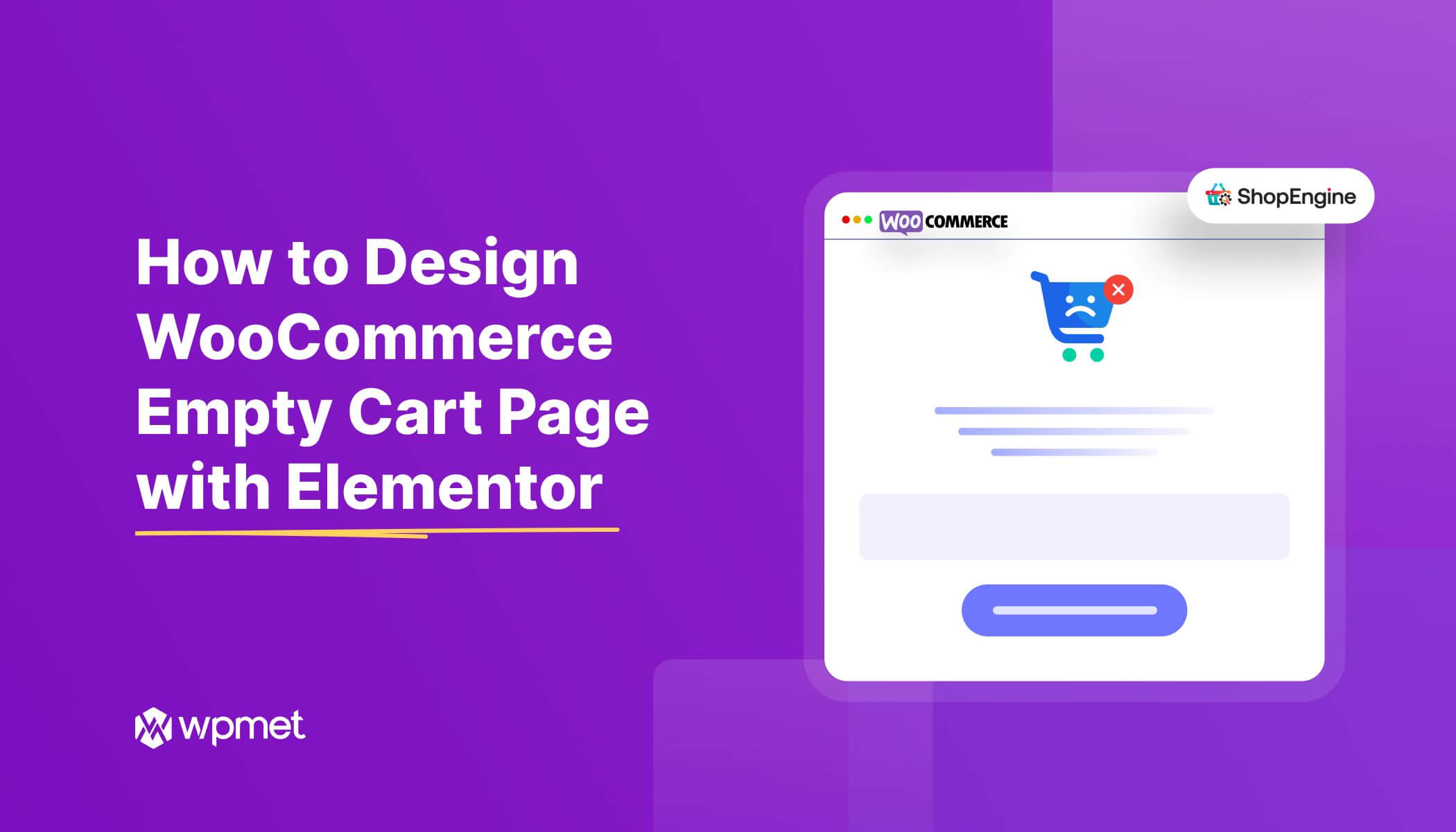
답글 남기기