Yes, discount offers do attract customers. But when you are running a business with a fleet of products, random discount offers only have a little impact on the long-term growth and revenue. What you need is a well-planned and properly executed sales campaign for your business.
To help WooCommerce users like you with your online business, we will draft a sample plan for your next sales campaign strategy in this article and show examples of implementing it.
Quick Overview
This tutorial discusses the ideas to run a sale campaign in WooCommerce.
Campaign goals: Increase sales, Branding and promotion, Attract new customers, Clear inventory, etc.
Campaign Type:
☑️ Flash sales
☑️ Buy-one-get-one
☑️ Seasonal sale
☑️ Recommendation bonus
☑️ Free shipping
How to implement?
✅ Set discounts for specific products.
✅ Use a sales pop-up notification.
✅ Offer discount coupon codes.
✅ Show flash sale countdown timer.
✅ Add a badge to highlight discounts.
Why sales campaigns matter for your WooCommerce store
In an already crowded eCommerce space, particularly if you’re running a WooCommerce store, having amazing product lines simply isn’t enough. To really grow, you need to be strategic about how you engage your customers and turn their interest into action.
This is where well-executed sales campaigns can come into play.
A sales campaign, when done right, can change the dynamics of your business; it drives traffic, boosts revenue, and strengthens your brand. Here are the key points
- Increase Revenue: The most obvious benefit is that sales campaigns directly boost the top line by encouraging immediate purchases.
- Attract New Customers: Special offers are a great way to attract first-time buyers who might be on the fence.
- Reward Loyal Customers: Exclusive WooCommerce discounts can make your existing customer base feel valued and encourage repeat business.
- Grow Brand Awareness: A successful campaign can generate buzz and get more eyes on your store.
- Gather Customer Data: Analyzing campaign performance provides valuable insights into customer behavior and preferences.
- Clear Excess Inventory: Got old stock taking up valuable warehouse space? A targeted sale can help you move it quickly.
Planning sales campaign strategies for WooCommerce
Let’s now map out a clear plan for your next sales campaign in WooCommerce. This includes setting clear, measurable goals to selecting the most effective type of sale and identifying the right products or categories to feature.
Set Clear Campaign Goals
Before you do anything else, define what you want to achieve. Are you aiming for a 20% increase in sales of a specific product? Do you want to reduce your inventory by 50%? Specific, measurable, achievable, relevant, and time-bound (SMART) goals will guide your entire campaign.
Choose the Type of Sale
Not every WooCommerce discount campaign works the same way. Some are great for creating urgency, others for boosting average order value, and some just make the buying decision easier for customers.
So, before you launch a sale, the first thing to figure out is what kind of offer will click with your customers.
- Flash sales: Limited-time, high-discount offers create urgency.
- Percentage-off sales: (e.g., up to 20% or flat 20%) are popular and straightforward.
- Dollar-off sales: (e.g., $10 off your order) can be effective for higher-priced items.
- Buy One Get One (BOGO): (e.g., Buy one, get one free/half price) is great for moving multiple items.
- Seasonal sales: (e.g., Black Friday, Christmas, Thanksgiving) utilize the popular shopping periods.
- Free shipping: Can significantly reduce cart abandonment.
Select Target Products or Categories
Instead of putting everything on sale, identify products that align with your campaign goals. For example, if you’re looking to attract new customers, highlight your most popular or introductory products. To clear inventory, focus on older stock.
Offer Bundle Packages
One smart sales strategy is to bundle up your best-selling product with items that are less popular or newly introduced.
Take this example: say you have an online beauty shop, where hair oil is your best-selling item, while products like hair serums, conditioners, or scalp oils aren’t getting much attention.
Instead of selling them separately, you can package the hair oil with less popular items as a bundle.
Most customers will be motivated to buy the bundle mainly because they already trust and love the hair oil. But at the same time, other products will also get exposure.
In the long run, this not only raises your average order value but also helps to build demand for the items that were previously overlooked.
How to Set Up a Sales Campaign in WooCommerce
WooCommerce offers a variety of built-in features and plugins to help you execute your sales campaigns effectively. Beyond that, plugins like ShopEngine extend WooCommerce’s capabilities to promote and execute sales campaigns.
Whether you’re running a seasonal WooCommerce discount, a flash sale, or a long-term promotional strategy, WooCommerce ecosystem provides the flexibility and tools to make your campaigns successful.”
☑️ Add discounts to individual products or pricing plans
WooCommerce allows you to set regular prices and sale prices for individual products. To apply the discount price,
- ステップ1: に行く Products → All Products WordPress ダッシュボードから。
- ステップ2: Find the product (you want to add a discount to) from the list and click on the 編集 option to edit the product.
- ステップ 3: In the “Edit product” page, scroll down to the Product Data section. Make sure you choose Simple Product ドロップダウンから選択します。
- ステップ 4: 下 一般的な tab, set the Regular Price and Sale Price. You can also schedule a discount offer duration by setting the start date and end date of the offer.
- ステップ5: 最後に、 アップデート in the Publish section.
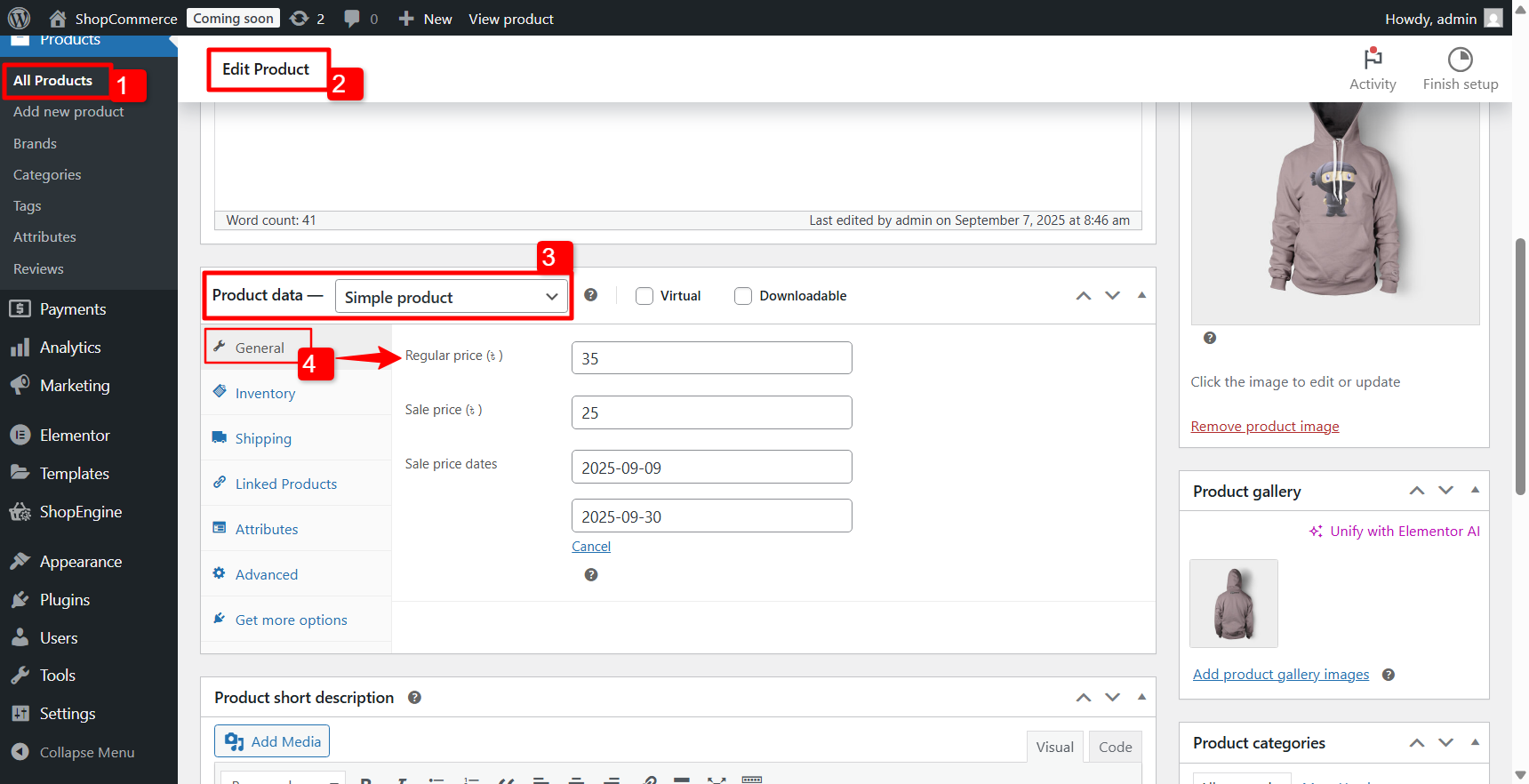
☑️ Promote the campaign with a sales pop-up notification on your website
A well-timed pop-up can immediately grab visitors’ attention and inform them about your ongoing sale. Ensure it’s visually appealing and clearly states the offer and call to action.
While creating a visually appealing pop-up notification, you can use ShopEngine’s Sales Notification モジュール。
To use the ShopEngine WooCommerce solution, you need to install the plugin first. Go to Plugin → Add Plugin and find ShopEngine. Then install and activate the plugin.
Learn more: How to install and get started with ShopEngine

Then, first, enter your admin dashboard and go to ShopEngine → modules.
その後、モジュールを有効にして、ギャップに次の情報を挿入します。
- サムネイルを表示: Here, you can set a user or product.
- ユーザー: If you choose this option, then your visitors can see the picture of your customer who has recently purchased your product.
- 製品: 購入した商品が表示されます。
- 製品制限: 通知を表示する製品の制限を入力できます。
- Show notification again after user cancels: This defines the time of showing the notification after canceling it by site visitors.
- Show notification on every millisecond: Visitors will see the sales notification every 7000 milliseconds. You can customize it.
- Set rounded corners: You can set pixels for your sales notification. It will make your sales notification round or square.
- 原色を設定します: Set the color for your sales notification.
Finally, click the save changes button and make your notification live.
Now, visit your site and see how it works. Here is the outcome of using the sales notification module of ShopEngine.
☑️ Use badges to highlight products on sale
Visual cues are powerful. Adding “Sale,” “Discount,” or “Limited Stock” badges to your product thumbnails instantly draws attention to discounted items as customers browse your store.
You need to enable the WooCommerce Badges module for it to activate.
Step 1: Activate the WooCommerce badge module
To enable the module
- に行く ShopEngine → Modules WordPress ダッシュボードから。
- を見つける バッジ module and click on the Settings Icon.
- オンにします Enable module オプション。
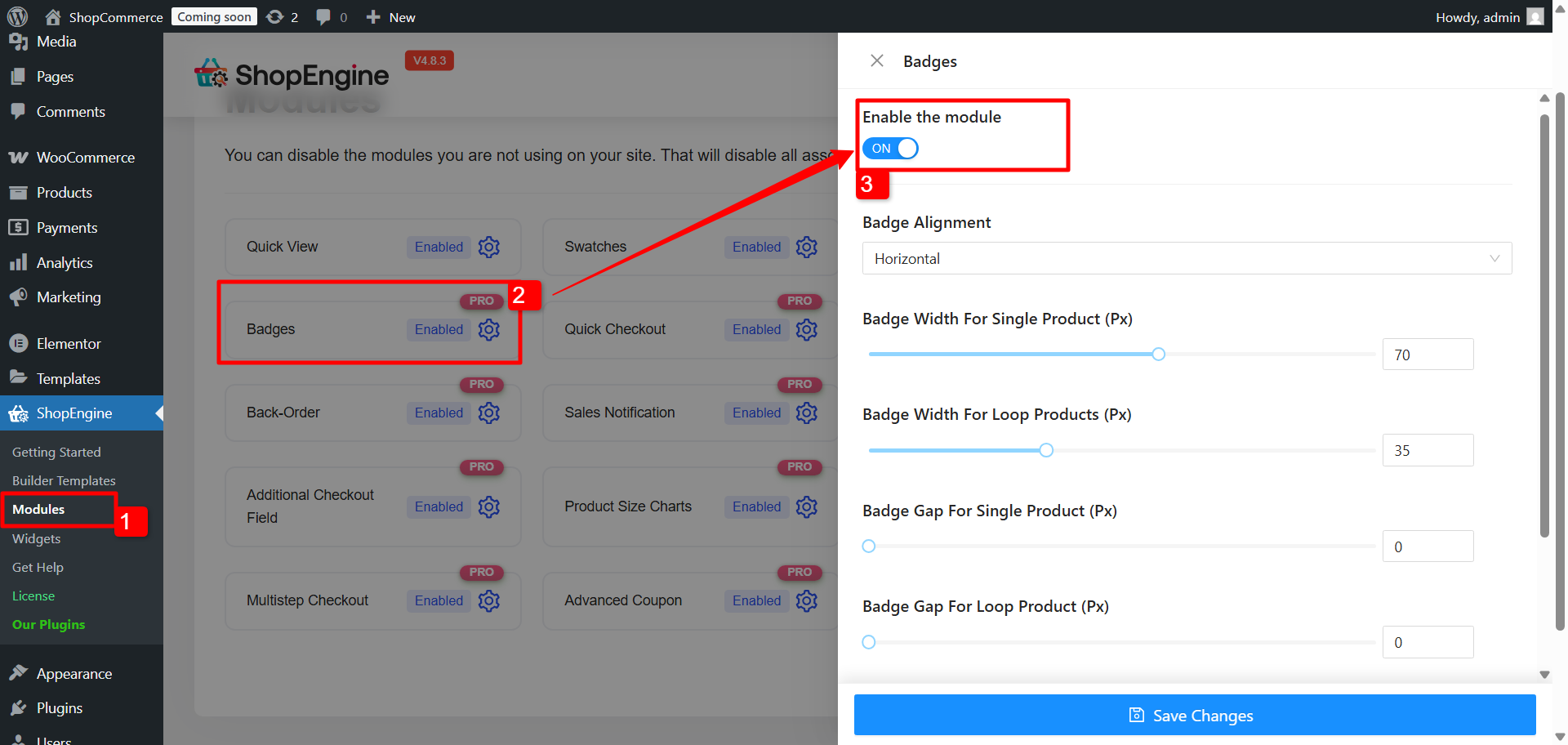
Customize badge settings
After that, you can adjust the Badge Alignment (Horizontal and Vertical), Width for Single Product, Width for Loop Products, Gap for Single Product, and Gap for Loop Products.
Step 2: Configure the badge module
Click the + Create New Badge icon to get started. From there, fill out the details:
- タイトル: Give your badge a name.
- バッジの種類: Choose between Attachment or Text. If you go with Attachment, upload a badge logo. If you pick Text, type in your badge text and customize it with text color, background color, font size (Px), border radius (Px), and padding.
- 位置: Select where the badge should appear from the following options: Top Right, Top Left, Bottom Right, or Bottom Left.
- 割り当て者: Decide whether you want to assign badges by categories or specific products.
- Applicable Products/Categories: Start typing the name of a category or product, then pick from the suggestions that appear.
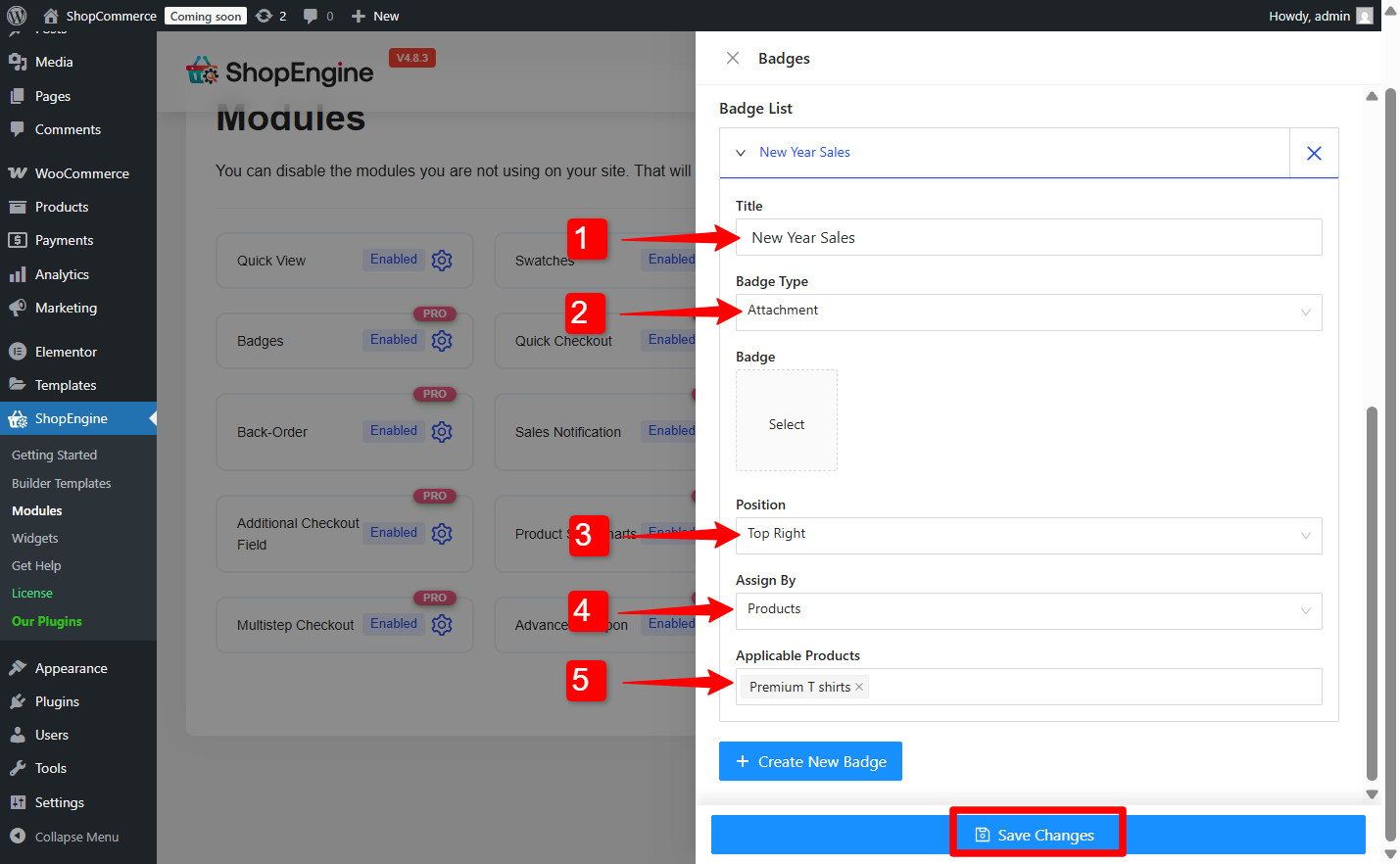
あなたもすることができます add more badges by clicking on the Create New Badges ボタン。
When you’re done, hit Save Changes to apply your new badge.
[注記: You can edit or update any of the badge settings later. If you’d rather remove it completely, just click the X icon and save again to confirm.]
☑️ Create coupon codes for special WooCommerce discounts
Generate unique coupon codes for different segments of users, returning customers, or email subscribers. Promote them via email or social media to drive targeted traffic.
To add a coupon, go to Marketing → Coupons from the WordPress dashboard. Then click on the Add new coupon.
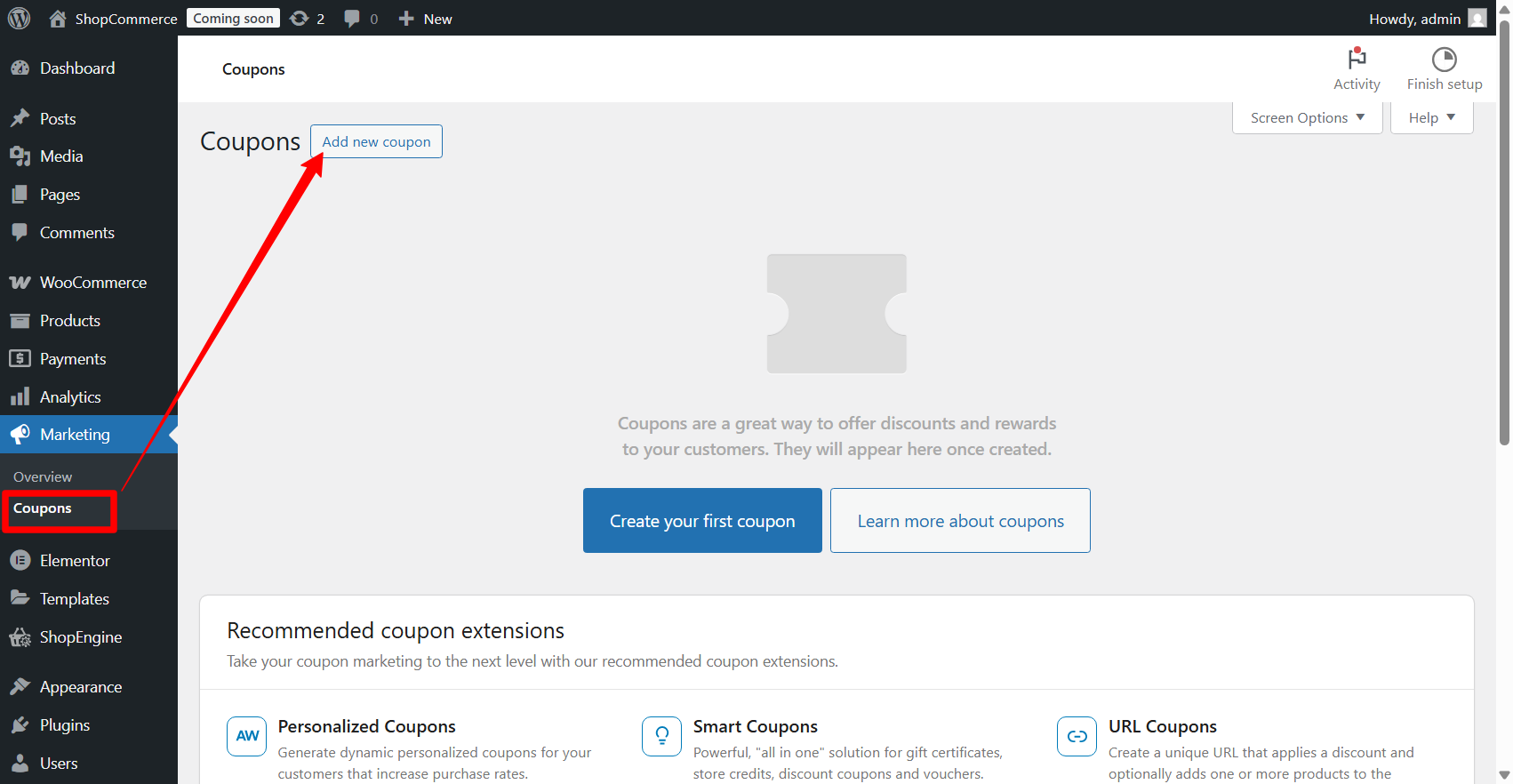
Now to configure an ウーコマース coupon code:
- 今、 名前を付けてください そして 説明 (optional).
- Then go the Coupon data section and open the 一般的な タブ。
- Here choose the Discount type.
- Set the discount percentage in the Coupon amount 分野。
- Also, check the Allow free shipping option if you want your customers to enjoy free shipping with this coupon.
- Finally, set the coupon expiry date.
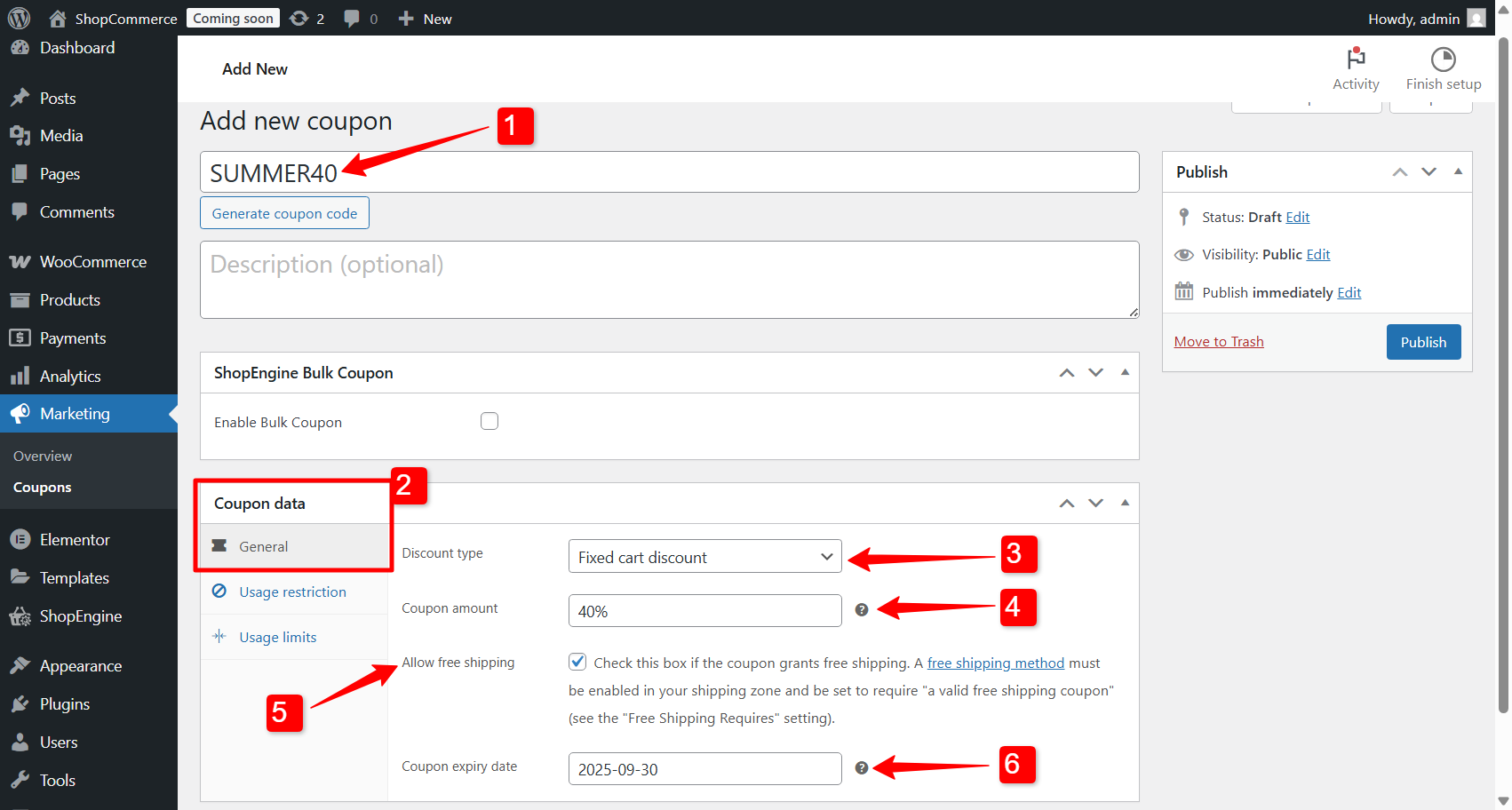
に向かってください。 User Restrictions tab and scroll down. You’ll see two new options added to the default WooCommerce coupon settings.
- Allowed – Country / Region (optional): Pick the country where you want the coupon to work.
- Allowed – State / Country (optional): Narrow it down even further by selecting specific states within a country. You can choose multiple states if you like. And if a country doesn’t have states listed, the coupon will simply apply to the entire country.
Once you’ve set everything up, just scroll back up and hit 公開 to save your changes and make the coupon live for your users.
Add bulk coupons
Next, let’s create multiple coupons at once. Head over to Marketing → Coupons そしてクリックしてください Add Coupon, just like before. This time, make sure to enable the Bulk Coupon オプション。
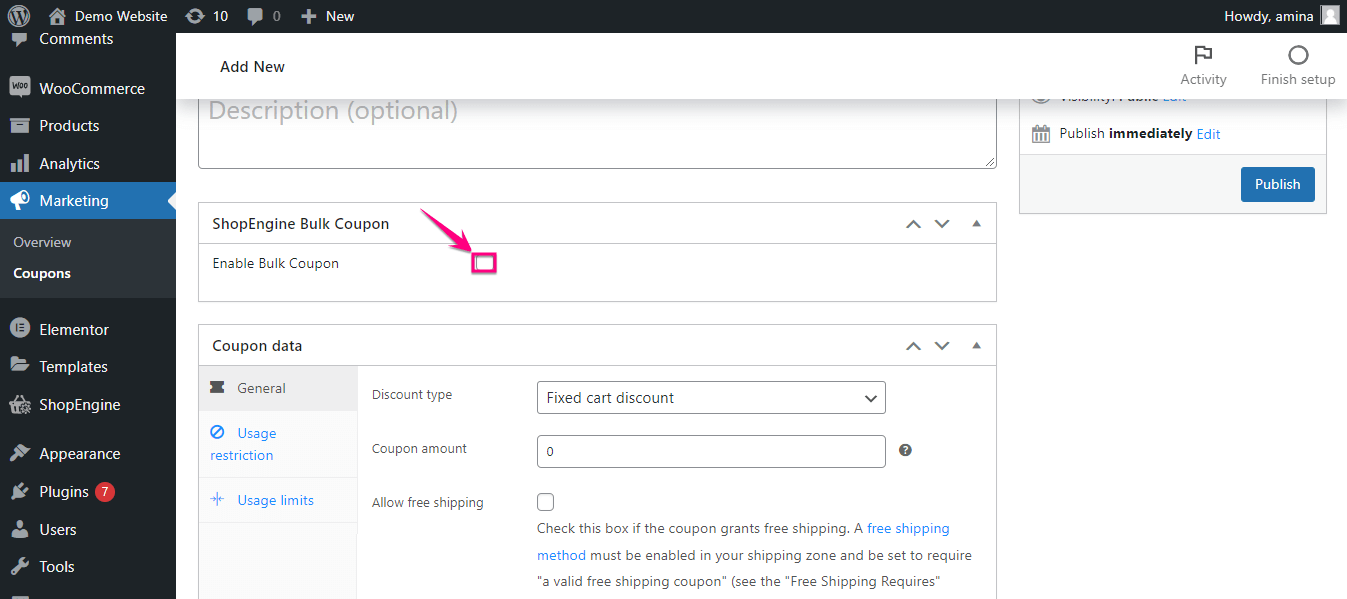
Now, fill in the fields to set up your batch of coupons:
- Number of Coupons – Enter how many coupons you want to generate.
- Coupon Length – Set the length of each coupon code.
- プレフィックス – Add a prefix that will appear at the start of each code.
- サフィックス – Add a suffix for the end of each code. Keep in mind that the combined prefix and suffix length must be less than or equal to Coupon Length – 5. For example, if your coupon length is 10, the prefix and suffix can’t be more than 5 characters each.
- Coupon Identifier Name – Give your coupon group a name so you can easily identify them later.
- Once everything’s filled out, hit 公開, and your coupons will be ready.
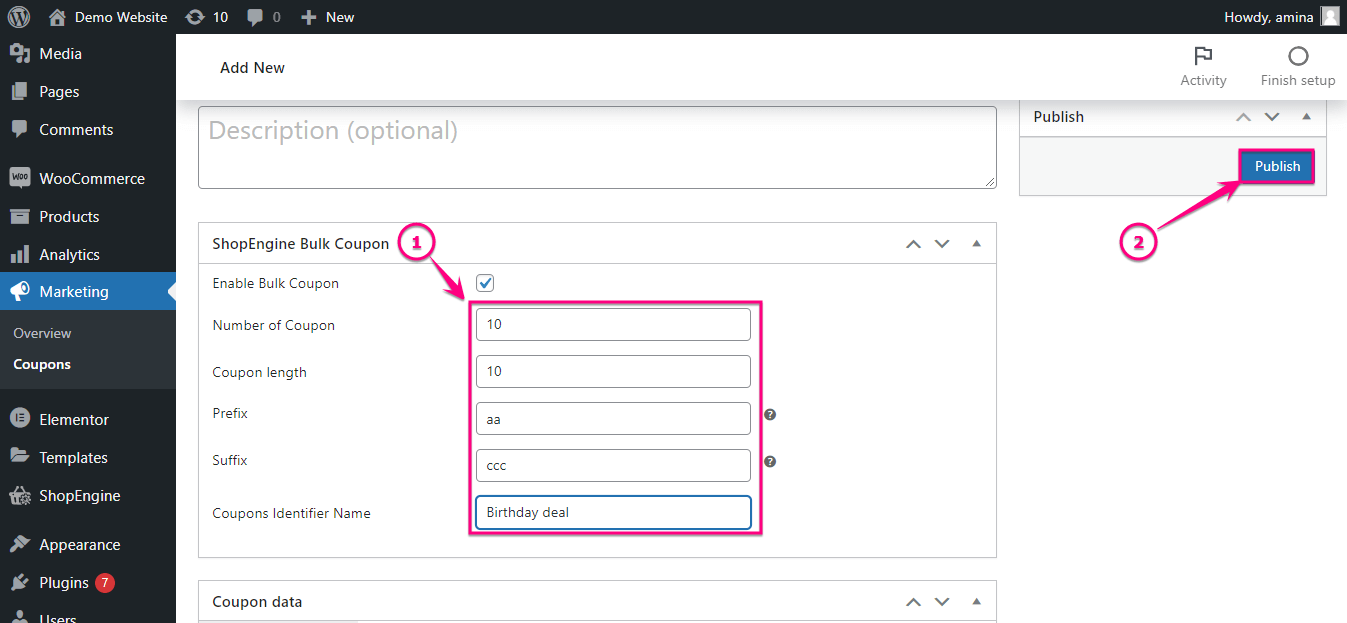
Your bulk coupons are now ready! From this screen, you can edit individual coupons by clicking 編集, or export all of them by choosing a category and hitting 輸出.
☑️ Promote with flash sales
Flash sales create a sense of urgency among customers due to the limited time offer. For flash sales, it’s crucial to clearly display a countdown timer to emphasize urgency. Promote them heavily across all your marketing channels, including social media and email, to ensure maximum reach within the limited timeframe.
You can run a successful WooCommerce flash sale campaign with ShopEngine on your WordPress website.
For that, firstly, head over to your WordPress dashboard, go to ShopEngine → Modules, and turn on the フラッシュセールカウントダウン モジュール。
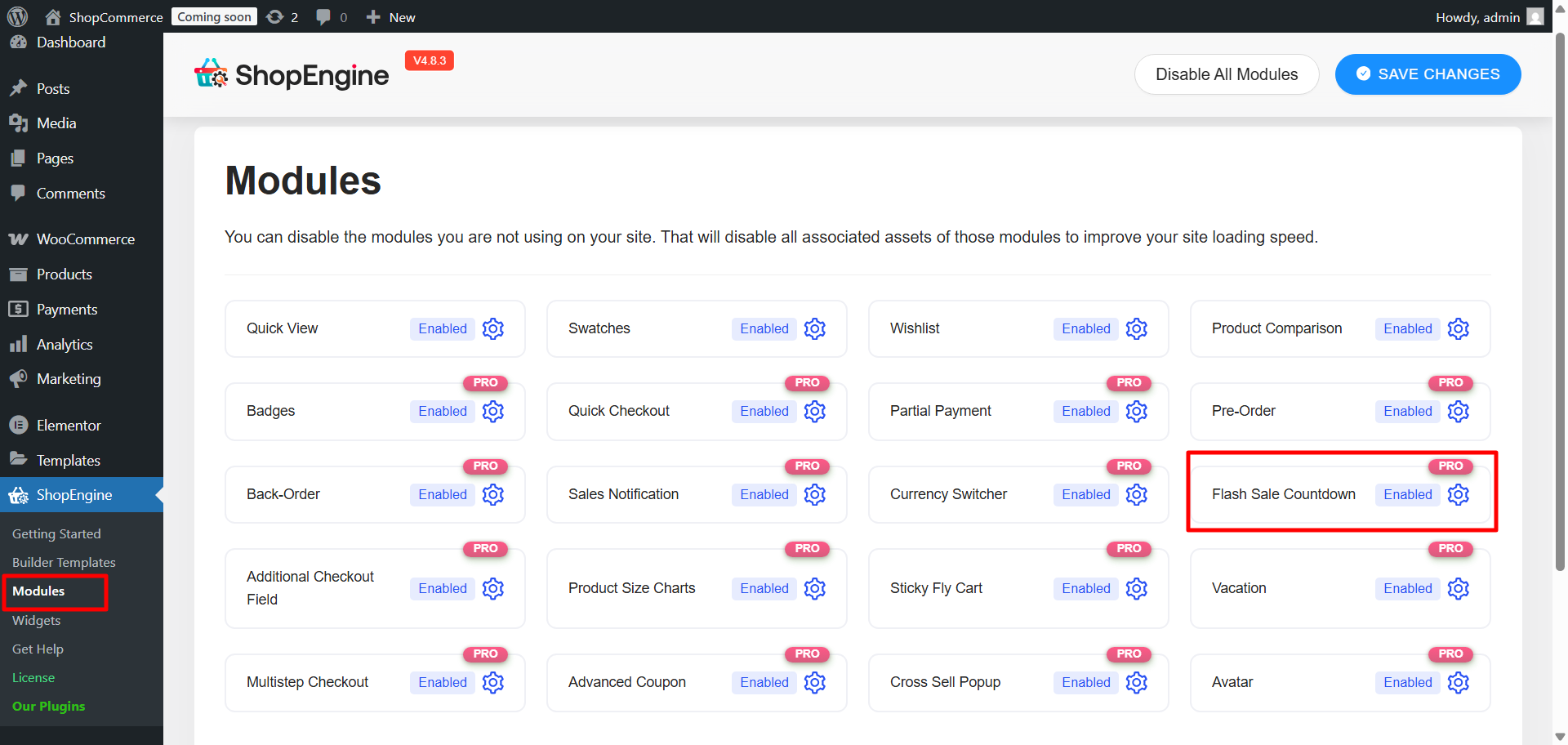
Once it’s active, you’ll get a few options to set everything up:
- 追加 campaign title so you can easily identify it.
- Pick the start date for when the sale begins.
- をセットする end date for when it should wrap up.
- を選択してください 製品カテゴリ you want to run the sale on.
- を選択 discount type—either a fixed amount or a percentage.
- を入力 discount value you want to offer.

When you’re done, hit 変更内容を保存, and your flash sale countdown is ready to go.
Add a flash sale countdown to a website page
In the Elementor editor, search for the “フラッシュセール商品” widget from the left side panel. Drag and drop the widget in the shop page. After that, select a campaign from the list.

After selecting the campaign, you will see the flash sale countdown for the product.
Customize the flash sale countdown style
You have the following options for the ShopEngine flash sale widget:
- 注文: 製品の順序を昇順または降順で選択します。
- 注文方法: 日付、製品 ID、価格などに基づいて製品の注文を選択します。
- 製品を表示: 表示する商品の数を選択します。
- 列と行の間隔: 必要に応じて、列と行の間隔をカスタマイズします。
You also have the Style tab and the Advanced tab in the left bar. Check them out if you need to customize the shop page.
➕ Additional sales strategies to increase conversions
Beyond discounts campaigns, there are several several strategies in the sales playbook. If you really want to maximize conversions, it’s worth adding a few extra strategies that improve the shopping experience and encourage customers to buy more.
Promote relevant products with cross-sell / up-sell features
One of the easiest ways to grow your revenue is by making smart product suggestions. Cross-selling and upselling are two effective ways to maximize every sale.
👉 Cross-selling lets you recommend complementary products that pair well with what customers are already considering (e.g., “Customers who bought this also bought…”). Think of it like, “Buying a camera? You might also want a lens or a memory card.” These little tricks can often lead to extra purchases that customers didn’t even know they needed.
Most of the time, you’ll see cross-sell recommendations on the cart page. To add them there:
- Open your cart page template in the page editor, like Elementor or Gutenberg. (If you don’t have a template, here is how to create a cart page template in WooCommerce.)
- Inside the editor, search for the 抱き合わせ販売 widget, and drag it to the design area. After a few adjustments and customization, you can show the cross-sell products on the cart page of your online store.
Learn more about how to show cross-sell products in WooCommerce
👉 Upselling is about offering the next best option, a more advanced or premium version of what’s in their cart. A simple prompt like, “Upgrade to the premium version for more benefits!” can tip a buyer toward a higher-value purchase. When done right, these tactics feel helpful rather than pushy, and they can noticeably increase your average order value.
Upsell suggestions usually show up on a single product page. To set them up,
- Open your product page template in the editor, like Elementor or Gutenberg. If you don’t already have a template, create a single product page template 初め。
- In the editor, just search for the upsell widget and drag it into your layout.
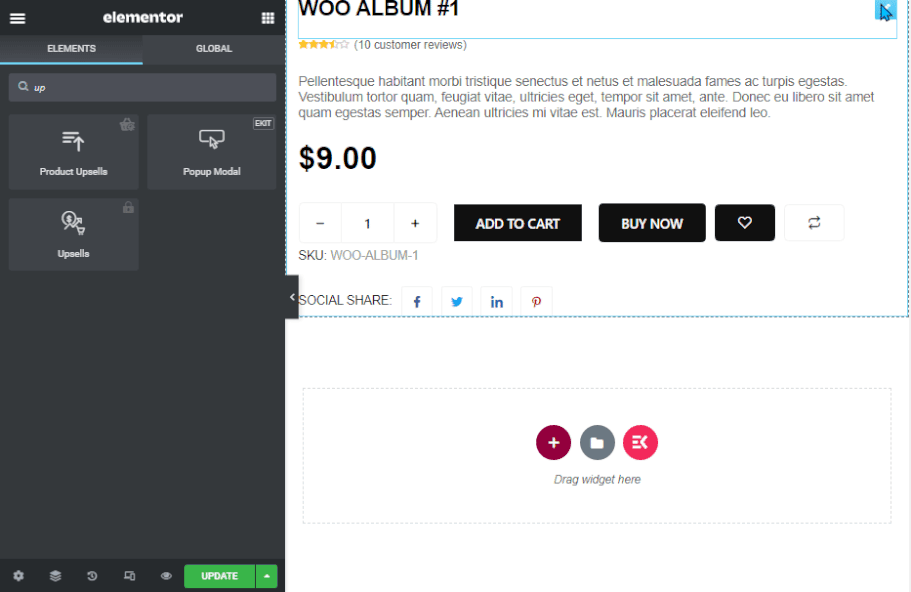
Make sure you have enabled the ShopEngine upsell widget from your WordPress dashboard → ShopEngine → Widgets.
Learn more about how to do upsells in WooCommerce
While cross-sell and upsell product suggestion increases the revenue, it makes the shopping experience feel more personalized and valuable for the customers.
Provide a quick view of products
Allow customers to have a quick peek at product details without leaving the category or search results page with the WooCommerce クイックビュー option. This simplifies the browsing experience and reduces friction.
To use the feature, enable the ShopEngine Quick View module from the ShopEngine → Module WordPress ダッシュボードで。
Now, to create a quick view layout:
- 案内する ShopEngine → Builder Templates.
- クリック Add New Template.
- 入力します 名前 テンプレート用。
- テンプレートを設定する タイプ に クイックビュー.
- 活性化 テンプレート。
- Select a pre-designed template or blank template under サンプルデザイン.
- 最後に、 Elementorで編集する button to customize the template.
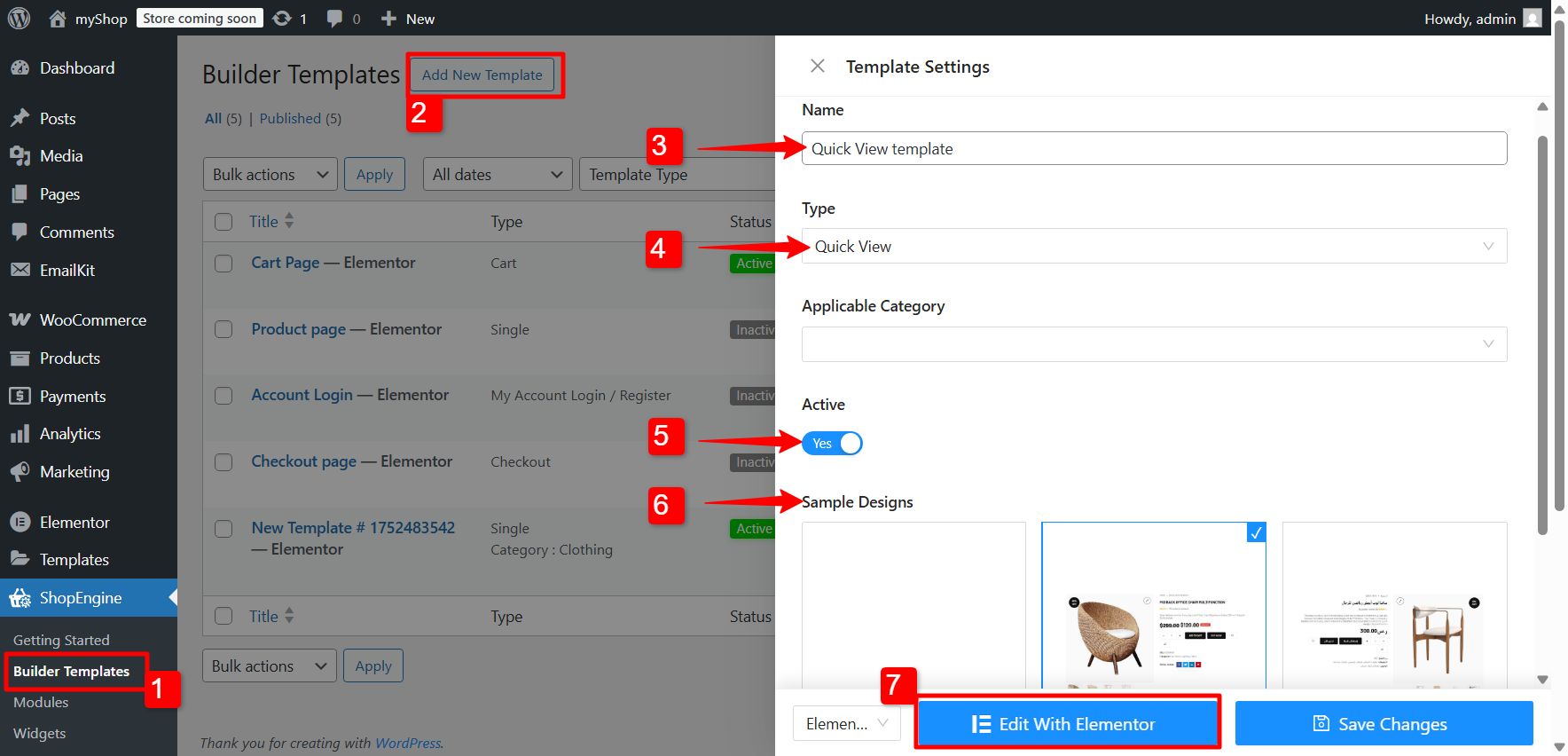
With that done, your store visitors can browse and shop more smoothly, which means a better shopping experience and more sales opportunities for you.
Learn more: How to enable product quick view in WooCommerce.
Include a quick checkout option
Minimize the steps required to complete a purchase. WooCommerce Quick Checkout は a simplified checkout process, ideally on a single page, that can drastically reduce cart abandonment rates.
Read the documentation for ShopEngine Quick Checkout module for WooCommerce
Use a sticky fly cart
A persistent, easily accessible shopping cart icon or mini-cart that “flies in” or sticks to the screen as the user scrolls. This スティッキーフライカート constantly reminds customers of their items and makes it easy to proceed to checkout at any point.
まとめ
At the end of the day, running a sale campaign in WooCommerce is more than just offering discounts. It’s about being smart with strategic planning and targeting the right audience.
When you set clear goals, pick the right products, and use handy tools like ShopEngine for pop-ups, badges, coupons, and flash sales, you’re not just boosting sales, you’re creating a better shopping experience for your customers.
Do this consistently, and your campaigns won’t just bring in quick wins—they’ll also help build trust and long-term loyalty for your store.


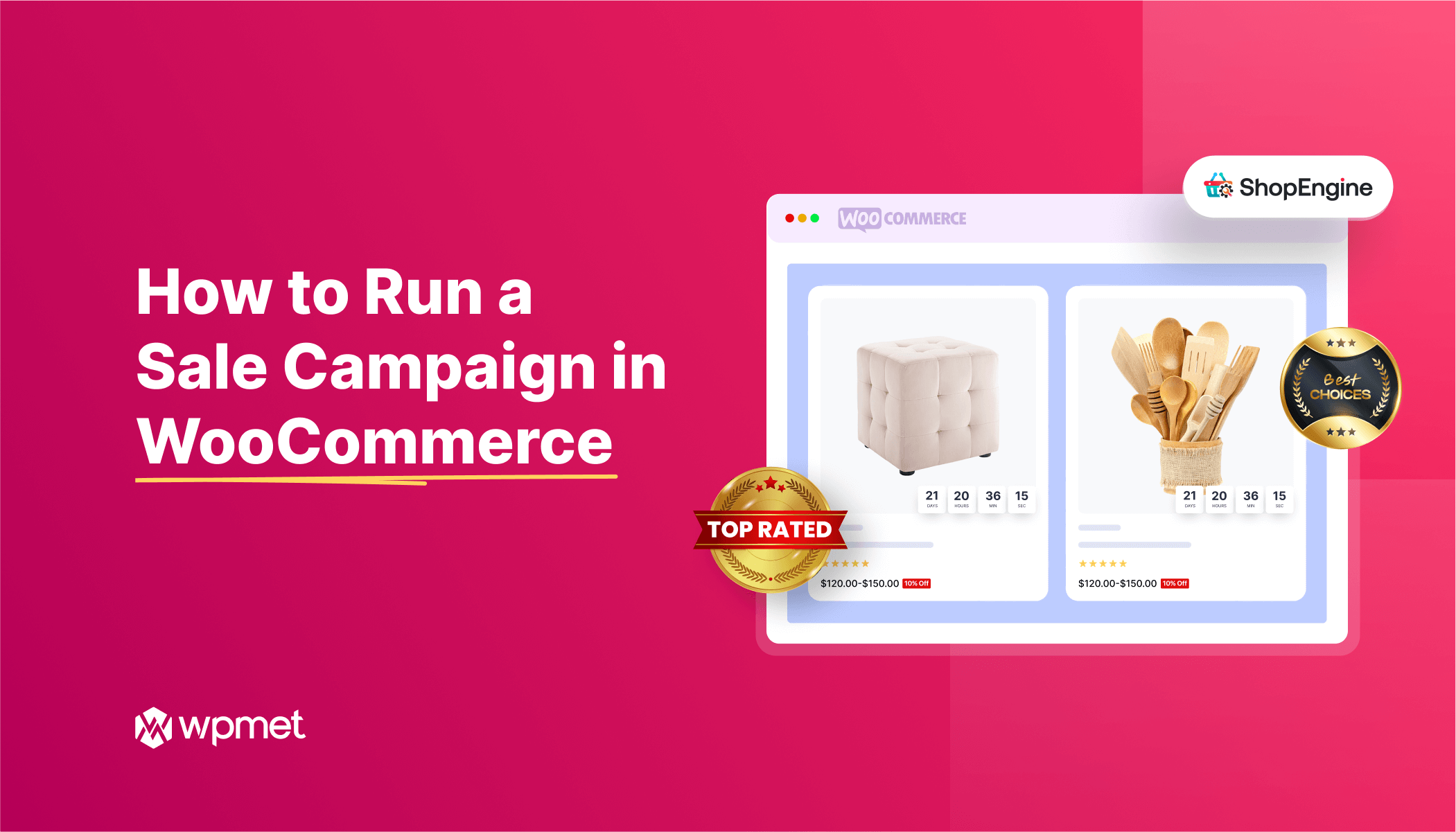
コメントを残す