Upgrading to ShopEngine Pro gives you access to dozens of features, including Quick Checkout, Partial Payment, Flash Sale, Multi-step checkout, and a larger set of pre-designed templates.
前提条件:
Install the following plugins before you start using ShopEngine:
- ウーコマース: プラグインのダウンロード
- エレメンター: プラグインのダウンロード
or, Gutenberg: プラグインのダウンロード
Step 1: Purchase ShopEngine Pro Plugin for WooCommerce #
You can check the pricing plans for ShopEngine Pro on its website.
- 閲覧する ShopEngine Pro pricing page and choose the pricing plan you prefer.
- クリックしてください 今すぐ購入 button for the plan you have chosen.
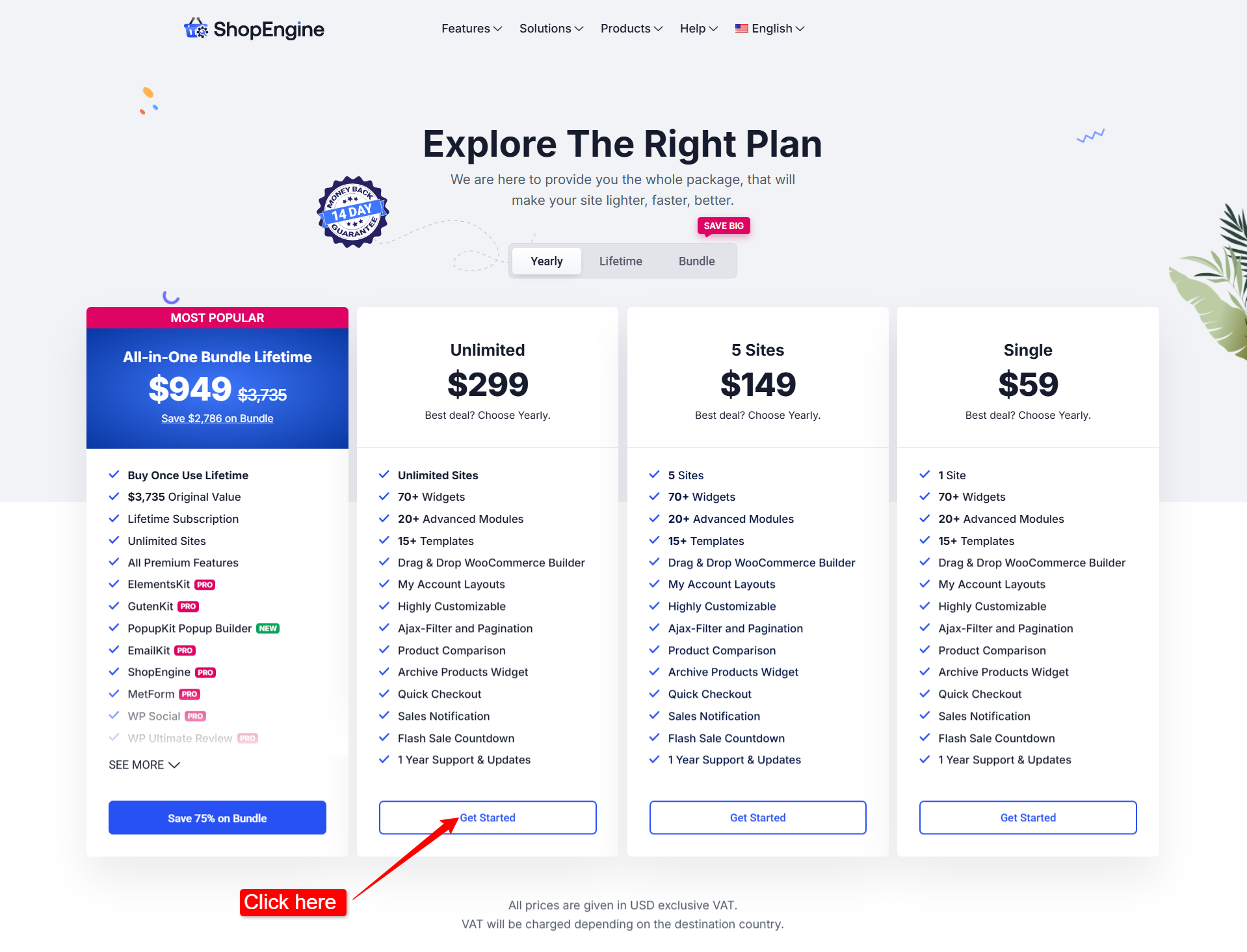
As soon as you click on the purchase button, you will be redirected to the チェックアウト page. There, you need to enter your personal information necessary for the purchase, including your email そして 名前 (first name and last name).
Then select the payment method between クレジットカード または Paddle.
For the card payment,
- Select Billing Country
- Enter Zip / Postal Code
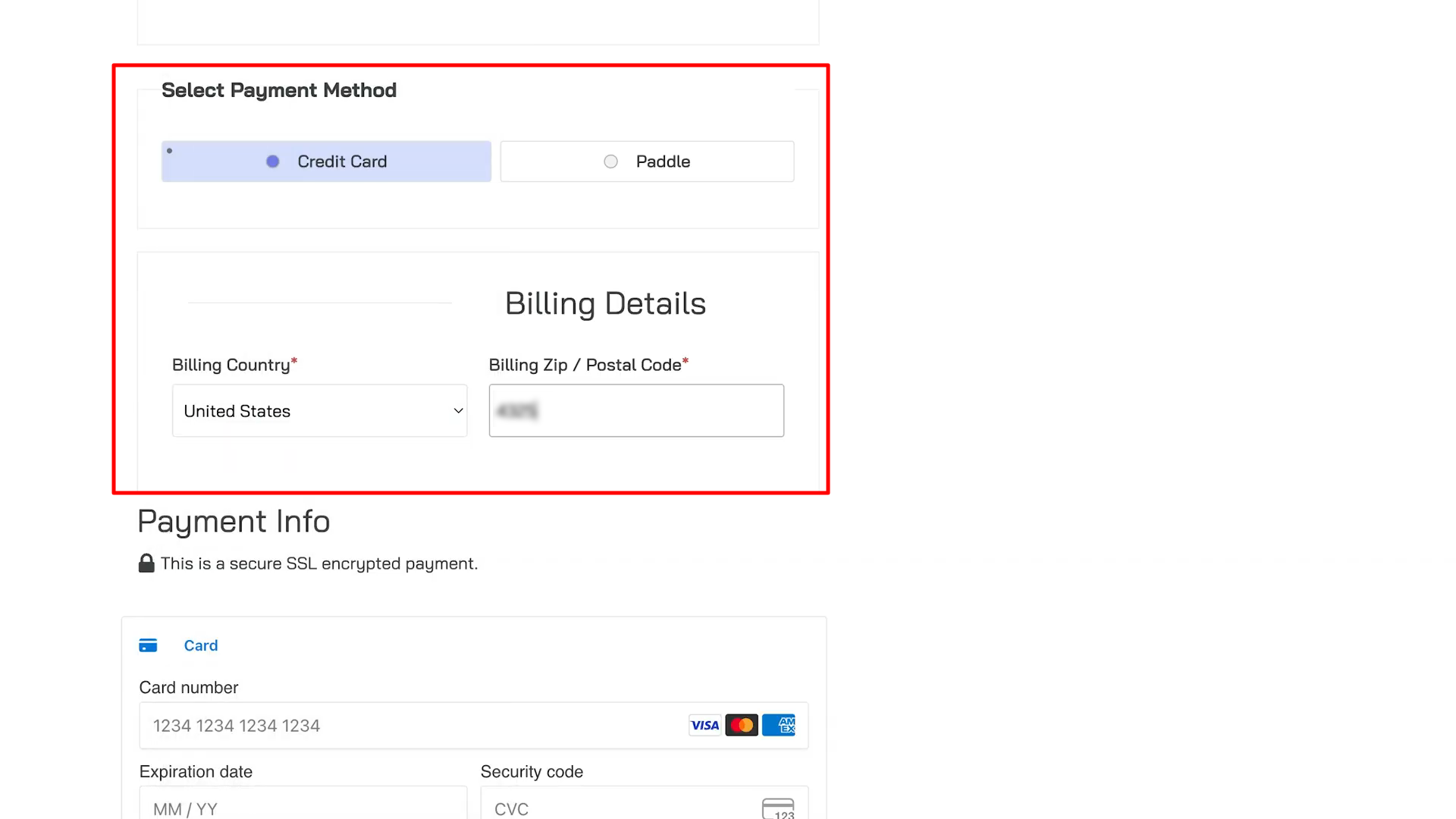
Then enter the following payment information:
- Card number
- Expiration date
- Security code (CVC)
- Check the box to agree to privacy policy
- 最後にクリックします 購入 ボタン。
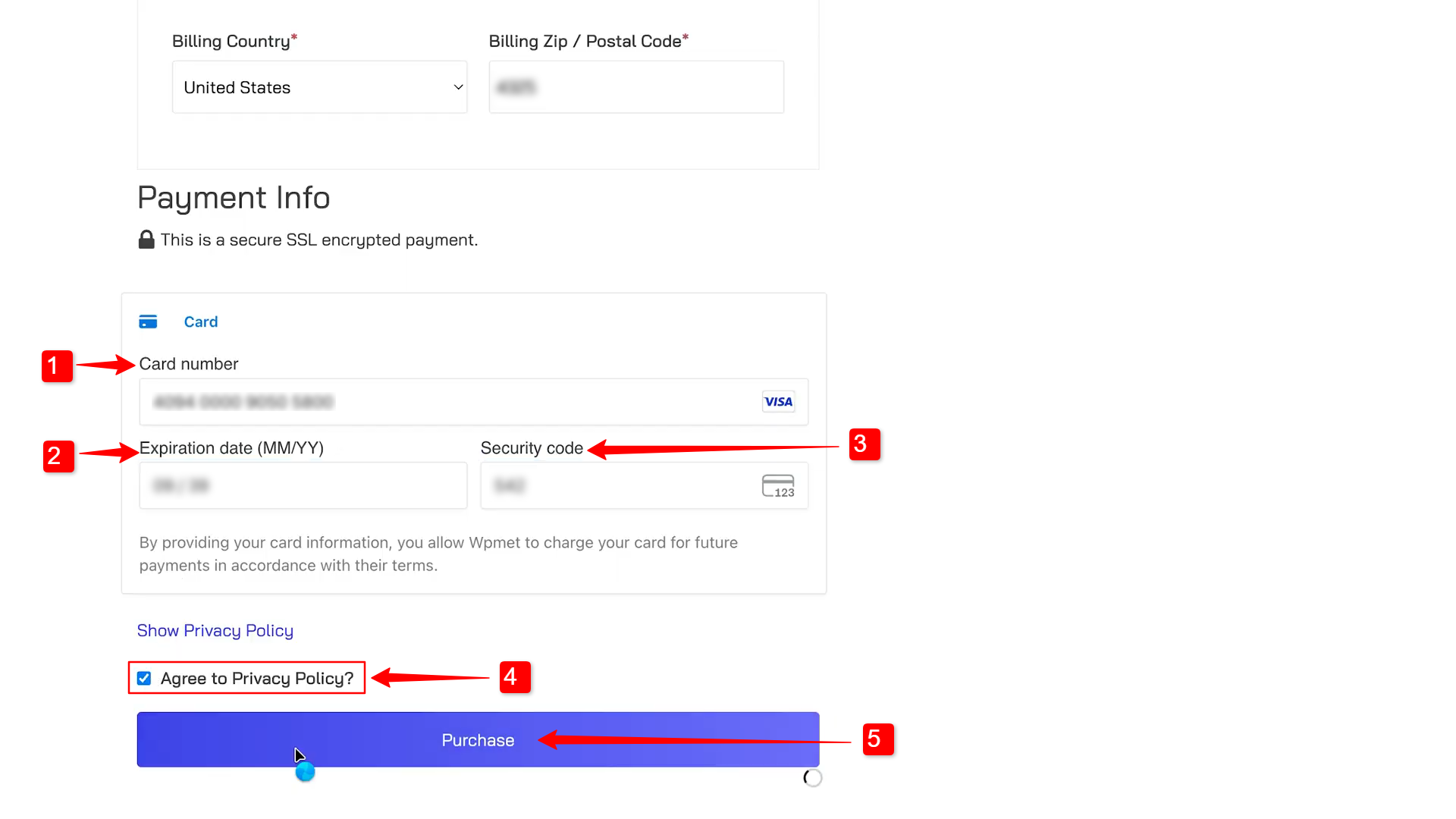
Once you complete this step, you can see your payment information including the order details.
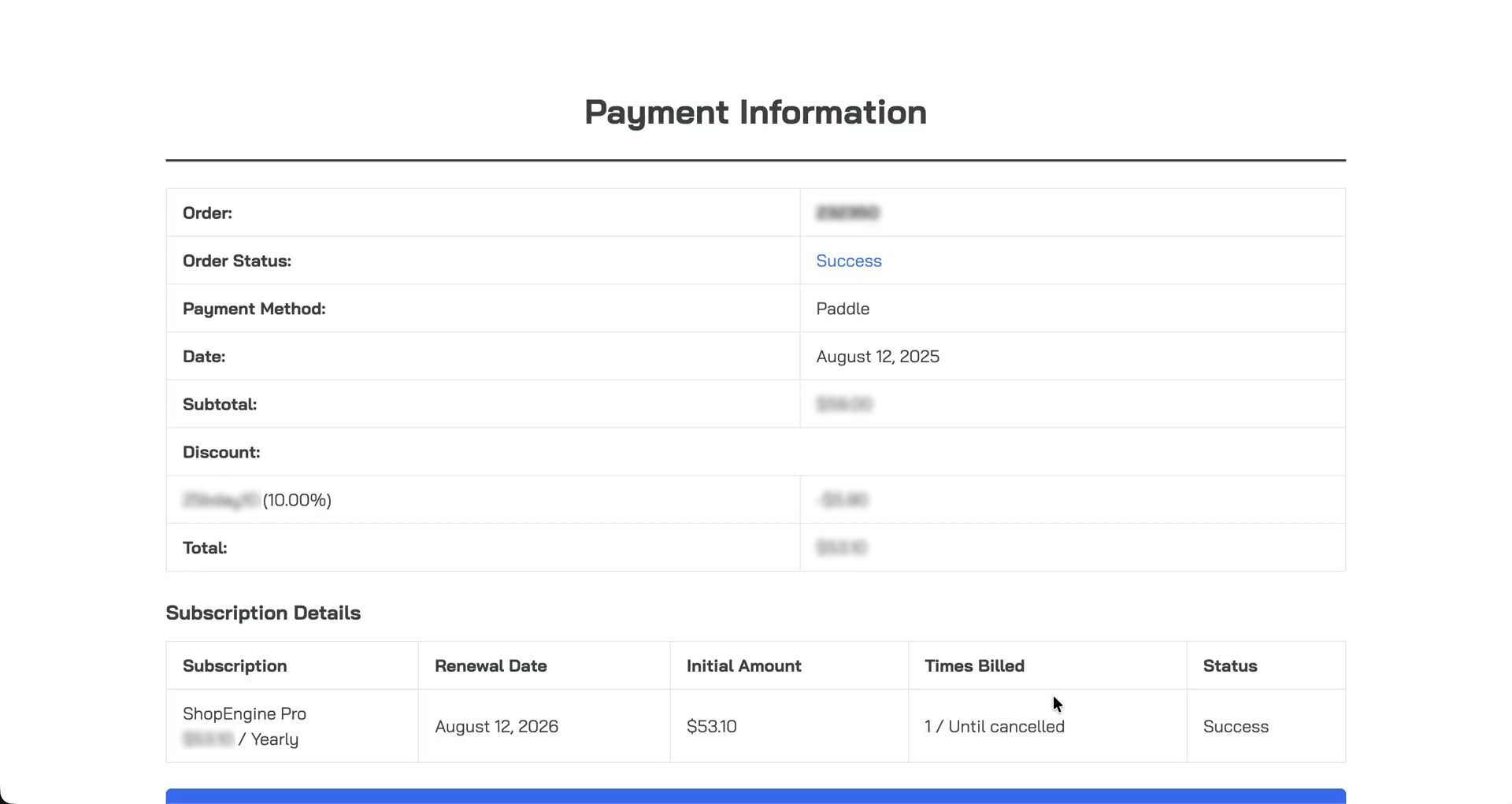
Meanwhile you will receive an email with your account credentials. Please check your email inbox to get the account details.
Step 2: Get ShopEngine Pro Plugin #
Once your payment is completed, you’ll receive a confirmation email. Inside the email, you’ll find:
- Your Username for Wpmet account
- Link to set new password
- The login URL
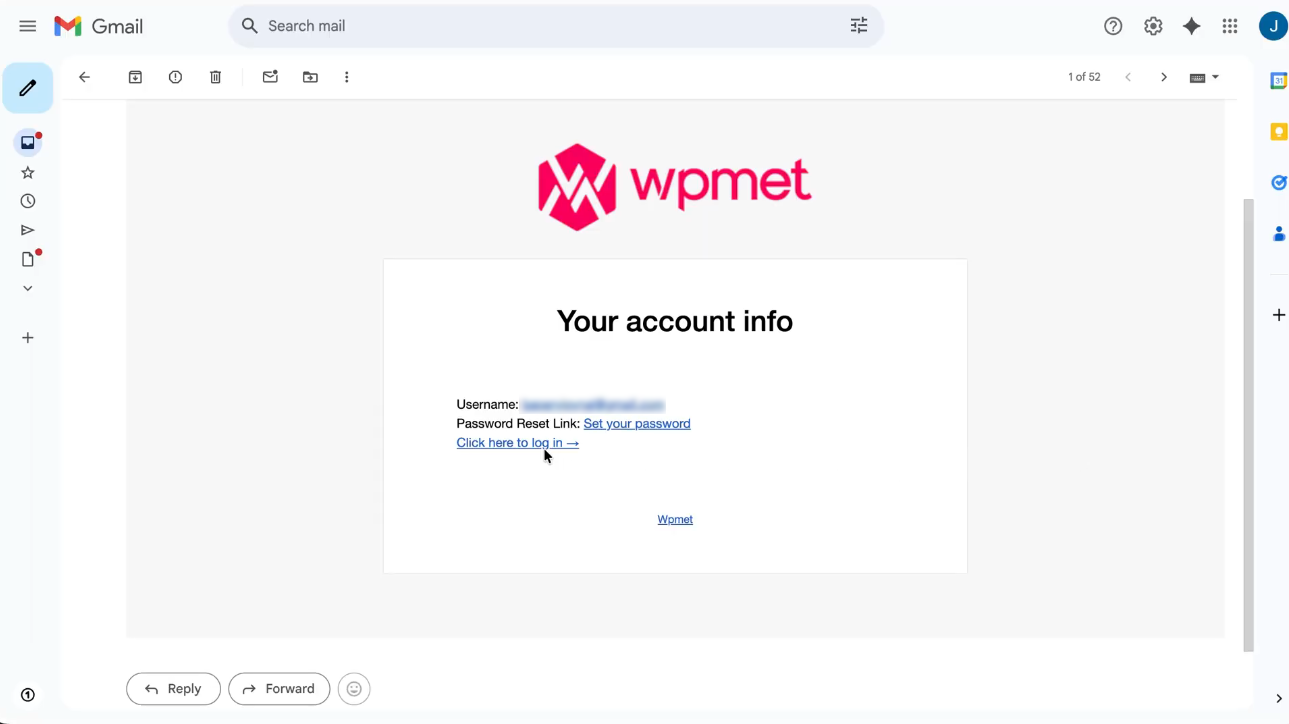
Go to the given links to access your Wpmet account.
Once logged in, navigate to the ダウンロード tab from your Wpmet dashboard. There you will find a downloadable file for ShopEngine Pro.
Click on the file, and the plugin will be downloaded in 。ジップ format.
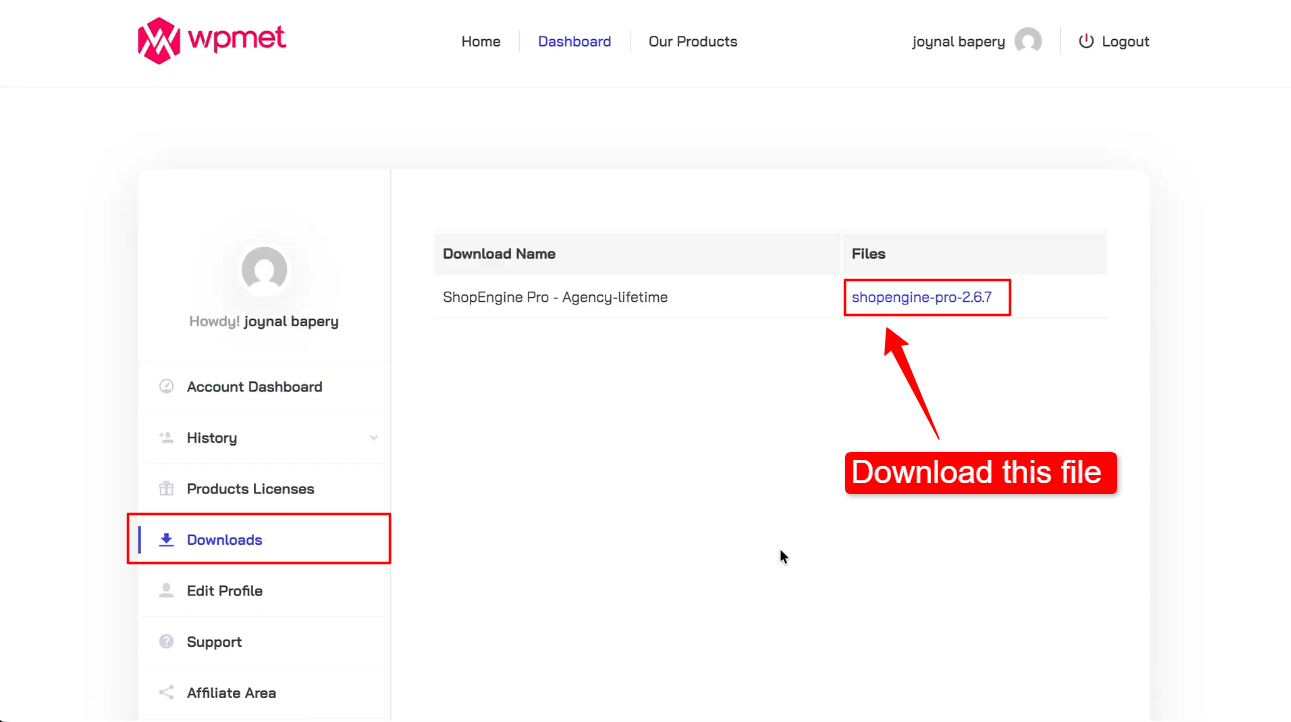
Step 3: Install and Activate ShopEngine Pro Plugin #
Now you have to install the plugin in your WordPress site. To install the plugin:
- Log in to your WordPress dashboard and go to プラグイン.
- に行く プラグイン → 新しく追加する to add new plugin.
- クリックしてください プラグインのアップロード button on the top left corner.
- ヒット ファイルを選ぶ button and upload the shopengine-pro.zip file that you have downloaded earlier.
- 次に、 今すぐインストール ボタン。
- Once the plugin is installed,
- に行く ダッシュボード → プラグイン → 新しく追加する。 クリックしてください プラグインをアップロード ダウンロードした ShopEngine Pro プラグイン ファイルを選択します。プラグインのインストールをクリックして有効化します。
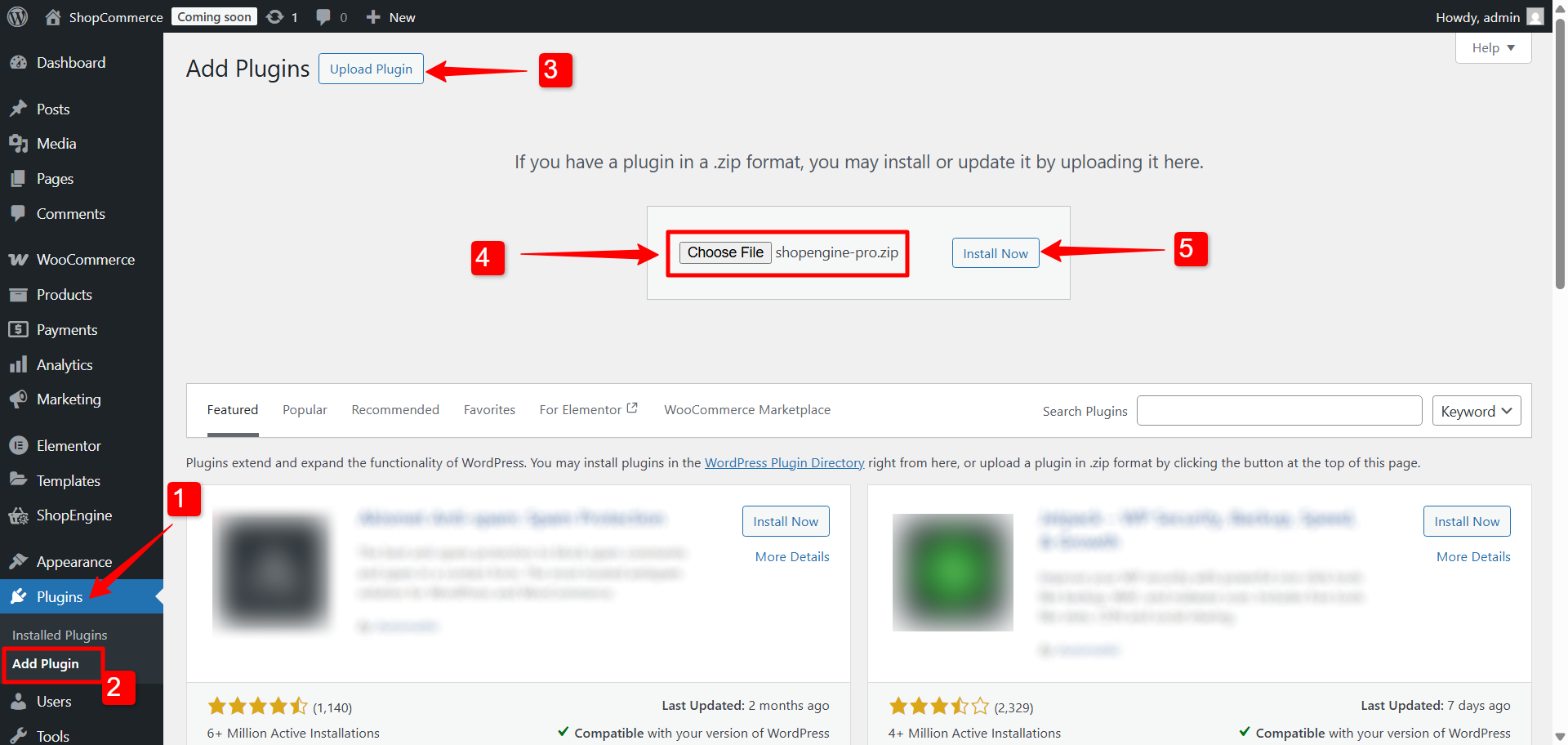
Once the plugin is installed you have to activate the ShopEngine Pro plugin in order to use it.
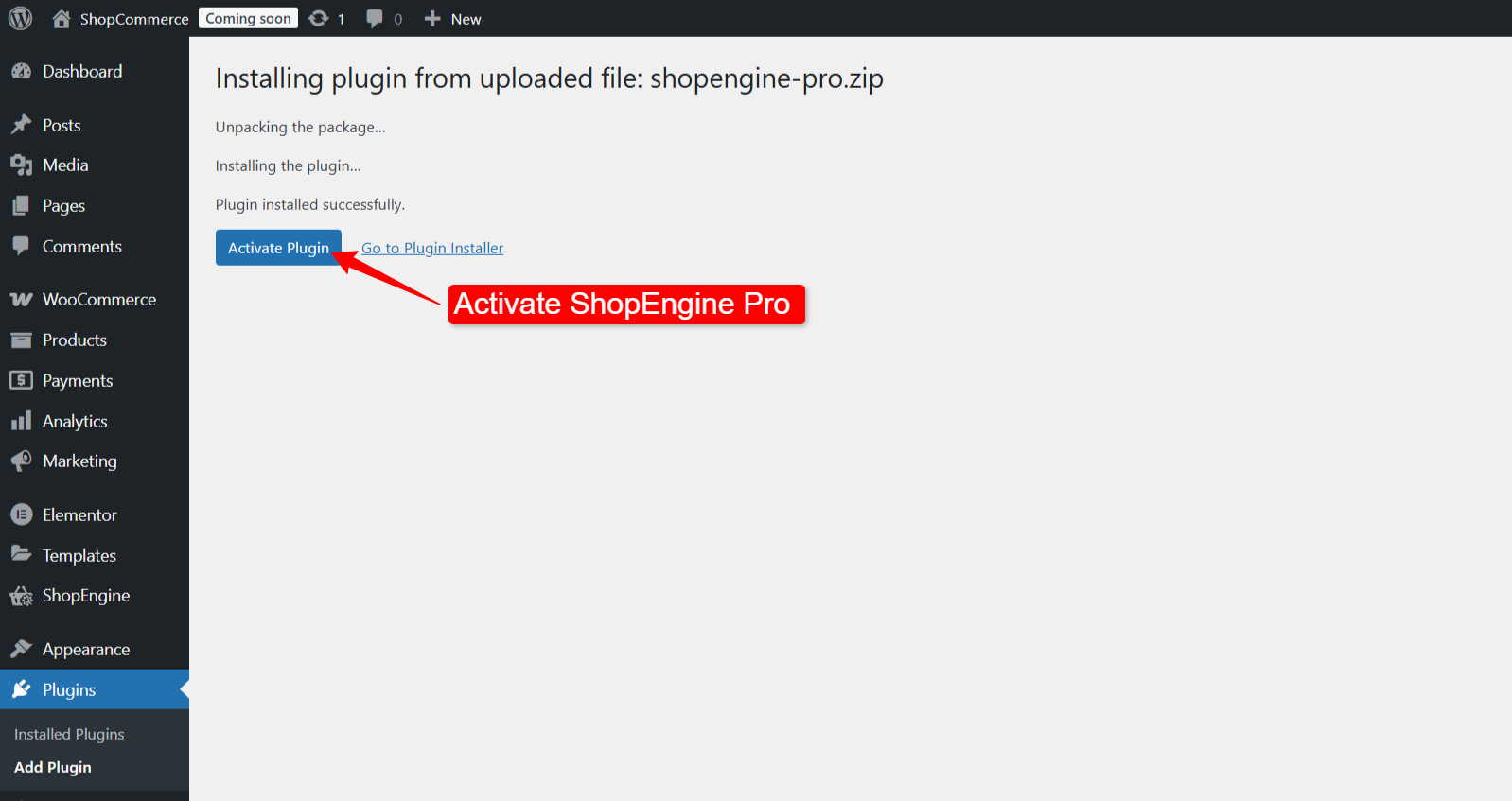
Step 4: Activate ShopEngine Pro License #
To get the product license key, go to your Wpmet account dashboard again. This time, switch to Product Licenses tab and click on the ショップエンジン プロ under product name.
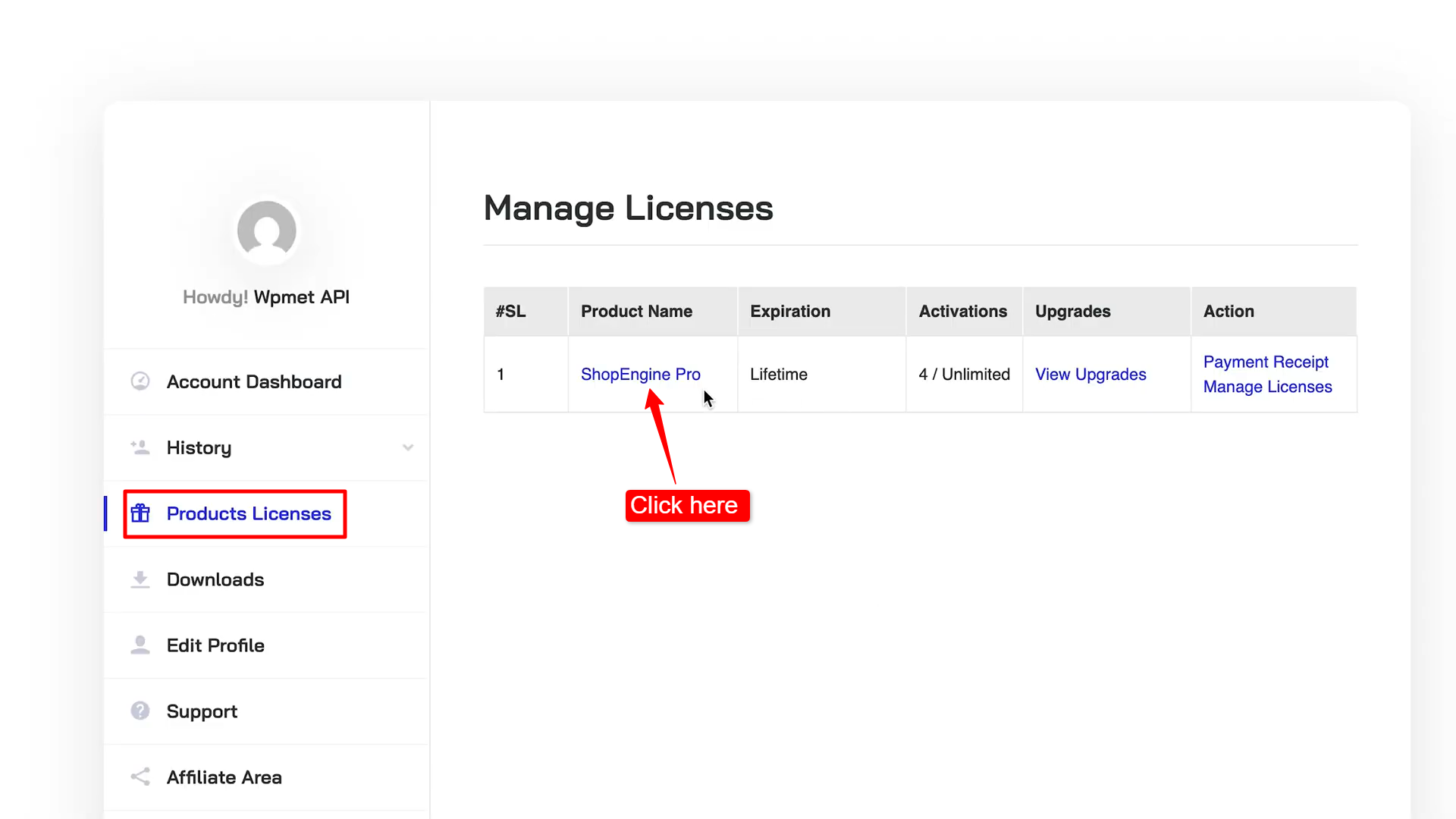
On the license management page,
- Enter your domain 必須フィールドに入力します。
- クリックしてください ドメインを追加 ボタン。
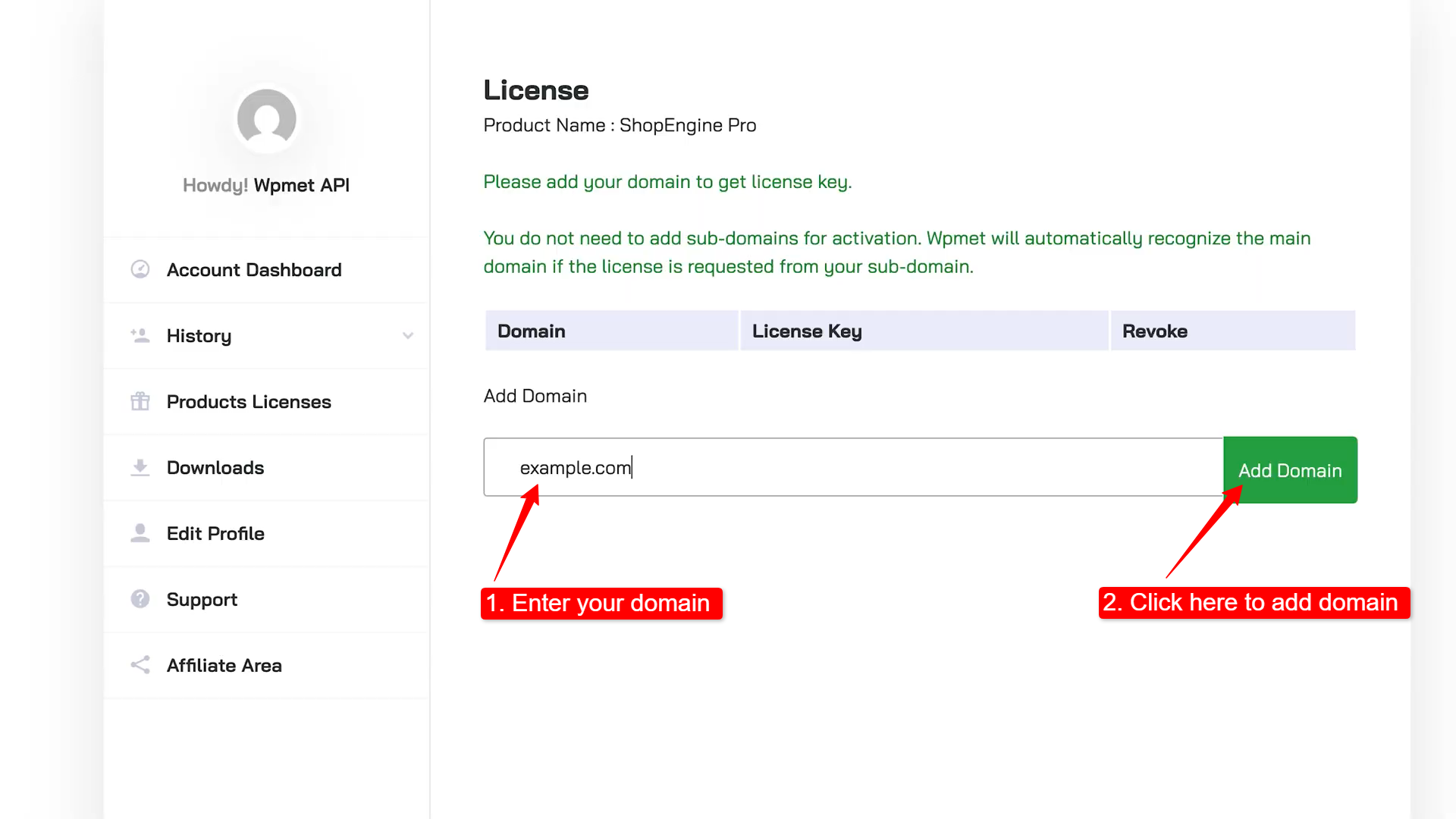
After that, you will see a table appear, where you have a license key against your domain.
Click on the 👁 (eye icon) to view the license key. Copy the key WordPress ダッシュボードに移動します。
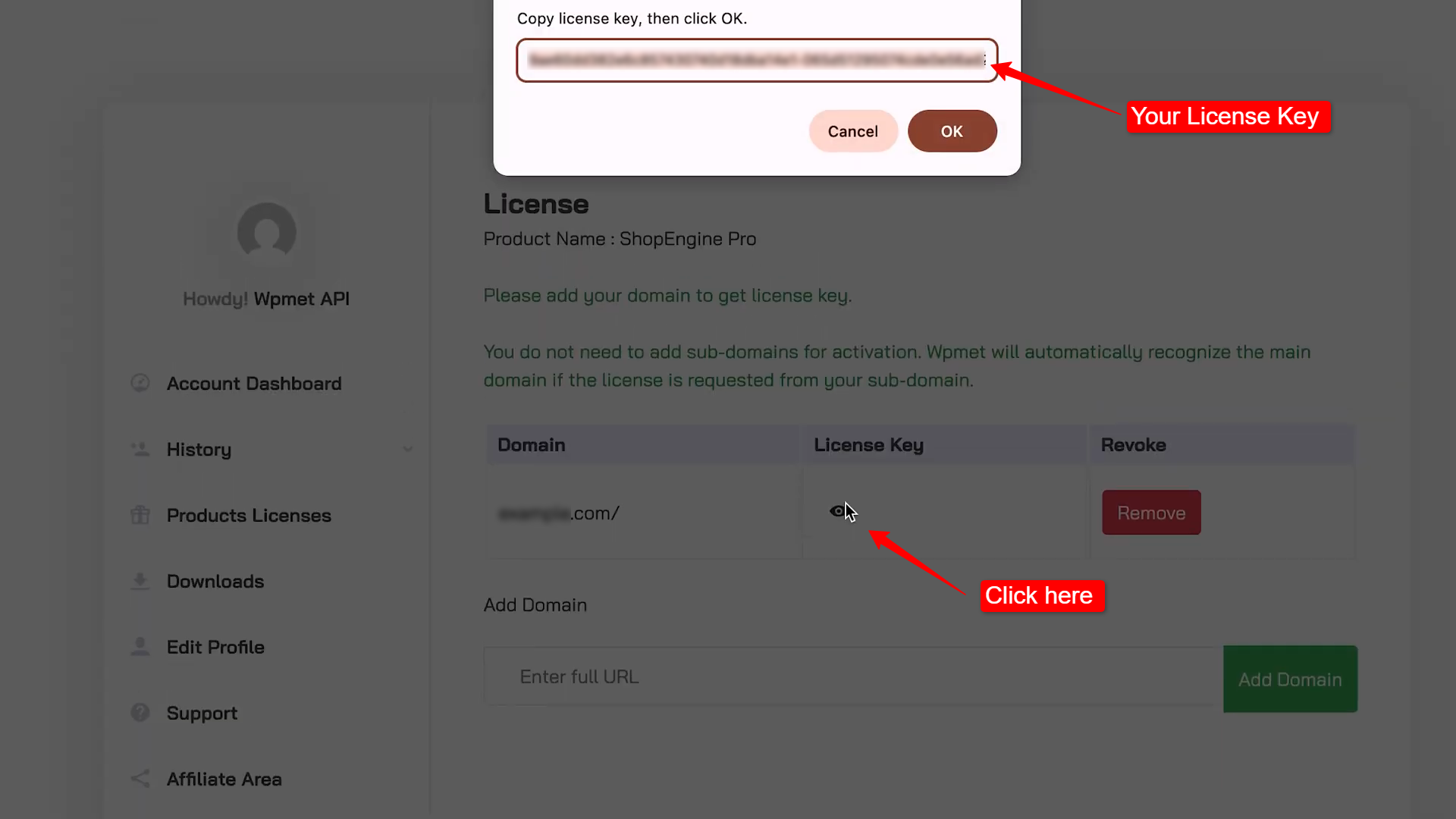
On your WordPress dashboard,
- 案内する ShopEngine → License.
- Enter your license key on the field.
- クリックしてください Active Now ボタン。
Then you will get the following message: Congratulations! Your product is activated for “[domain_name]“
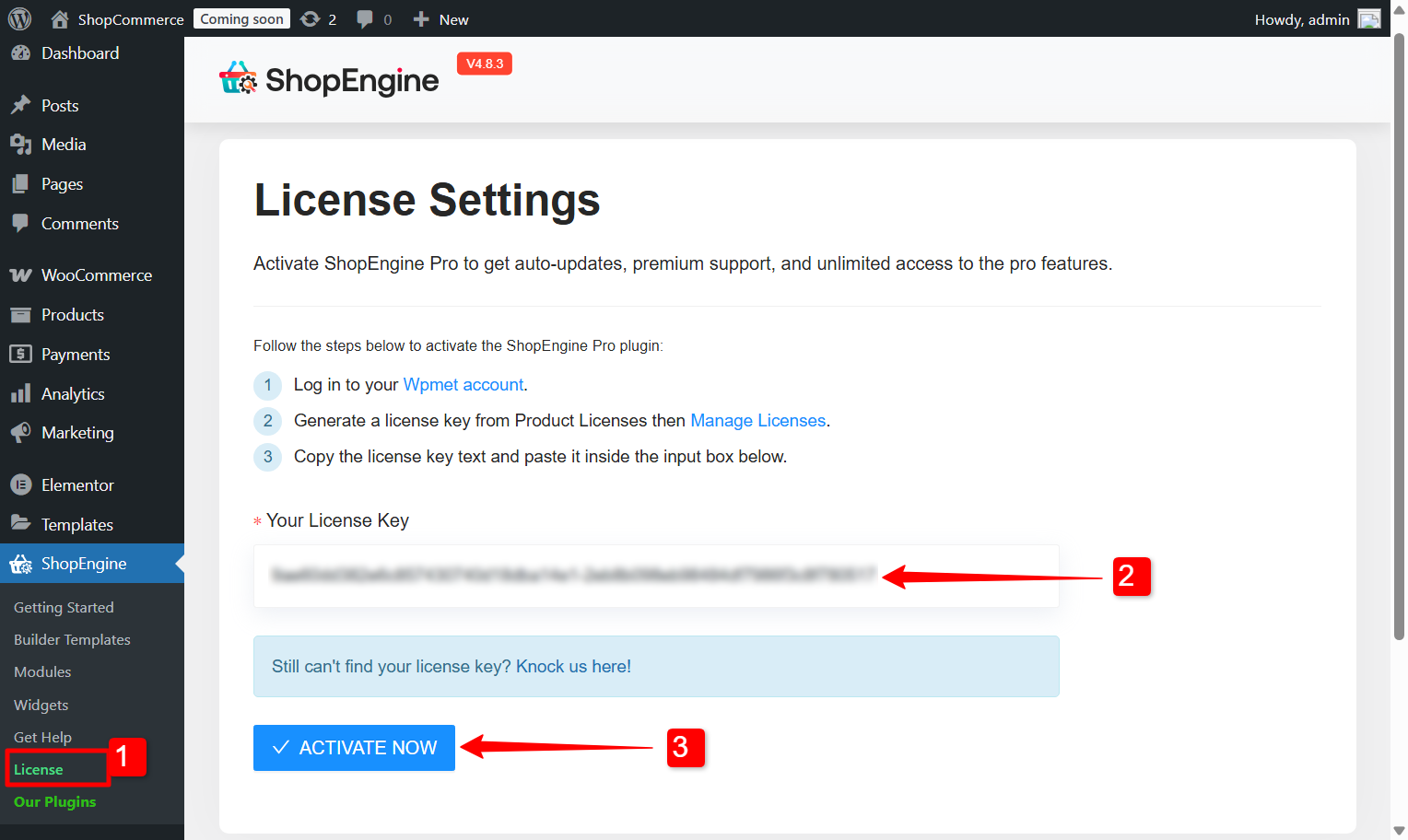
That’s it. Now you should have all the premium features of ShopEngine.




