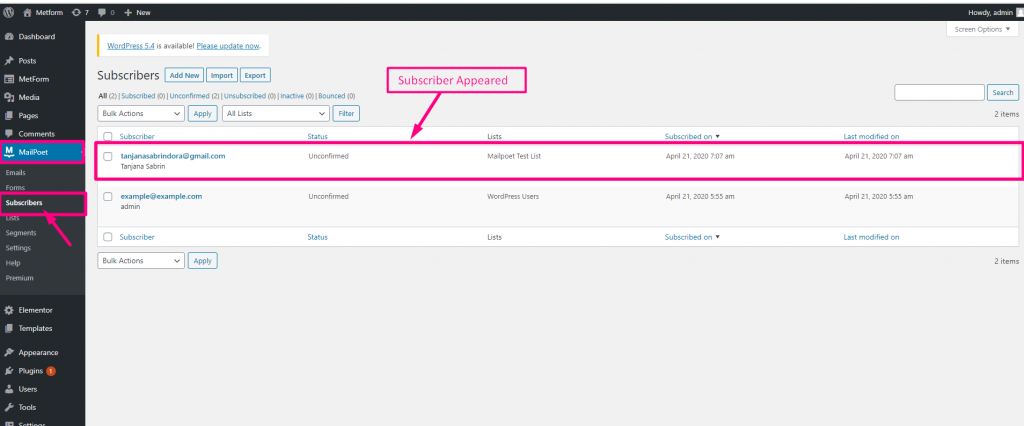Vaya a Complemento=> Agregar nuevo=> Buscar Mailpoet=> Haga clic en Instalar aquí
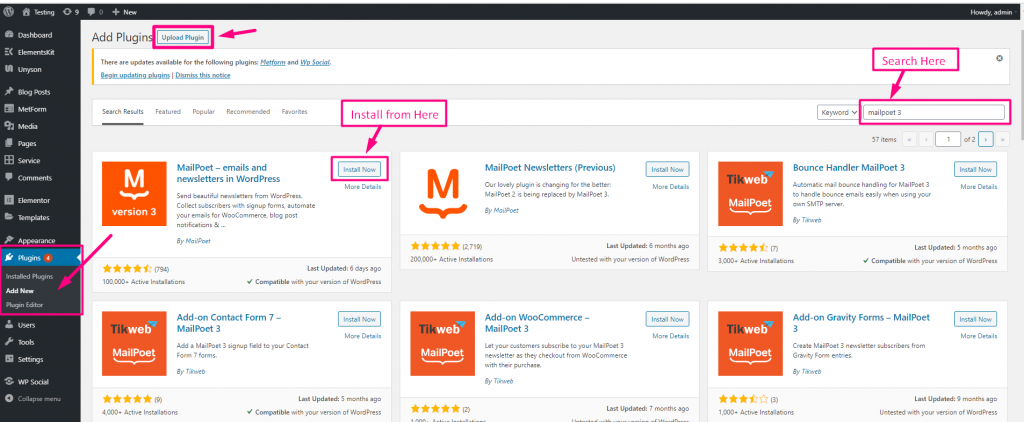
Ahora ve a Complementos instalados=> Haga clic en Activar
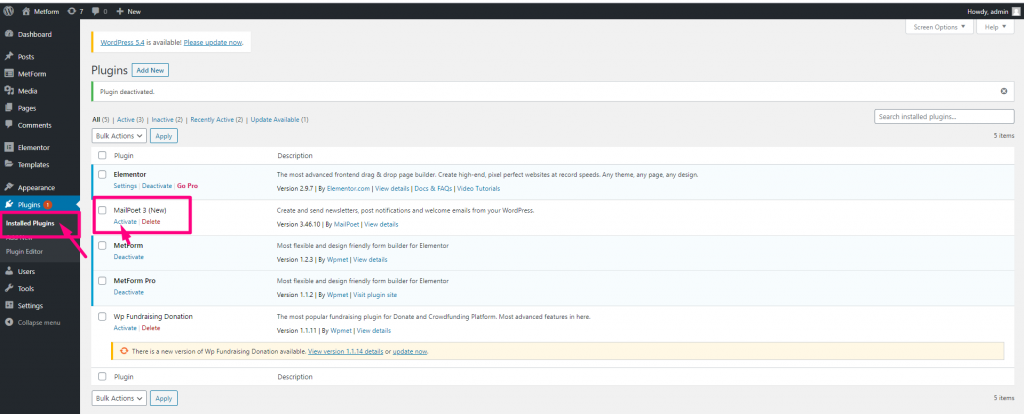
Ahora ve a Mailpoet=> Proporcionar Nombre y dirección de remitente=> Haga clic en Próximo
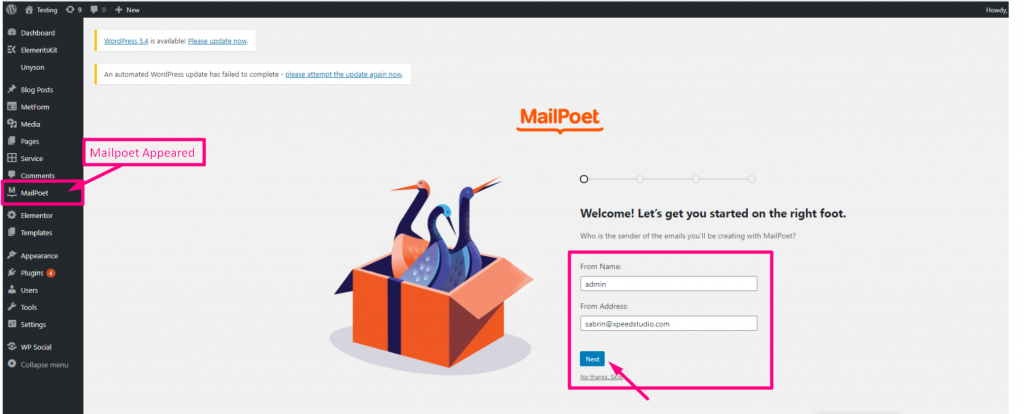
Proporciona tu Envíe un correo electrónico y haga clic en Siguiente
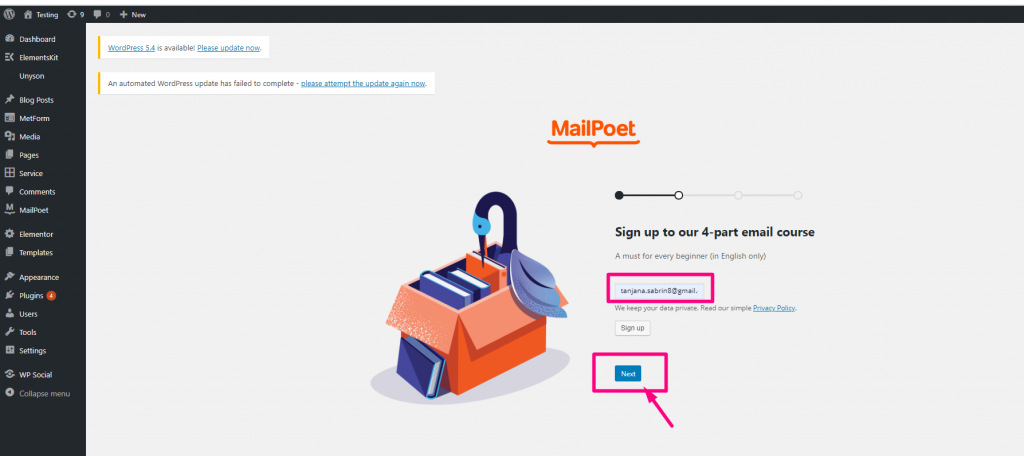
Haga clic en Permitir y continuar
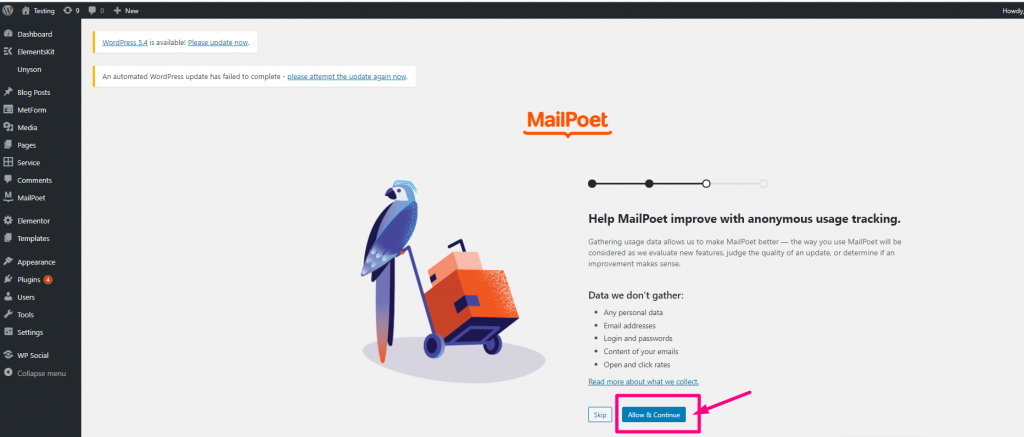
Haga clic en ¡No, gracias!
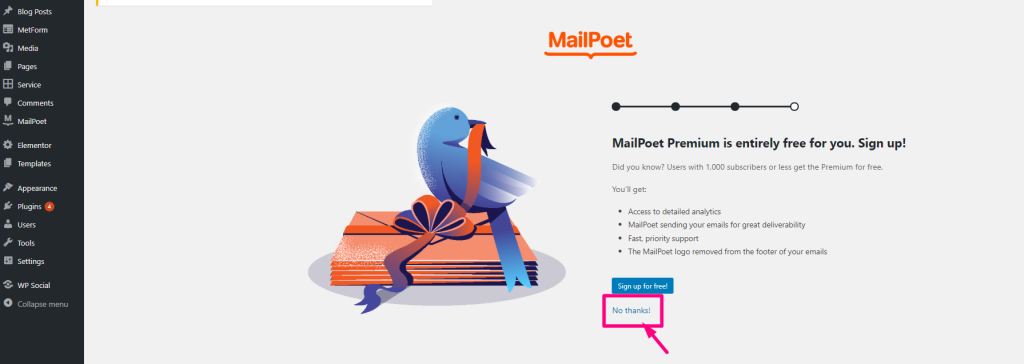
Ahora ve a Listas=> Agregar nuevo=> Lista creada Apareció
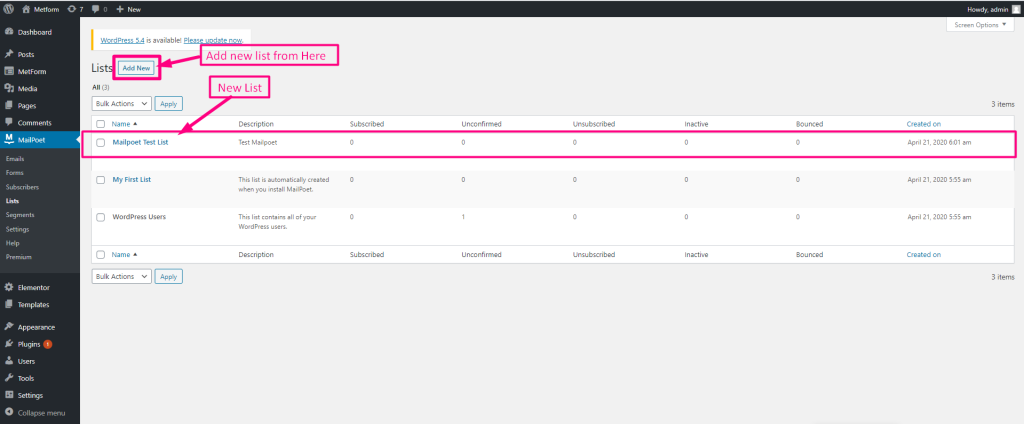
Crear un formulario #
- Simplemente arrastre y suelte tres campos nombrados: Nombre (Listado), Apellido (Listado), Correo electrónico
- Haga clic en Actualizar
- Haga clic en Configuración del formulario
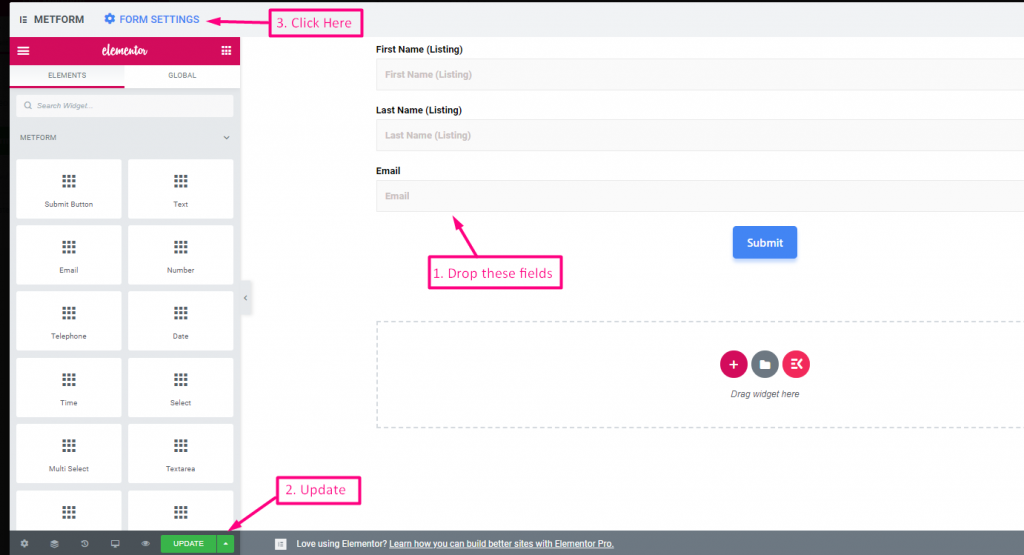
Configuración de formulario=> Integración=> Habilitar Mailpoet=> Actualizar Lista=> Formulario creado La lista apareció aquí.
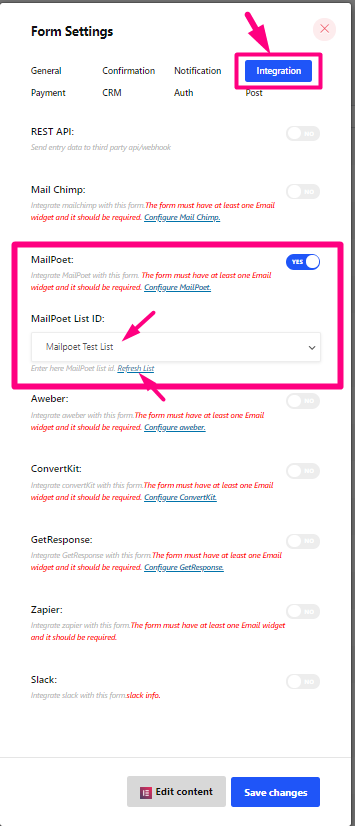
- Ir al sitio=> Complete el formulario y haga clic en Botón de enviar

Ahora ve a Suscriptores=> Puedes ver el Suscriptor creado Apareció