Pago de franjas es un método sencillo para realizar tus pagos en tiempo real y mucho más. MetForm ha incorporado este famoso método para dirigirse fácilmente a todos sus clientes. Entonces, agregar franja a WordPress y disfrutar de una mayor conversión.
Ahora, consulte la documentación y agregue lo exigido. pasarela de pago de rayas en tan solo unos pocos pasos.
Get Started—Add Stripe to WordPress Form #
Elige tu pasarela de pago como Raya con el campo de entrada Método de pago y facilita la política de pago de los usuarios.
Requisito previo: #
You must have the Stripe account to integrate the AWeber services into MetForm.
Complementos necesarios: #
- Elementor: Descargar complemento
- MetForm Pro: Obtener el complemento
👑 You need to have the MetForm Professional Plan to use this feature.
Step 1: Navigation to your Dashboard #
- Create new form or choose any form from the list
- lick on the edit option
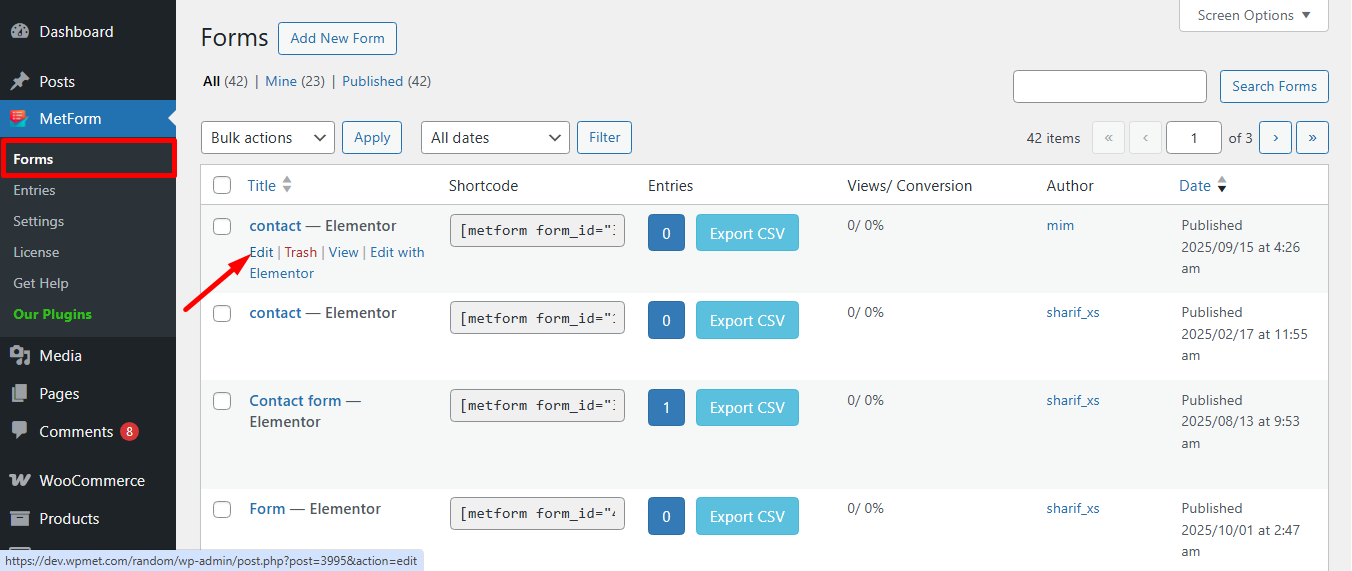
Go to the Payment tab. There are Moneda dinámica opciones. La función de moneda dinámica permite a las personas realizar pagos en su sitio a través de Stripe.
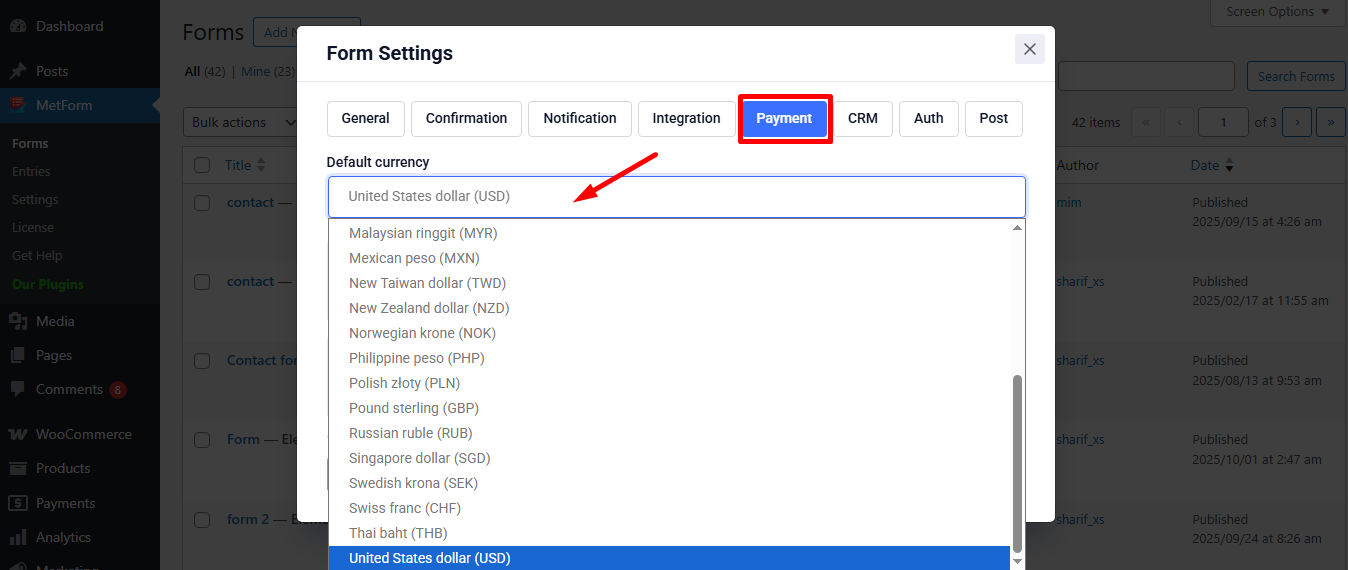
Ahora, enable the Stripe option y haga clic en Configurar el pago con franjas
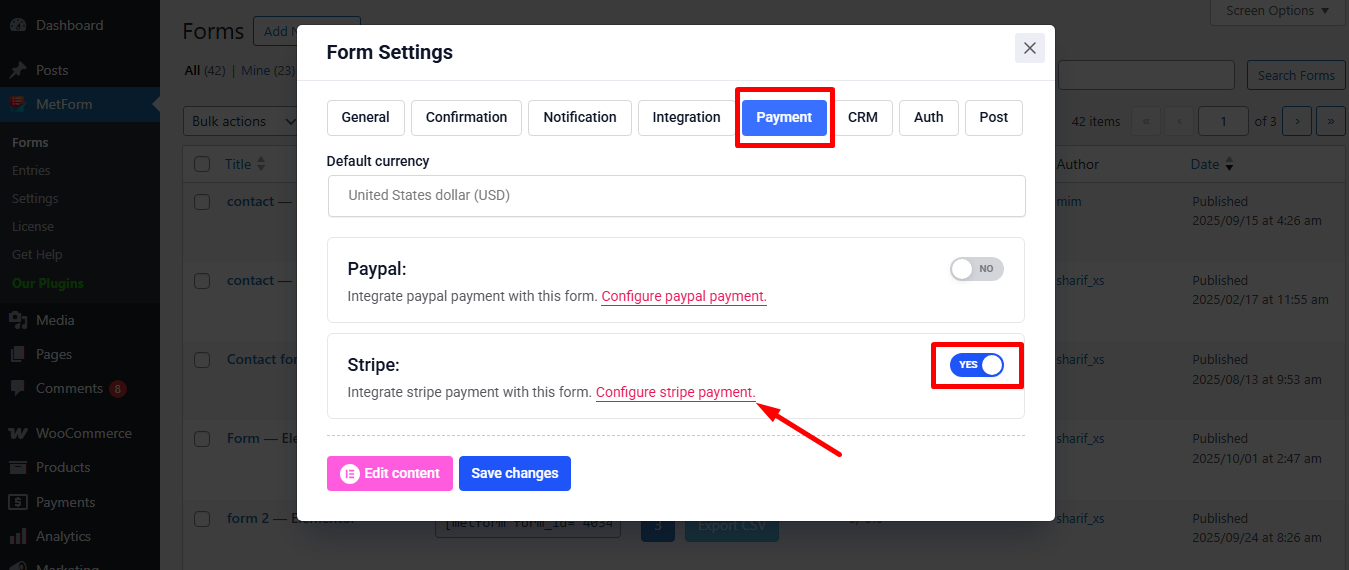
It’ll take you to the MetForm’s Settings page
- Haga clic en Payment: Stripe
- Permitir Raya salvadera
- Haga clic en el seleccionado Enlace Para proveer Clave publicable de prueba y Clave secreta de prueba
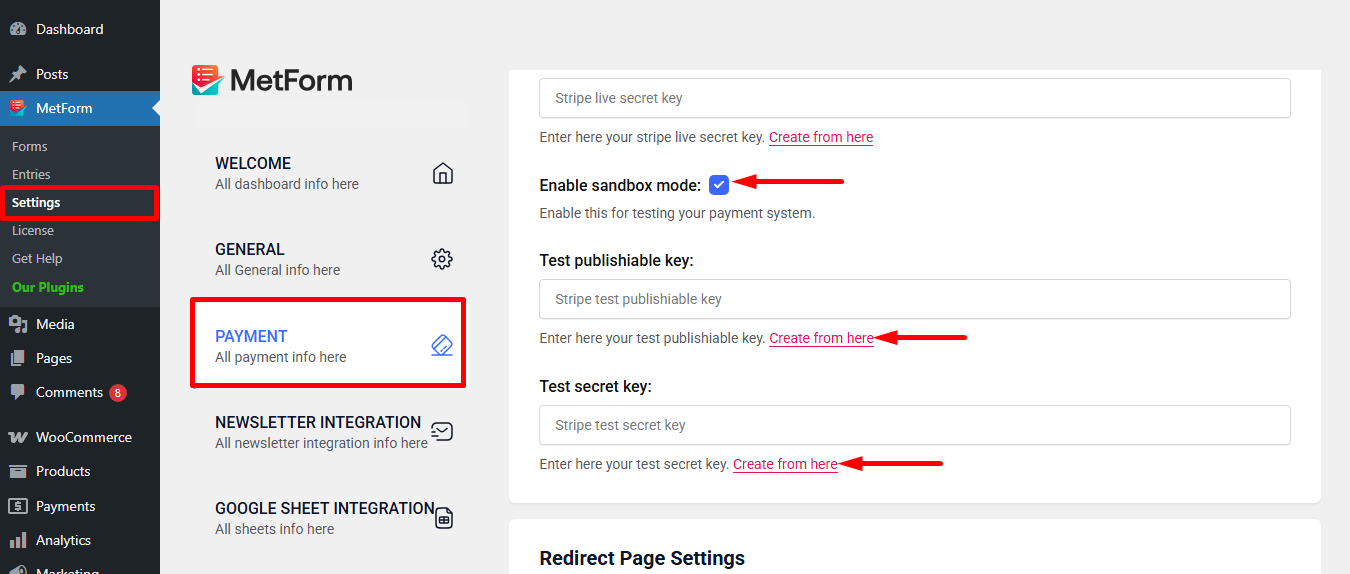
Step 2: Get the Test secret key and Test publishable key #
Llegar Clave secreta de prueba y Clave publicable de prueba Ir a la URL: https://dashboard.stripe.com/login
Create a Stripe Business account and log in with your created Stripe Correo electrónico y contraseña
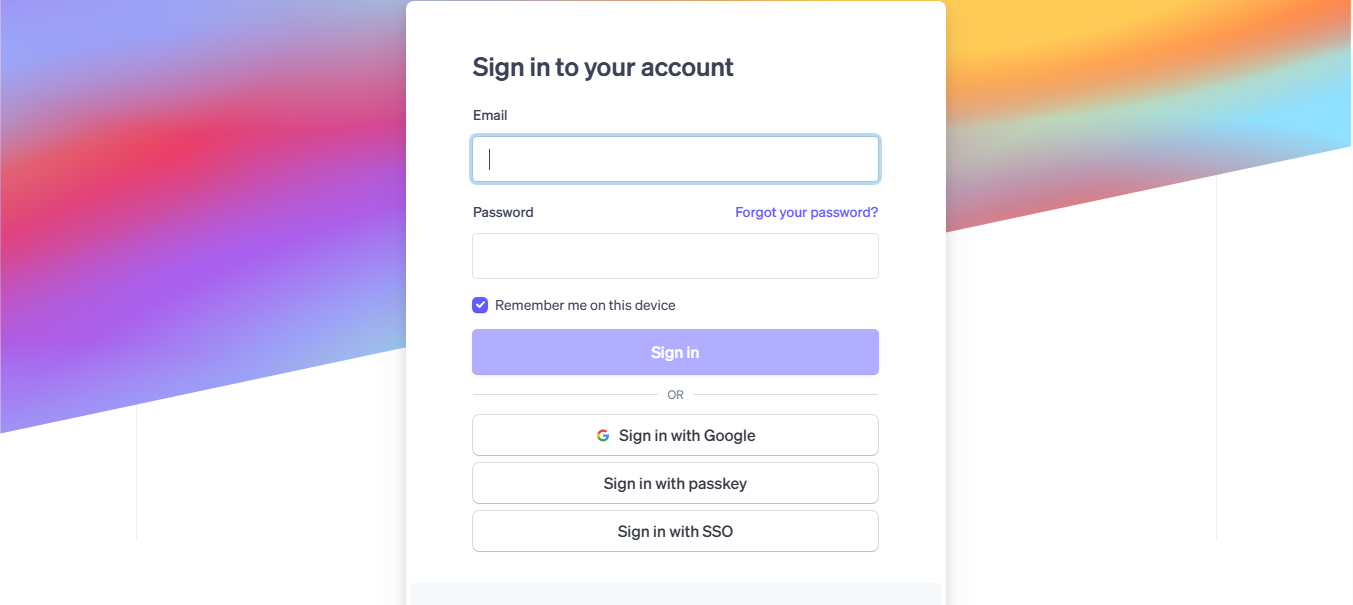
Next, access your Stripe dashboard, then navigate to Desarrolladores-> Claves API
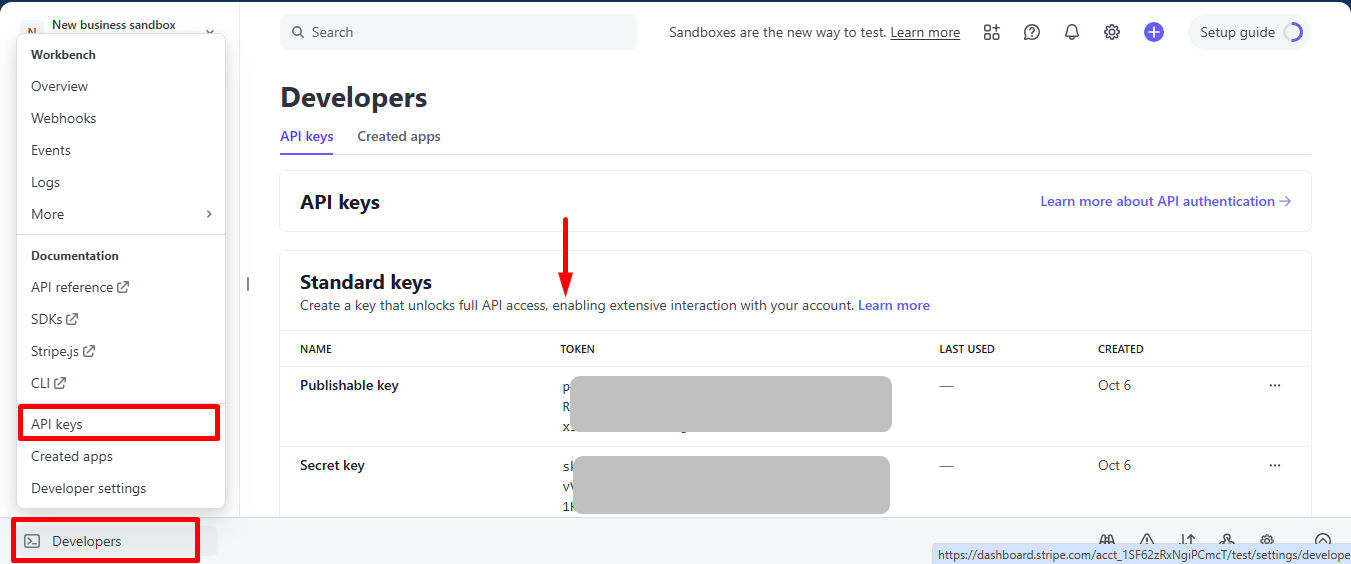
Now go back to Step 1, insert your copied Test publishable Key y Test secret Key
Don’t forget to scroll drown and click on the Guardar cambios botón.
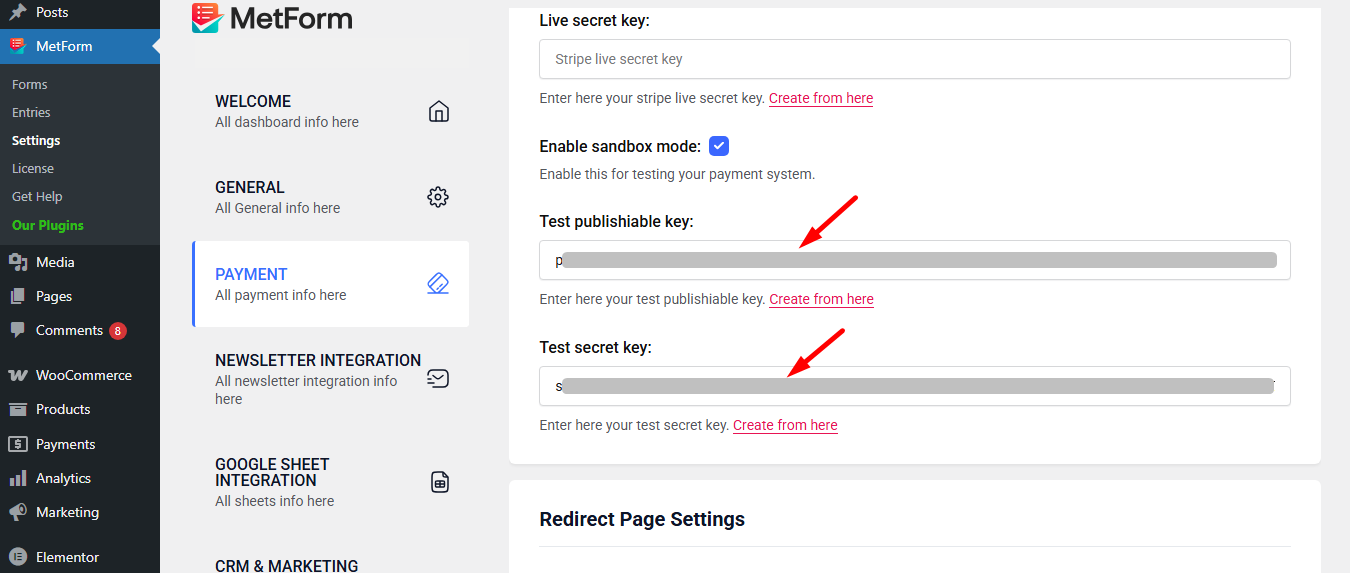
Ahora, ve a integrations from stripe’s dashboard.
Here, you have to Enable card data collection with a publishable key without using Stripe’s pre-built UI elements.
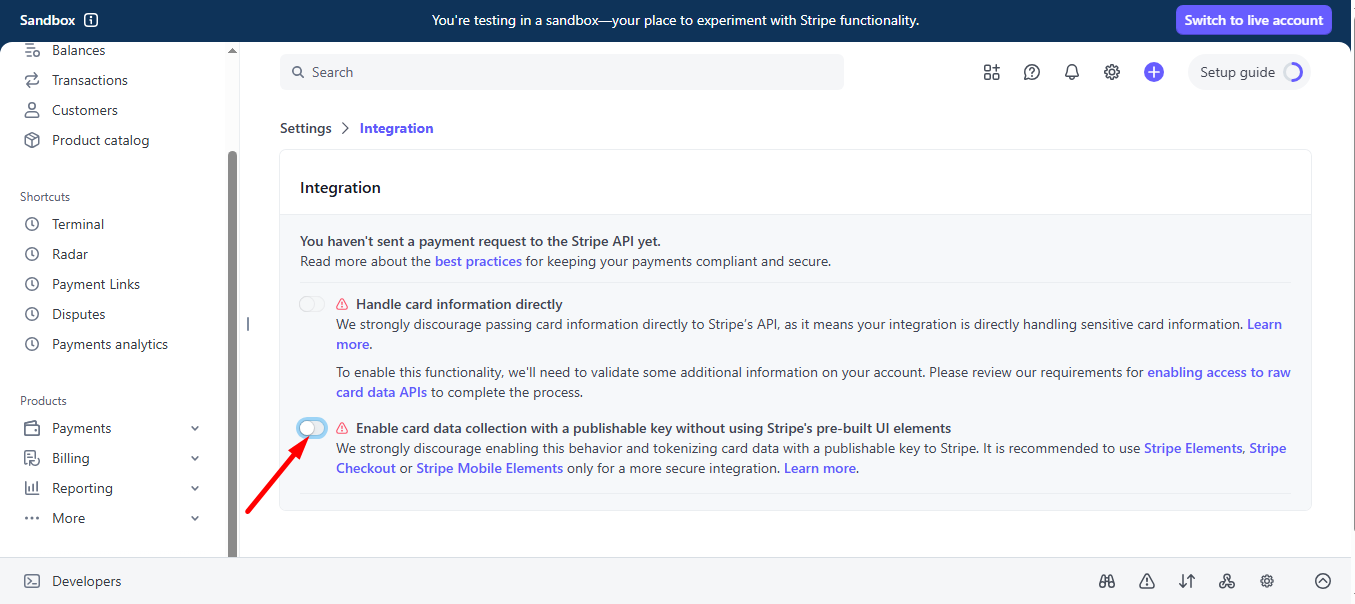
Select I use a third-party plugin to take payments and continue.
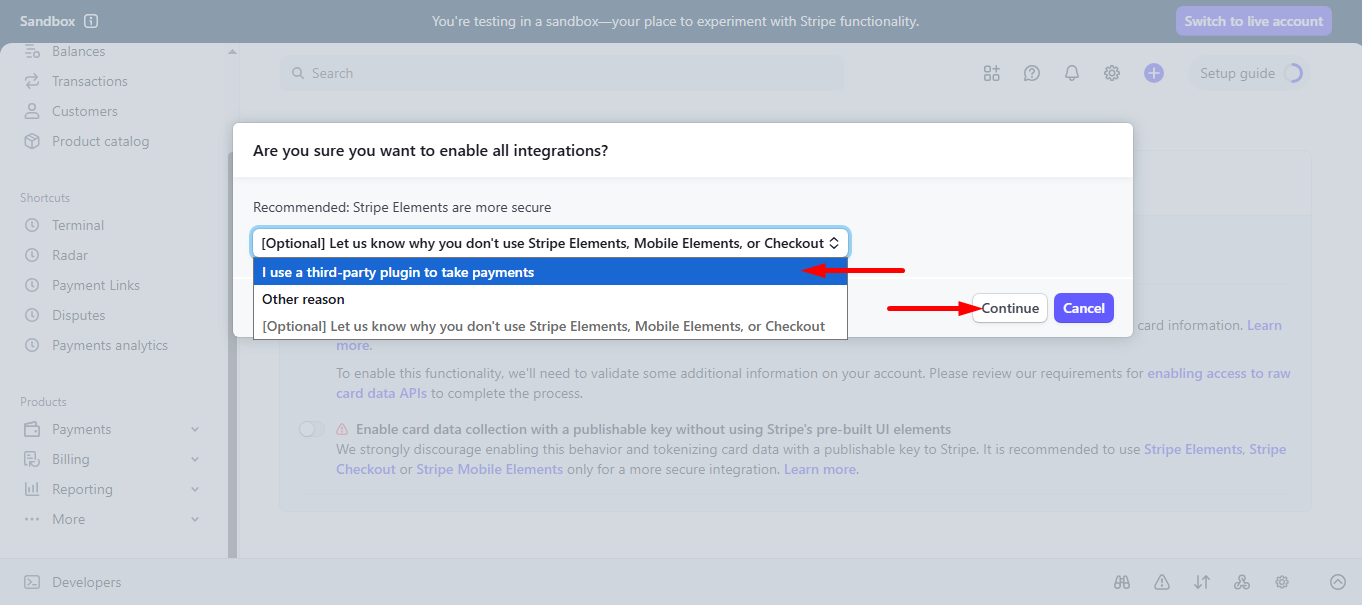
Step 3: Go to form settings #
click on the edit option of your form to access Form Settings. Habilitar entradas de tienda option and save the changes.
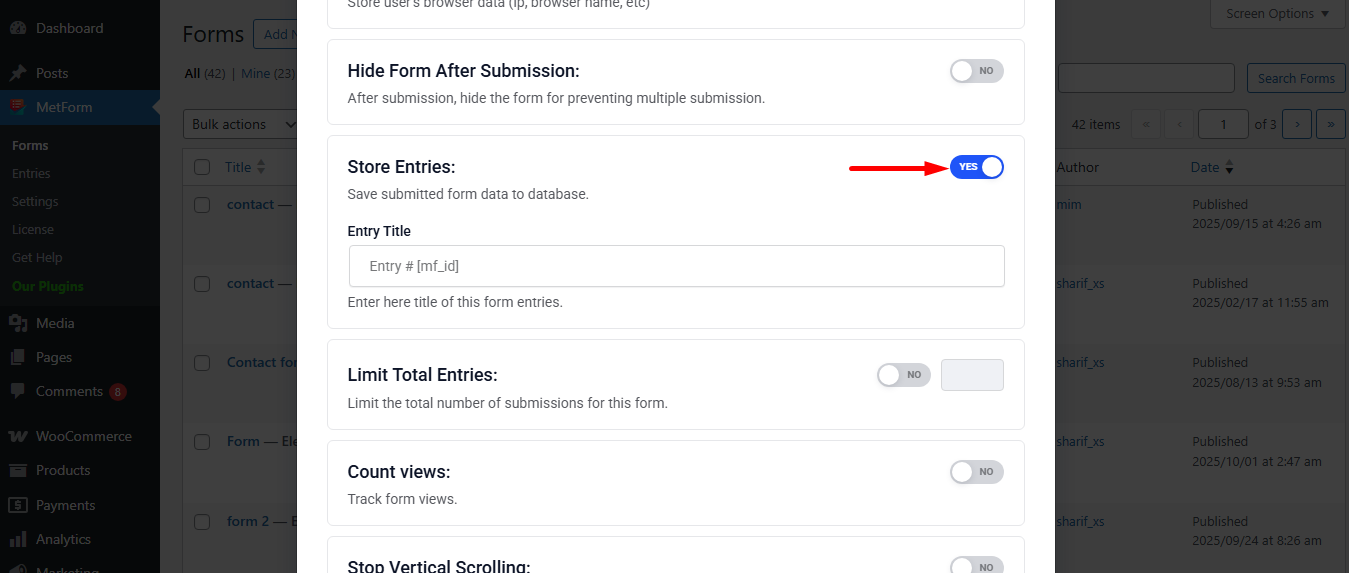
Search and drag and drop Metform payment method widget.
However, you’ll need a Campo de texto y botón Enviar in the form.
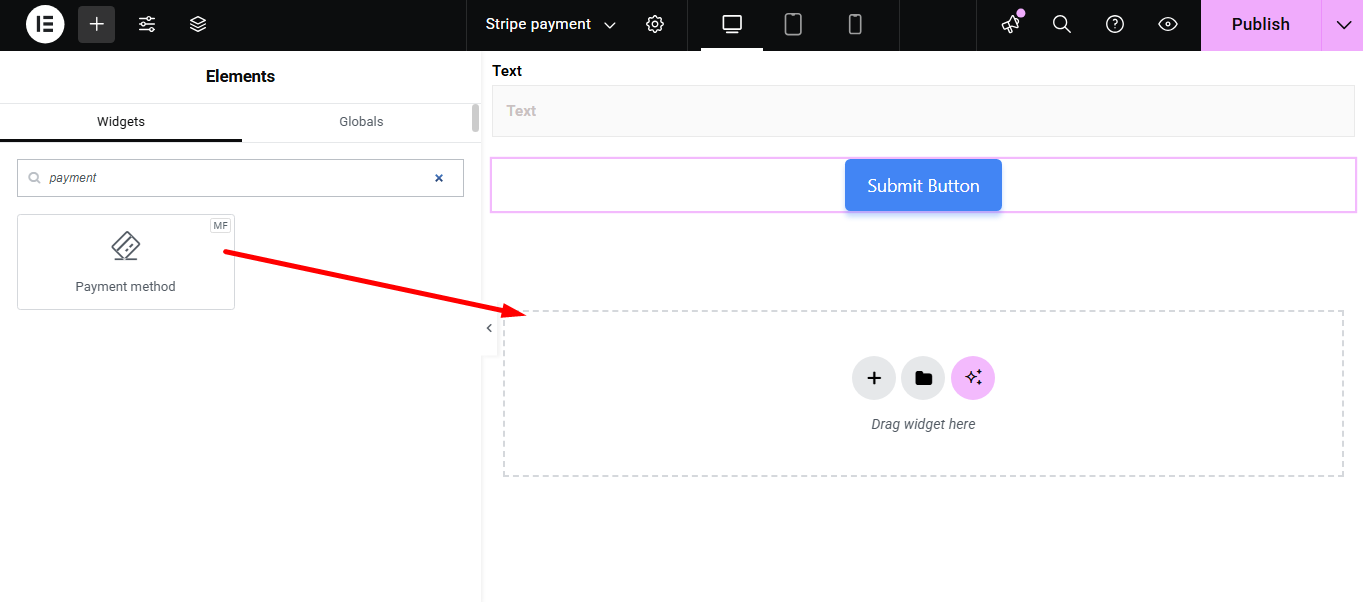
Now copy the selected Name: mf-payment-method
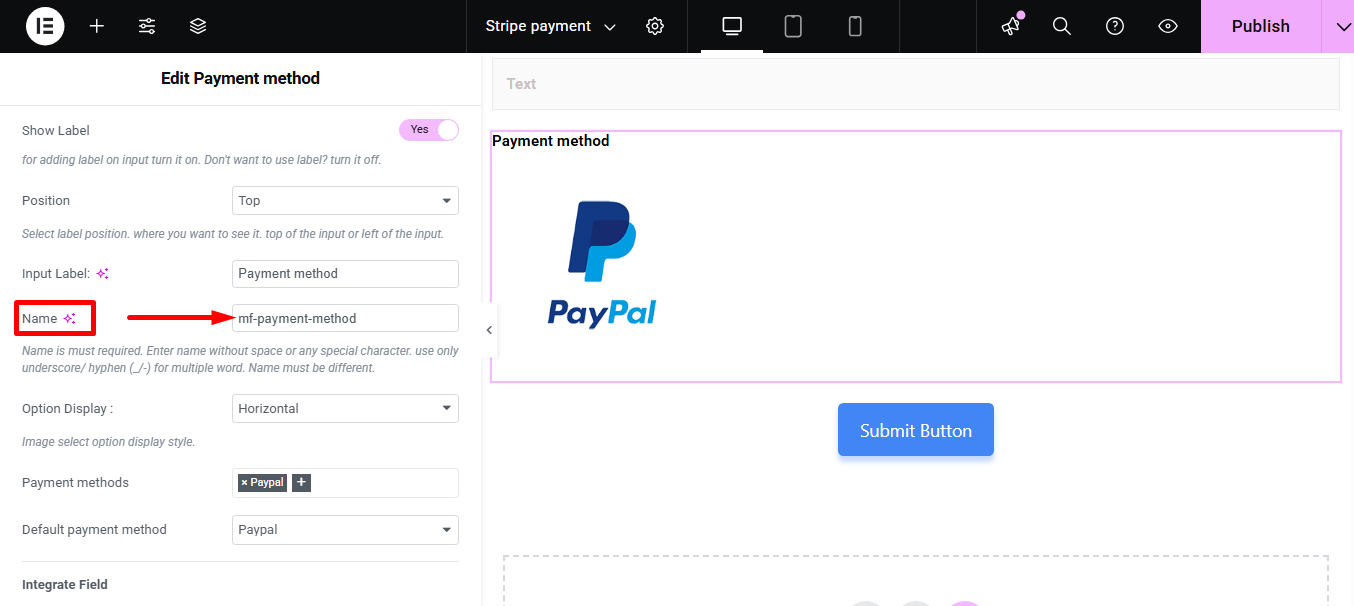
- Select your Payment Method Raya
- Paste the copied name in the Integrar campo
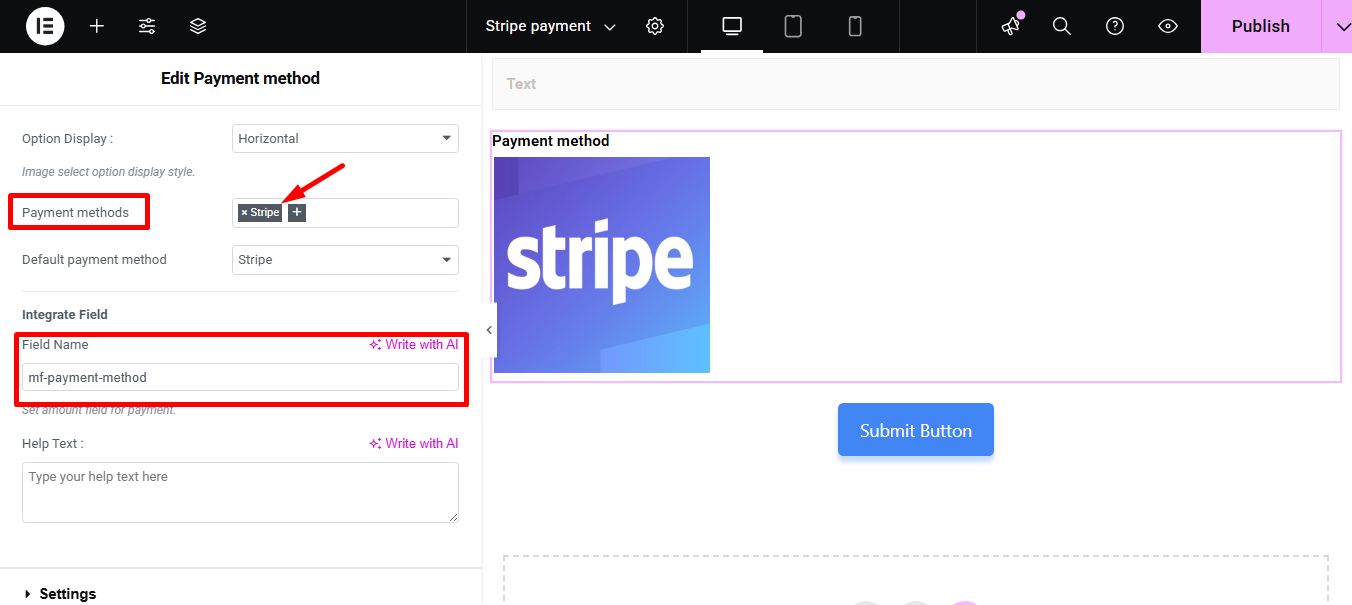
Proporcionar Cantidad y haga clic en el Botón de enviar
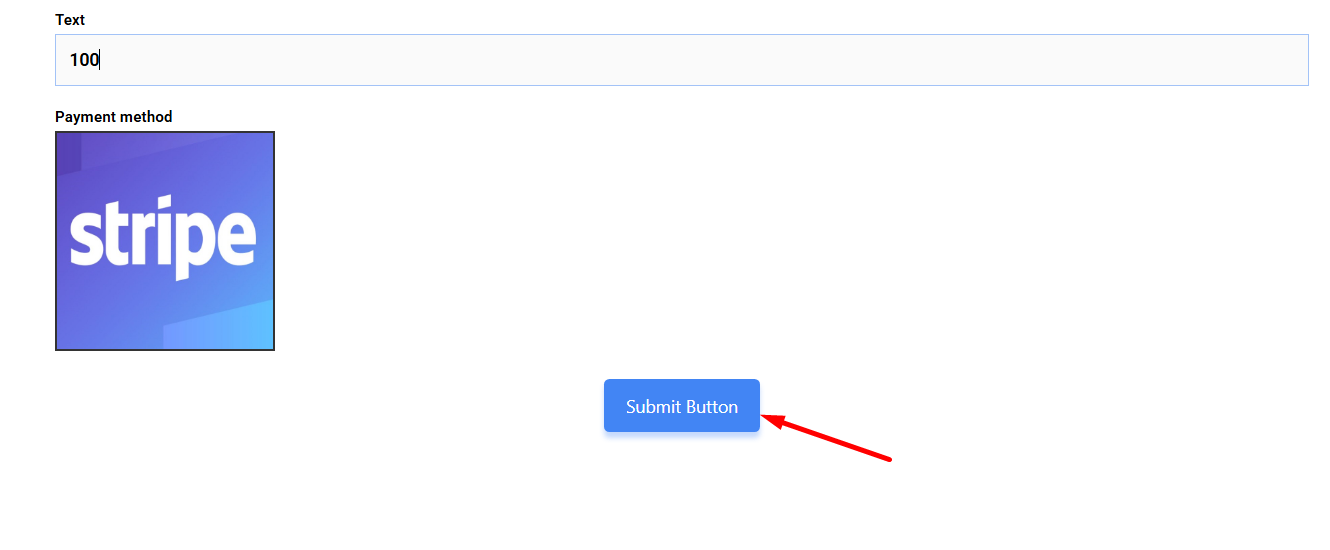
Next, you have to fill the stripe payment form. So,provide stripe email, card no., date, and CVC.
Haga clic en el botón Pagar. Aquí, Verás la cantidad según la moneda. estableciste antes.
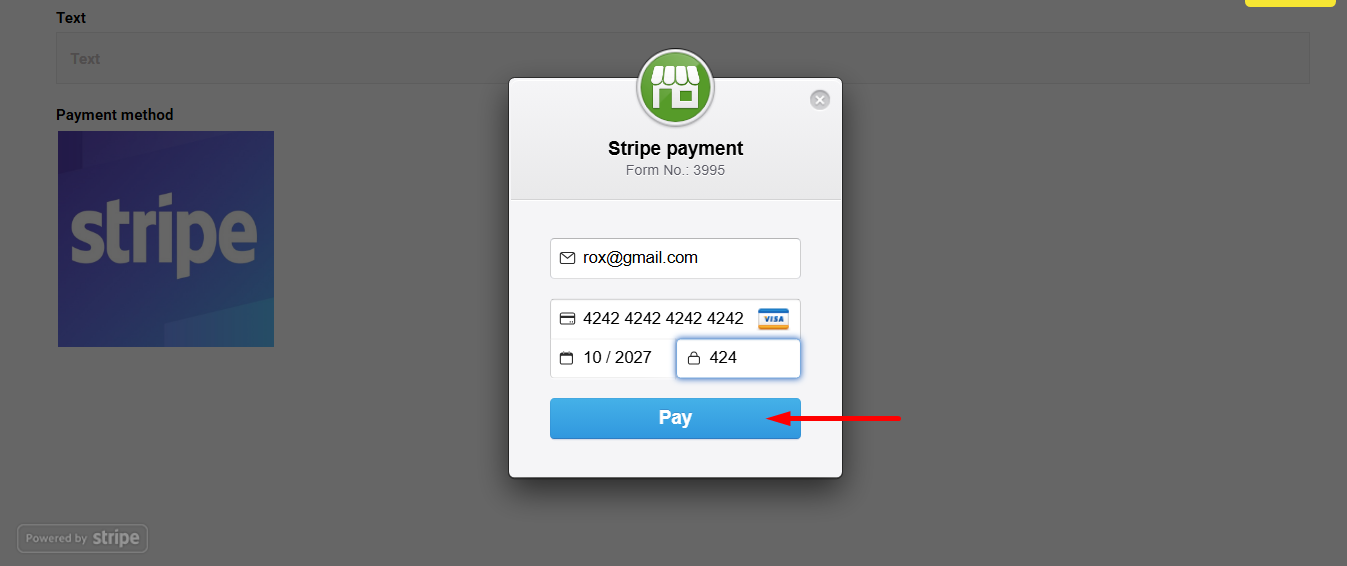
Puedes ver que la transacción apareció en el Pago del panel de Stripe Sección
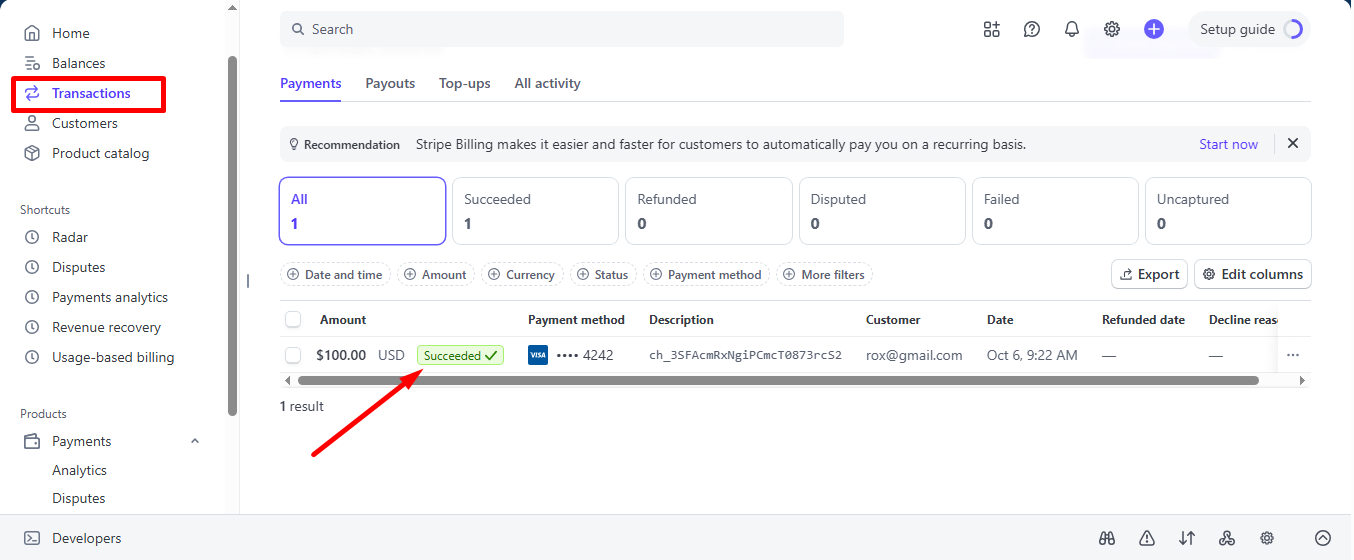
También puedes verlo desde el Panel de administración: Metform=> Entradas
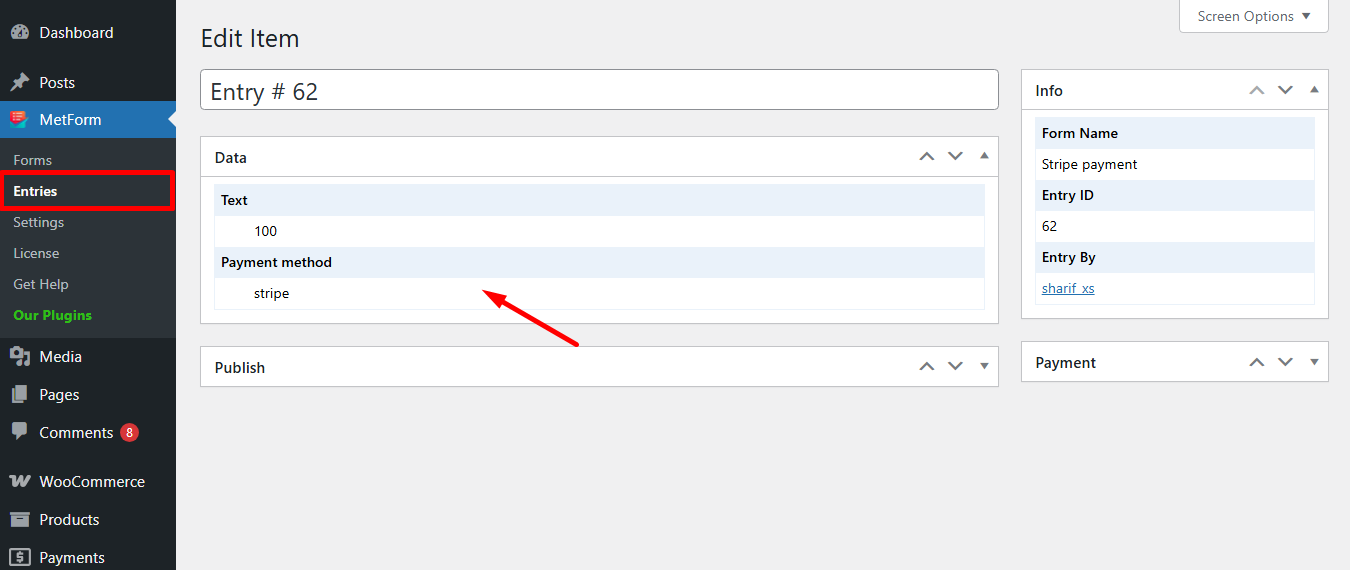
Stripe crea cliente con método de pago that is simple to follow. And, you have learned how effortless it is to add with MetForm. So, start designing your Stripe payment gateway now.





