El bloque de cuadrícula de publicaciones de GutenKit le permite mostrar sus publicaciones en un diseño de cuadrícula visualmente atractivo. Ofrece una variedad de opciones de personalización, que incluyen la cantidad de columnas, el tamaño de las imágenes y la cantidad de espacio entre las publicaciones.
En esta documentación, aprenderá a utilizar el bloque de cuadrícula de página GutenKit. ¡Comencemos!
¿Cómo puedes utilizar el bloque de cuadrícula de publicaciones? #
Acceso a su panel de WordPress –
- Encontrar Páginas/Publicaciones > Agregar nueva página/publicación o comience a editar una página existente con el editor de bloques.
- Busca el "+”Icono en el lado derecho o en la parte superior de la pantalla del editor. Pinchalo.
- Aparecerá un menú de bloqueo, busca “Cuadrícula de publicaciones”.
- Cuando lo veas, haz clic en él o arrástralo y suéltalo en la pantalla del editor de bloques.
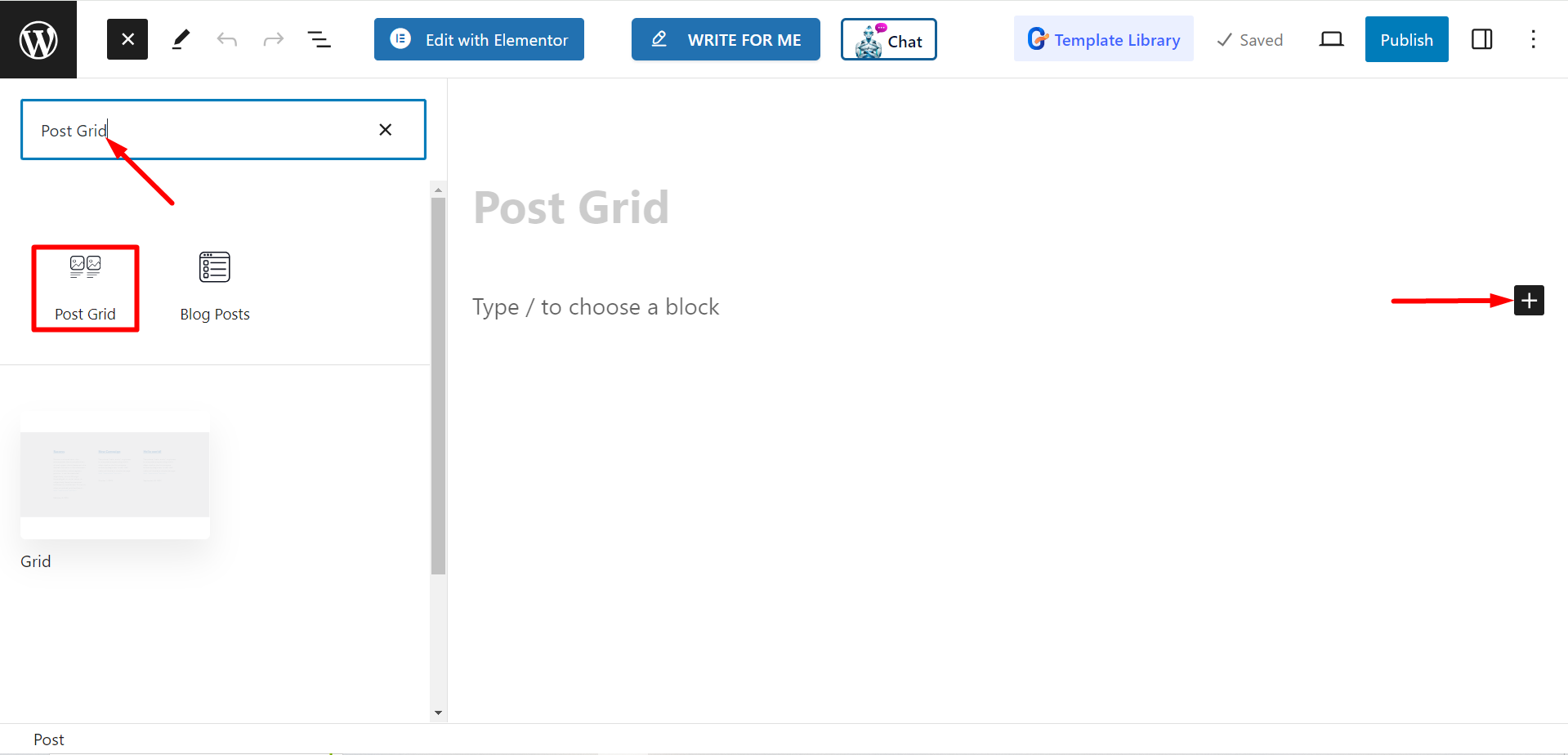
Editar parte del contenido #
Desde la sección de configuración, verás:
- Seleccionar categorías: Puede seleccionar las categorías de publicaciones desde aquí.
- Número de publicaciones: Aquí puedes establecer el número de publicaciones que deseas mostrar.
- Título del cultivo por palabras: Si es necesario, puedes mantener títulos de publicaciones breves. Si activas el botón, podrás ajustar la cantidad de palabras que deseas recortar.
- Seleccionar columna: Con esta opción, puede establecer el número de columna.
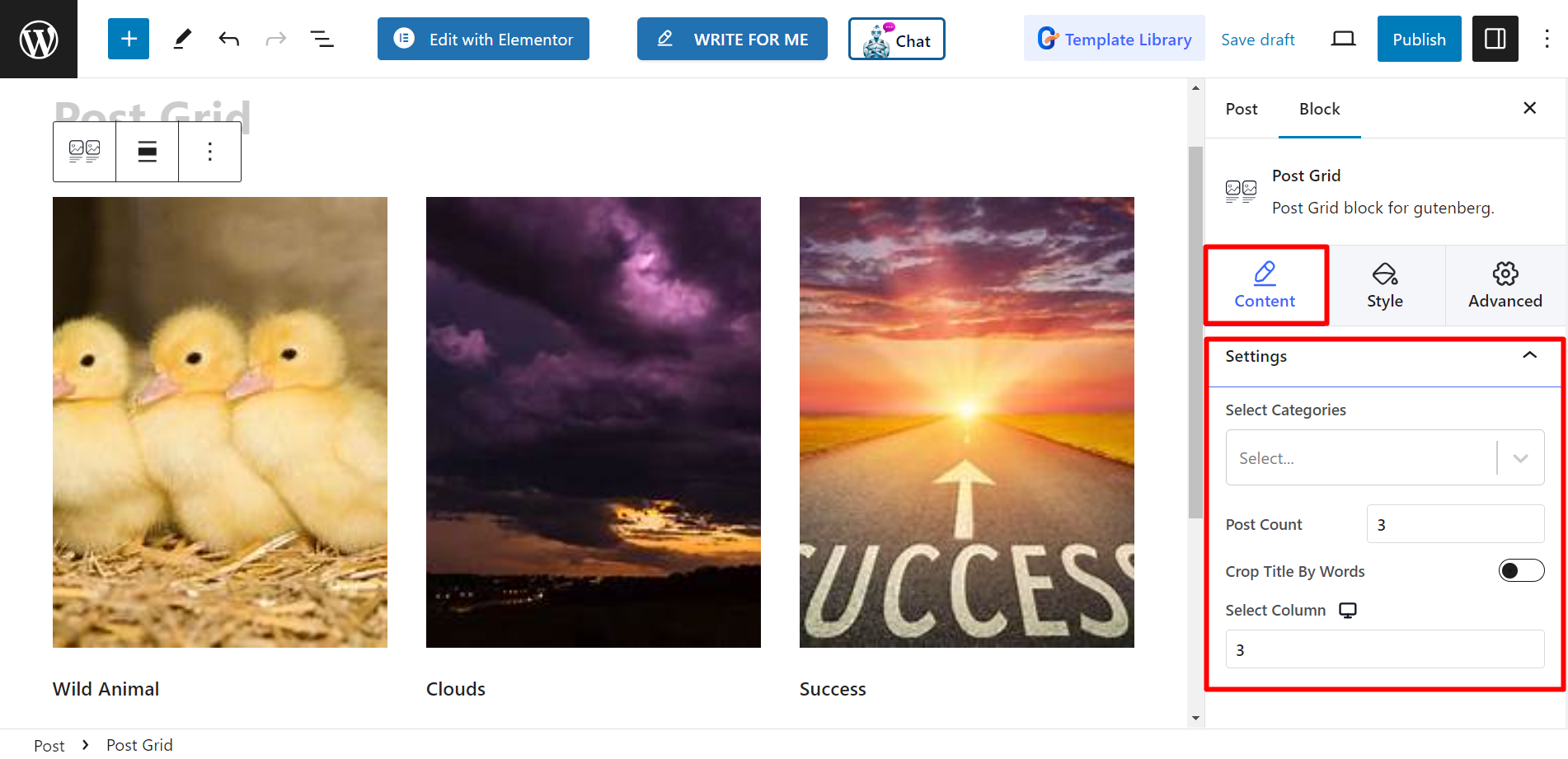
Estilo #
Red - Aquí encontrará las barras de altura y espacio y podrá ajustarlas según sus necesidades.
Título - Las opciones de estilo son Tipografía, Color, Color al pasar el mouse y MARGEN.
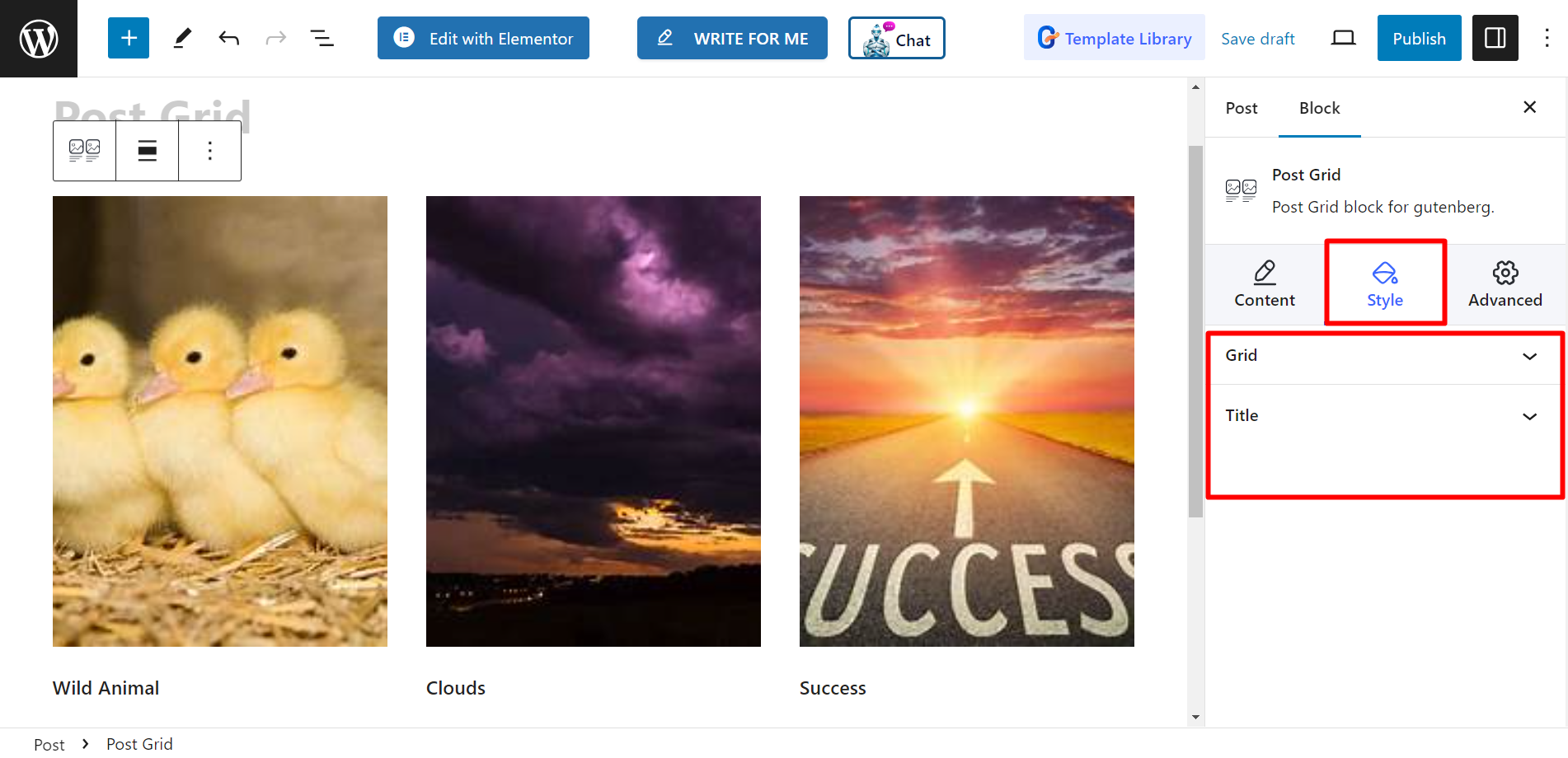
Ahora complete estos pasos y diseñe su cuadrícula de publicaciones según sus preferencias.




