Whether you run an eCommerce site or a service-based business, one of the most overlooked features of a WordPress form is admin notification emails. These emails alert you the moment someone submits a form, whether it’s a contact request, an order, or a support inquiry, allowing you to act fast and stay organized.
In this post, we’ll walk you through exactly how to set up admin notification email for WordPress forms using a step-by-step process. Plus, we’ll help you choose the right plugin and show why MetForm stands out as a top choice.
Quick Overview
Setting up admin notification emails in WordPress ensures you never miss a form submission. It notifies you instantly so you can respond faster, stay organized, and avoid missed opportunities.
Tools Used: Elementor and MetForm
Steps at a Glance:
✅ Use MetForm for easy drag-and-drop building and reliable notifications.
✅ Add a new page in WordPress and insert the MetForm widget via Elementor.
✅ Customize fields, styles, and sections to match your branding.
✅Turn on “Notification mail to admin” in form settings.
Submit a test form to confirm emails are sent and formatted correctly.
Why Admin Notification Emails Matter
Imagine someone submits a quote request through your website, and you only notice it three days later. That’s a lost opportunity. Admin notification emails:
- Instantly alert you about new form submissions
- Help your team respond faster to customer inquiries
- Reduce the risk of missed leads or support requests
- Create a digital paper trail for form activity
- Can be customized to include key form data
Without them, you’re essentially flying blind when it comes to incoming user interactions.
Choosing the Right WordPress Form Plugin
There are dozens of WordPress form plugins available, but not all offer reliable email notification settings. Let’s take a quick look at some of the most popular ones:
| Plugin | Drag & Drop Builder | Notification Setup | Elementor-integration | Villkorlig logik | Enkel användning | Anpassning | Gratis version |
|---|---|---|---|---|---|---|---|
| MetForm | Ja | Yes (Visual UI) | Full Integration | Ja | ★★★★★ | Very High | Ja |
| WPForms | Ja | Ja | Begränsad | Ja | ★★★★★ | Medium | Ja |
| Ninja former | Ja | Ja | Via Add-on | Ja | ★★☆☆☆ | Låg | Ja |
| Kontaktformulär 7 | Nej | Grundläggande | Nej | Nej | ★★★★☆ | Hög | Ja |
Why choose MetForm?
MetForm stands out as a flexible, drag-and-drop form builder built on Elementor. It offers:
- Seamless integration with admin email notifications
- Ready-to-use templates
- Full Elementor support
- SMTP integration to improve email deliverability
- Real-time form submissions and database storage
It’s the ideal plugin for beginners and pros alike who want to get things done quickly and efficiently.
How to Set Up Admin Notification Email for WordPress Forms
Let’s break down the process of setting up admin notification email using MetForm as our WordPress plugin. The steps below will help you enable and test admin notification emails successfully.
Step 1: Create a Form
For example, if you want to create an admission form for your coaching services, start by going to your WordPress dashboard. Then, click on Pages and select Add New Page.
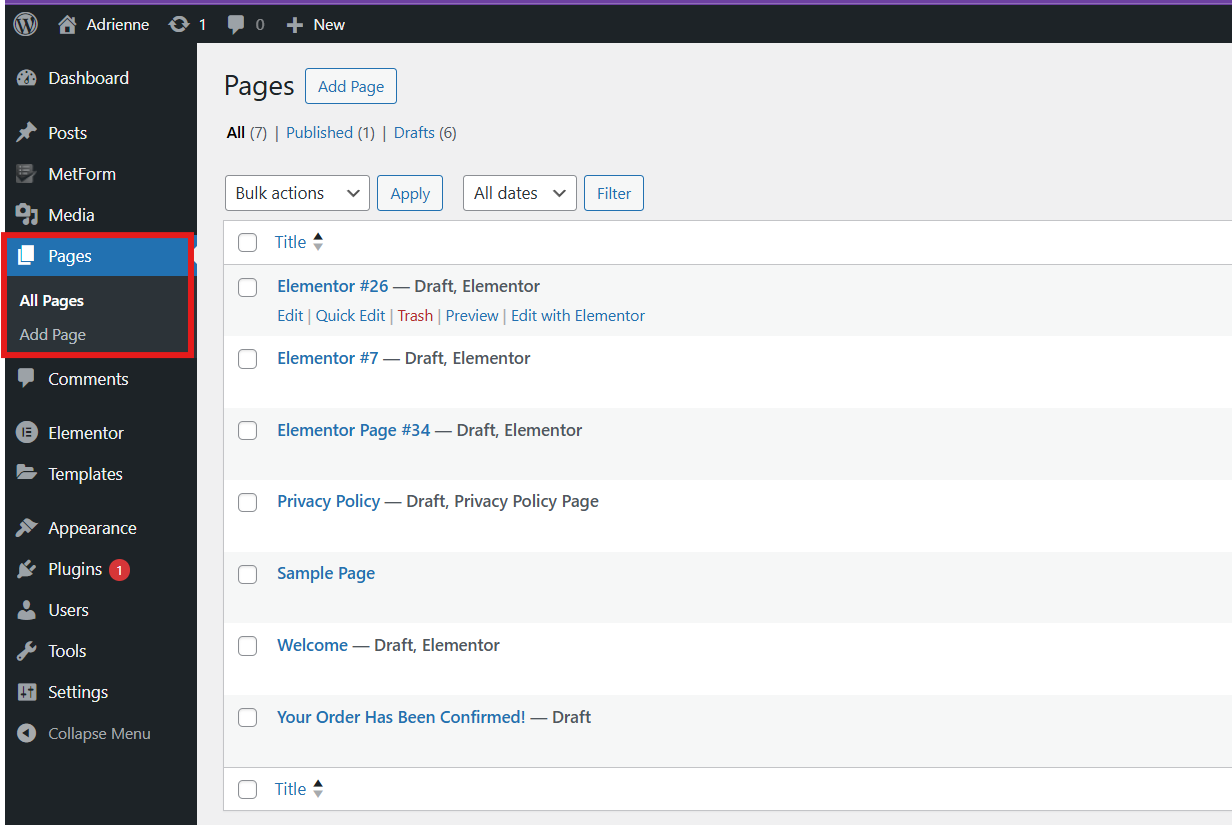
Type in a title for your form, and publish it. Then hit Redigera med Elementor to start customizing.
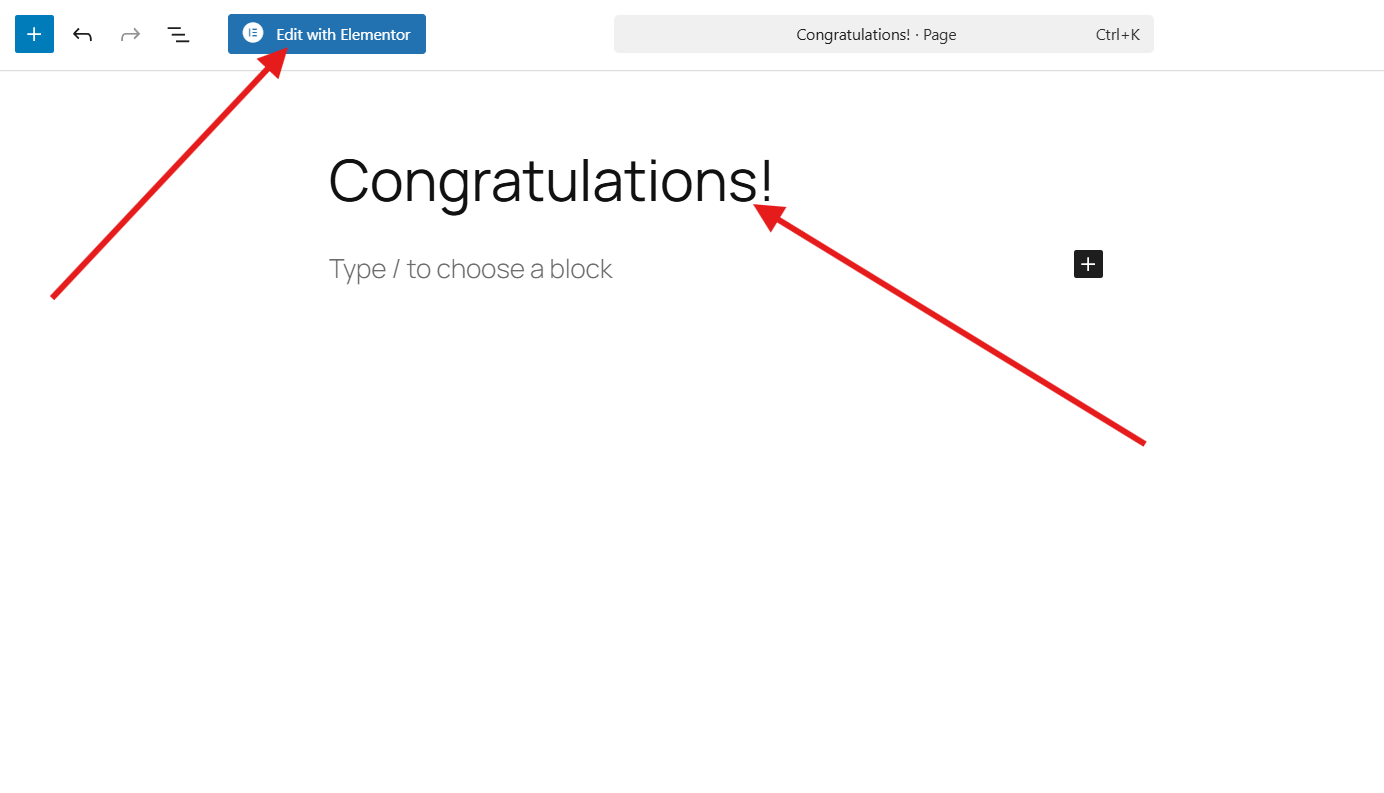
You’ll land on the Elementor editor. From there, find the MetForm widget and drag it into the main section of the page.
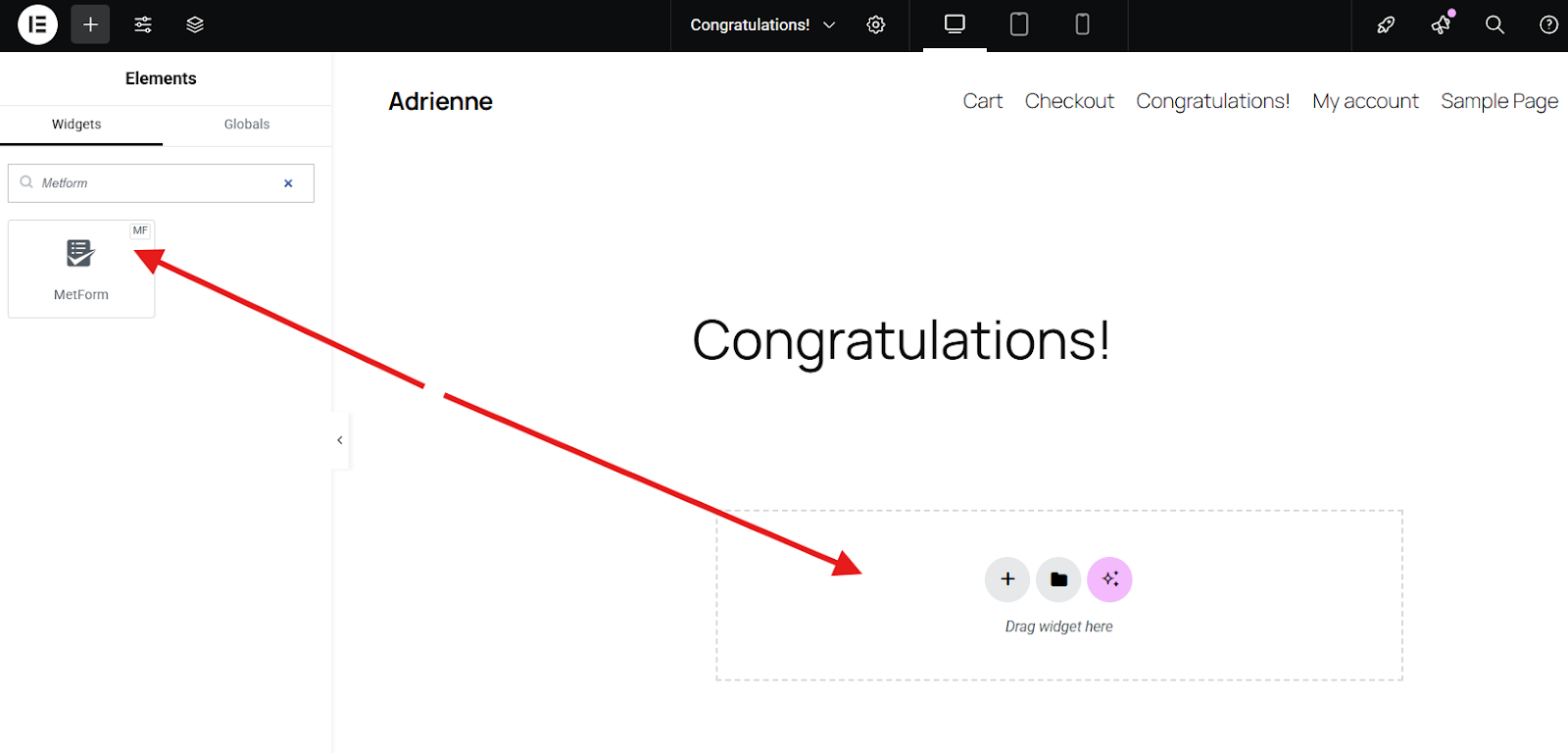
Klicka sedan Redigera formulär to start setting up your confirmation email.
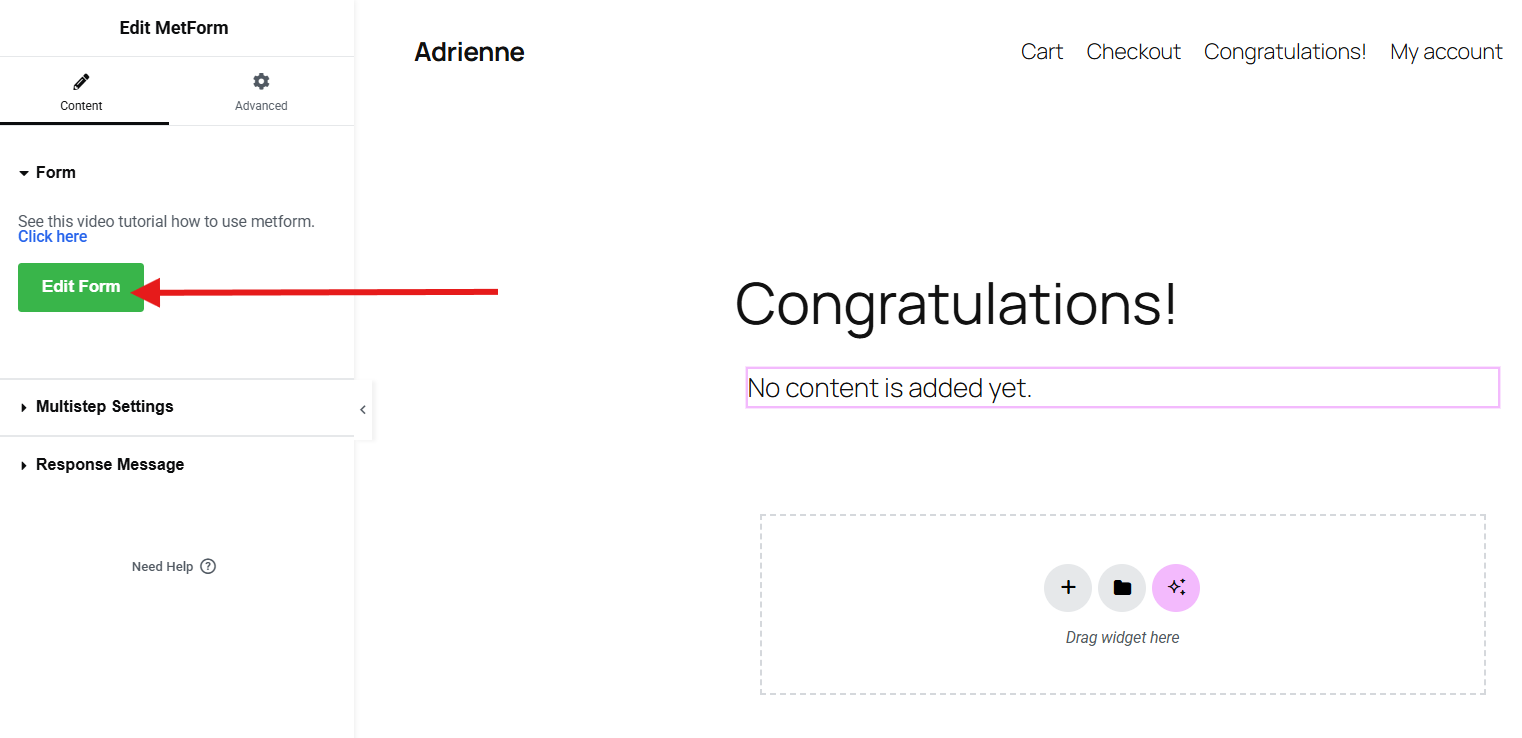
Next, you’ll land on a page where you need to click New, give your form a name, and choose a template. If you prefer to build it from scratch, go with the blank template. But since we’re creating an admission form, we’ll go with a ready-made template to save time, and select the Antagningsformulär mall.
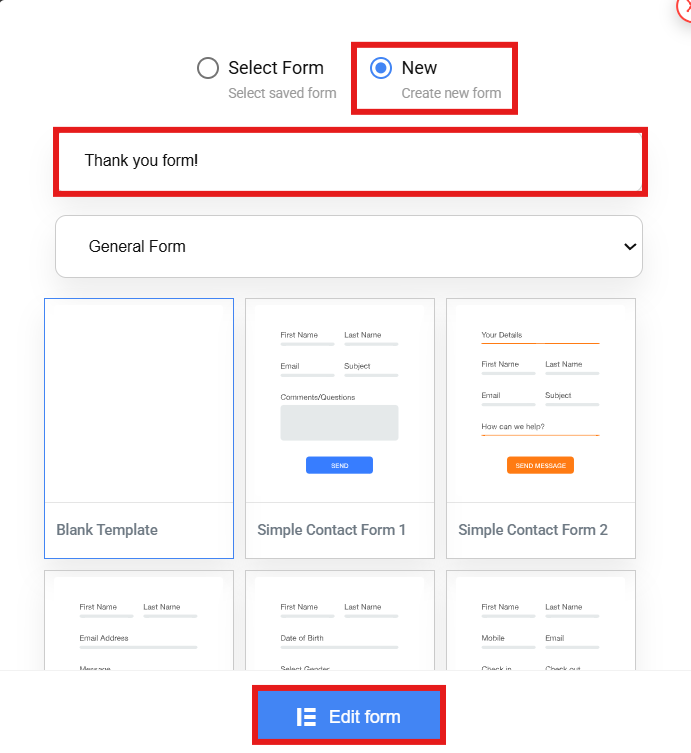
Step 2: Design Your Form
Once you click Edit Form, you’ll be taken to the Elementor editor where you can start customizing. On the left panel, you’ll find all the MetForm widget. Just drag any of them in if you want to add a new section to your form.
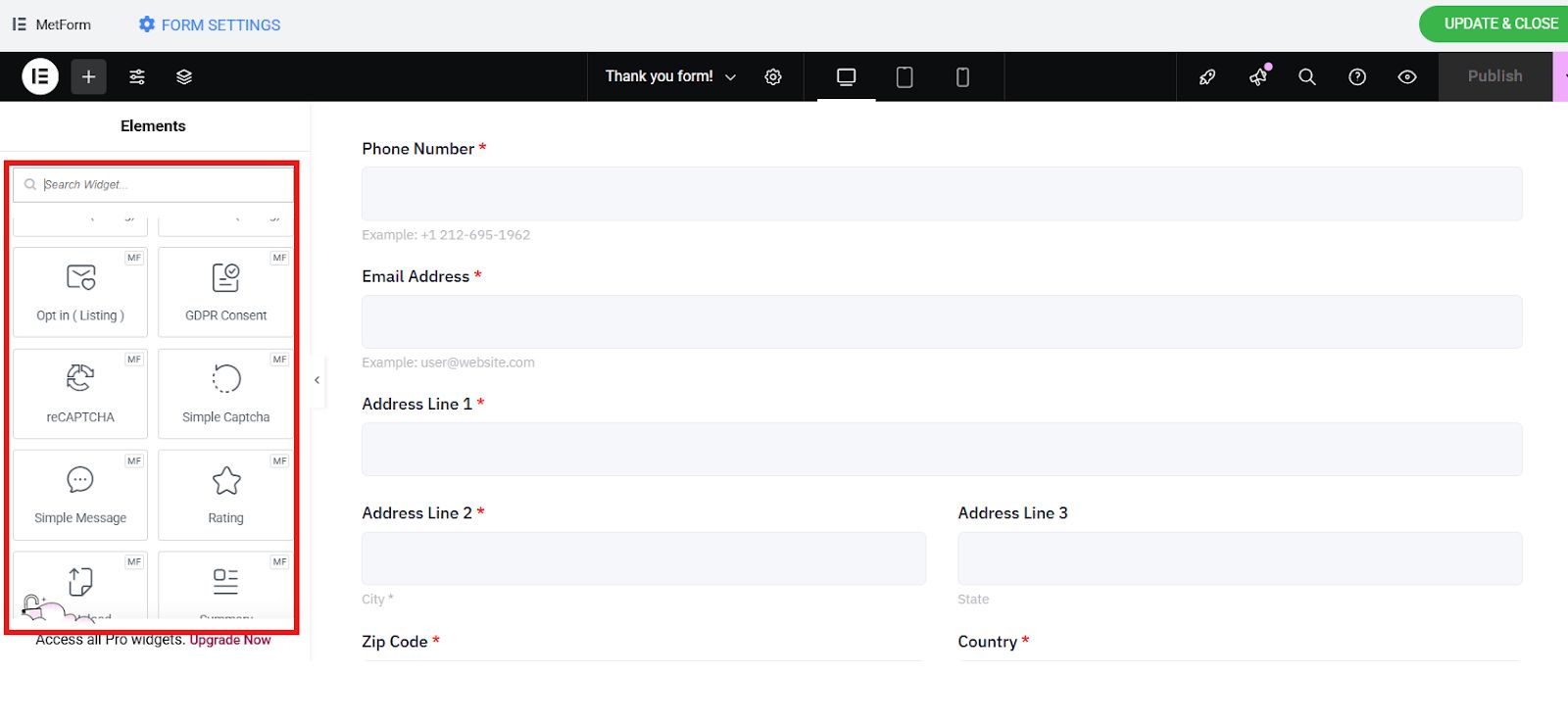
For example, you want to add a simple message on your form, simply drag the Simple Message widget at the center. You can also customize each section of your form, such as changing the colors, fonts, spacing, and more. To do that, select the section, then head over to the style and advanced settings. Feel free to tweak things until everything looks just the way you want.
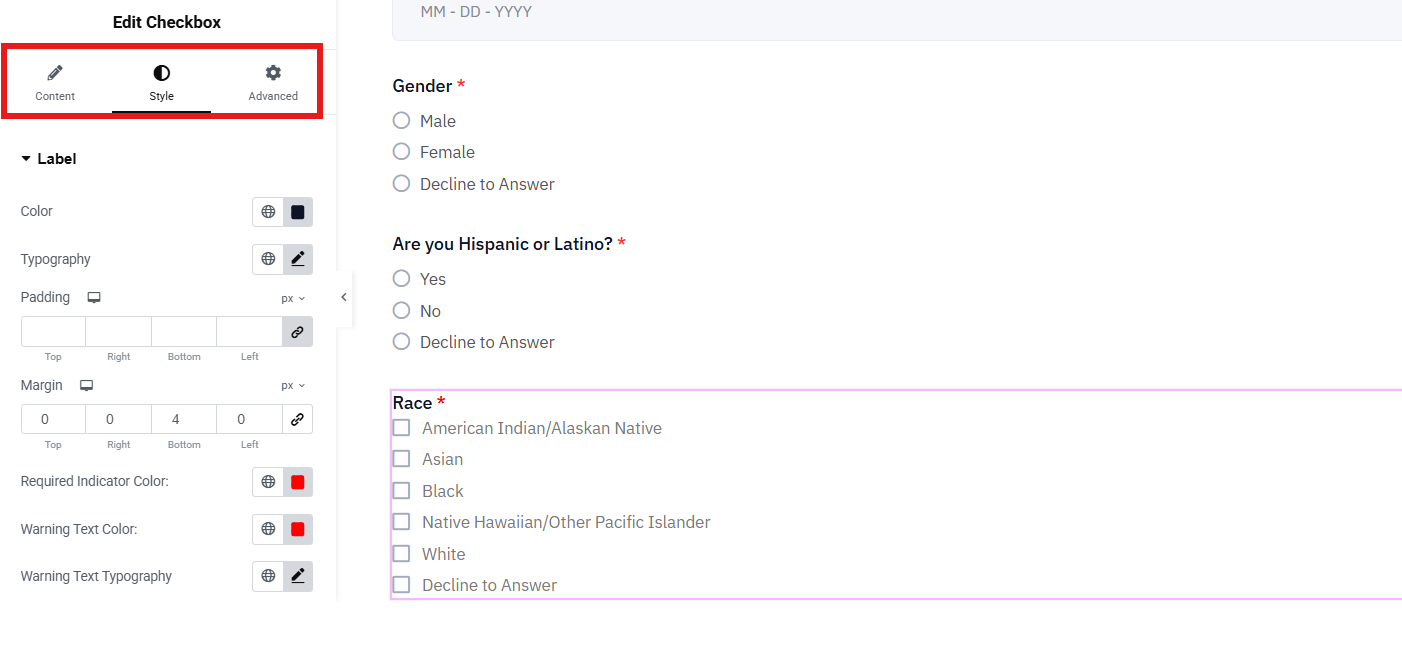
Step 3: Set Up Form Settings
Once you’re happy with how your form looks, the next step is to set up the form settings to enable admin notification. This message will be automatically sent to the website admin after someone has signed up for your coaching services.
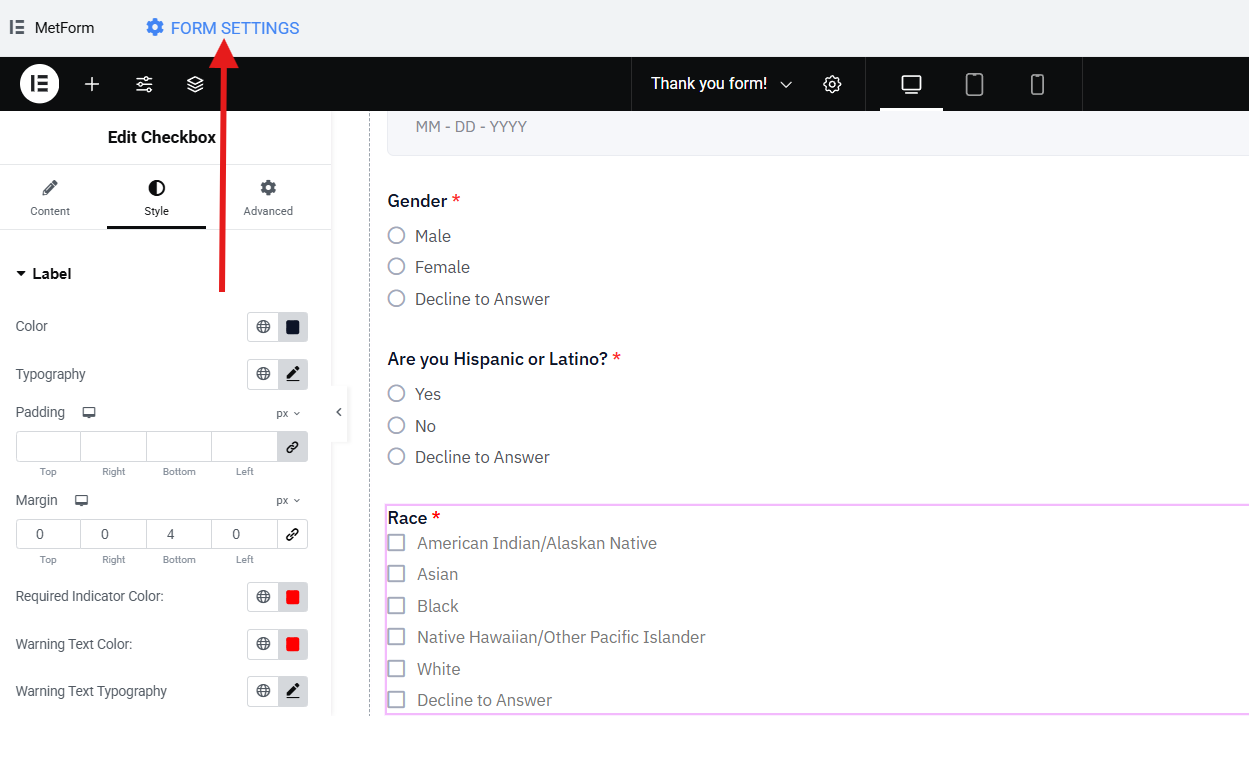
Next, you’ll be taken to a page where you’ll need to open the Underrättelse fliken och aktivera Notification mail to admin knapp.
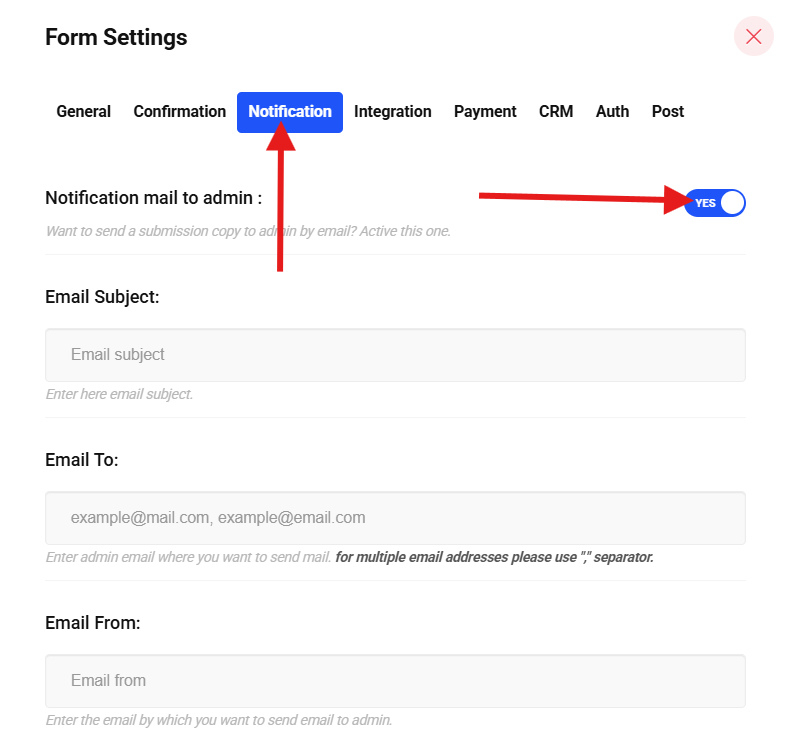
Once you are done, click Save Changes, and you’ll be notified of all the sign-ups.
Here’s what makes the MetForm stand out. It offers conditional admin settings to allow the email notifications routing to a specific team. For example, you want all the email notifications to be sent to the sales team.
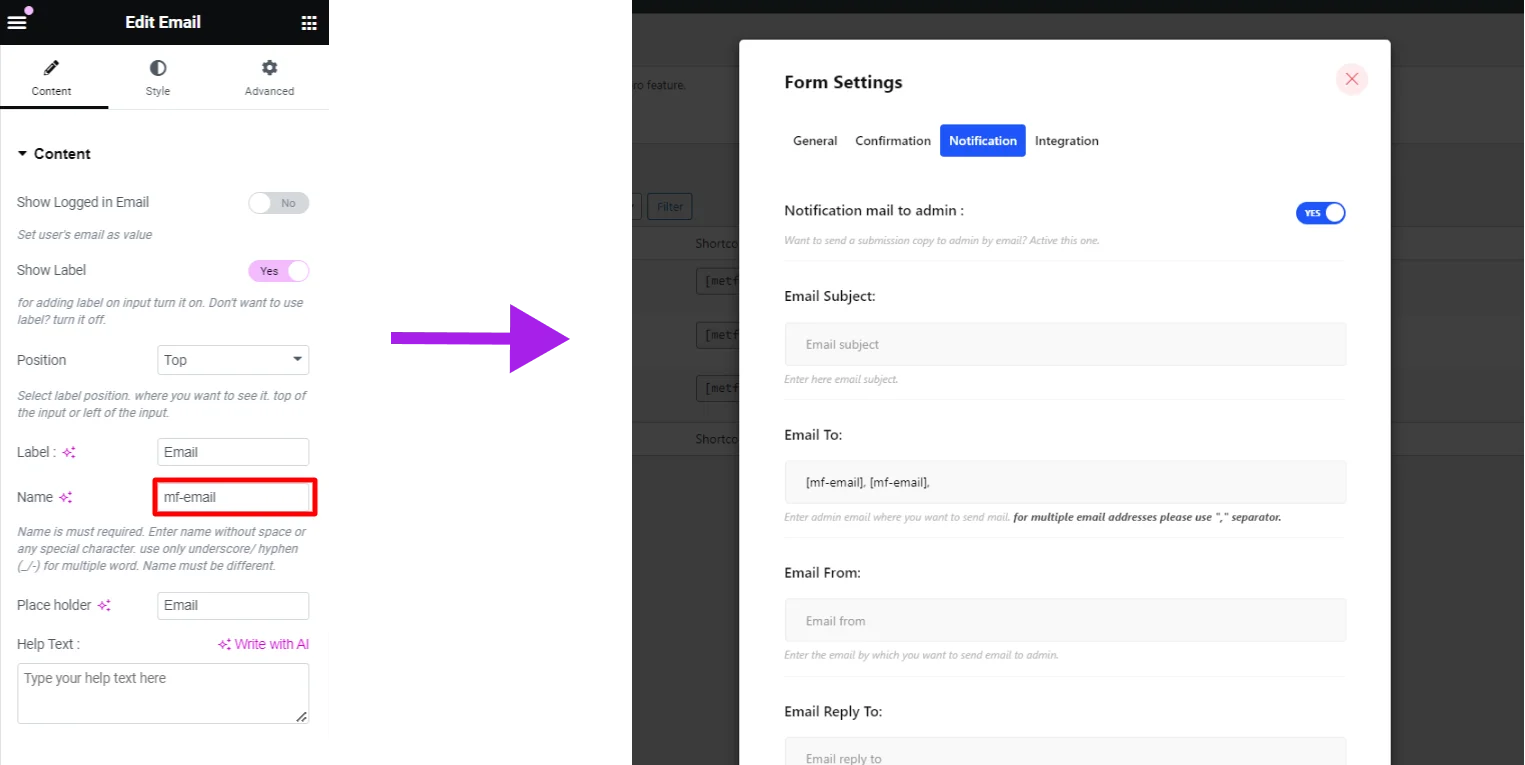
Lastly, don’t forget to click the Update and Close button.
Step 4: Test the Confirmation Email
Don’t forget to test the admin notification email. Try signing up through your website form to check if the admin notification email is being generated, sent, and received properly. This helps confirm that everything is working as it should, and the message includes the right details.
Vanliga frågor
Q: Can I send notification emails to multiple admins?
A: Yes! Just separate each email with a comma in the settings field.
Q: Can I customize the admin email content?
A: Absolutely. Most plugins, including MetForm, let you use dynamic tags to personalize the message with submitted data.
Q: Does this work for all types of forms (contact, quote, support)?
A: Yes. The same steps apply no matter what kind of form you’re using.
Q: Is MetForm compatible with SMTP plugins?
A: Yes, MetForm works perfectly with SMTP plugins to ensure your emails get delivered reliably.
Q: Is MetForm free?
A: Yes, the basic version is free and includes admin notification features. There’s also a Pro version for more advanced functions.
Take Action
Now that you know how to set up admin notification emails in WordPress, it’s time to put this knowledge into action.
✅ Choose a reliable plugin like MetForm
✅ Design your form and enable admin notifications
✅ Test your form to ensure smooth delivery
Ready to simplify your form submissions? 👉 Download MetForm today and take full control of your communication.


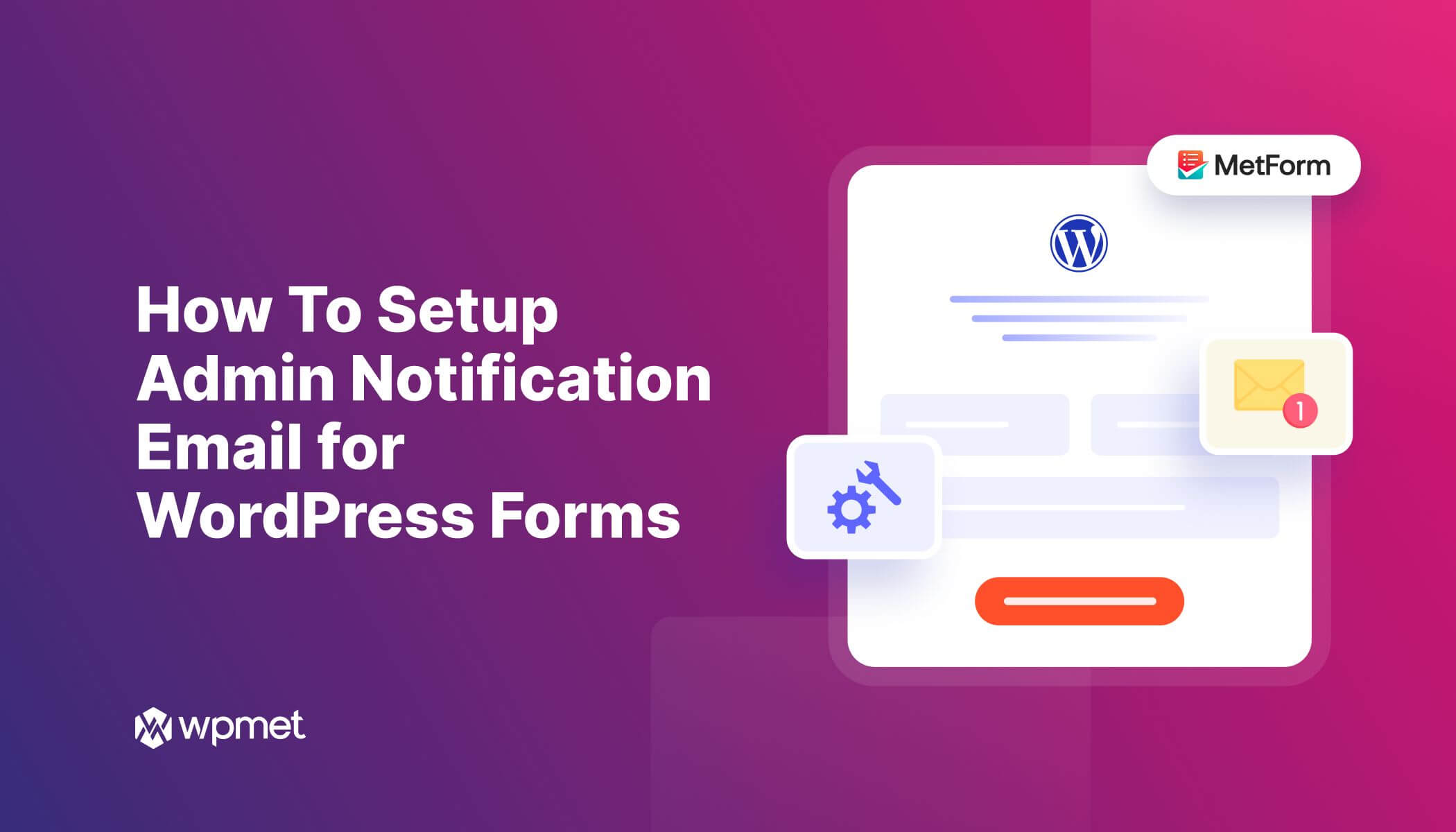
Lämna ett svar