Want to catch your visitors’ attention when they stop engaging with your site? PopupKit lets you set up a User Inactivity Popup, perfect for re-engaging idle visitors and boosting conversions without disrupting their browsing experience.
In this tutorial, you’ll learn how to easily set up a popup that appears after a visitor becomes inactive on your website.
How to Display a Popup After User Inactivity with PopupKit #
Before You Begin:
- Make sure PopupKit is installed and activated on your WordPress site.
- If not yet, read this doc to learn how to get started with PopupKit.
Once done, follow either of the two methods of your choice.
Method 1: Setting up After Inactivity Popup Using PopupKit Templates #
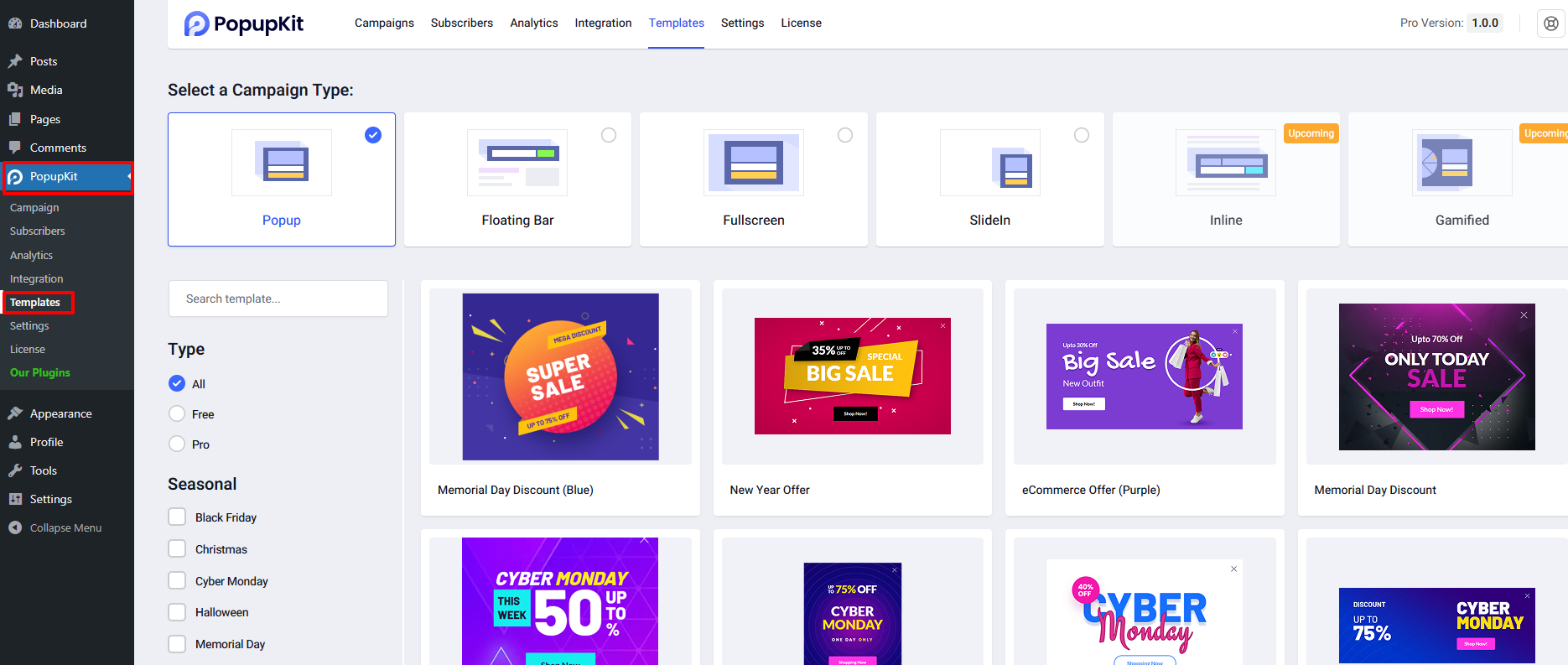
- No painel do WordPress, navegue até PopupKit > Templates.
- Browse through the library of pre-designed popup templates and pick one that fits your goal.
- Clique Use Template to load the template into the PopupKit editor.
Once the editor opens:
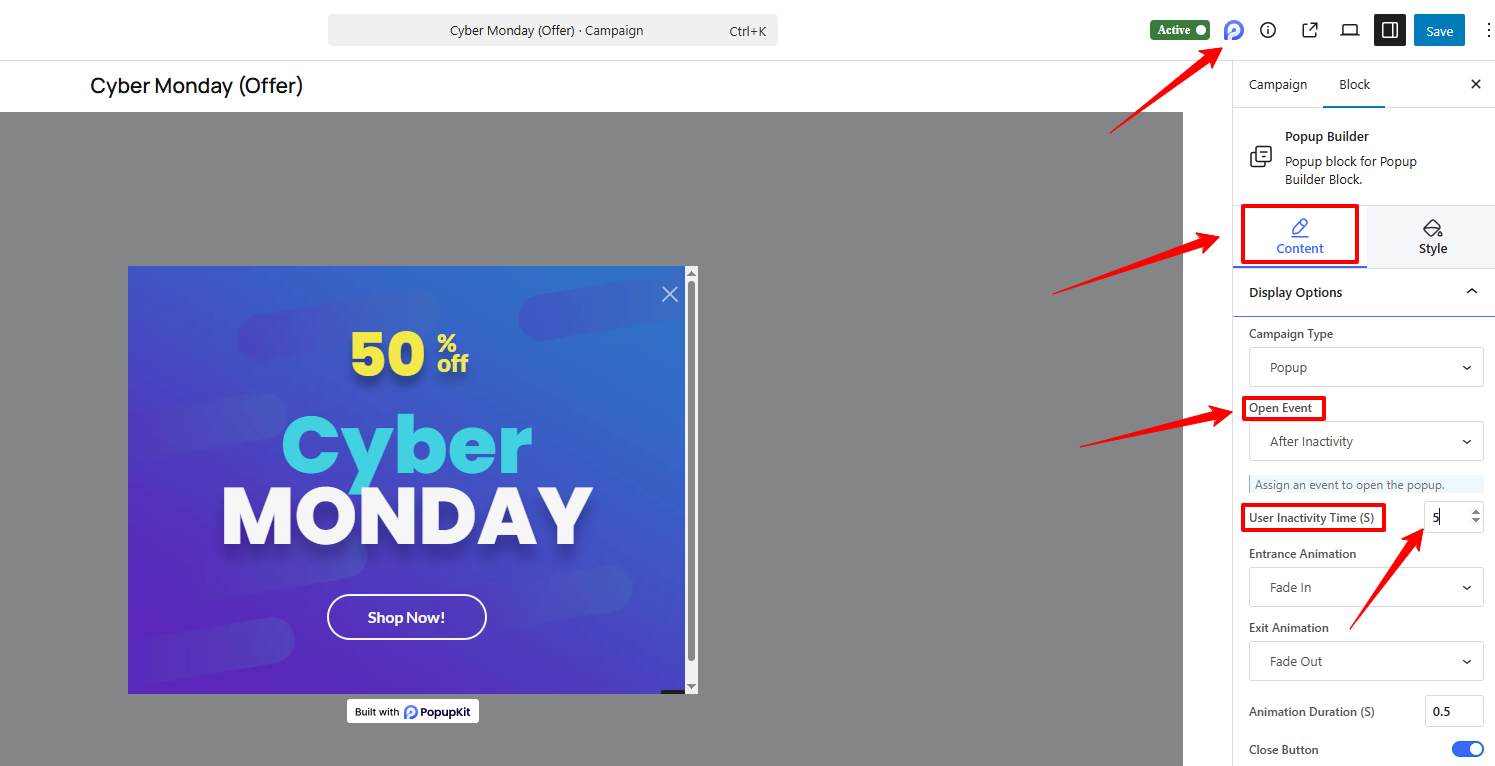
- Encontre o PopupKit campaign settings (a logo-like icon) in the top-right corner of the screen and click it.
- The campaign settings sidebar will open. Under the Content tab, scroll down to Display Options.
- No Open Event dropdown menu, select Após a inatividade.
A new option will appear labeled User Inactivity Time (S). Here, you can set the time in seconds after which the popup will appear if no user activity is detected.
Once set, customize your popup content, adjust other settings, and publish your campaign.
Method 2: Build a User Inactivity Popup from Scratch #
Want full creative freedom? Here’s how to create your inactivity popup from the ground up:
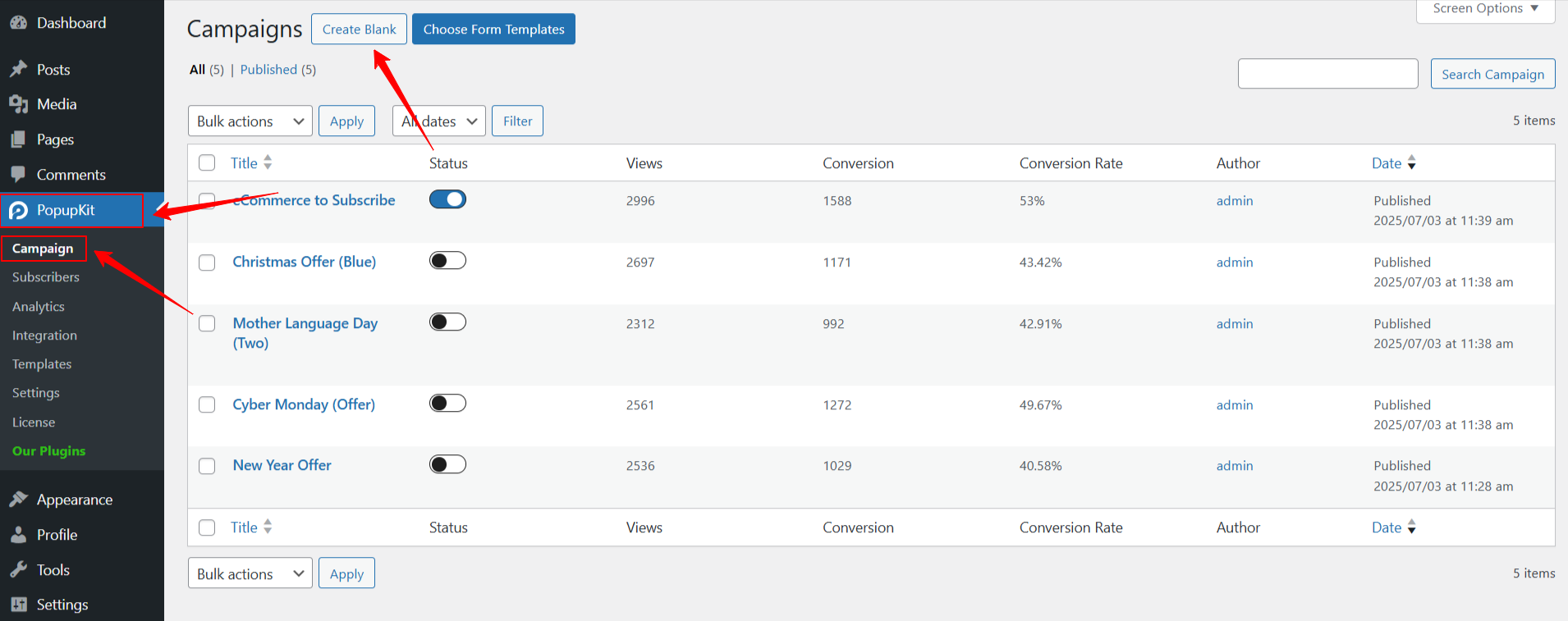
From your WordPress dashboard, go to PopupKit > Campaigns.
Then, click Create Blank to start with an empty popup.
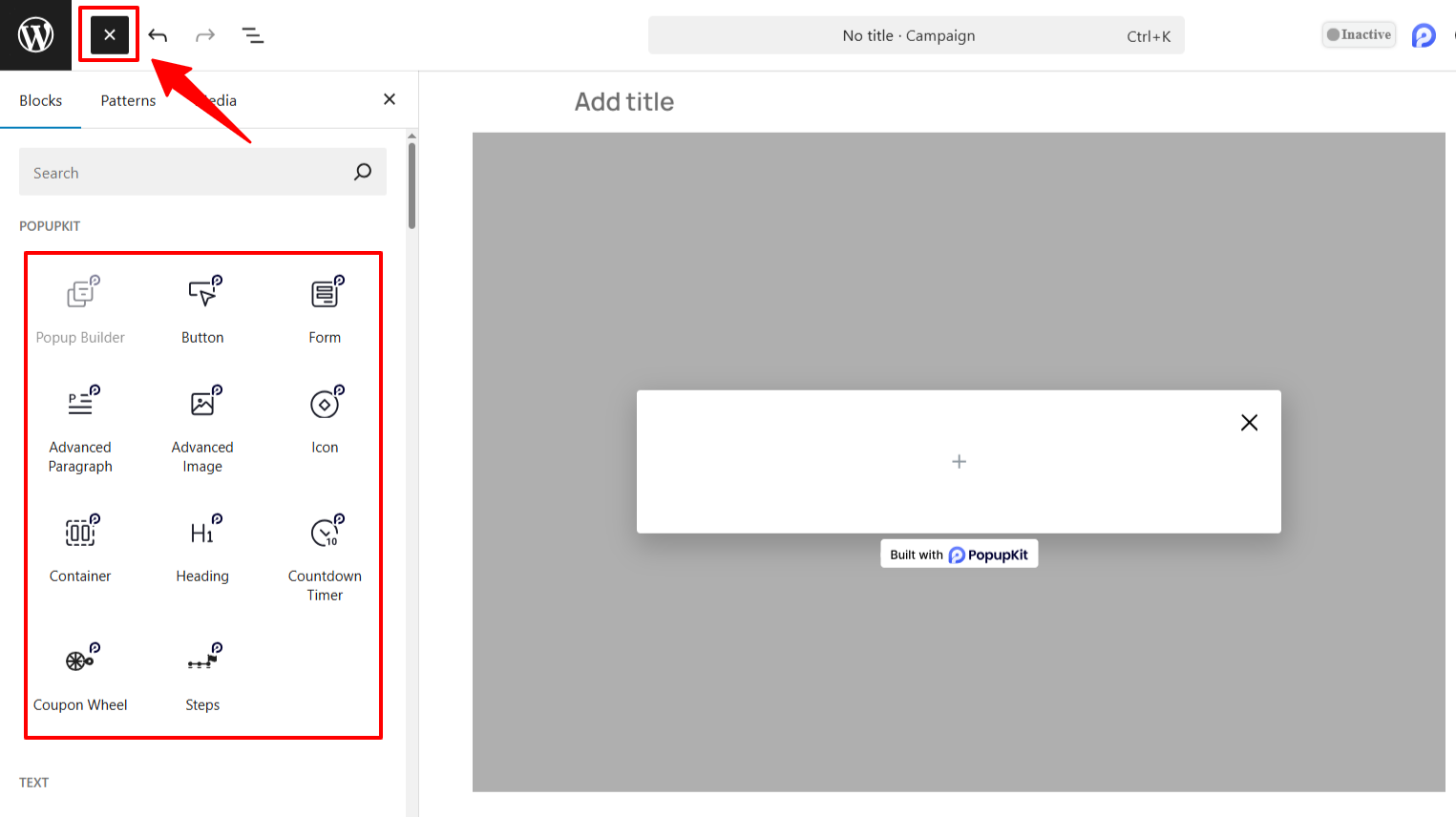
The PopupKit editor will launch, where you can use the “+ Block Inserter” to add content blocks and design your popup layout.
After designing your popup:
- Clique no PopupKit campaign settings icon at the top-right to open the settings sidebar.
- Vou ao Contente tab and look for Display Options.
- De Open Event dropdown, choose Após a inatividade.
- Enter the desired inactivity time (in seconds) in User Inactivity Time (S) box to define when the popup should appear after the visitor stops interacting with the site.
You can further enhance the popup using PopupKit’s advanced settings and design options. Once everything is set, publish your campaign.
And don’t forget, you can track performance with PopupKit’s real-time analytics to see how your inactivity popups are converting idle visitors into leads.




