Want to make your WordPress site cleaner than ever? More interactive? And a lot easier to navigate, without the need for coding skills? Unfold, hide, and show WordPress text or collapsible content in WordPress is the solution. Whether you’re managing Często zadawane pytania, long descriptions, Lub heavy content pages, unfolding, showing, or hiding the text can improve user experience.
Reading long texts or information might lead to customer frustration and increase bounce rate. Plus, it’s really difficult to read long texts if you are using a mobile device.
In this guide, we’ll show you a simple, no-code method to unfold, hide, or show text in WordPress.
Quick Overview
Z ElementsKit’s Unfold widget for Elementor, you can do this without any coding. Just enable the widget, drag it onto your page, add your text, customize the button style and placement, and save. The result: neat, expandable content that matches your site’s design.
Tools Used: Elementor and ElementsKit
Why it works:
✅ Keeps pages clean and organized.
✅ Improves mobile readability.
✅ Lets visitors control what they see.
✅ Boosts interaction and engagement.
With the Unfold widget, you can instantly upgrade your site’s layout and user experience, without writing a single line of code
Why Showing and Hiding Text Matters in WordPress
A page with too much information on it may be overwhelming for visitors. Of course, who would want to read a lengthy text? That is why hiding or showing a WordPress text or also called collapsible content in WordPress, is very handy.
Here’s why it matters:
- Enhances User Experience: Visitors can access information at their own pace.
- Keeps Pages Clean: Hides secondary details while highlighting key messages.
- Improves Mobile Usability: Keeps content compact and scroll-friendly on smaller screens.
- Boosts Engagement: Encourages users to interact with your content.
Moreover, adding unfold text or WordPress expandable content functionality is particularly useful for FAQs, testimonials, long descriptions, or instructional content.
How to Unfold, Hide, or Show Text in WordPress
Let’s walk through the process using Zestaw elementów, a feature-rich addon for Elementor that simplifies WordPress customization.
Now, here’s the process on how to show and hide text in WordPress:
Step 1: Enable the Unfold Widget
First, make sure you have ElementsKit (Free and Pro) and Elementor installed and activated.
Then, go to your WordPress Dashboard → Zestaw elementów → Widżety. Find and enable the Unfold widget.
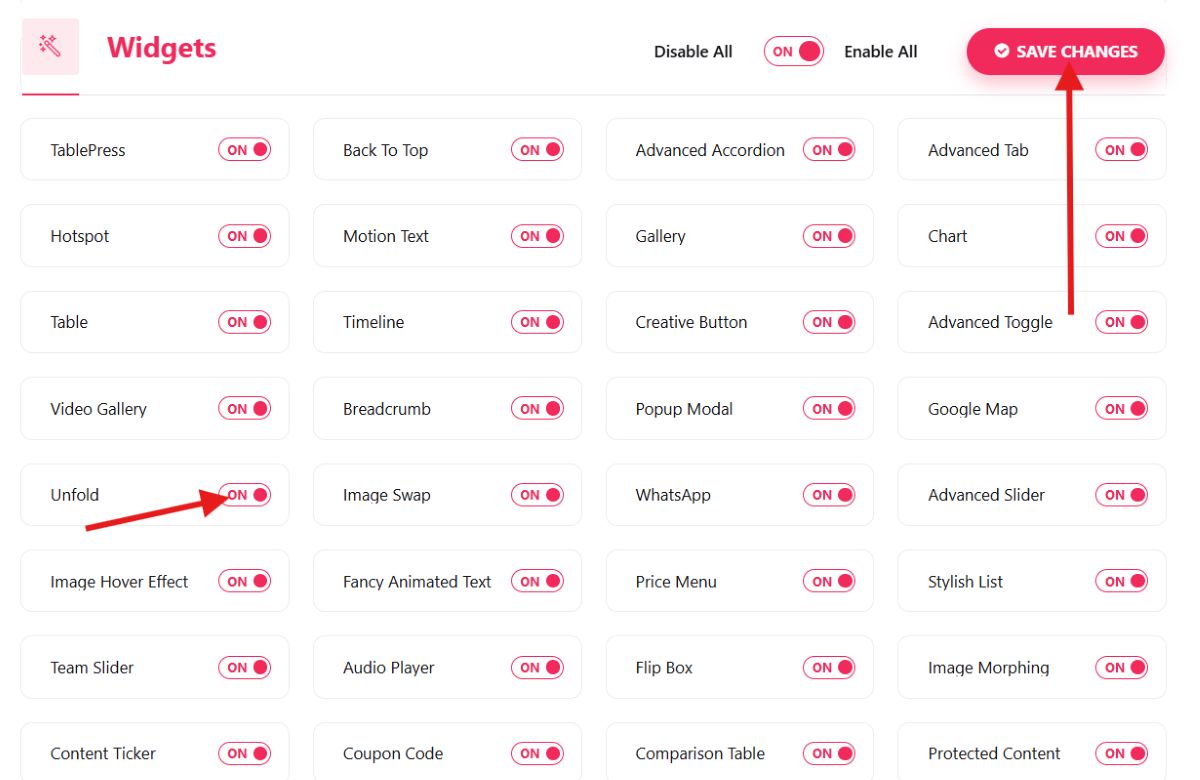
Step 2: Open a Page or Post and Add the Unfold Widget
Next, open any page or post with Elementor where you want to apply the unfold effect.
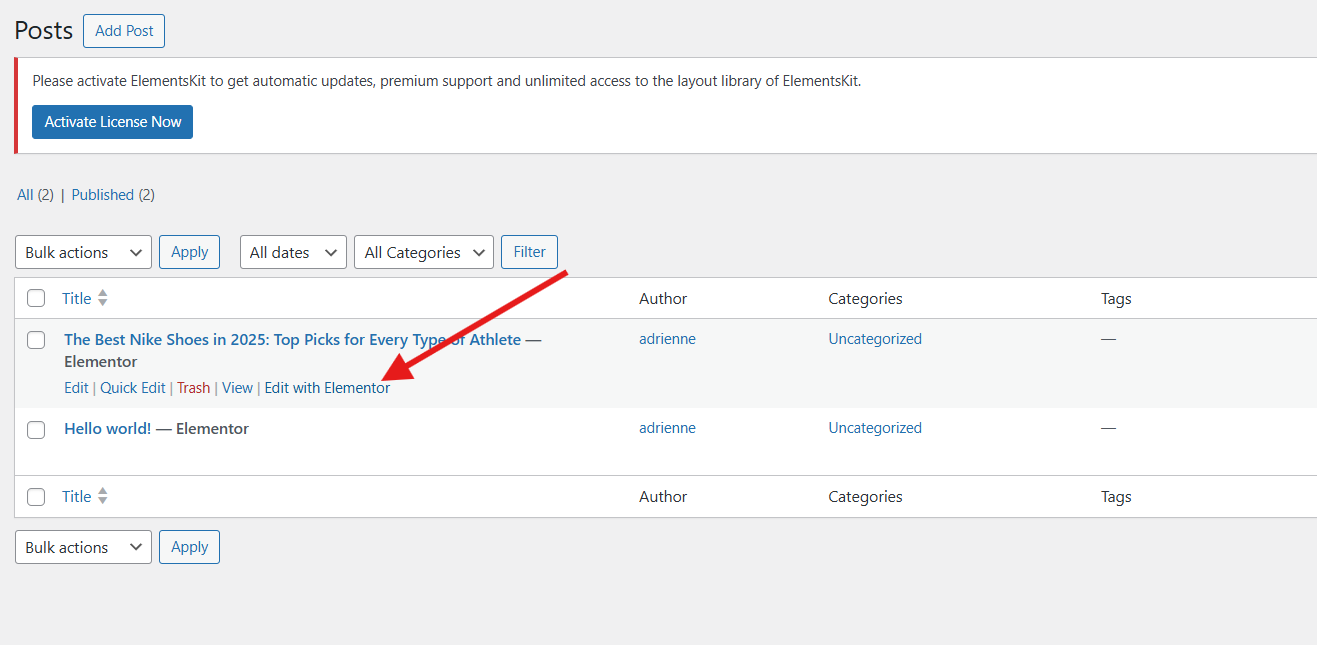
Szukaj “Unfold” in the Elementor widget panel and drag it to your desired section.
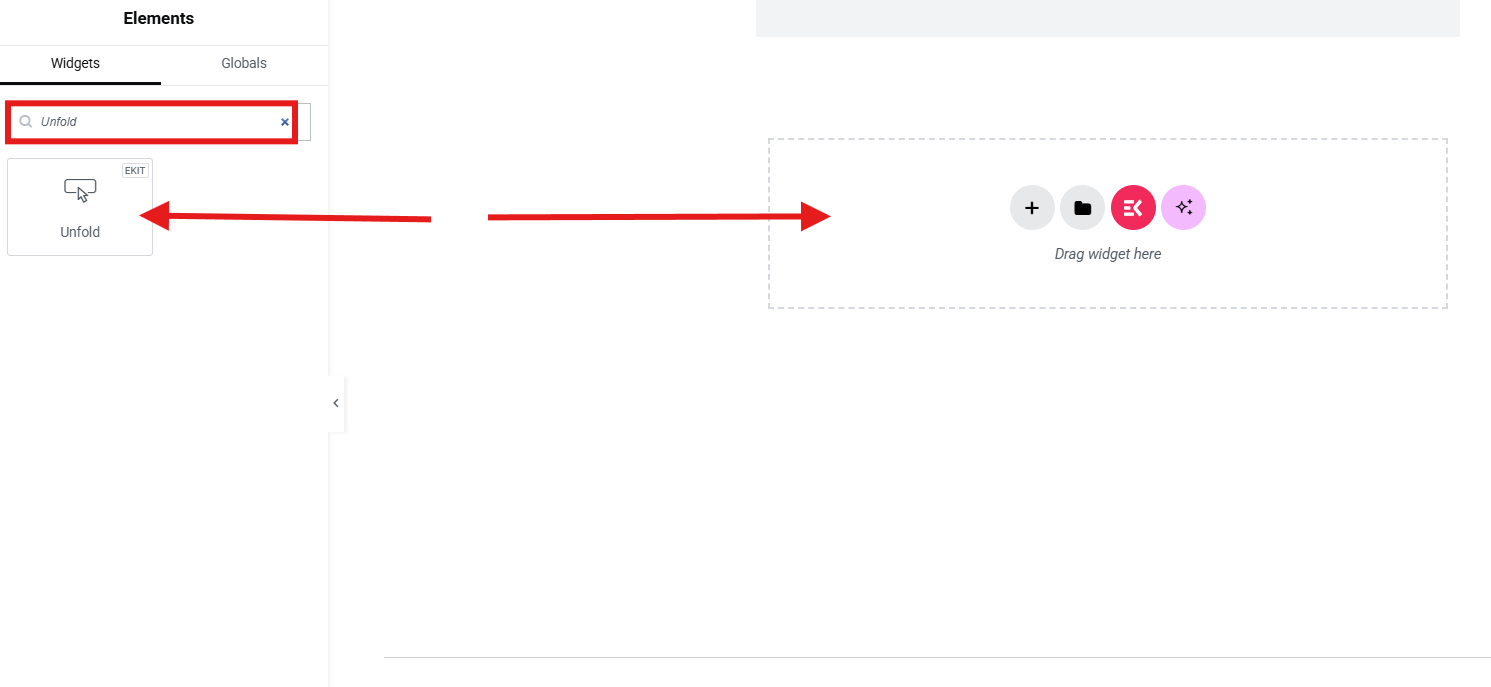
Step 3: Enter the Text Content
After placing the widget, you’ll see a text area where you can add your content. This is the full text, including the part you want hidden initially. The widget will automatically fold the content.
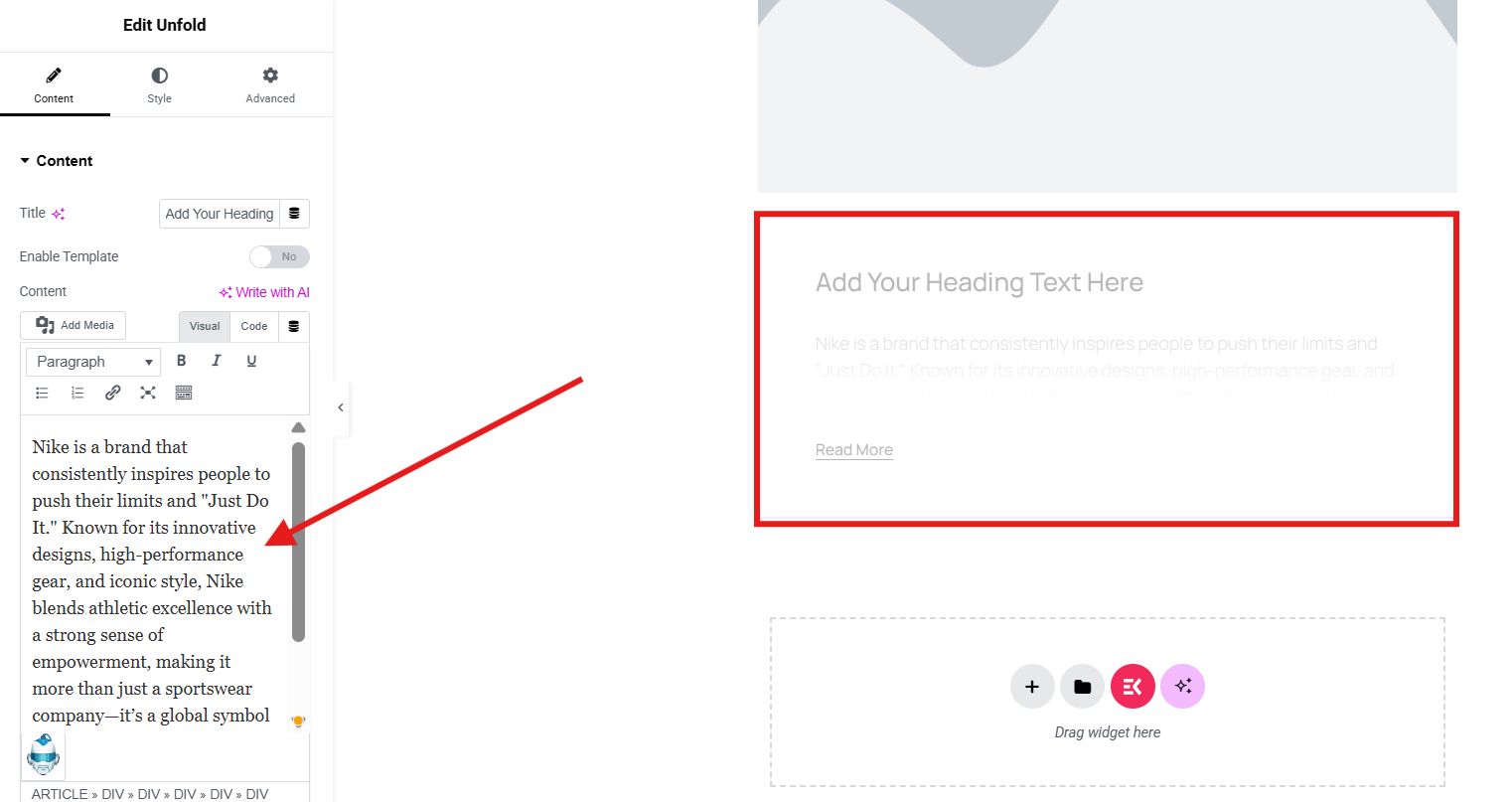
Step 4: Customize Toggle Personality
You can easily change the appearance and behavior of the content expand direction. You can select from the above button or below button. Additionally, you can set the alignment of the button
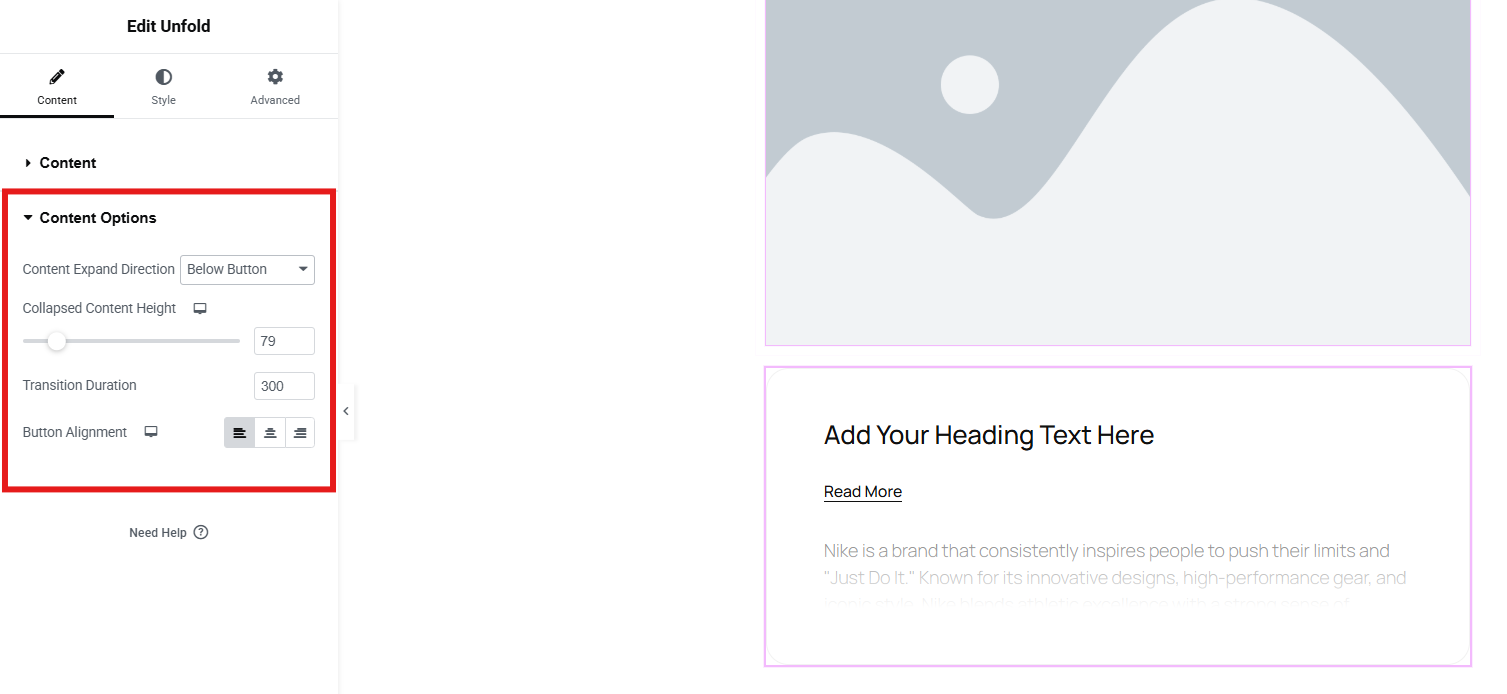
These options help align the interaction style with your website’s tone.
Step 5: Design the Widget
Next, use the Styl tab to customize Typography, Button size and color, Spacing and padding, Border radiusitp.
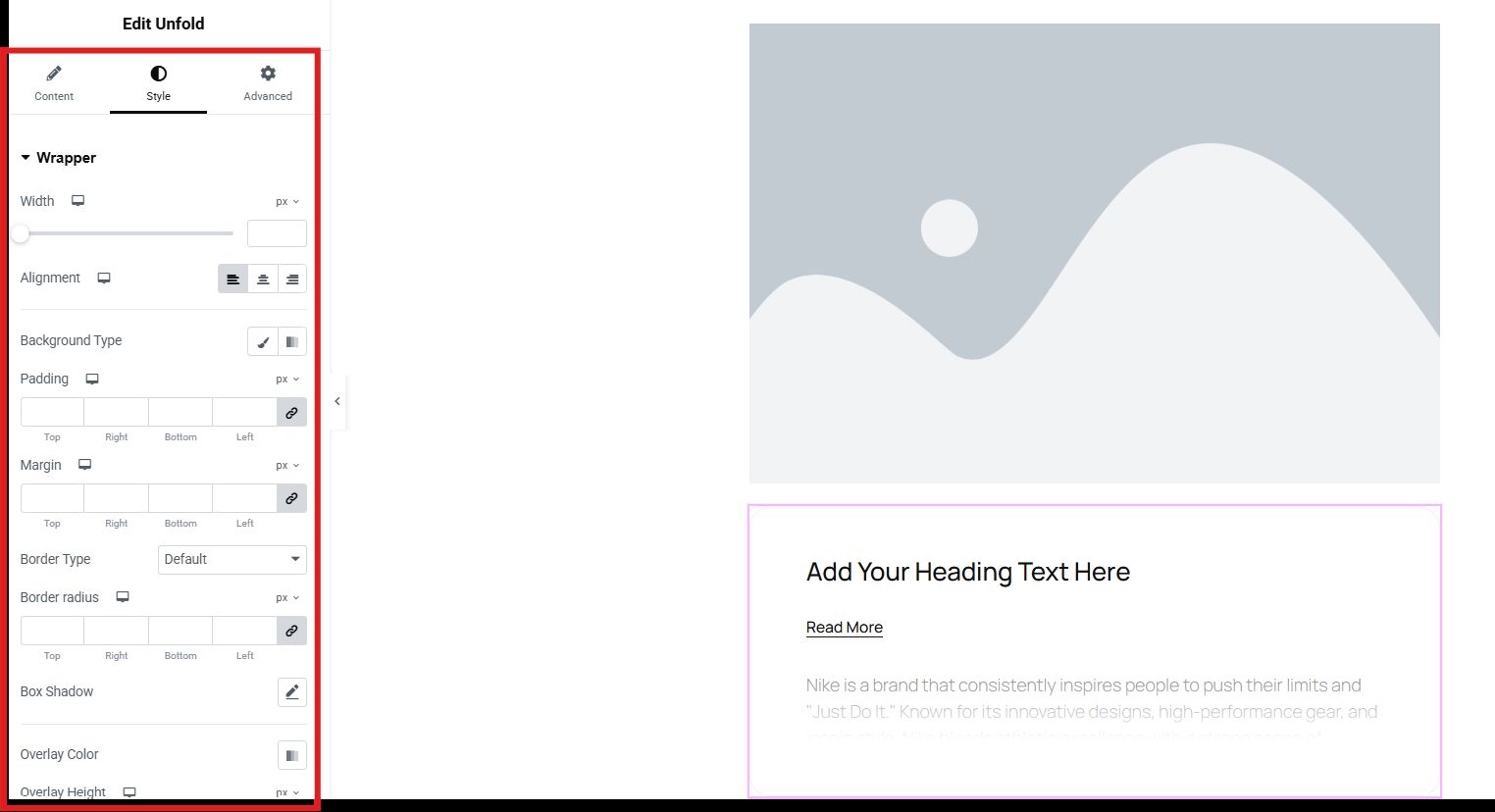
ElementsKit gives you full control to match your brand’s visual identity. You can fully enhance the appearance of your unfold, hide, or show text in WordPress by utilizing the advanced settings. You can adjust the layout, add effects, level up the background and border, and much more.
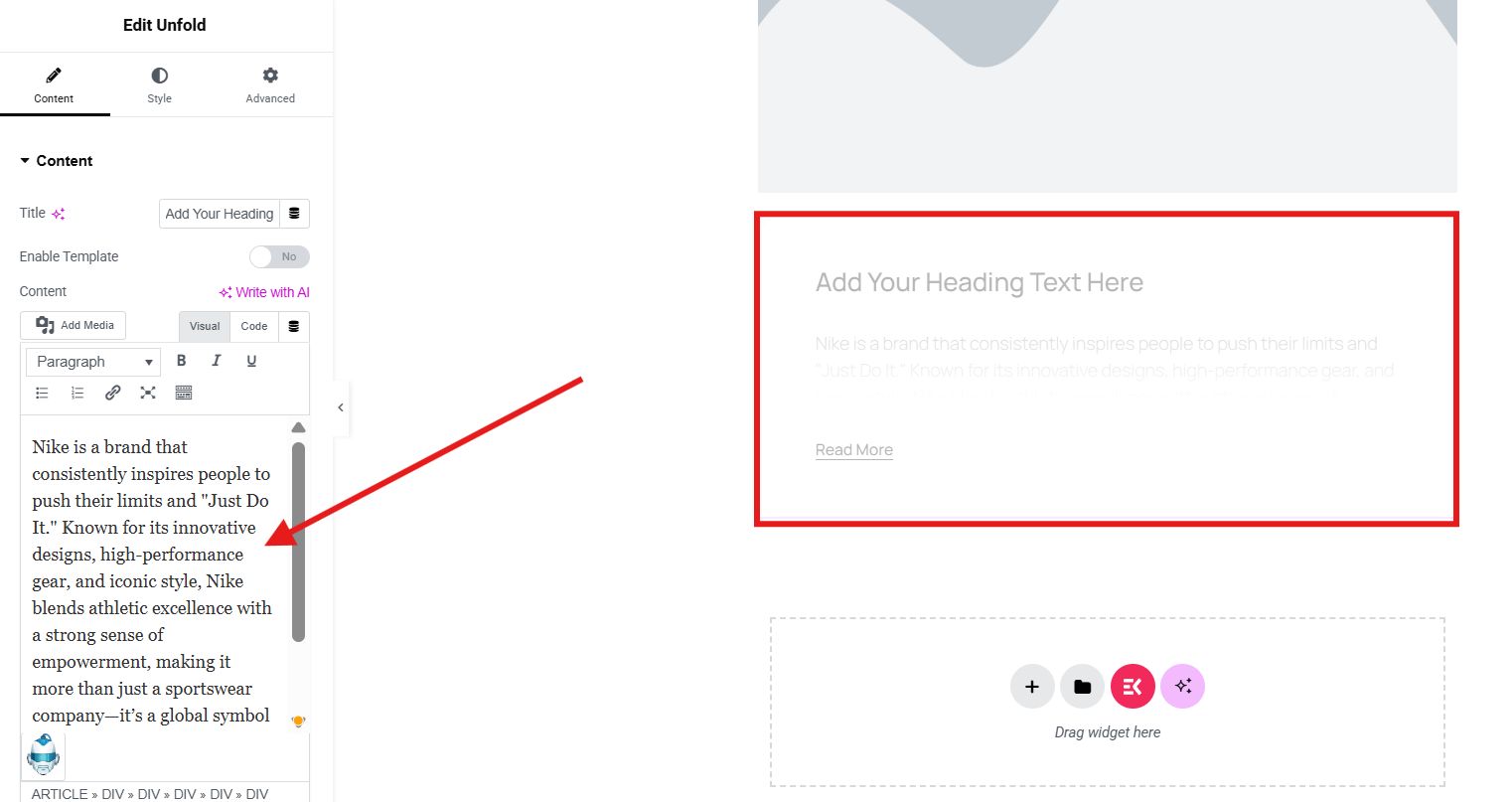
Step 6: Save and Preview
Once everything looks perfect, hit Save/Update I Zapowiedź your page. Test the unfolding feature and see how smoothly it integrates into your content. Adjust as needed for the best user experience.
Why Choose ElementsKit to Unfold, Hide, or Show Text in Your WordPress Website
There are plenty of WordPress plugins that offer show/hide functionality, but Zestaw elementów stands out for several reasons:
✅ No coding needed, which is perfect for non-technical users.
✅ Highly customizable, from animations to button styles.
✅ Lightweight and fast, so no impact on site speed.
✅ Responsive design that works smoothly on different devices such as mobile, tablet, and desktop.
✅ Integrated with Elementor, making it easier to use if you already build with Elementor.
In short, you get powerful functionality without the complexity of manual coding or bloated third-party scripts.
Elevate your website with stunning ElementsKit features through these guides:
👍 How to Add a Call To Action Button in WordPress [No Code Method]
Time to Take Action
Prioritize the convenience of your visitors. Don’t let cluttered content ruin your site’s design or frustrate your visitors. So, if you are asking “how do I unhide content in WordPress?” or “How to do collapsible text in WordPress?,” opt to ElementsKit. With ElementsKit’s Unfold widget, you can easily hide and show text sections on any WordPress page, all with zero code.
Start enhancing your content layout and improving user experience today.


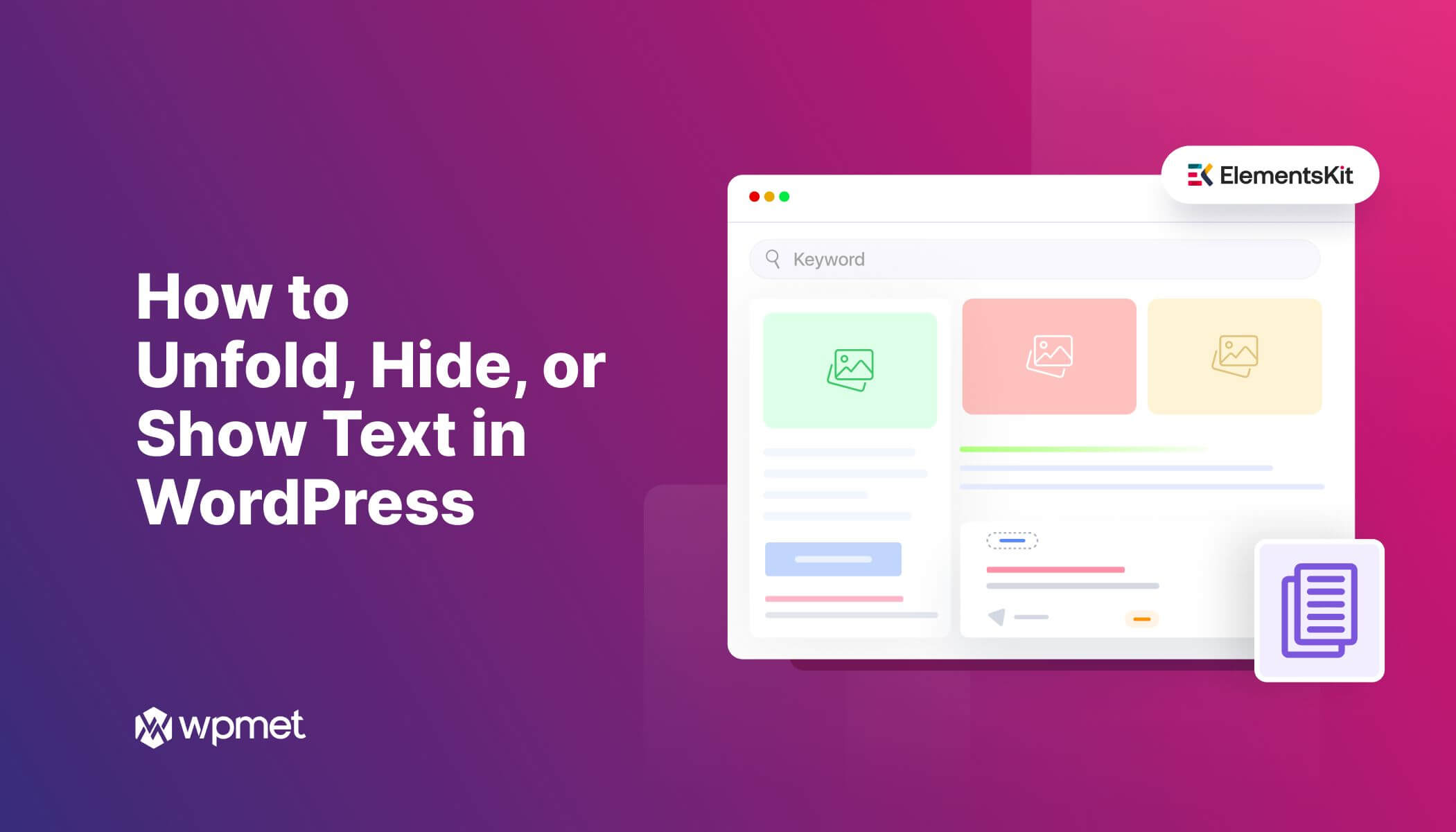
Dodaj komentarz