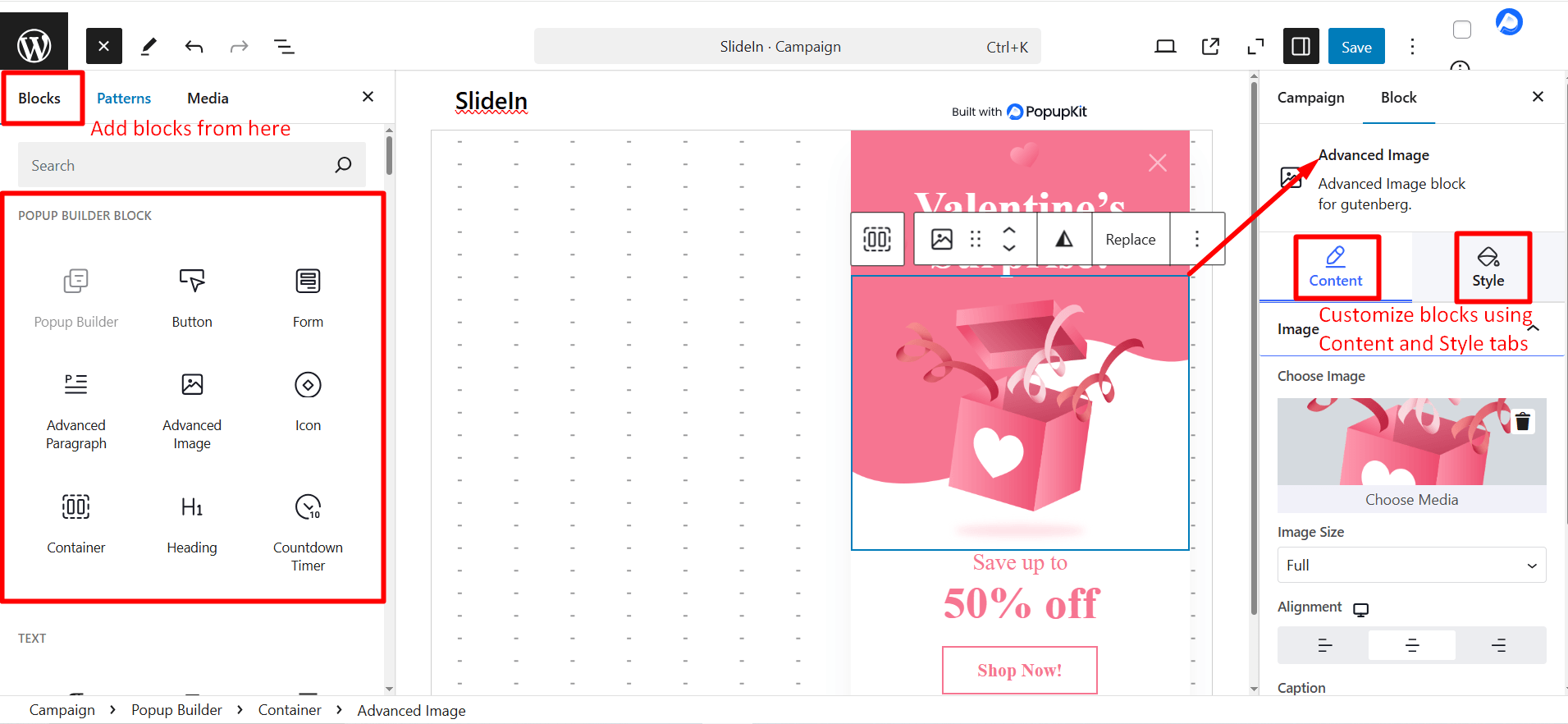To create slide-in elements on your website, you can use any SlideIn-ready template of PopupKit. The templates are appealing and smooth.
Let’s see how to select and use a SlideIn template.
How to Select and Use SlideIn Templates #
Navigate to PopupKit from your WordPress dashboard > Campaign
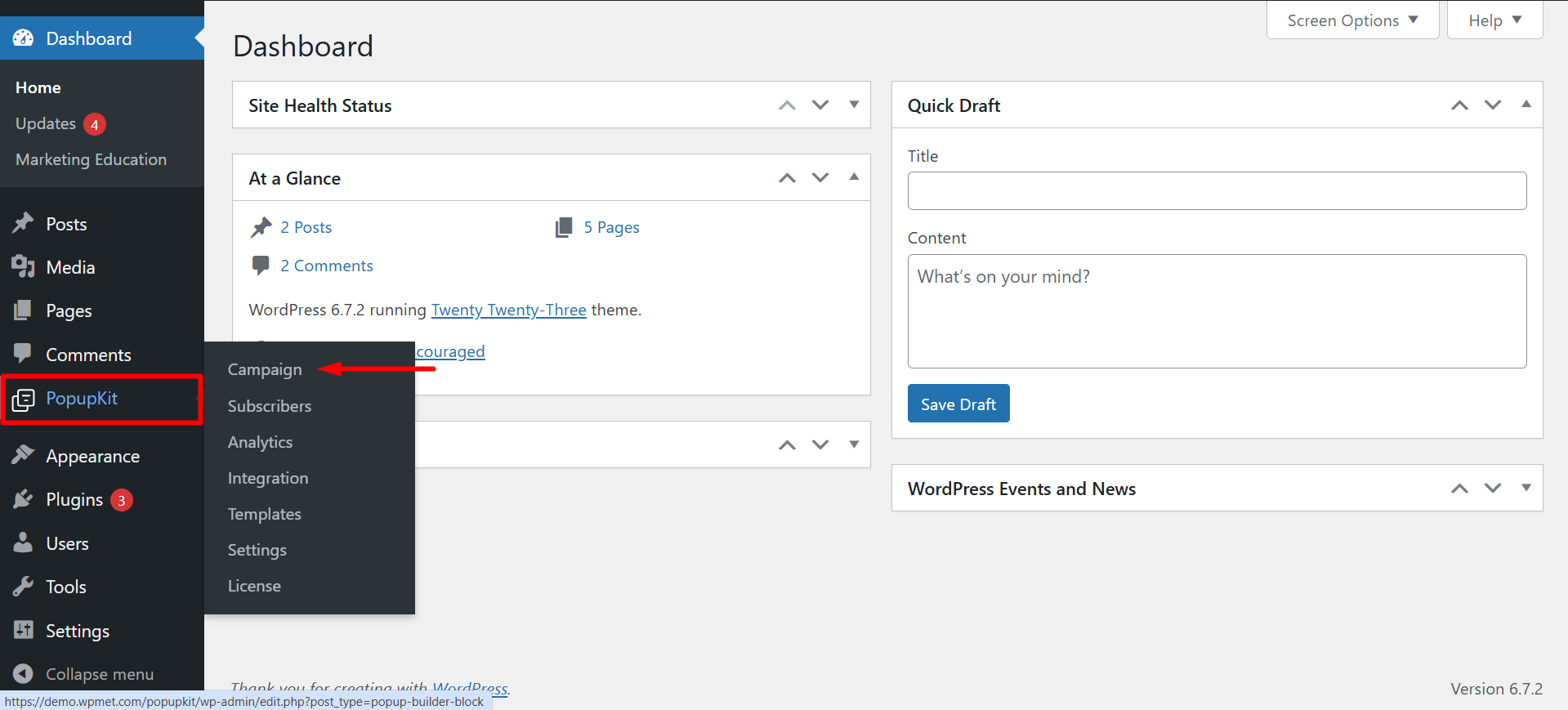
Finding SlideIn Templates #
Kliknij na ‘Choose From Templates’ przycisk.
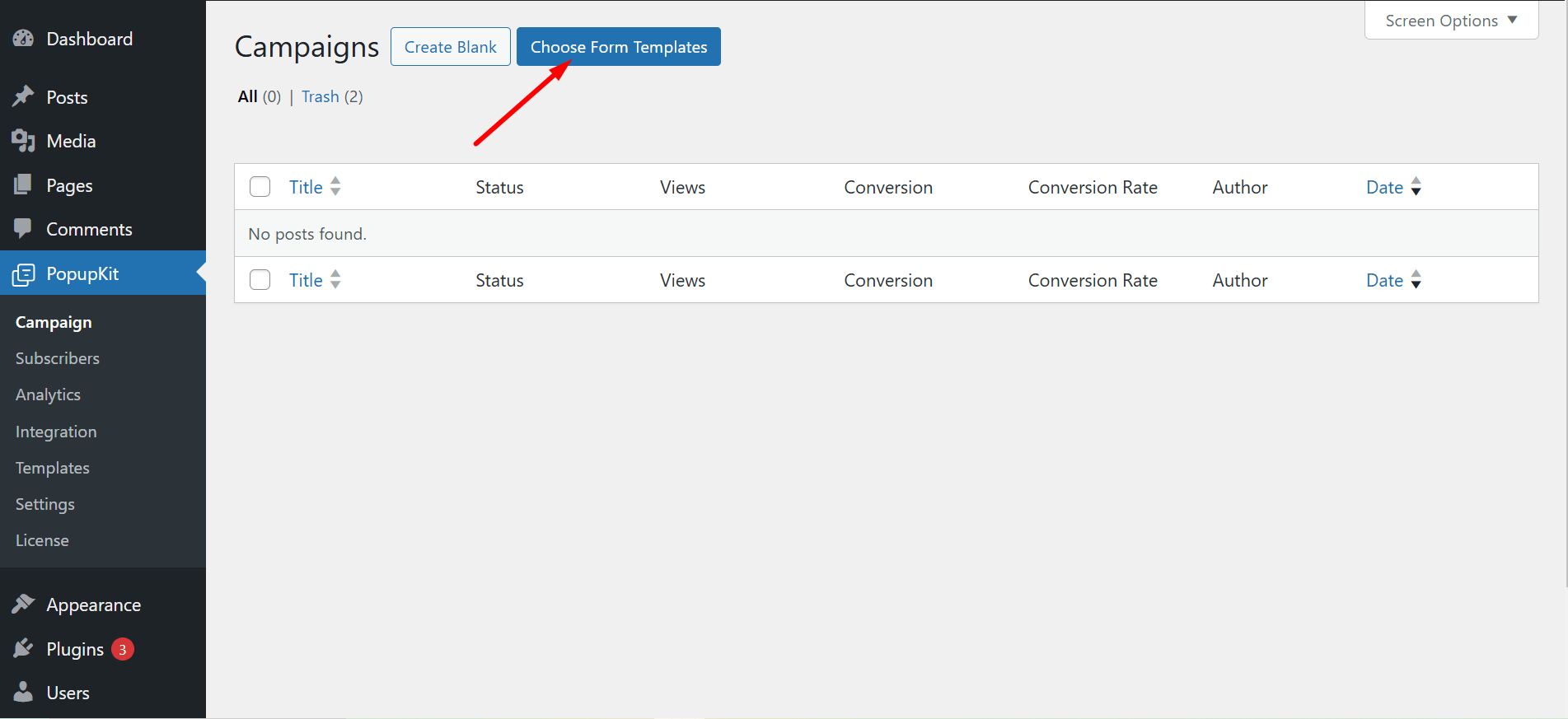
Następny,
- Select a Campaign Type: Wybierać ‘SlideIn’
- Typ: From this filter, you can check select and All, Free and Pro templates
- Seasonal: This is another filter that allows you to get templates for different occasions like Black Friday, Halloween, Memorial Day, etc.
- Depending on your filters, the results will appear here.
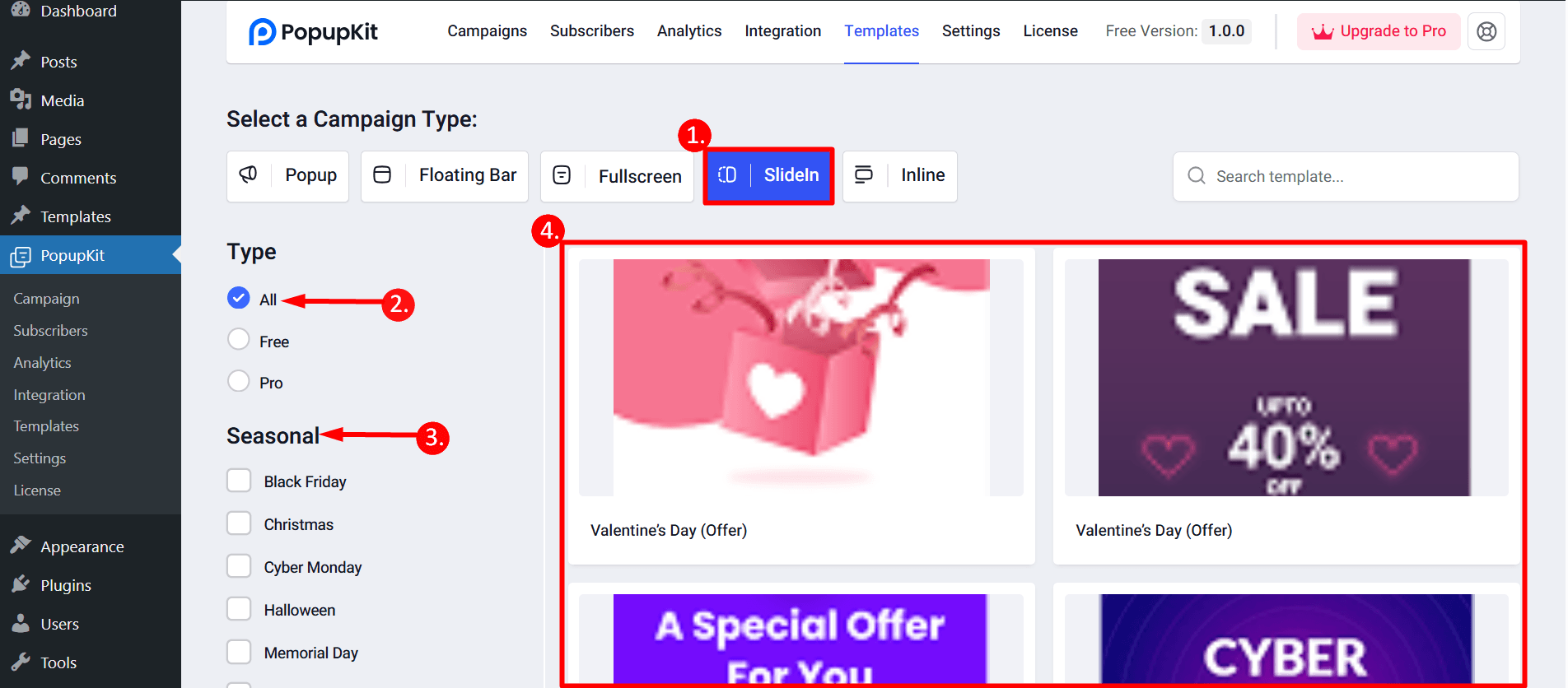
Using the SlideIn Template #
There is a button to see a preview of your chosen template. To use the template:
- Kliknij na ‘Use Template’ przycisk
- What is your campaign name? : Write a name in the field
- Click on the ‘Import’ button and it’ll take to the editor and you’ll edit accordingly.
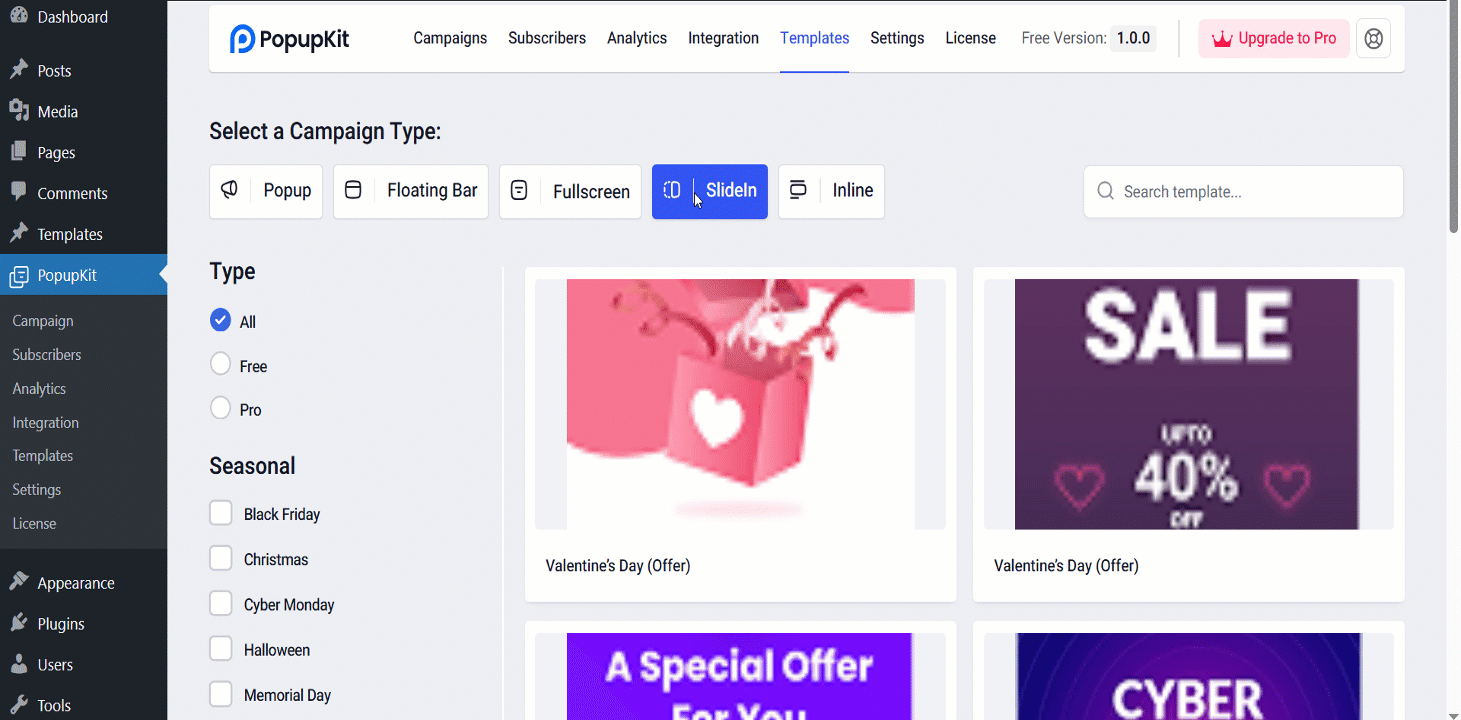
SlideIn Template Customization #
Each SlideIn template is designed with PopupKit blocks like Advanced paragraph, Advanced image, button, etc. You can customize these blocks according to your needs. Each block has two tabs, Content and Style. Also, you can add or delete blocks based on your needs.