If you run a restaurant and still rely solely on phone calls or walk-ins to manage reservations, you’re missing out on a faster, more reliable solution.
In this era, most customers prefer reserving a table online instead of calling in. That’s why having a clean, user-friendly restaurant reservation system on your website is not just convenient, but essential.
One of the convenient ways to integrate a WordPress reservation system is by adding a restaurant reservation form.
So in this guide, we will learn how you can add a simple restaurant reservation form in WordPress. For this tutorial, we will create a form in Elementor editor using the MetForm and MetForm Pro plugins.
Planning Form Fields For a Simple Restaurant Reservation Form
Before starting the entire process, you need to sit back, plan, and decide which field you will include on your restaurant reservation form. Commonly, a simple restaurant reservation form has the customer’s name, contact info like email or phone number, and the time & date fields. These are the basic information you would require for a restaurant form.
Beyond these, you can collect more information to give the customers a more personalized experience.
For this tutorial, you have decided on the following fields for a simple restaurant reservation form.
✔️ Essential Fields
- Name Fields: Full name of the person making the reservation. This may include two separate fields for 이름 그리고 성.
- Contact Info: Include fields like 이메일 그리고 Telephone number.
- Date & Time: To enter the preferred date 그리고 시간, add these two form fields.
✔️ Additional Fields
- Reservation Type: Customer can specify what type of reservation they want, like dinner, lunch, business meeting, etc.
- Number of guests: To specify how many people will attend.
- Other Guest Names: Optional field to include the names of other guests.
- Special request or additional information: So that customers can add any additional information or requests that are not included in the form fields.
✔️ reCAPTCHA for Spam Protection
Add a Google reCAPTCHA field on your WordPress restaurant reservation to block spam submissions and bots.
✔️ Payment Options
You can include a payment option if you want customers to pay in advance during the reservation process.
✔️ Submit Button
Add a clean and user-friendly button in your WordPress restaurant reservation form.
Installing The Required Plugins
To create such a form with these fields and features, we have decided to create a simple restaurant reservation form in WordPress using Elementor.
For flexibility in customization and advanced features like reCAPTCHA, payment integration, pre-designed templates, and so on, we will use the MetForm.
This WordPress form builder complements Elementor’s functionalities to design any kind of form easily with the highest flexibility and options.
📥Pre-requisite plugins:
How to Add A Simple Restaurant Reservation Form in WordPress With Elementor And MetForm
와 함께 MetForm, you have two ways to add a form in WordPress. You can kick-start with a pre-designed restaurant reservation form template. Or if you want a fully customized one for then you can start from scratch.
Method 1: Use A Restaurant Reservation Template For WordPress Form
If you want to quickly build a simple restaurant reservation form in WordPress instead of building it from the ground up, you can use the pre-built templates of MetForm.
This flexible Elementor form builder comes with ready-to-use templates that are professionally designed with all the essential fields already in place.
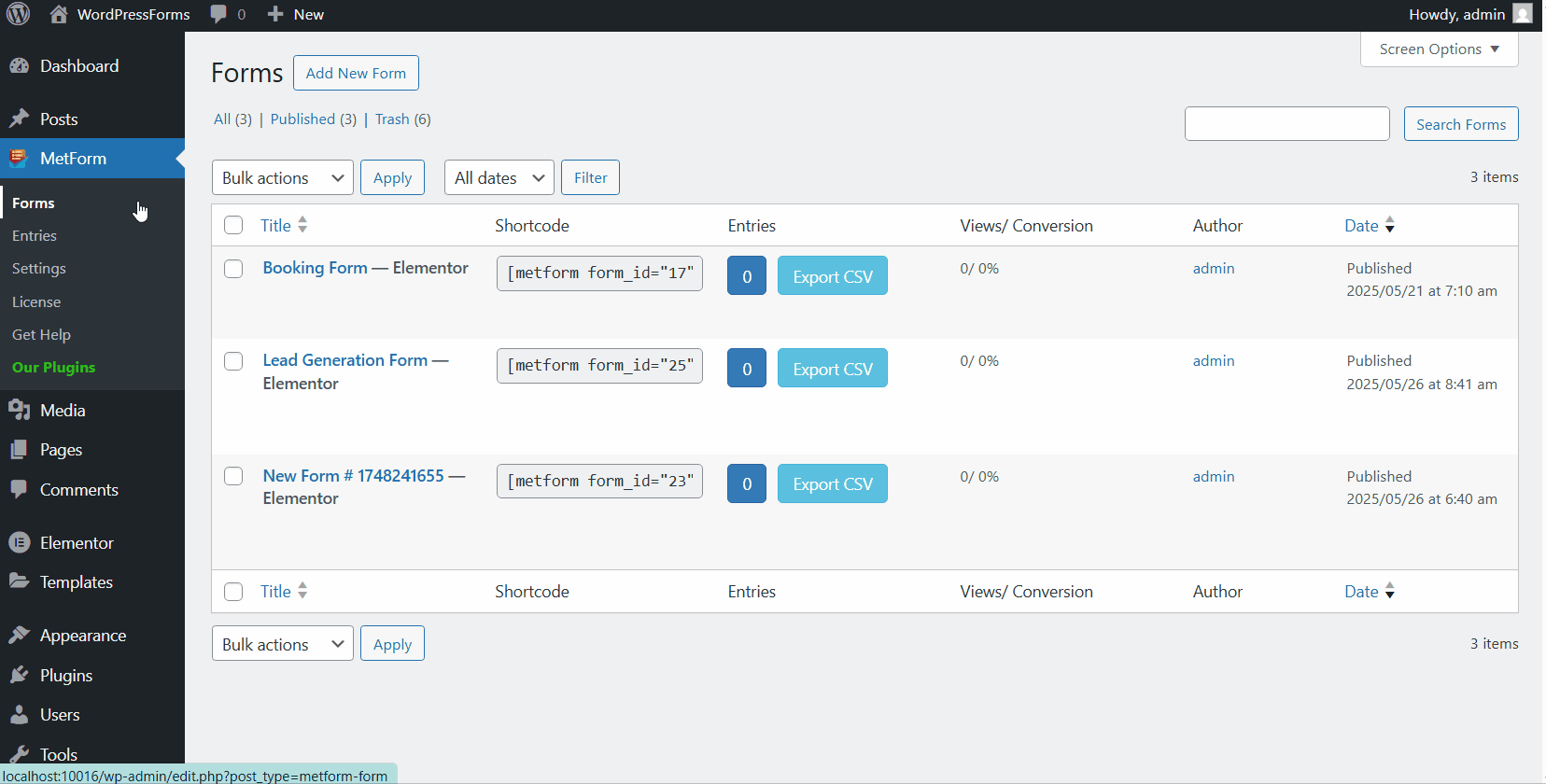
To use a restaurant reservation template,
- 로 이동 MetForm → Forms WordPress 대시보드에서.
- 다음을 클릭하세요. Add New Form button in the top-left corner.
- After that, a pop-up will appear to create a form where you can enter the form name.
- Select the form type as 일반양식.
- Then browse through the templates and select the 레스토랑 예약 양식 주형.
- 마지막으로 양식 편집.
Now you can customize the form if you want, make changes to match it to your brand style, and you are ready to go.
Method 2: Creating A Simple Restaurant Reservation Form from Scratch
With Elementor and MetForm, you can customize every field, style, and behavior of your reservation form, which perfectly fits your restaurant’s branding and operational needs.
Step 1: Create a New Form in WordPress with Elementor
To create an Elementor form with MetForm, log in to your WordPress dashboard. Then,
- 로 이동 MetForm → Forms WordPress 대시보드에서.
- 다음을 클릭하세요. Add New Form button in the top-left corner.
- Then a pop-up will appear to create a form where you can enter the form name.
- Select the form type as 일반양식.
- 다음을 선택하세요. Blank Template to start from scratch.
- 마지막으로 양식 편집 단추.
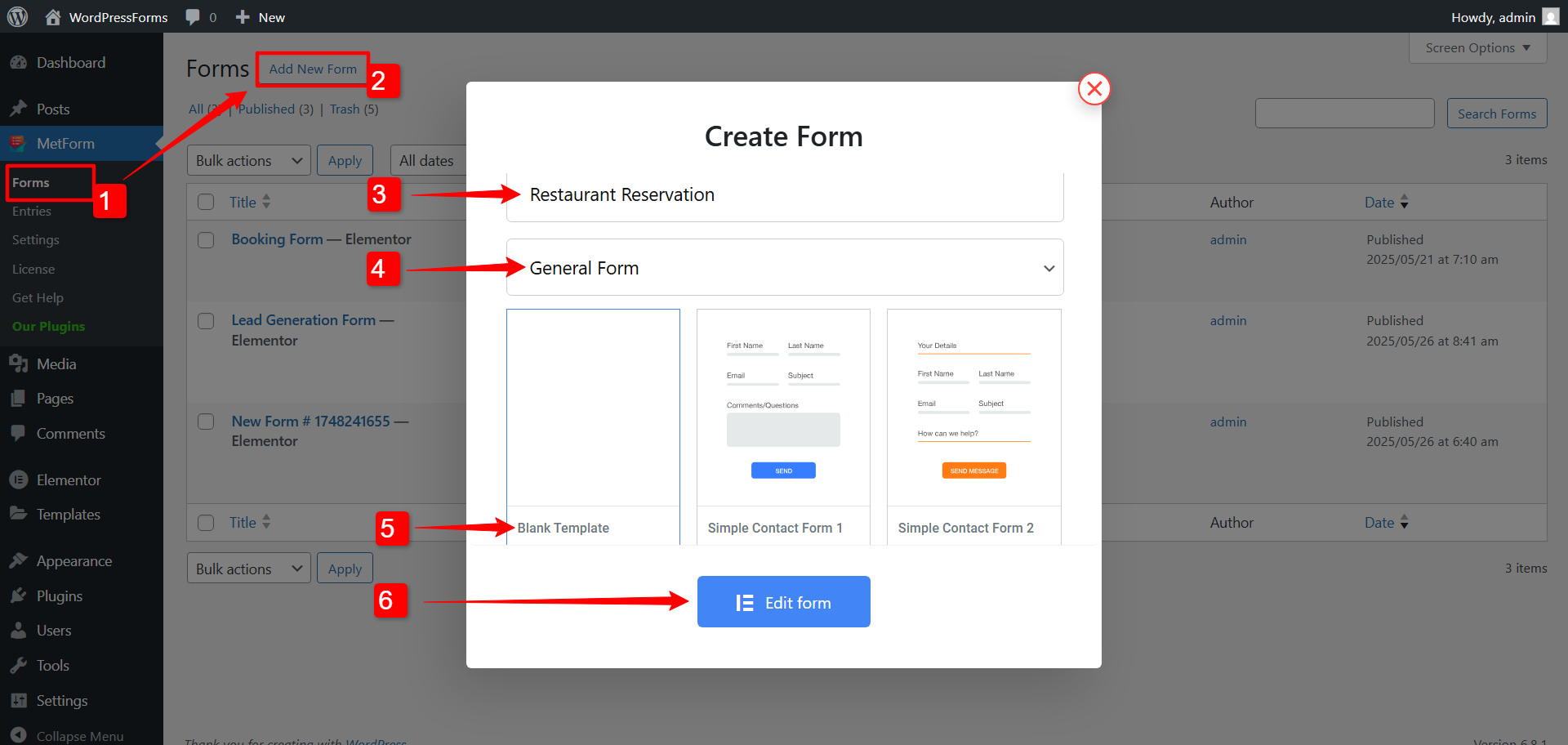
After that, you will be taken to the Elementor editor, where you can start creating your restaurant reservation form in WordPress.
Step 2: Add Required Fields for a Restaurant Reservation Form
Now, in the Elementor editor, you can start adding form fields. Firstly, we will add the essential form fields for this simple restaurant reservation form in WordPress.
As we have decided earlier, add the Name field, contact info fields (Email and Telephone number), Date, and Time.
☑️ Name Fields
We will have two separate form fields for 이름 그리고 성. In the widget search bar, search for both of the name fields and add them to the restaurant reservation form design.
For each name field, here are the options you will have with MetForm.
- 라벨 표시: Decide whether to show the labels (First Name / Last Name).
- Label Position: Decide whether to place the label at the 맨 위 of the field or on the 왼쪽.
- 상표: Enter the label for each form field.
- Field Name: Set a backend name for each form field. This is basically a value that identifies the form field.
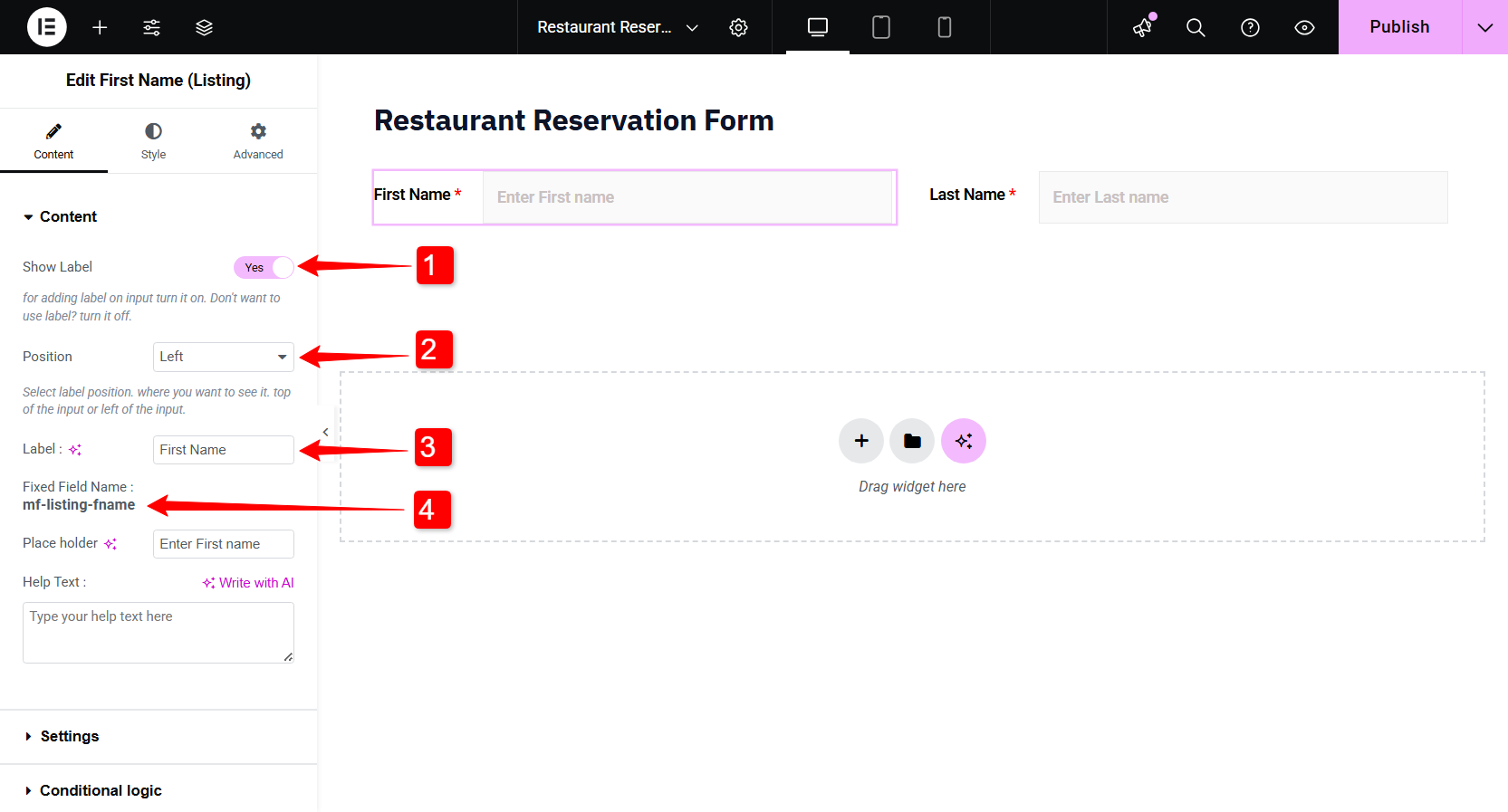
Note: This name should be unique for each field. You need to enter the name without spaces or any special characters. Use only underscore/ hyphen (_ / – ) for multiple words.
다음을 추가할 수도 있습니다. 자리 표시자 그리고 도움말 텍스트 for the form fields.
사용자 정의: You can customize the colors, typography, padding, and margin for the labels, input text, placeholder, and help text separately.
☑️ Email and Telephone Number (Contact Info)
For the contact information, we will add an Email field. For the email field, you can Show Logged in Email to set the user’s email as a value. If you want people to make only one reservation with one email address, turn on the Unique Email 옵션.
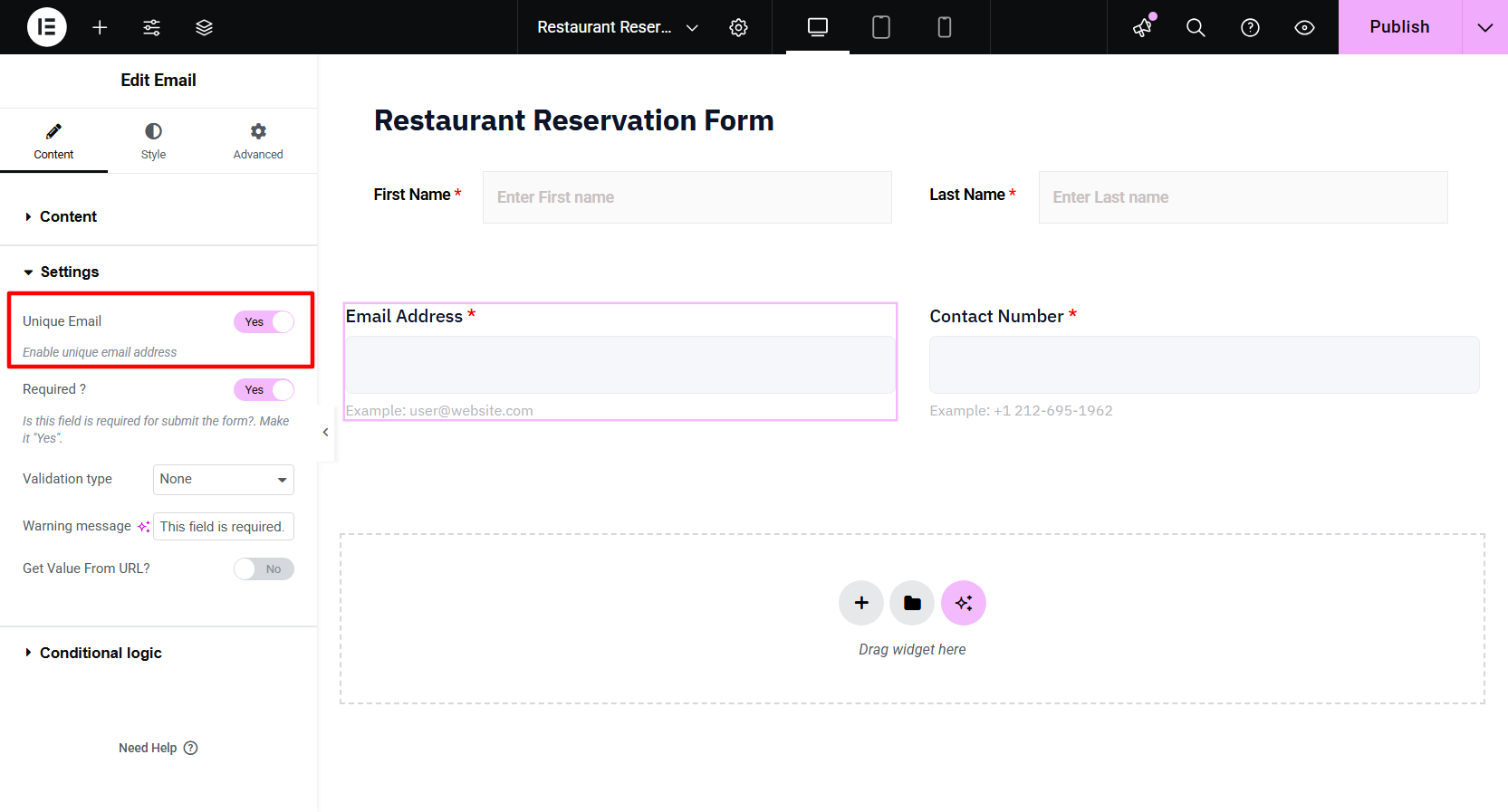
Like the name fields, Email and Telephone Number form fields also have the following options: Show Label, select Position, enter a Label, Name, Placeholder, and Help Text for the email field.
☑️ Date
For the MetForm’s Date form field, you have the following options:
- Set the current date as the minimum date
- Manually set the minimum date
- Set the maximum date manually
- Make reservations for a range of dates.
- Add year, month, and date as the input.
- Select the date format.
- Choose the language.
☑️ Time
For the Time field, you have regular options like Show Label, select Position, enter a Label, Name, Placeholder, and Help Text. Also, under the settings, you can use the 24-hour clock.
⭐ Make them mandatory fields
All of these are the essential fields for a restaurant reservation form. So you need to make them mandatory for form submission.
In the settings of each form field, enable the 필수의 option. For the “required fields”, you need to add a Warning message 또한.
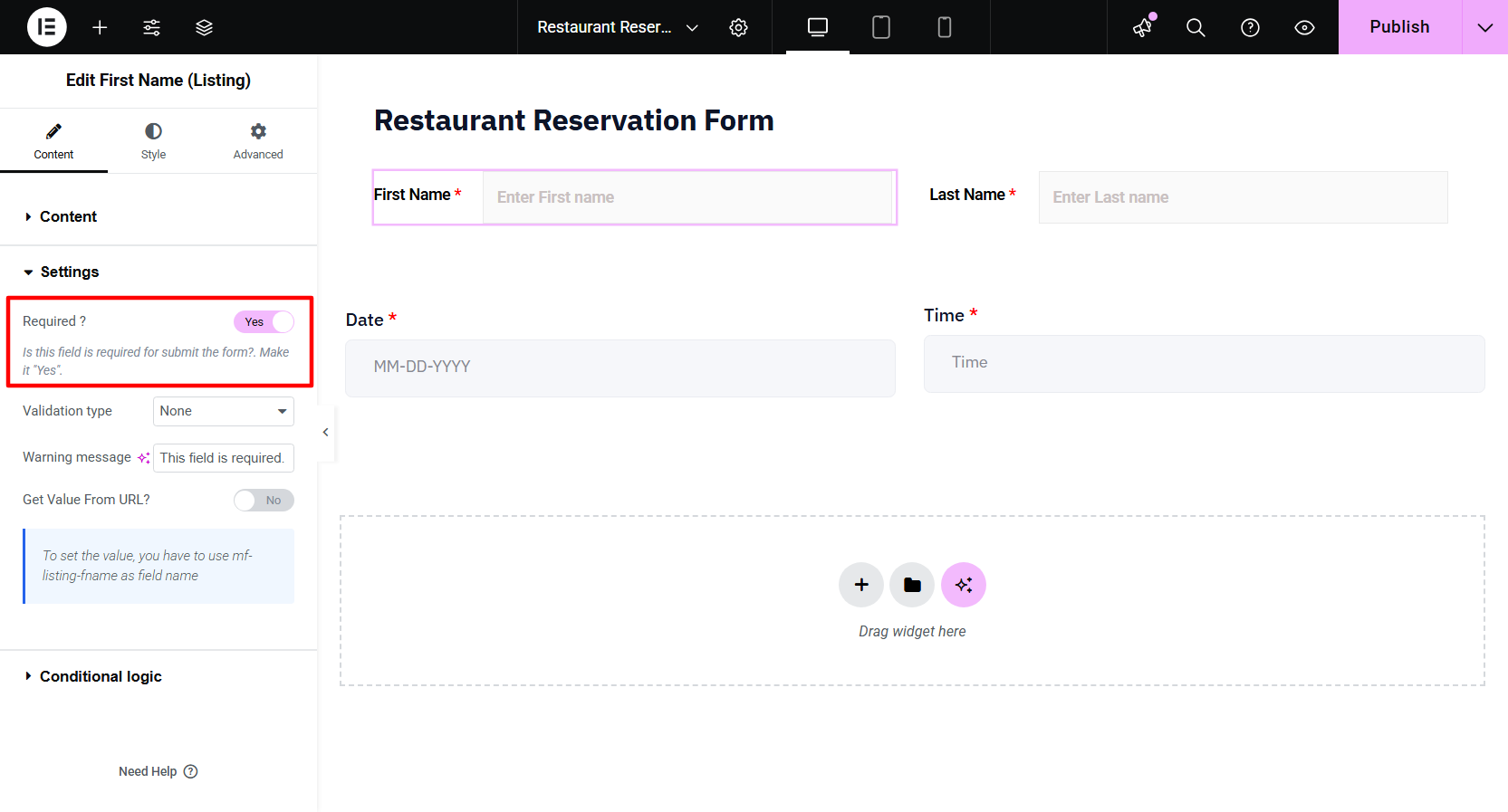
Step 3: Add Additional fields for more insightful details
As discussed earlier, you will add the following fields to get additional information about the reservation: Reservation type, number of guests, other guest names, special request, and additional information.
👉 Reservation Type
Defining the reservation types helps you organize things better for your customers. For example, you might offer options like Lunch, Dinner, Corporate Meetings, or Buffet.
To add a reservation type, we are using a drop-down select field. This lets you create a simple drop-down list of reservation types that customers can choose from when booking.
Apart from the regular settings like label, name, placeholder, etc, you also have the option to set a Data Type for this field.
You can either upload a CSV file or use a custom data type. If you choose the custom option, you can manually create a drop-down list.
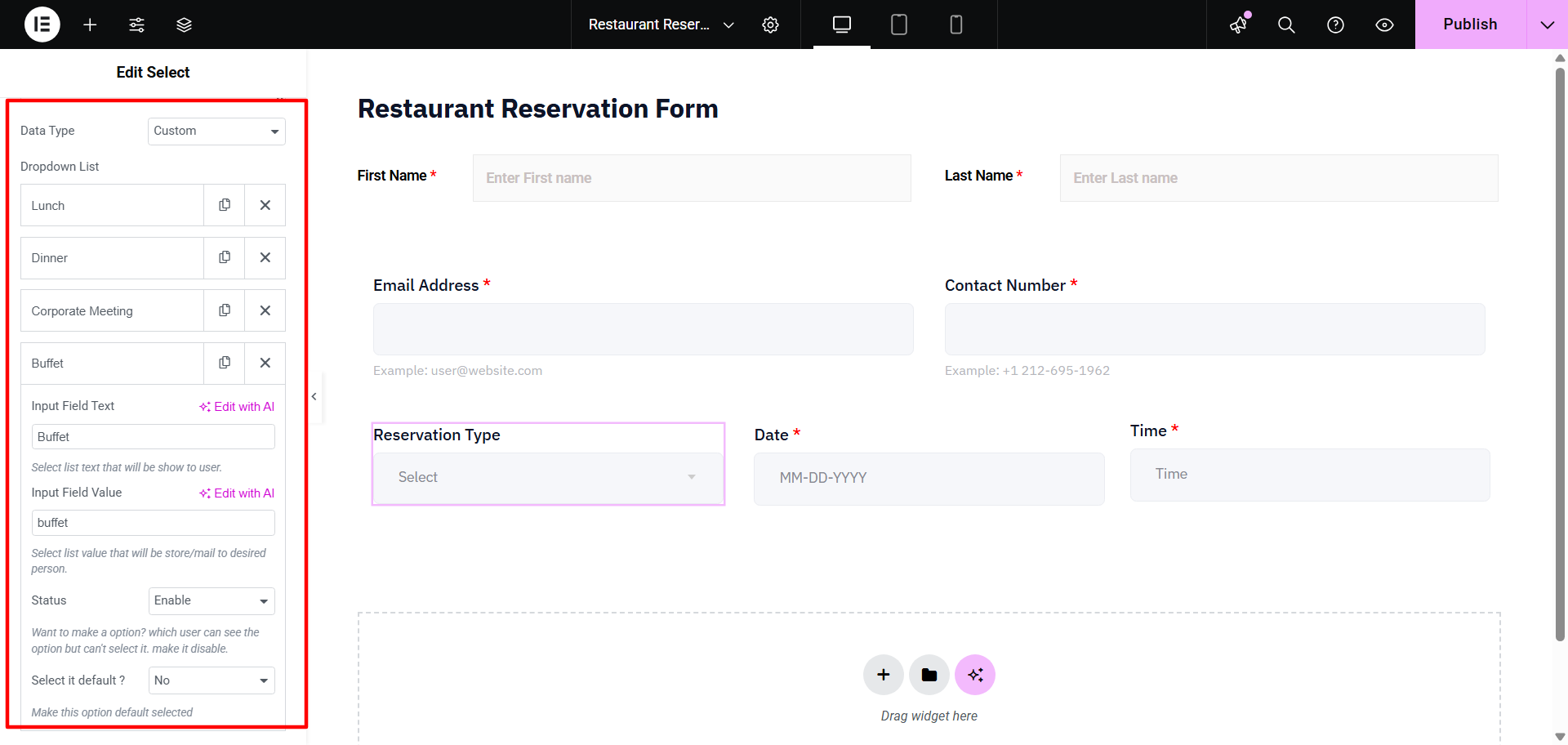
For each drop-down item, MetForm has the following options:
- Input Field Text: This text will be shown to the user.
- Input Field Value: This value will be stored and identifies this field in the form entries.
- Status: When disabled, users can see the option but can’t select it. If enabled, you can select the option.
- Select it by default: Choose “Yes” if you want an option to be selected by default. Otherwise, choose “No”.
👉 Number of Guests
You can ask the customers to specify how many guests they will bring with them. This can help you make more accurate arrangements based on the actual guest number.
For this, you can use MetForm’s 숫자 widget for Elementor. Like other form fields, you can set the position, label, name, and placeholder.
👉 Other Guest Name (Conditional logic field)
For a more personalized experience, you can collect the names of other guests. You can play smart here. Depending on the number of guests, you can show the name fields.
With MetForm, you have the option to add conditional logic to the Elementor forms. Firstly, you need to enable this feature. For that, under the content tab, expand the Conditional Logic section, and switch the toggle button to ~할 수 있게 하다 그것.
- Condition match criteria: Set the condition logic to AND / OR. This works when you add multiple conditions for a form field.
- Action: Decide what happens when the conditions match: 이 필드 표시 또는 Hide This Field.
- 아이템 추가: By clicking on the “+Add Item” button, you can add the conditions for your WordPress form.
For this restaurant reservation form in WordPress, we will show the Other Guest name fields based on the number of guests.
We will set the logic as such: when the guest number is more than 1, a single field will appear to enter the other guest’s name.
If the guest number is greater than 2, two fields will appear for the other guest names. And this goes on.
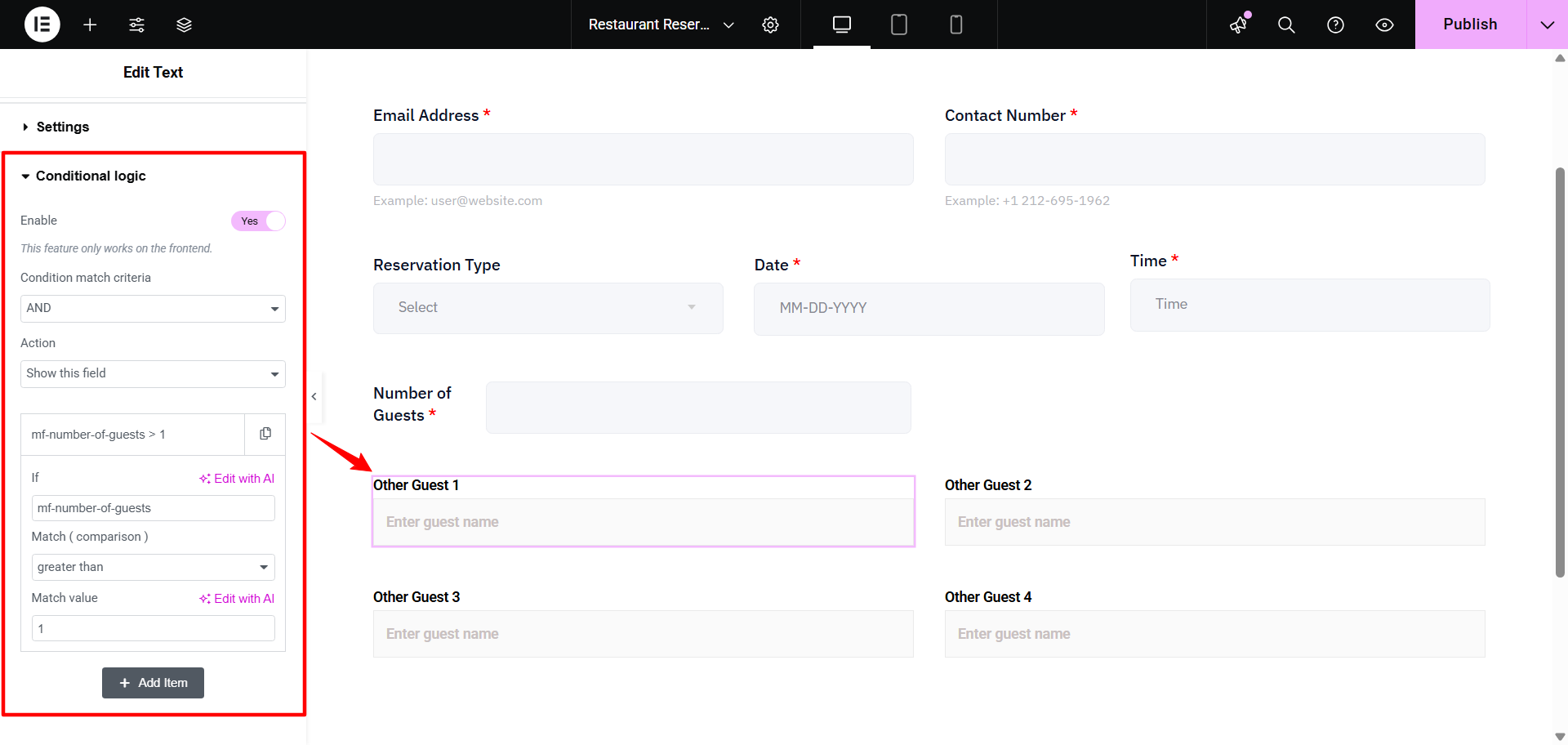
Once you click the ‘Add New’ button, you’ll be able to apply the condition by adding the following:
🔷 If: Enter the field name of the “Number of Guest” field, i.e., mf-number-of-guests.
🔷 Match (Comparison): Set how to compare the value with the following logics: Empty, not empty, equals, not equals, greater than, greater than equal, smaller than, and smaller than equal.
🔷 Match Value: Set the value to one for the “Other Guest 1” field, set 2 for the “Other Guest 2” field, and do the same for the rest of the fields.
Here is how the conditional logic works for this restaurant reservation form in WordPress:
Step 4: Use reCAPTCHA for Spam Protection
MetForm plugin integrates with Google reCAPTCHA, giving you the option to keep the reservation process safe from spammy entries.
To add reCAPTCHA to your WordPress forms, first, you need to create a reCAPTCHA for your website from your Google account. Then you have to connect the reCAPTCHA to your site with the site key and secret key. Finally, you can add it to your restaurant reservation form in WordPress.
✔️ Generate Site Key and Secret Key
For that, first go to the Google reCAPTCHA 페이지. Then, do the following,
✅ 상표: Use a label for your site.
✅ reCAPTCHA type: Choose the reCAPTCHA type. The v3 type will verify the request with a score. And the v2 type will verify the request with a challenge.
For the v2 reCAPTCHA, you can either choose the “I’m not a robot” Checkbox 아니면 그 Invisible reCAPTCHA badge.
✅ Domains: Add the domain name of your site.
✅ Google Cloud Platform: Select a Project name from this platform.
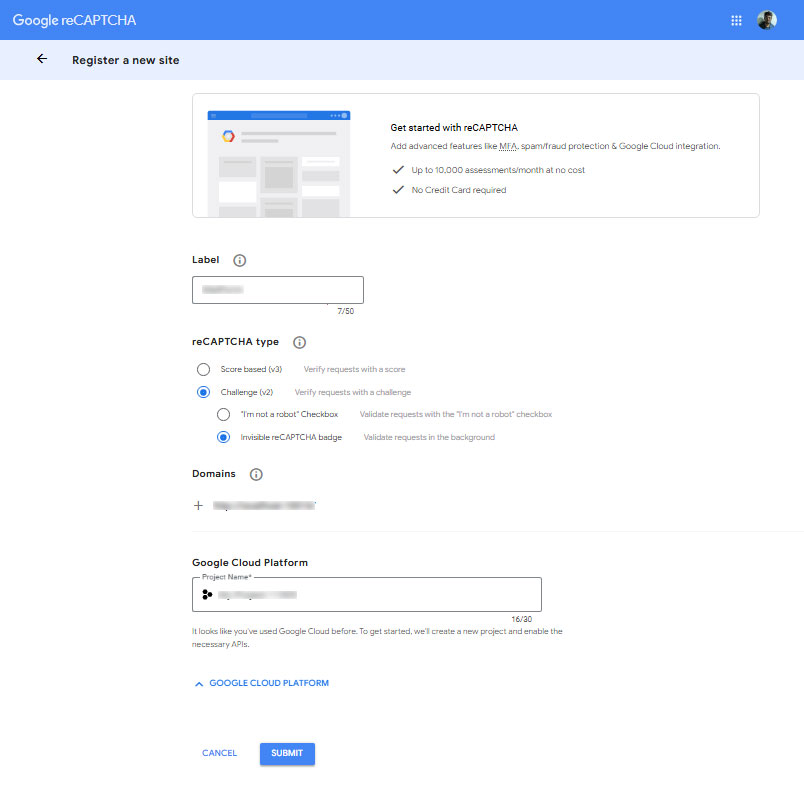
Then, after you click the 제출하다 button, you will get 사이트 키 그리고 비밀키. Copy them and go to your WordPress dashboard.
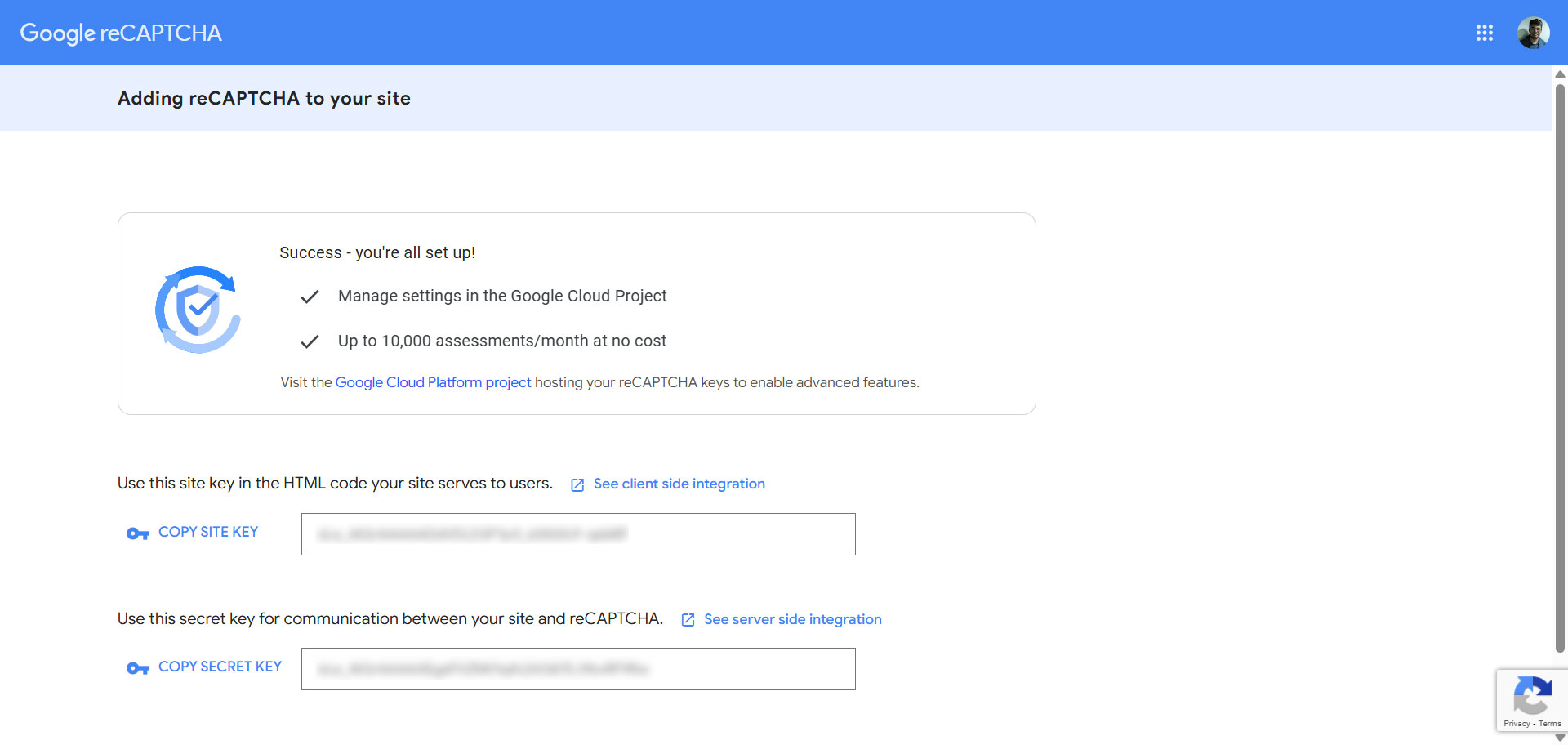
✔️ Add reCAPTCHA Site Key and Secret Key to WordPress
In your WordPress dashboard, navigate to MetForm → Settings → General. There, under the reCAPTCHA tab, configure the settings.
- Select version: Choose the reCAPTCHA version that you have used while creating the keys. In this case, we have used reCAPTCHA v2.
- Site key: Enter the Site Key that you have generated previously. If you copied it, paste it from your computer’s clipboard.
- Secret key: Enter the Secret key that you have generated previously.
- 변경 사항을 저장하다: Finally, hit the “Save Changes” button.
✔️ Place the reCAPTCHA widget in your restaurant reservation form
To add the reCAPTCHA to a restaurant reservation form in WordPress,
- Open the form in the Elementor Editor, find the reCAPTCHA 위젯 from the editor panel. Then drag it into the form layout.
- 다음을 클릭하세요. 업데이트 버튼 to finalize the process.
[메모: reCAPTCHA is not usable in the editor. The reCAPTCHA will be shown on the preview page or live forms.]
Step 5: Add an Option for Advanced Payment
If your restaurant requires or wants to allow customers to prepay, use the Payment field available in MetForm Pro. You can integrate payment gateways like Stripe or PayPal, specify payment amounts, and set conditions (e.g., required only for bookings with more than 6 guests).
✔️ PayPal 식별 토큰 받기
PayPal 토큰을 얻으려면,
- PayPal 계정에 로그인하고 다음으로 이동하세요. 설정 > 계정 설정.
- 로 이동 웹사이트 결제.
- 탭하세요. 업데이트 옆에 링크 웹사이트 환경설정.
- 할 수 있게 하다 웹사이트 결제 자동반환 그리고 웹사이트 URL을 입력하세요.
- 다음으로 결제 데이터 전송.
결제 데이터 전송을 활성화한 경우 PayPal ID 토큰 화면에 나타나야 합니다.
지금, 토큰을 복사하세요 WordPress 대시보드로 이동하세요.
✔️ WordPress에서 PayPal 설정
웹사이트에서 PayPal을 설정하려면 WordPress 대시보드로 이동하세요. 이후,
- 로 이동 MetForm >> 설정.
- PayPal 탭으로 전환하세요.
- 귀하의 페이팔 이메일, the email associated with your PayPal account.
- 그런 다음 PayPal ID 토큰 이전에 가지고 있던 것입니다.
- 당신은 할 수 있습니다 샌드박스 모드 활성화 결제 방법을 테스트하기 위한 것입니다.
- 마지막으로 변경 사항을 저장하다 단추.
After integrating PayPal, you can start accepting PayPal payments with WordPress forms. For that, you need to add a PayPal payment button on the form.
Here’s how to add a PayPal button to the WordPress form:
- Open the restaurant reservation form in Elementor Editor.
- Elementor 편집기에서 Payment Method widget.
- 끌어서 놓기 the widget to the design area.
- In the editor panel, add 페이팔 as a Payment Method.
- 그 후 PayPal을 선택하세요. 기본 결제 방법.
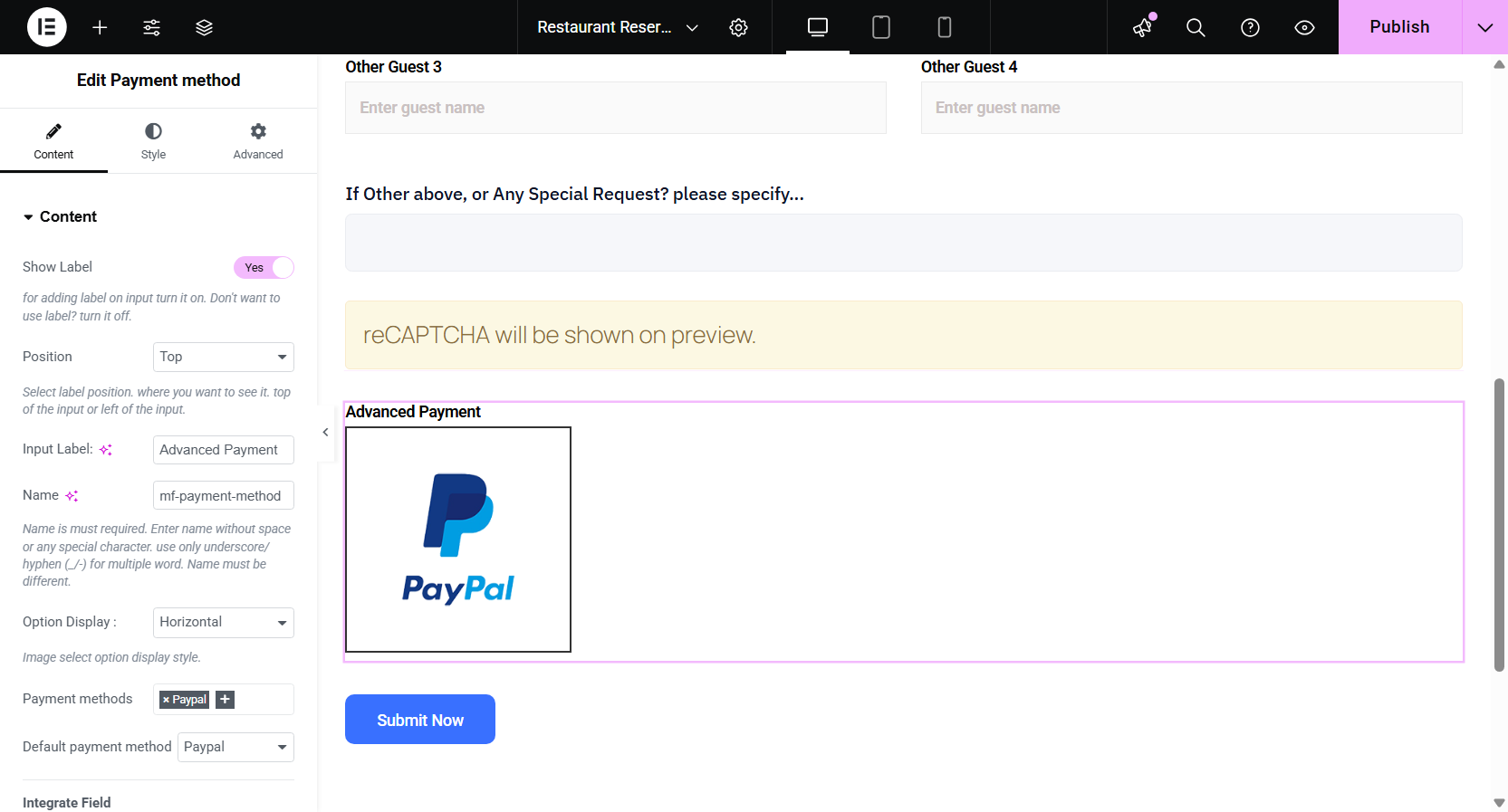
Now, the customers can pay in advance while making the reservation.
Step 6: Submit Button for Form Submission
Drag the MetForm’s 제출 버튼 widget in the form layout and customize the button text (e.g., “Book Now” or “Reserve Table”). You can style it using Elementor’s design settings. This button finalizes the reservation request and sends the user’s input to your backend and email inbox.
Send a reservation confirmation email to the customer
For a better user experience, you can send a confirmation email to the customer when they submit the restaurant reservation form in WordPress. With MetForm, you can simply automate the process.
To set up the confirmation email for this reservation form, go to your WordPress dashboard and navigate to MetForm → Form. 이후,
- Click on the restaurant reservation form. A pop-up for 양식 설정 will appear.
- 다음으로 전환하세요. 확인 tab, and enable the 사용자에게 보내는 확인 메일 옵션.
Now you can configure and set up the email.
- 메일 제목: Write down a catchy email subject.
- 이메일 보낸 사람: Enter the email address from which the confirmation email will be sent.
- 이메일 답장: Provide an email address where you would like to receive replies.
- Thank you message: Write the email body confirming the customer’s reservation with a warm thank you message. This will leave a positive impression.
- Send a copy of the submitted form: To assure the customer, you can send a copy of the submitted form to the customer by enabling this option.
- 변경 사항을 저장하다: Click on this button to finalize the changes.
Why do you need a restaurant reservation form?
A restaurant reservation form on your WordPress website gives customers a simple, self-service way to book a table online, without waiting on hold or playing phone tag.
- To make better arrangements for the customers.
- Eliminate phone calls and reduce manual scheduling errors.
- Let customers book a reservation at any time of the day.
- Gather emails for marketing, analyze customer trends, and sync with CRMs.
마무리
A well-structured restaurant reservation form not only improves customer convenience but also optimizes your restaurant’s operations. Whether you choose to build one from scratch or use a pre-made template, Elementor and MetForm together make the process incredibly smooth. Start capturing reservations online today and offer your guests the frictionless experience they expect.


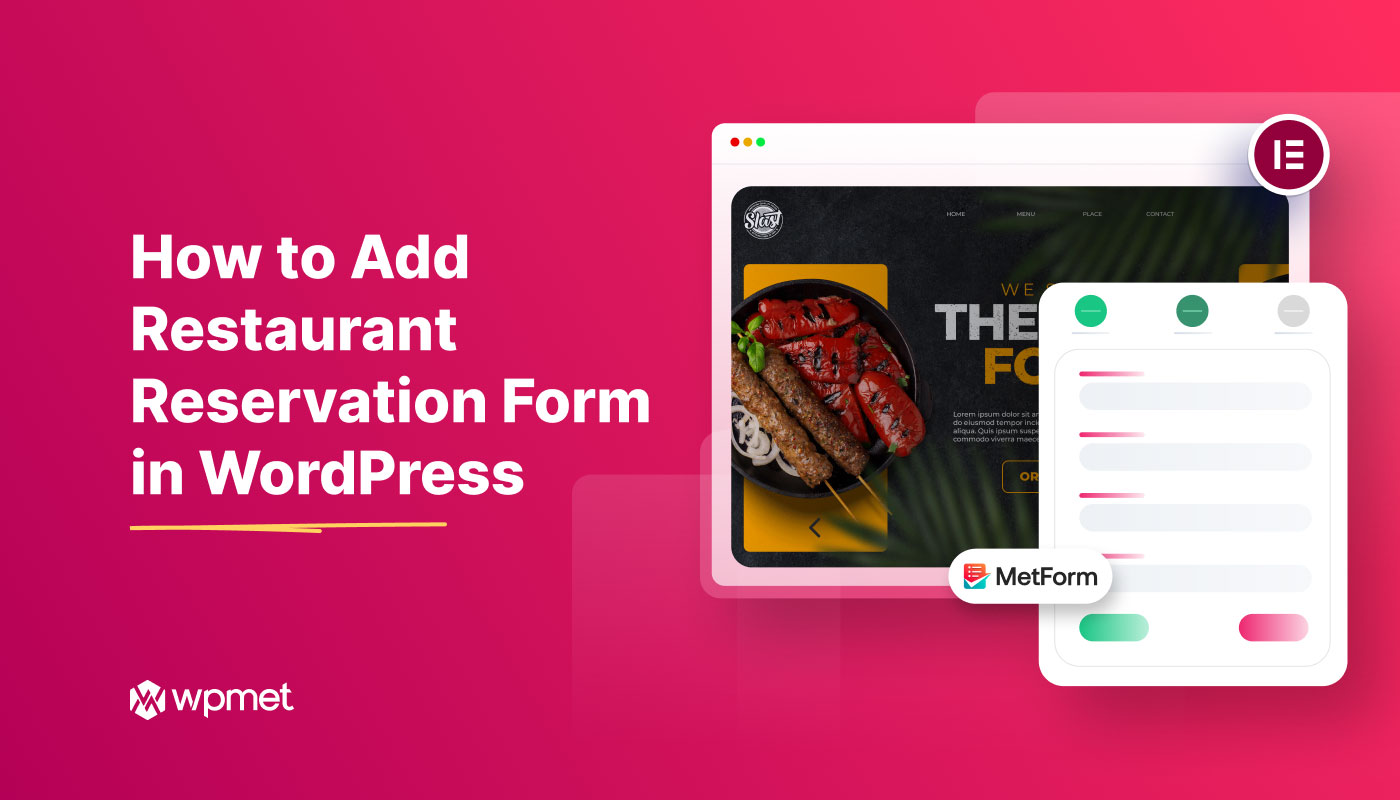
답글 남기기