Want to simplify your lead generation process and enhance your customer relationship management? Integrating Zoho with your WordPress form is a smart way to do that, without a single line of code.
Connecting your WordPress forms to Zoho CRM ensures every lead lands exactly where it needs to and increases your sales, whether you’re capturing inquiries, collecting newsletter signups, or managing orders.
In this guide, we’ll walk you through simple, step-by-step instructions to smoothly link Zoho with your WordPress form. You’ll learn about the necessary tools, why this integration is important, and how it can help you automate your workflow and convert visitors into loyal customers.
Let’s dive in and make your form smarter.
Quick Overview
Integrating Zoho with your WordPress form helps you capture and manage leads effortlessly, without coding. Once connected, every form submission flows directly into Zoho CRM, keeping your data accurate and your workflow smooth.
Tools Used: MetForm and Elementor
Here’s what this guide covers:
✅ Why integration matters – eliminate manual data entry and missed leads.
✅ Step-by-step setup – from connecting Zoho to testing your first form.
✅ Benefits you gain – faster lead capture, better follow-ups, and improved efficiency.
By the end, you’ll have a smarter WordPress form that works hand-in-hand with Zoho CRM to save time and boost conversions.
Why Should You Integrate Zoho with Your WordPress Form?
Zoho CRM is a powerful customer relationship management platform that helps businesses manage leads, sales, and customer support in one place. But without a direct link to your website’s forms, the manual work of copying data into Zoho can be tedious and error-prone.
Here’s what integration gets you:
- Instant lead capture: Every time someone fills out your form, their details go straight to Zoho CRM.
- Better follow-up: Set up automated workflows in Zoho to nurture leads from the moment they hit submit.
- Improved efficiency: Say goodbye to spreadsheets, copy-pasting, or missed leads.
- Data accuracy: Minimize human error by syncing information directly.
Whether you’re collecting contact info, service requests, or event registrations, this integration saves time and keeps your CRM organized and up-to-date.
Pre-requisite Tools
To follow this guide, you’ll need a few key tools:
✅ MetForm – WordPress Form Plugin
MetForm 는 드래그 앤 드롭 양식 작성기 built for Elementor. It’s intuitive, fast, and packed with integrations, including Zoho. Unlike basic contact form plugins, MetForm lets you build advanced, 다단계, 또는 conditional forms without writing code.
Why use MetForm?
- Seamless Elementor integration
- Built-in Zoho CRM support
- Advanced field mapping and conditional logic
- Easy API key configuration
- Lightweight and beginner-friendly
✅ Zoho CRM Account
Make sure you have an active Zoho CRM account. You’ll need it to enable the connection with MetForm in WordPress.
귀하의 이익을 위해 다음의 다른 리소스를 확인하십시오.
🔥 How to Integrate MailChimp with WordPress Form (Step-by-Step Guide)
How to Integrate Zoho with WordPress Form (Step-By-Step Guide)
Let’s walk through the actual integration process, from setting up Zoho to testing your first connected form.
Step 1: Set Up Your Zoho CRM Account
First, you need to create your Zoho account. Next, connect CRM with your Zoho account.

A window will pop up where you’ll need to enter your company name, phone number, and employee count.
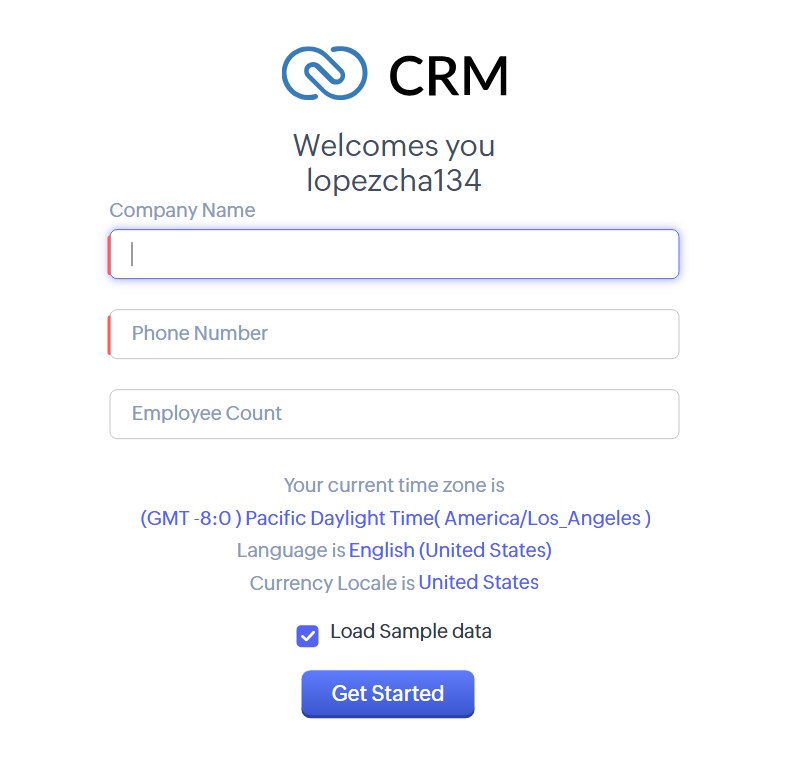
After logging in to your Zoho account, you can either provide the required information to upgrade your account or choose to skip those steps.
Step 2: Connect WordPress Form to Zoho
Navigate to your WordPress dashboard and look for MetForm. Proceed to its settings and select CRM & Marketing Integrations. Choose Zoho and press the “Connect Zoho” button to connect it with your MetForm.
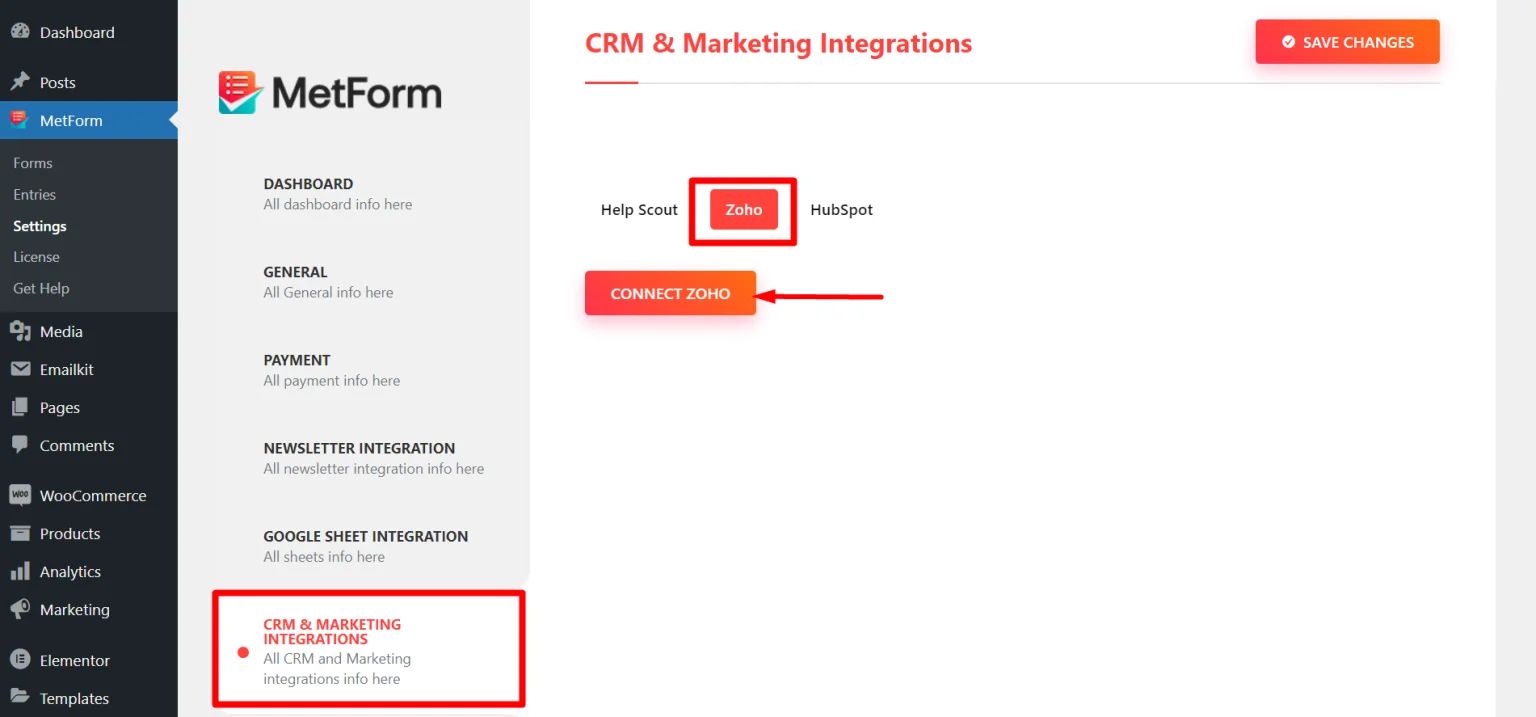
A new window, which is your Zoho account, will pop up. You need to accept the invitation where MetForm will have access to some information.
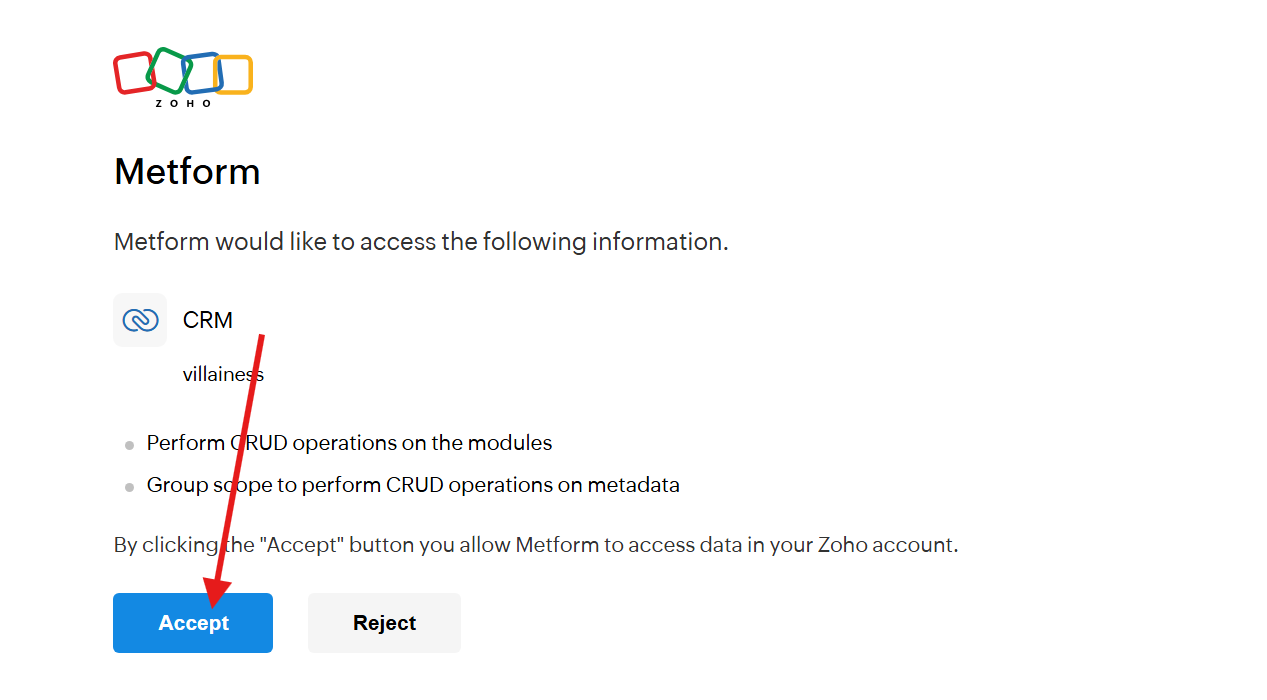
And that’s it! Your MetForm is now connected with Zoho CRM. MetForm will handle the data sync automatically whenever someone submits the form.
Step 3: Test the Integration
Now it’s time to make sure everything’s working. Go to the live version of your form and submit a test entry.
Go back to MetForm and add a new form. You may also select an existing form from your forms.
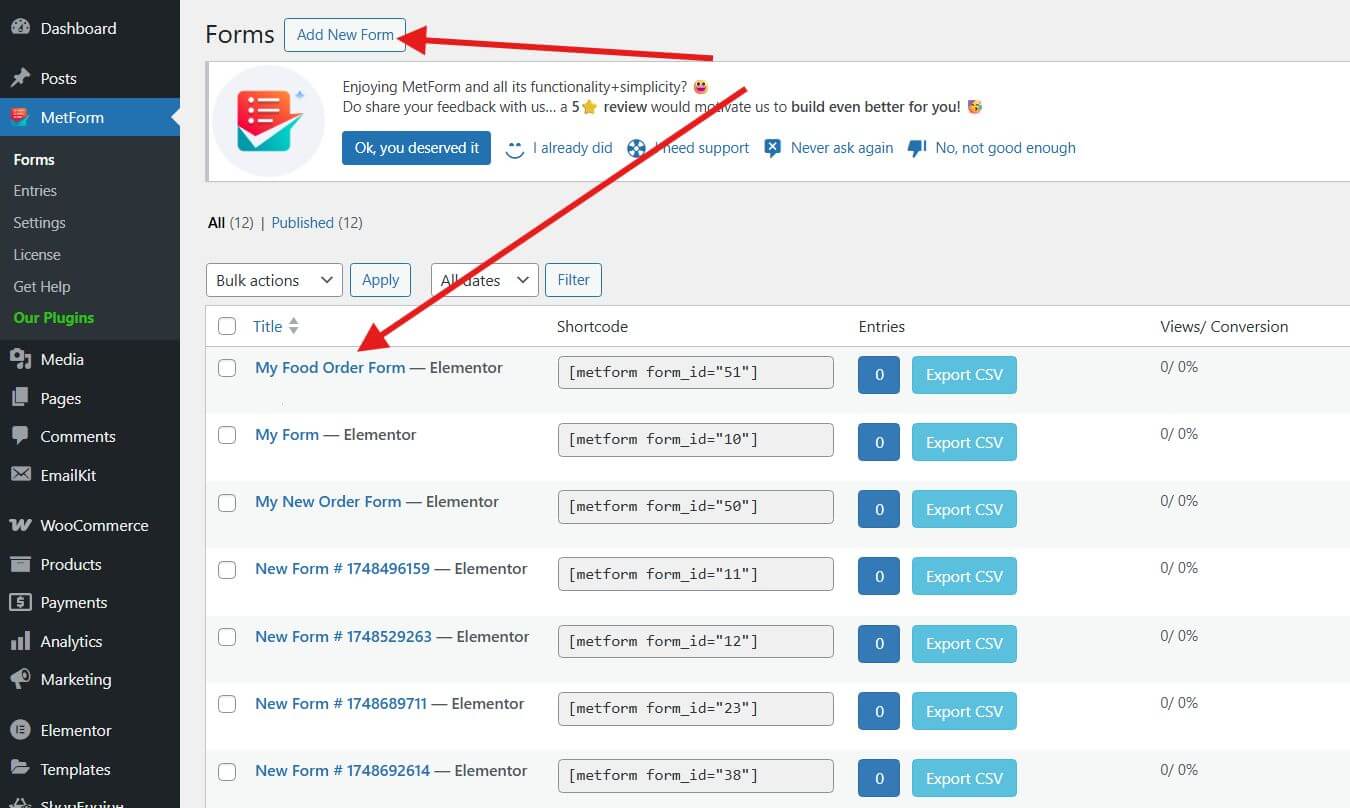
In this tutorial, we’ll make use of the existing form. Follow these steps to enable CRM in your existing form.
1. Open Pages from your dashboard to open a new page.
2. Once in the editor field, click Edit with Elementor.

3. Search for MetForm in the search bar, then drag and drop it to the center.
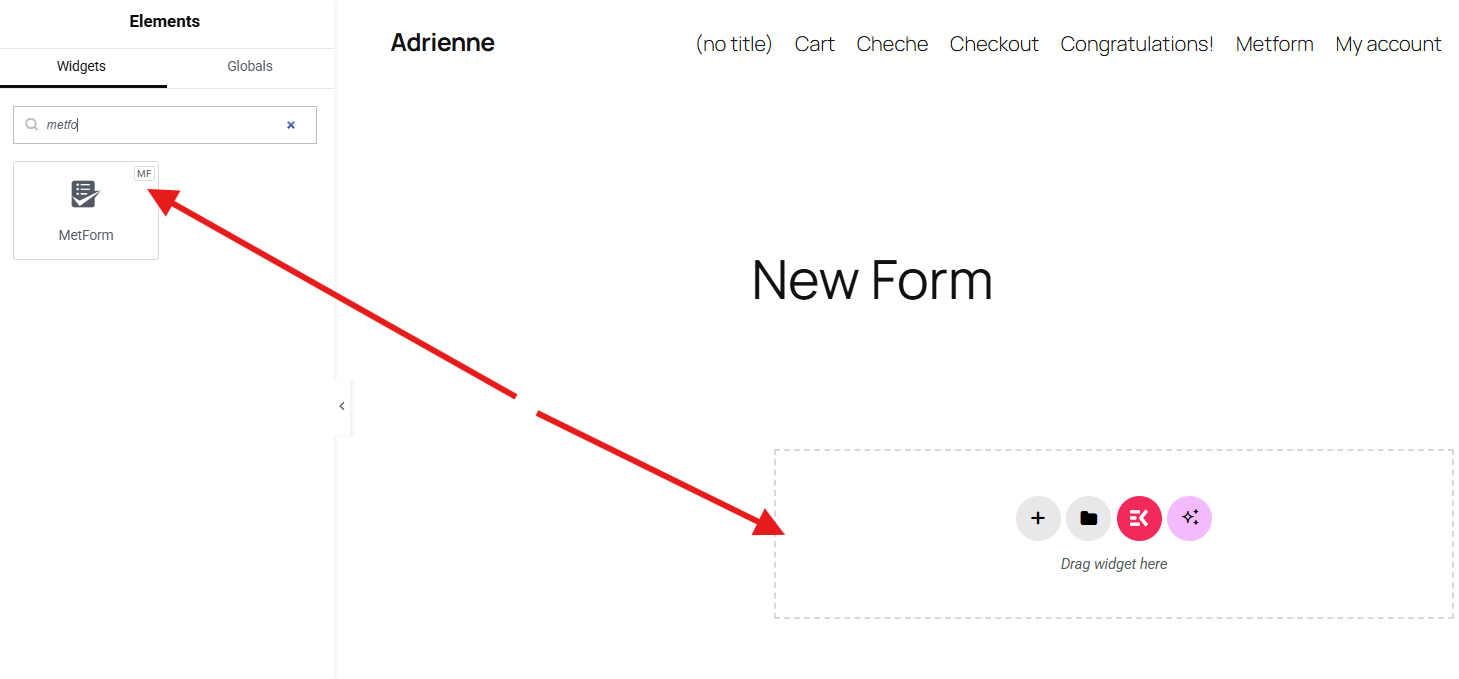
4. Click 양식 편집.
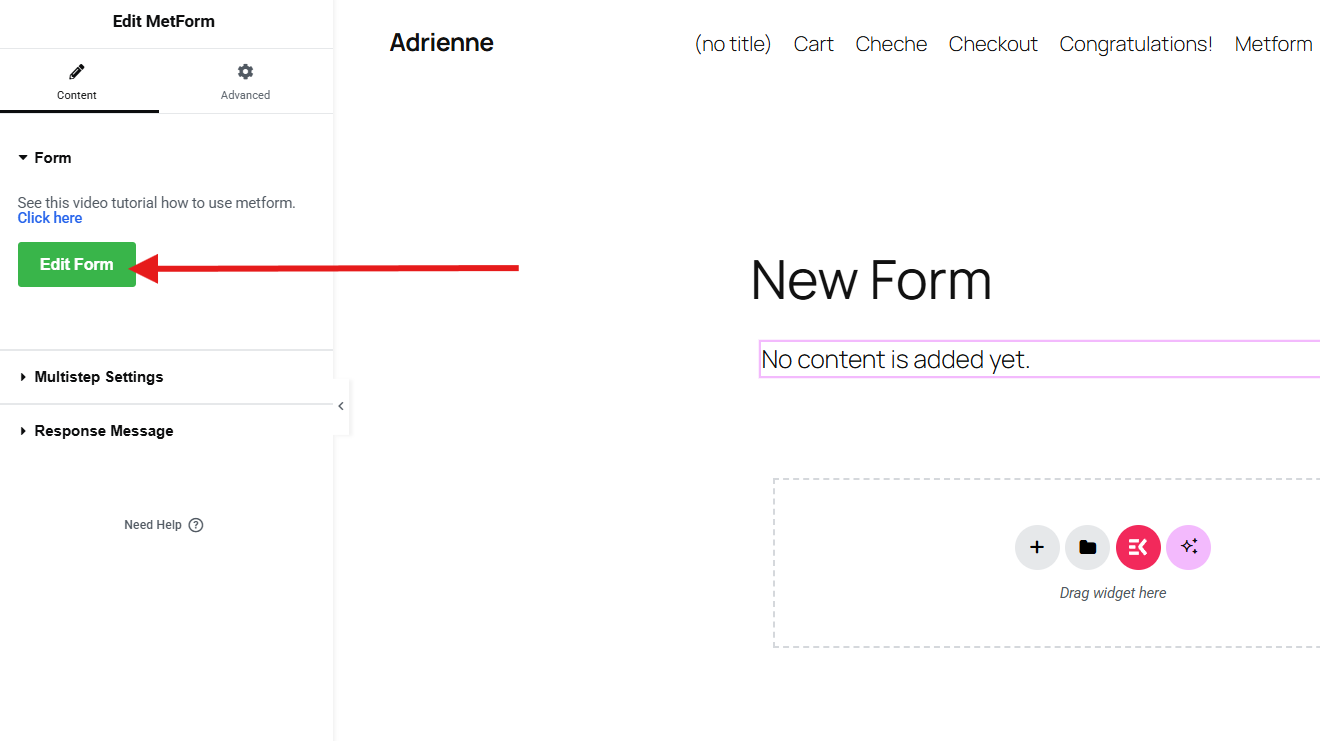
5. A pop-up window will appear where you have the option to create a new form or select a saved form. Choose “양식 선택” to open an existing form from the choices.
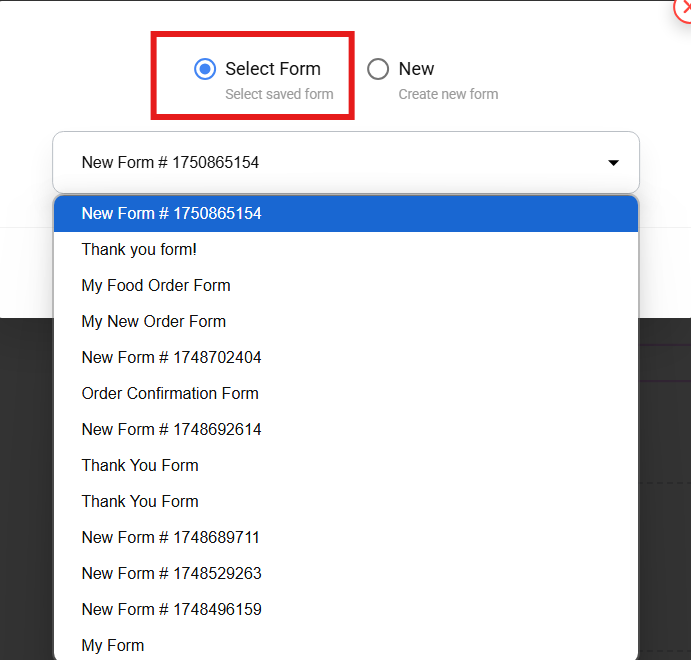
6. After you choose your form, click 양식 편집.
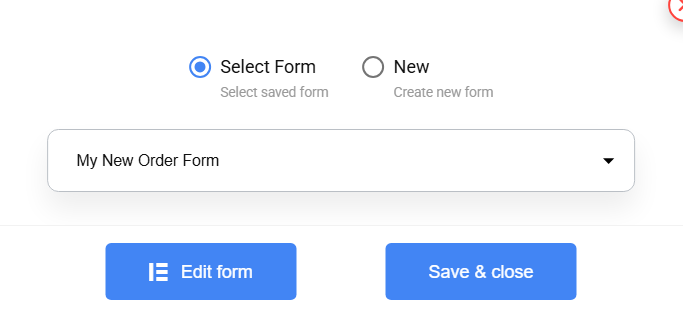
7. Click 양식 설정 at the top.
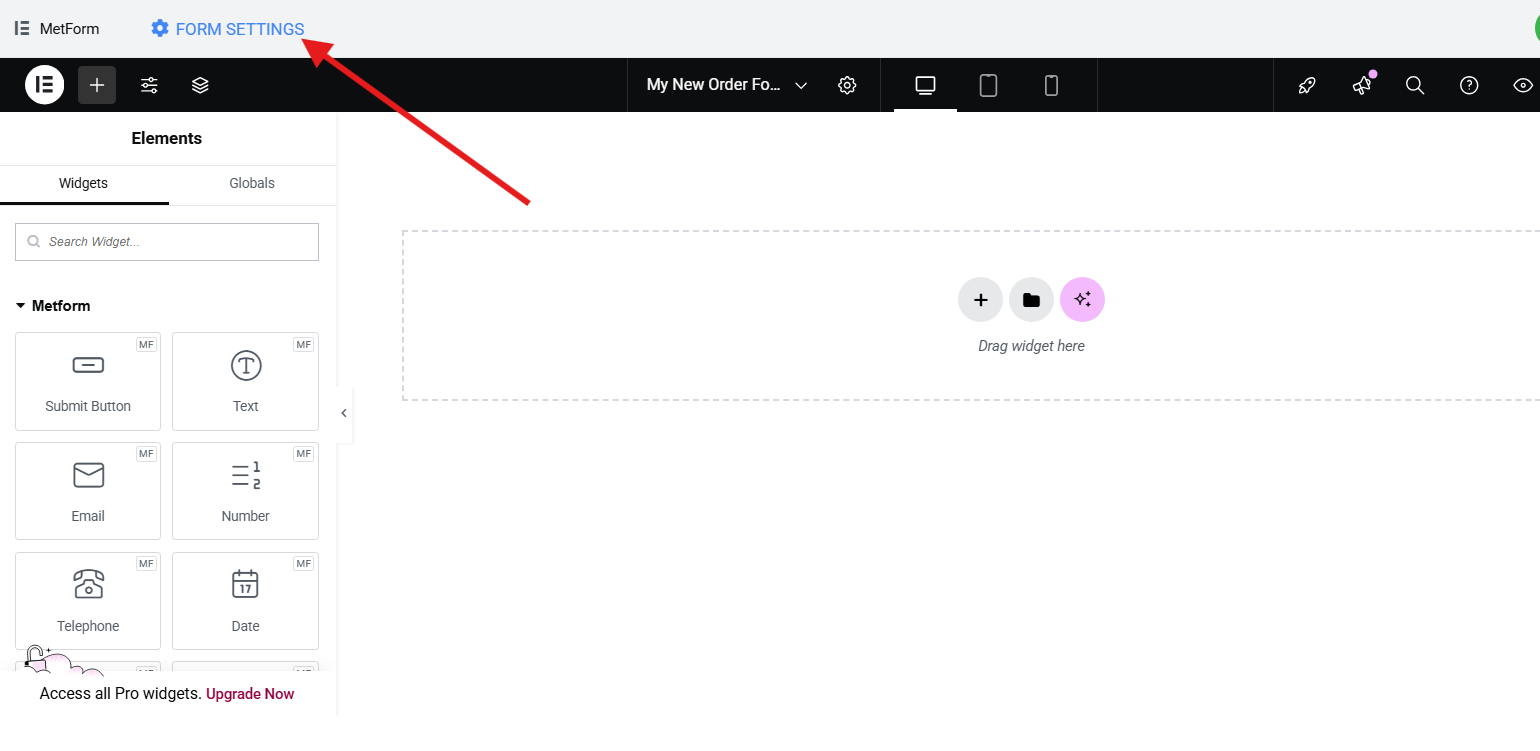
8. Go to the CRM tab to enable the Zoho contact. Match the Metform field with the Zoho form field. You can add more fields (Select the fields of your choice. You will see these data after a form submission). Lastly, don’t forget to save the changes and update your form and close it.
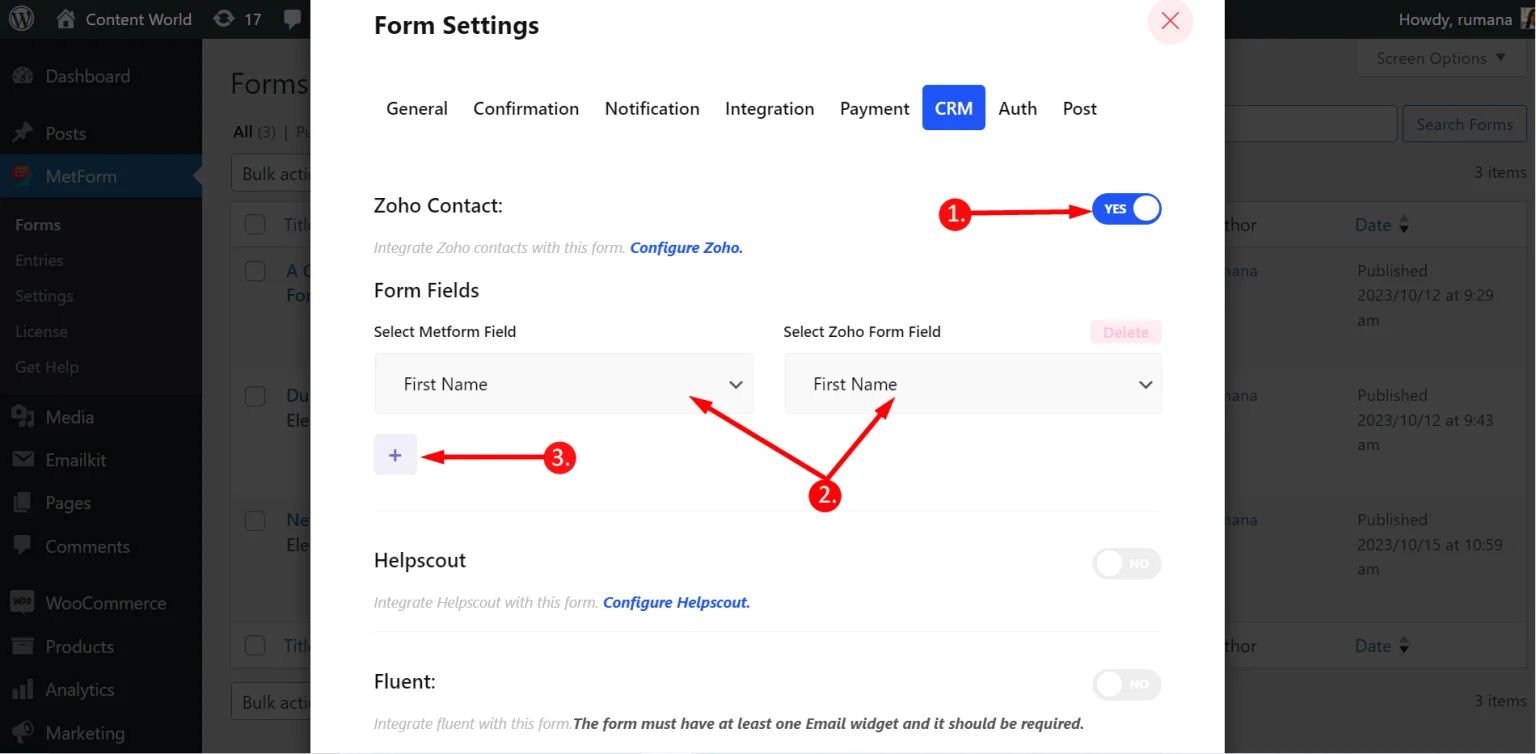
Test the integration of WordPress form and the Zoho CRM by submitting a form. After you submit a form, go to your CRM and go to contacts to see if your email address reflects.
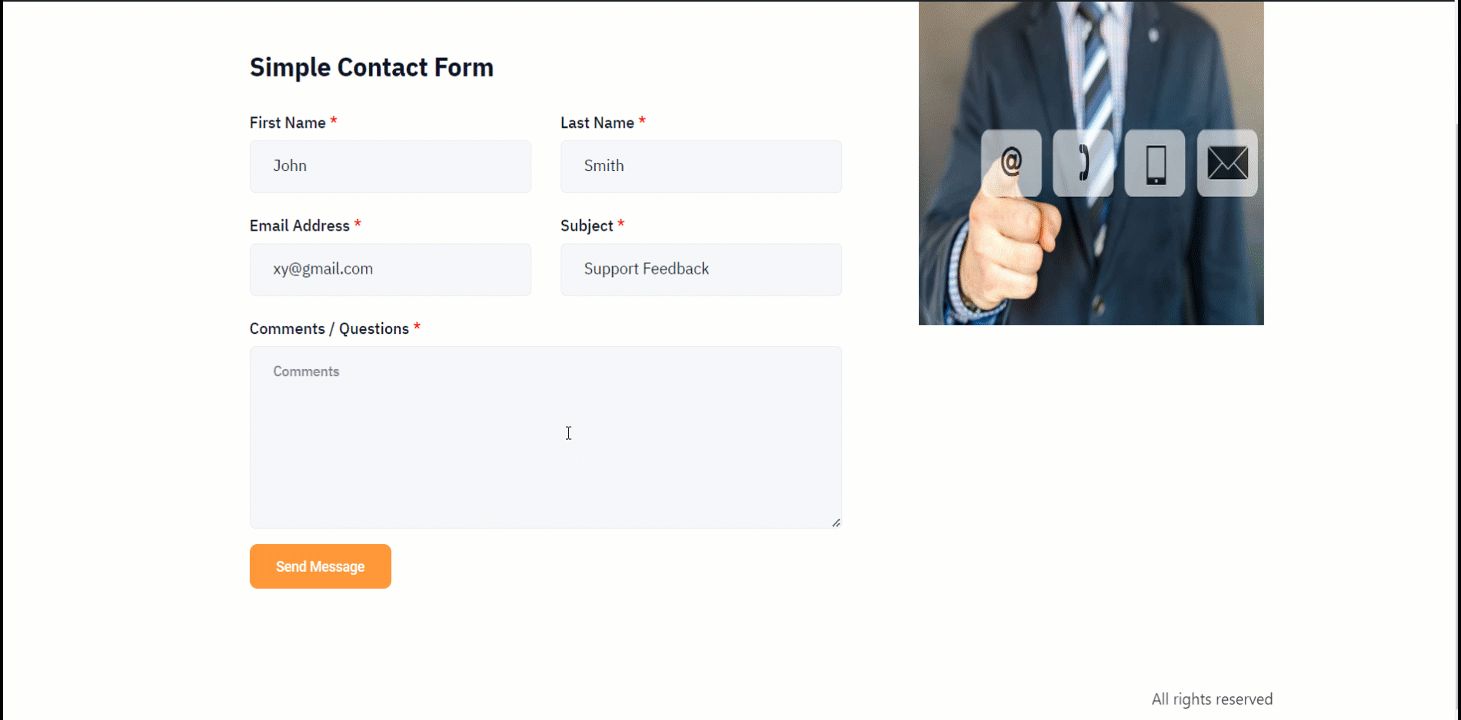
You can always disconnect your WordPress form from Zoho at any time.

자주 묻는 질문
1. Do You Need to Know Coding to Integrate MetForm with Zoho CRM?
No coding is required. MetForm offers a user-friendly interface that allows you to connect with Zoho CRM using simple steps. The integration process is designed for beginners and non-developers.
2. Can You Use MetForm to Send Leads Directly to Zoho CRM?
Yes! With the built-in integration or through tools like Zapier, you can configure MetForm to send form entries straight to your Zoho CRM account in real time.
3. Is MetForm Compatible With All Versions of Zoho CRM?
Most standard versions of Zoho CRM, including the free and professional plans, support integration with third-party plugins like MetForm. However, advanced features may require higher-tier Zoho plans.
4. What Kind of Data Can You Pass From MetForm to Zoho CRM?
You can send a wide range of data such as names, emails, phone numbers, messages, and custom fields from MetForm directly into Zoho CRM modules like Leads, Contacts, or Deals.
5. Can You Integrate Multiple MetForm Forms With Different Zoho CRM Workflows?
Absolutely. You can create multiple forms using MetForm, each mapped to different workflows or modules in Zoho CRM, giving you flexibility across campaigns or departments.
Make Your Decision
If you’re serious about converting website visitors into customers, integrating your WordPress forms with Zoho CRM is a step in the right direction. It brings your sales and marketing efforts under one roof, enhances lead tracking, and reduces manual work, all while improving customer engagement.
With the right tools and setup, the process is quick, straightforward, and scalable for any business.
Ready to get started? Choose the MettForm plugin, connect to Zoho, and watch your lead management system go from good to great.

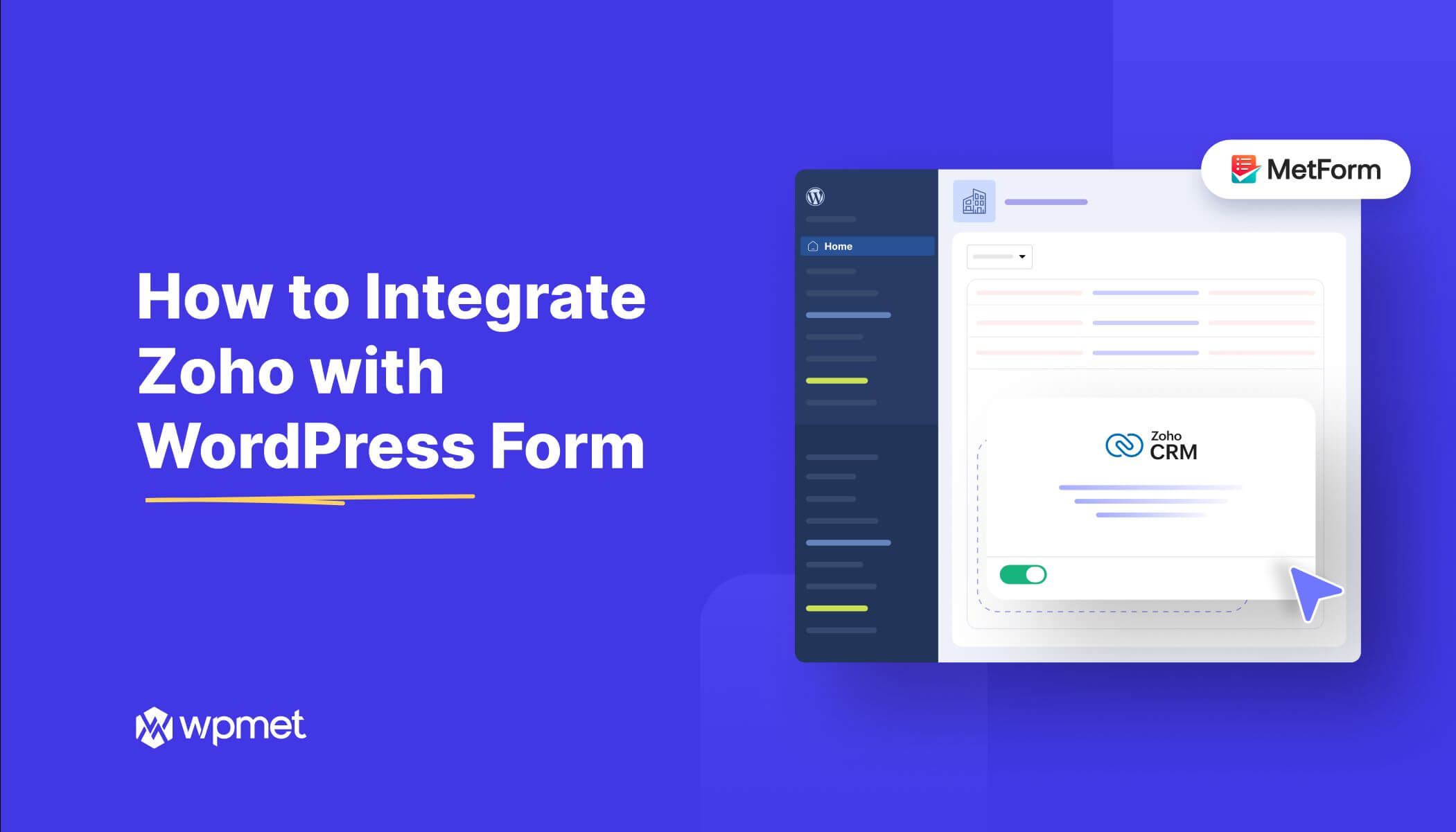
답글 남기기