If you’re building a WordPress website with Elementor, you know how powerful visuals are. It can extremely improve user experience. An icon is one that can improve visuals.
Icons are small, but they can make a big difference in design, navigation, and even branding. Elementor comes with a built-in icon library, but sometimes a plugin offers more versatility that can truly reflect a unique style that can represent a brand.
In this guide, we’ll explore what custom icons are, the types you can use, and how to add custom icons in Elementor with the help of ElementsKit.
Quick Overview
This blog post provides a comprehensive guide on leveraging custom icons to enhance the visuals, branding, and user experience of a WordPress website built with Elementor.
Tools Used: Elementor and ElementsKit
주요 시사점:
✅ What They Are: Custom icons are personalized graphics that go beyond Elementor’s defaults, helping to represent your unique brand.
✅ Why They Matter: They ensure brand consistency, make your design unique, and improve 사용자 경험 and navigation.
✅ Icon Types Covered: The guide discusses three main types:
- PNG (pixel-based, good for detail but not scalable).
- Icon Fonts (vector-based, easily styled).
- SVG (Scalable Vector Graphics, lightweight, perfectly scalable, and accessible)
✅ How to Add Them: The easiest method is a step-by-step process using the ElementsKit plugin’s Icon Pack module, allowing you to easily insert and customize fresh icon sets into any Elementor design.
Overview of Elementor Custom Icons
What are custom icons?
Custom icons are personalized graphical symbols used to represent actions, features, or concepts on your website. Instead of relying only on default icon libraries like Font Awesome, you can upload or import your own icon sets that best represent your unique brand.
They are usually tailored to fit the overall look of your website. They help visitors to better understand your content. For example, a restaurant may use a food icon such plate, fork and spoon, or even a food like a burger.
In short, they add both functionality and aesthetic value to your website.
Importance of Elementor custom icons
Since we already know what custom icons are, it’s time that we know their importance:
👍 Brand consistency: Custom icons align with your visual identity and help strengthen branding.
👍 Unique design: Stand out from competitors by moving beyond generic icons.
👍 Better user experience: Clear and visually appealing icons guide users and improve navigation.
👍 Scalability: With formats like SVG, custom icons remain sharp across all devices.
⭐️ 보너스 가이드: How to create creative button in WordPress.
Types of Custom Icons
When working with WordPress and Elementor, you can add different types of icons depending on your needs. Here are the 3 types of icons:
1. Icon Fonts
Icon fonts replace traditional letter with symbols or icons. Commonly used icon fonts sets include Font Awesome 또는 IcoMoon. They are commonly
Icon fonts are vector-based, meaning they scale well and easy to style with CSS (size, color, hover effects).
2. SVG (Scalable Vector Graphics)
SVG icons are graphics built with code (XML). This allows users to scale to any size without losing clarity.
SVG icons are perfect for animations and maintain a website’s good performance due to their lightweight structure. They’re fully customizable with CSS and animations.
SVGs are text-based, and search engines like Google can read them easily. Additionally, they are compatible with the Web Accessibility Initiative (WAI) guidelines. This makes them accessible to screen readers and improves usability for all visitors.
3. PNG (Portable Network Graphics)
PNG icons are pixel-based images, making them suitable for detailed graphics. However, unlike SVGs, they cannot scale without losing quality.
PNG icons are generally larger in size, hence, it is expected that your website might slow down. They are preferred options for complex designs and are useful for logos or unique shapes.
However, compared to SVGs, they are not that scalable because they become blurry when resized.
How to Add Custom Icons in Elementor [Step-by-Step Guide]
The easiest way to add custom icons in Elementor is by using the ElementsKit plugin, which extends Elementor’s functionality with additional widgets and features.
Step 1: Enable the ElementsKit Icon Pack Module
WordPress 대시보드로 이동하여 ElementsKit. Open 모듈 to select ElementsKit 아이콘 팩.
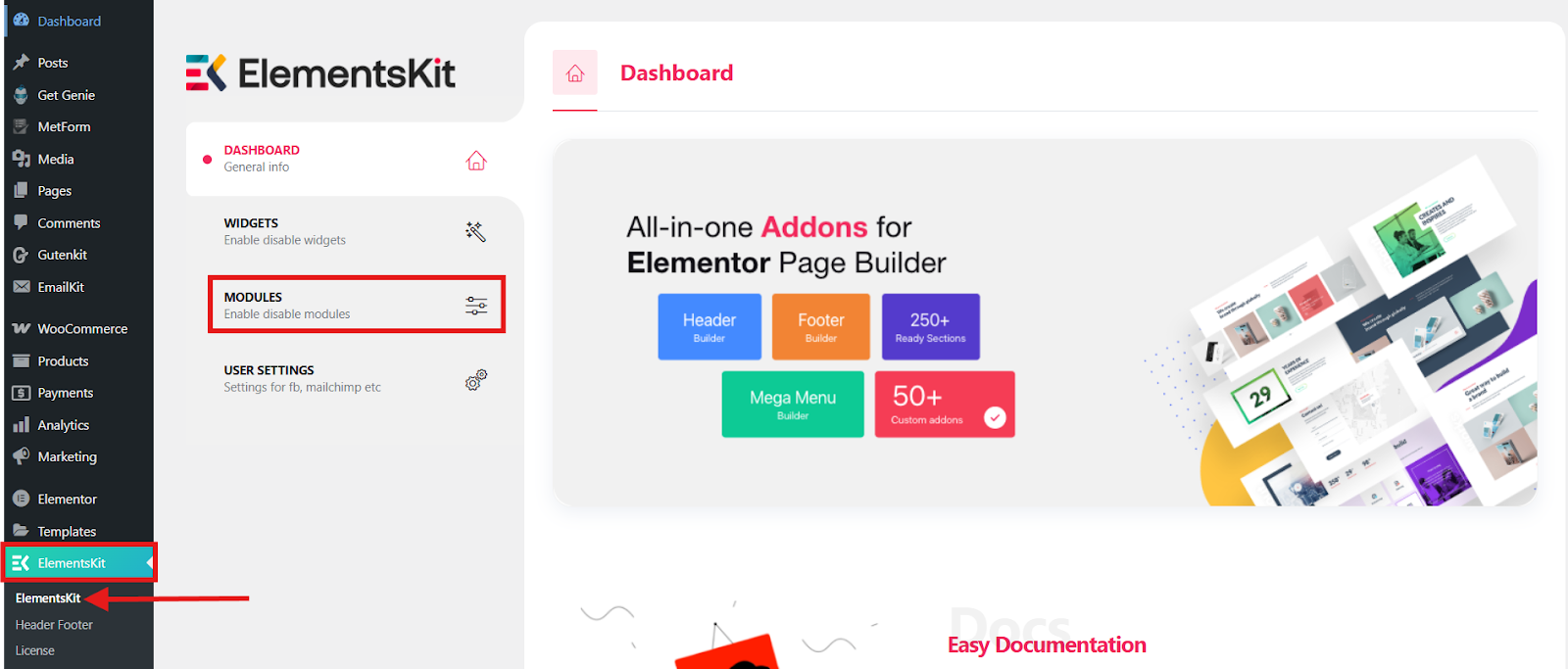
Enable the module and save changes.
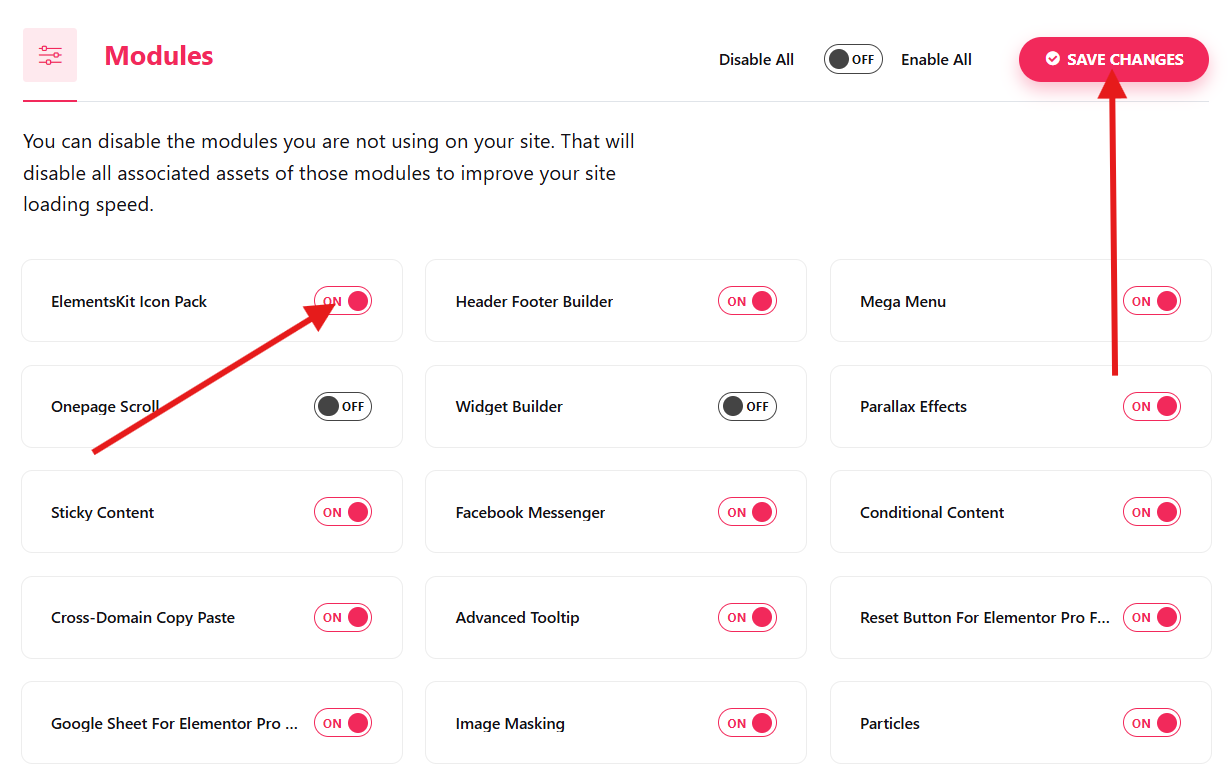
Step 2: Add Icons from the ElementsKit Icon Pack
Now, it’s time to add icons. Open any existing pages or a new page in Elementor where you want to add an icon. In this tutorial, we’ll make use of an existing page.
For instance, in the image below, you wish to add an icon to the Rate Now 단추.
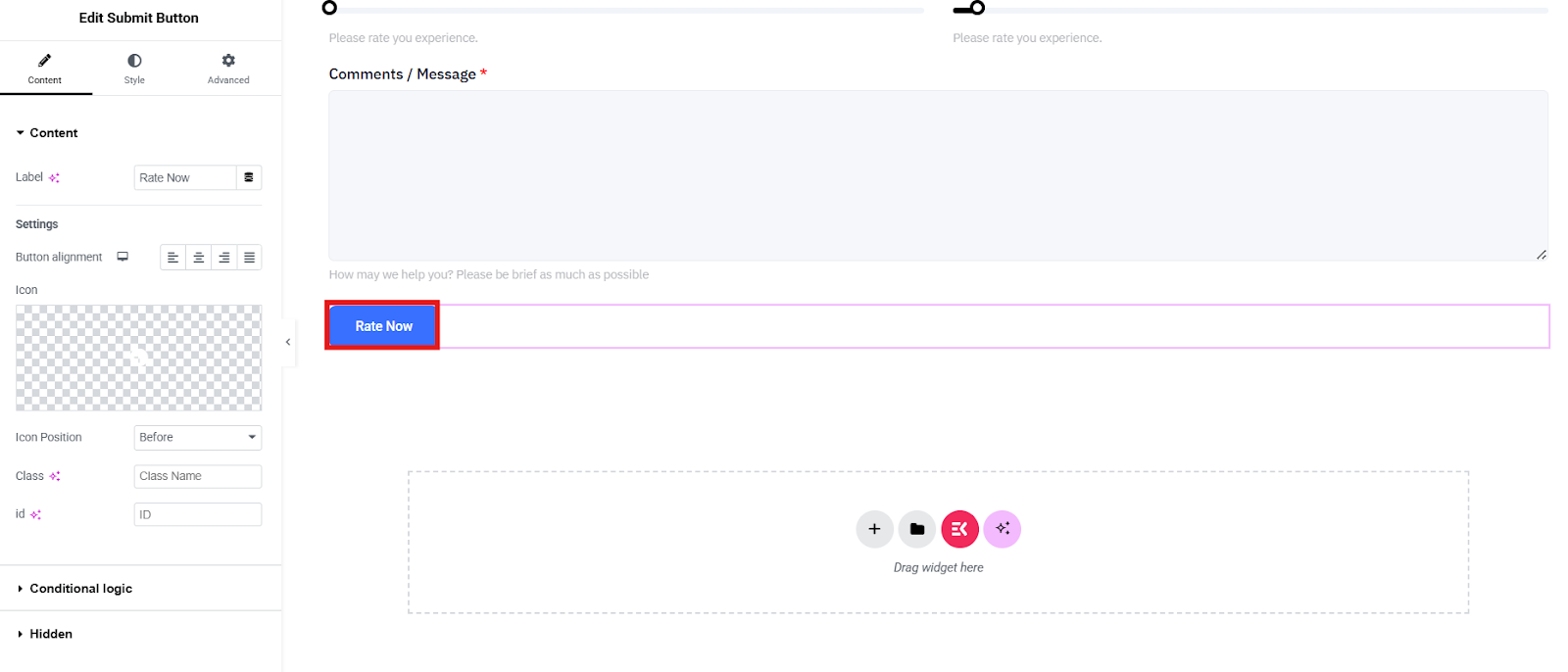
Simply click on that section and click on the Icon Library on the left side of your screen.
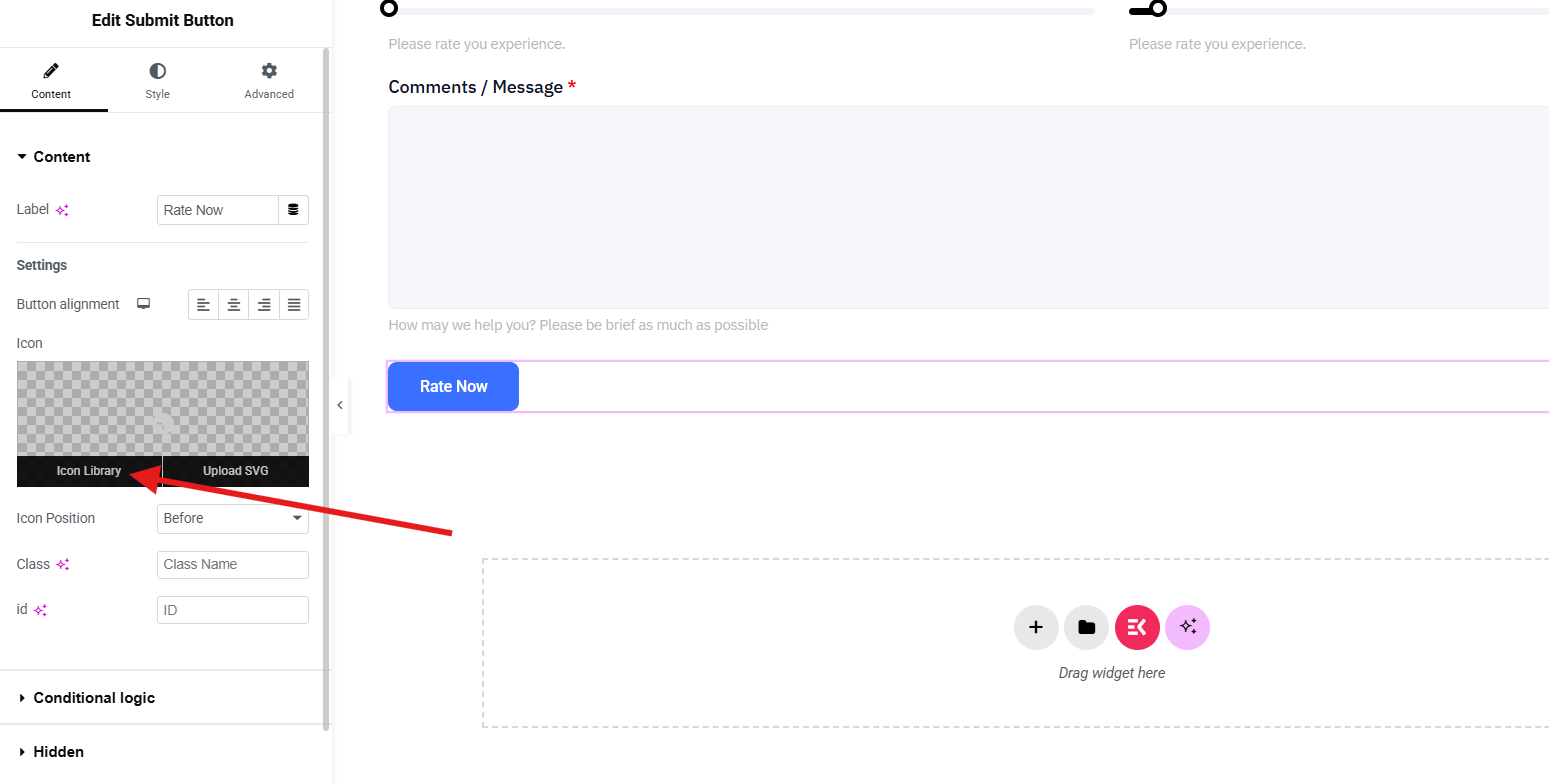
Then, click on the ElementsKit Icon Pack to select the icon you desired. Once decided, click on the icon and click 끼워 넣다.
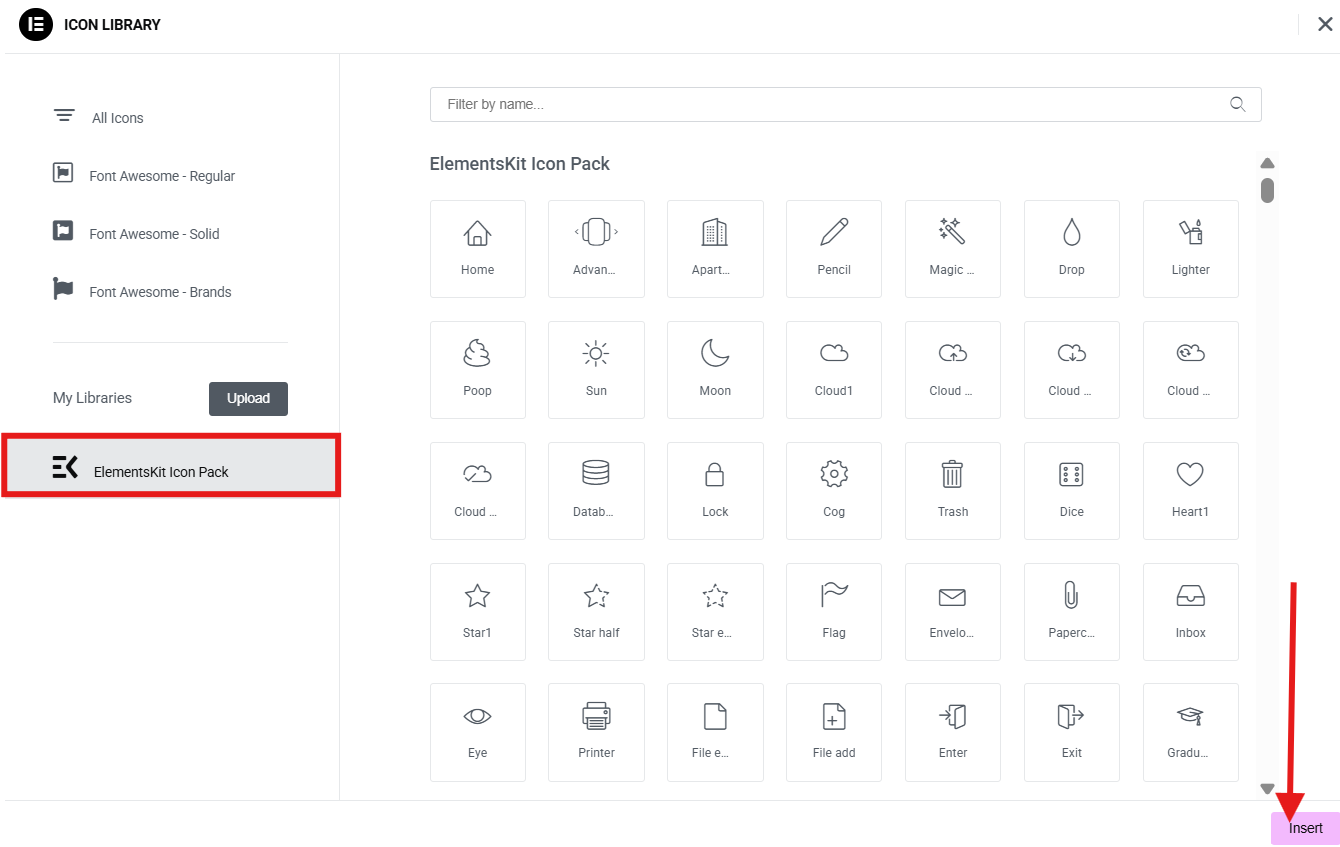
The process doesn’t stop there. You can arrange the position of your icon to either before or after.
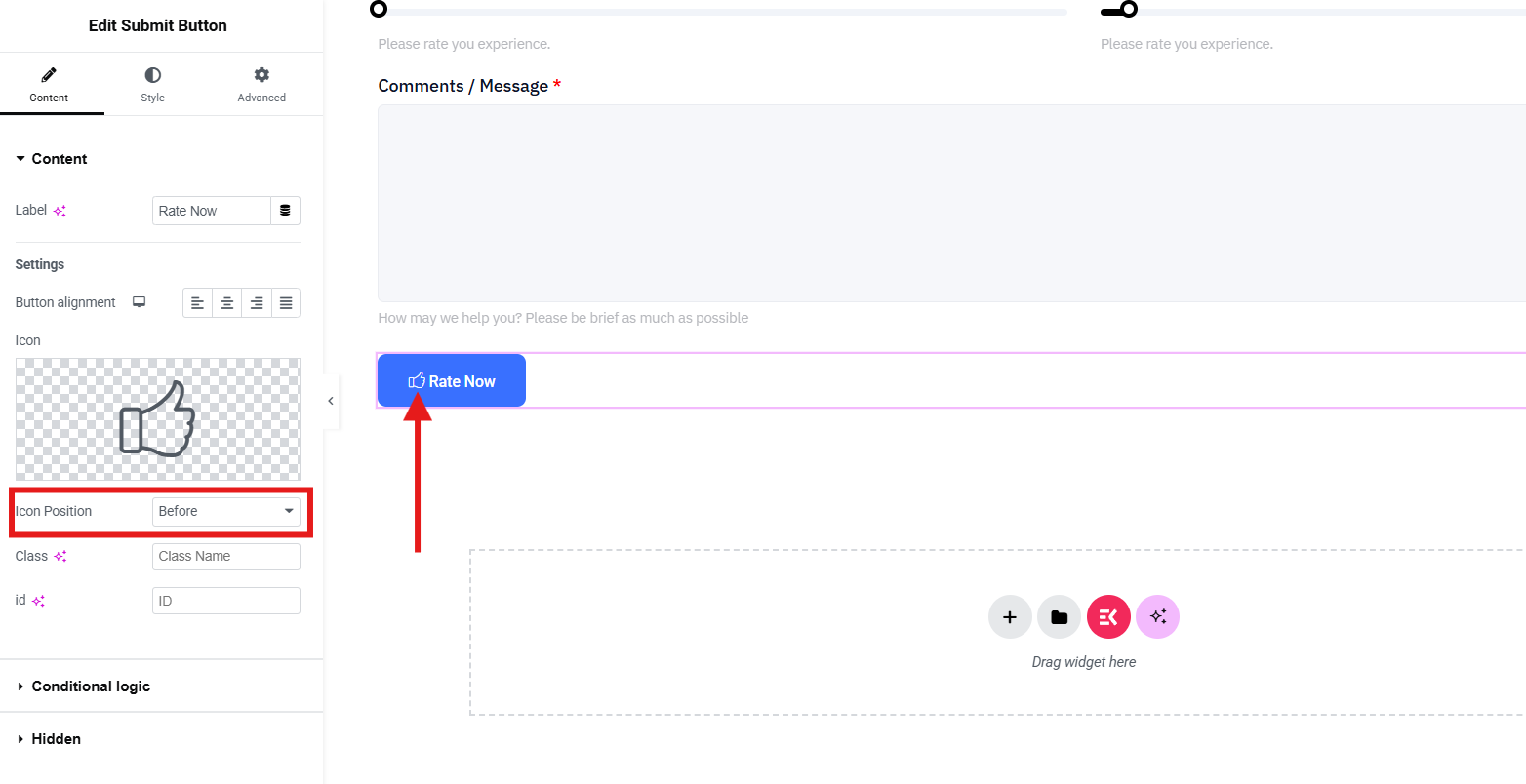
But if you want to add an icon in a separate section, simply search for the icon widget and drag-and-drop it to the center.
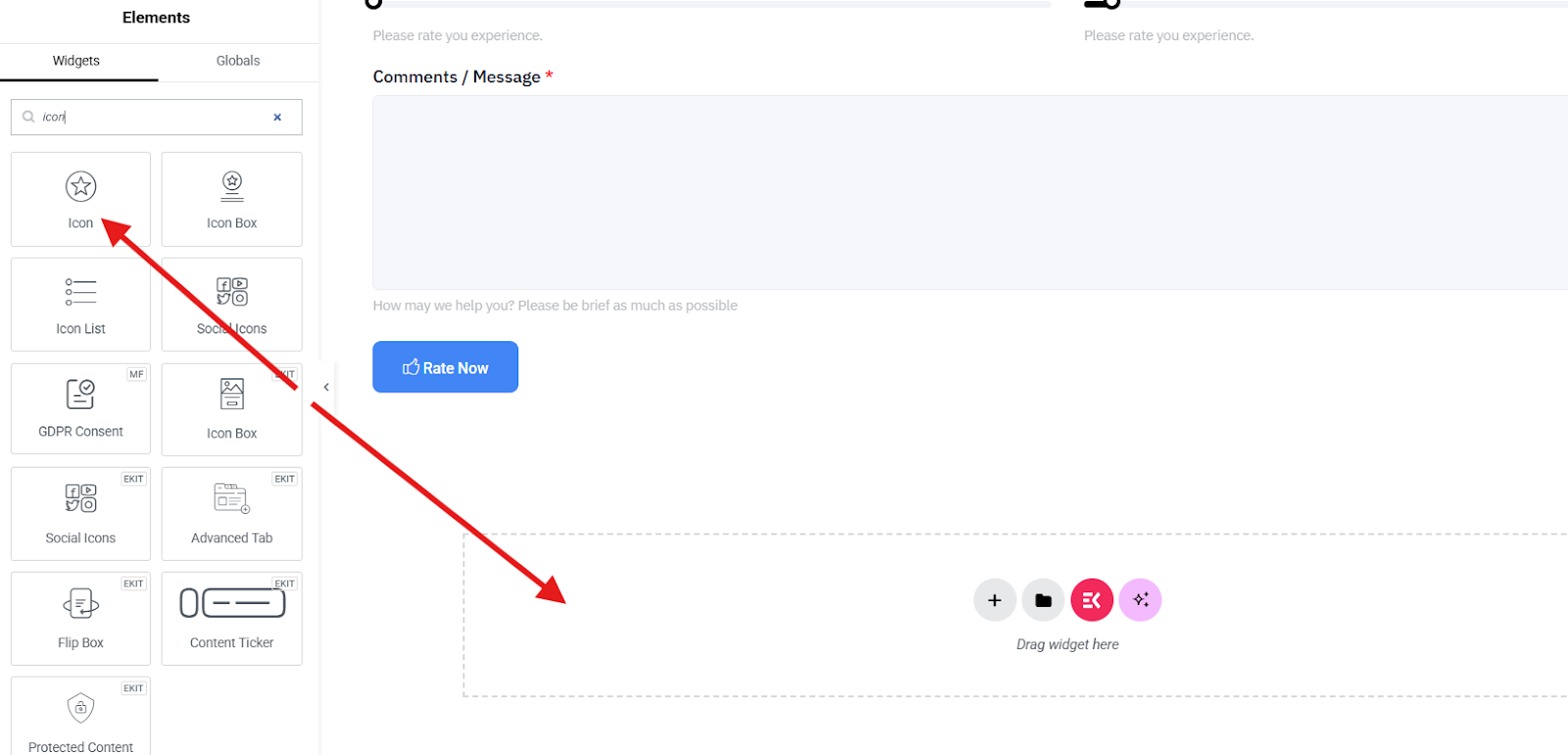
Next, click on the Icon Library.
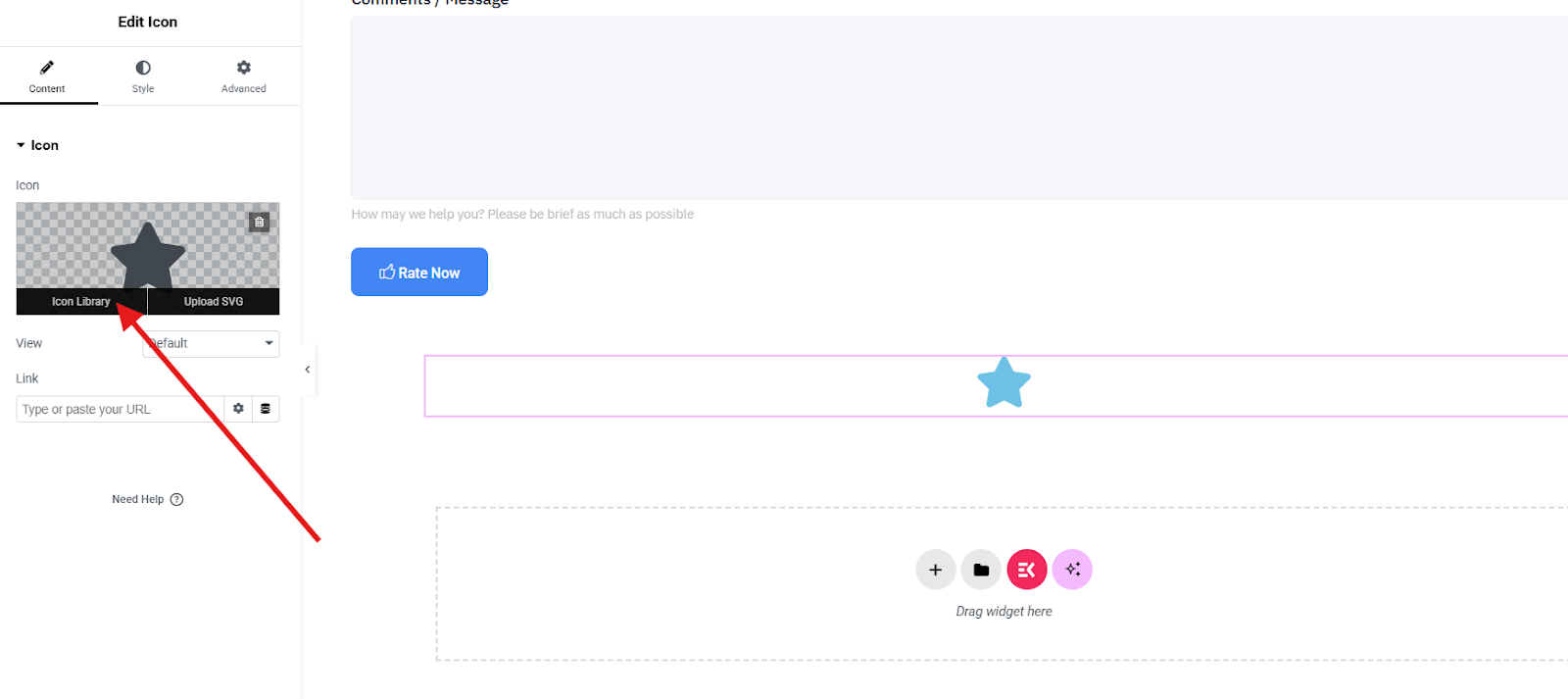
그런 다음 선택 ElementsKit 아이콘 팩 and choose the icon you prefer to insert.
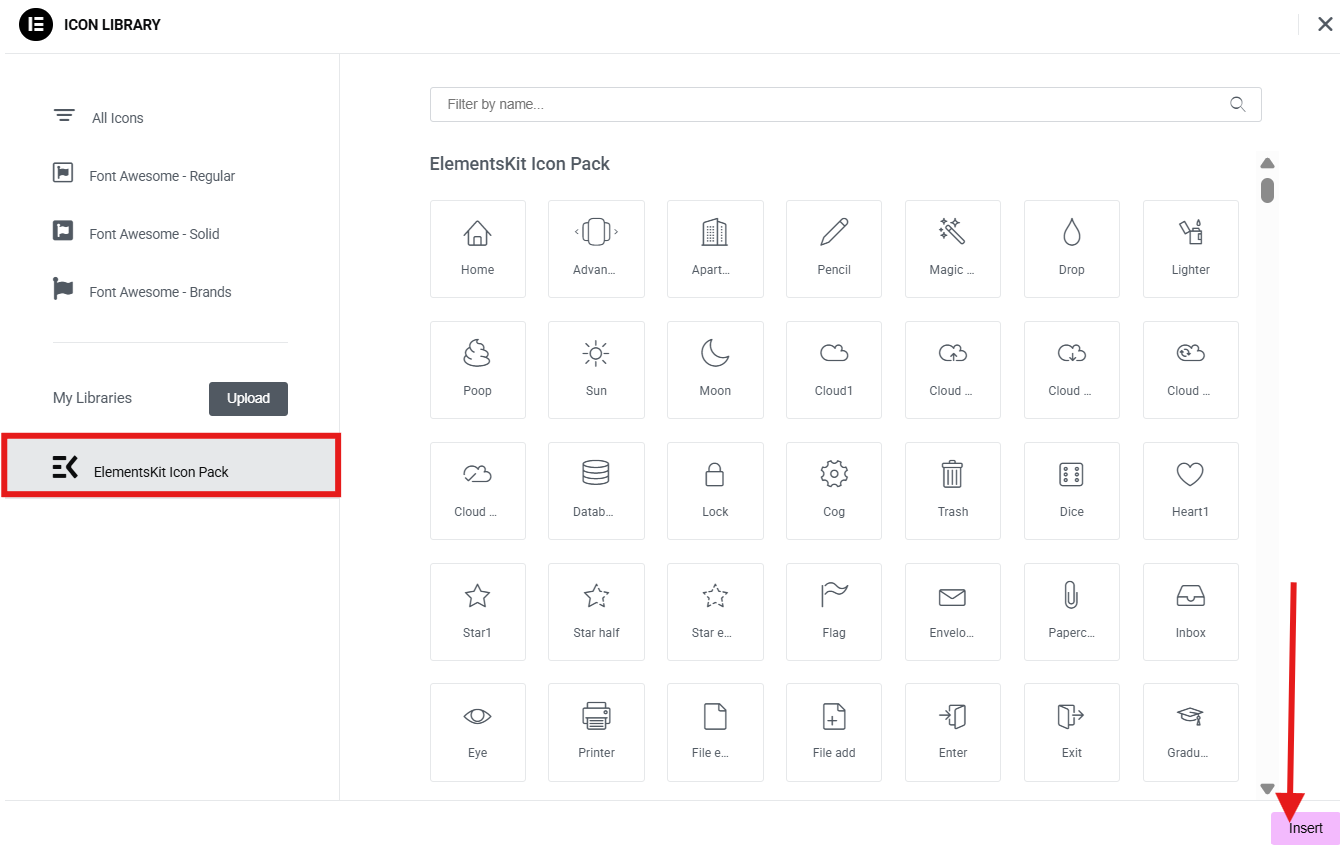
드래그 앤 드롭 Icon widget onto your section. In this method, you can customize and design your icon through the 스타일 그리고 advanced settings 부분.
In the style section, you can adjust the alignment of your icon and choose from normal 또는 호버링. You can also select the color of your icon, change the size, and even rotate its position.
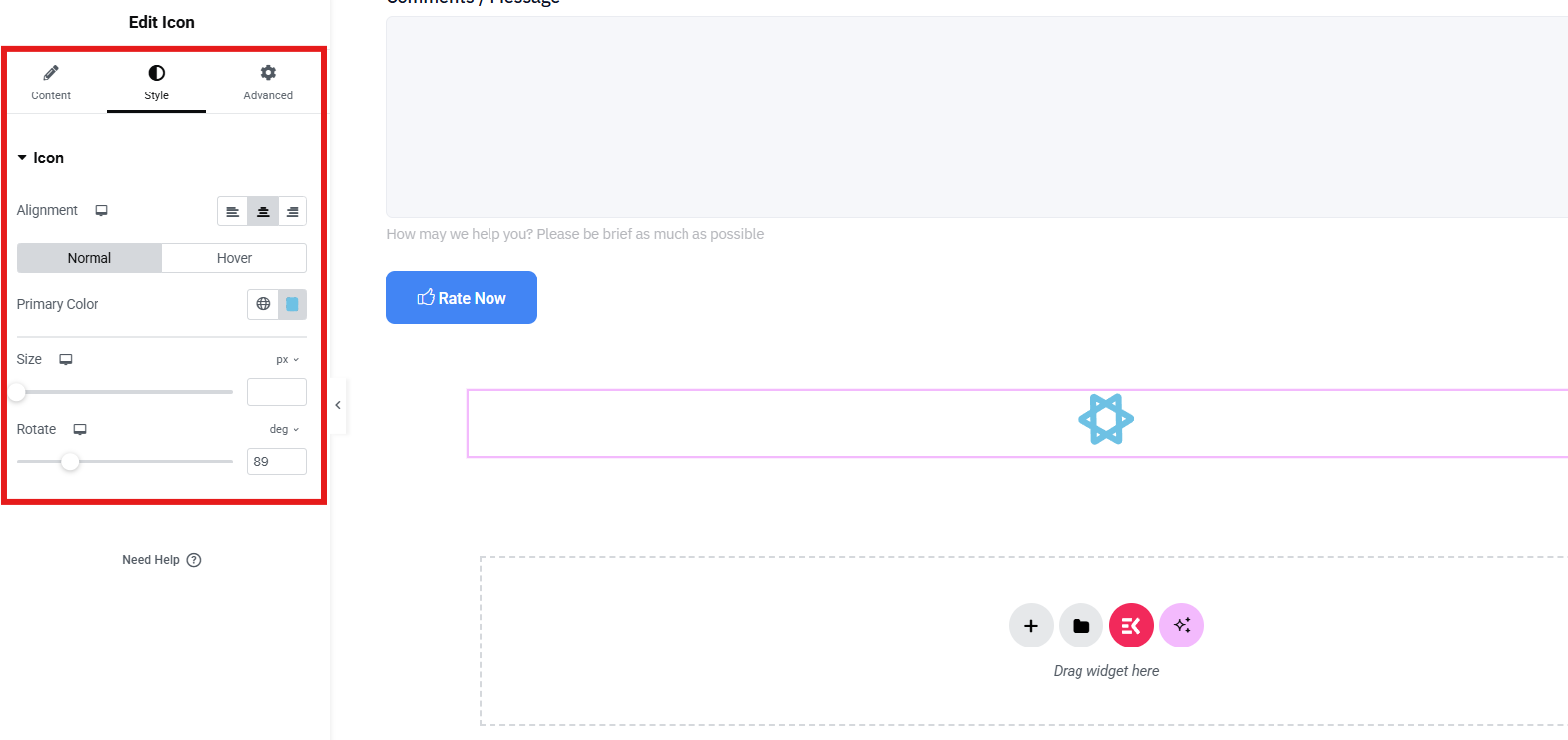
In hover style, you can select the hover animation you want and select the color when the hover is on.
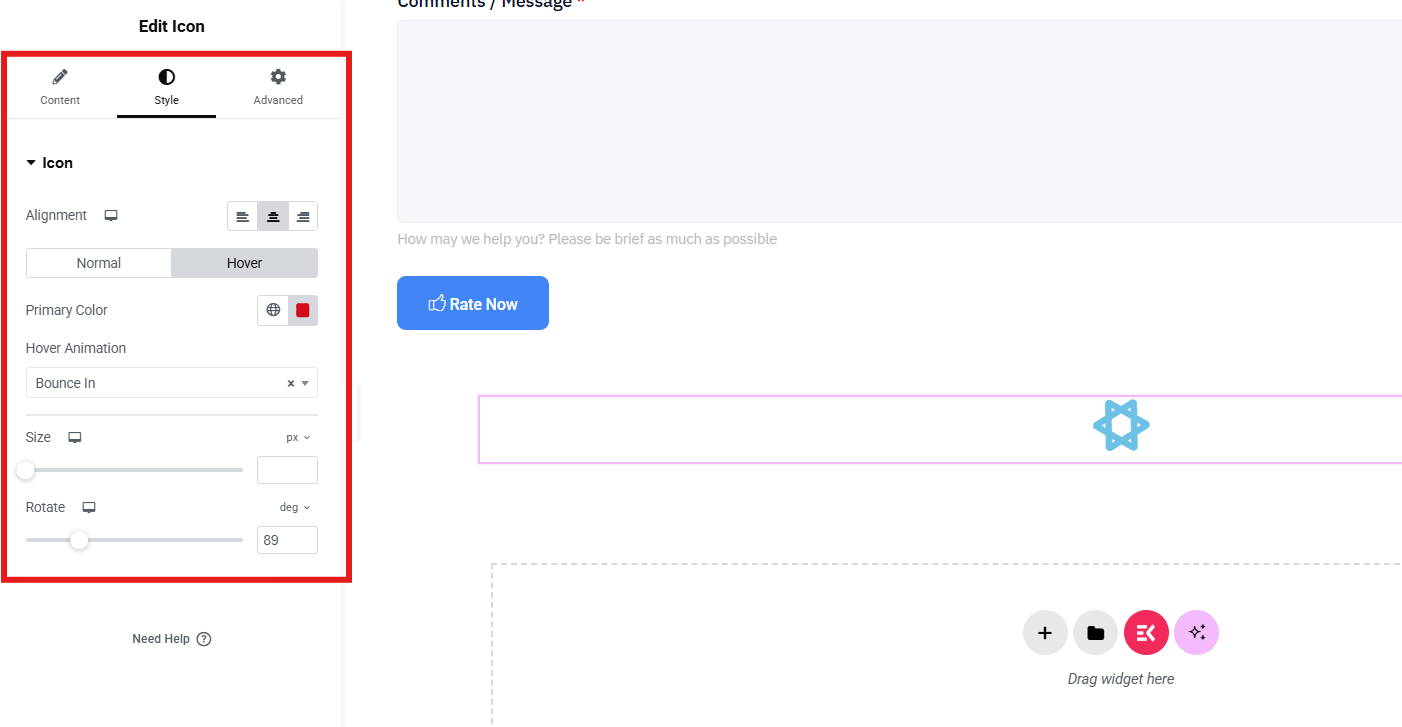
Lastly, if you want to bring your icon to the next level, advanced settings will give you full control. You can adjust the layout, add background, border, motion effects, and etc.
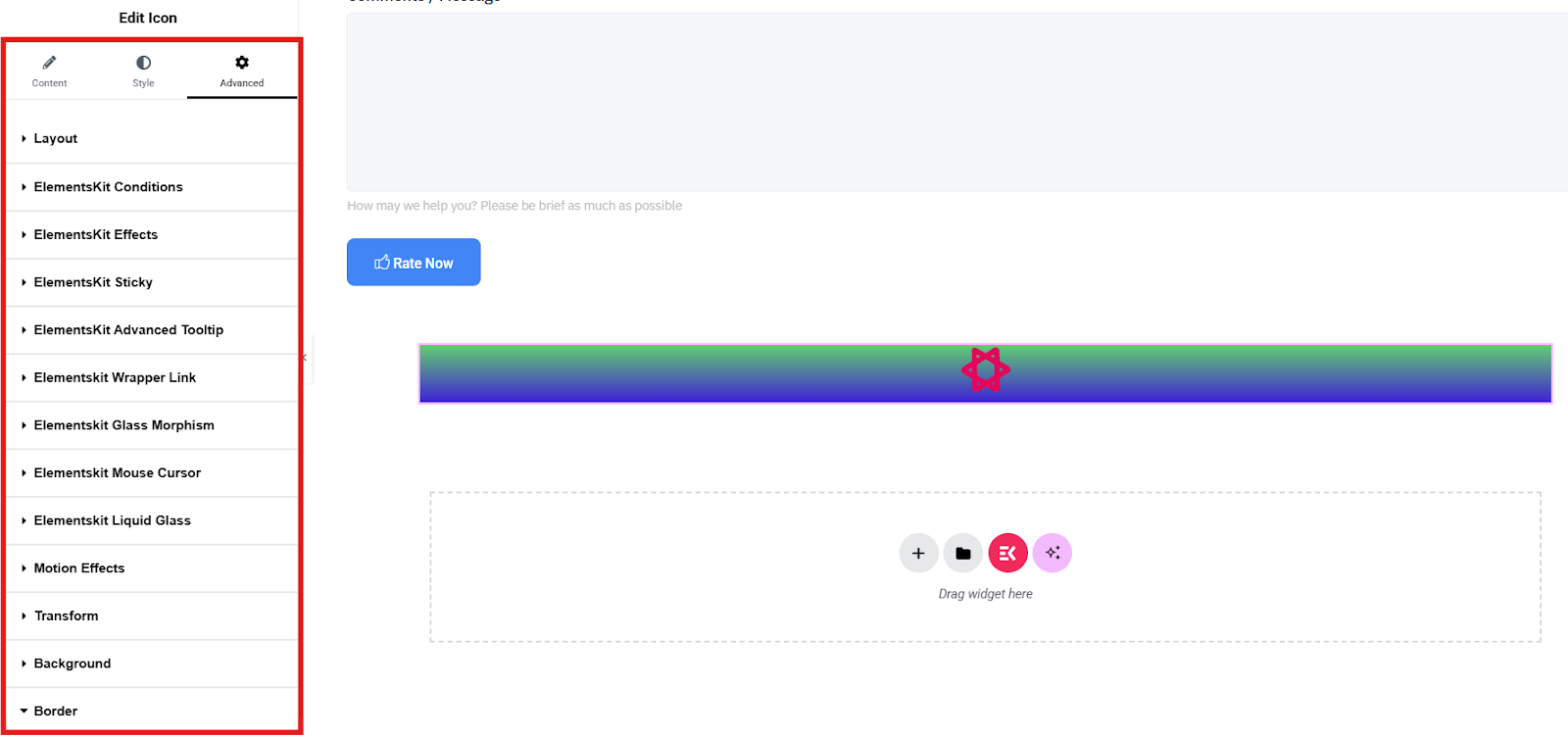
Finally, preview your design to see if you need adjustments and click Publish once satisfied.
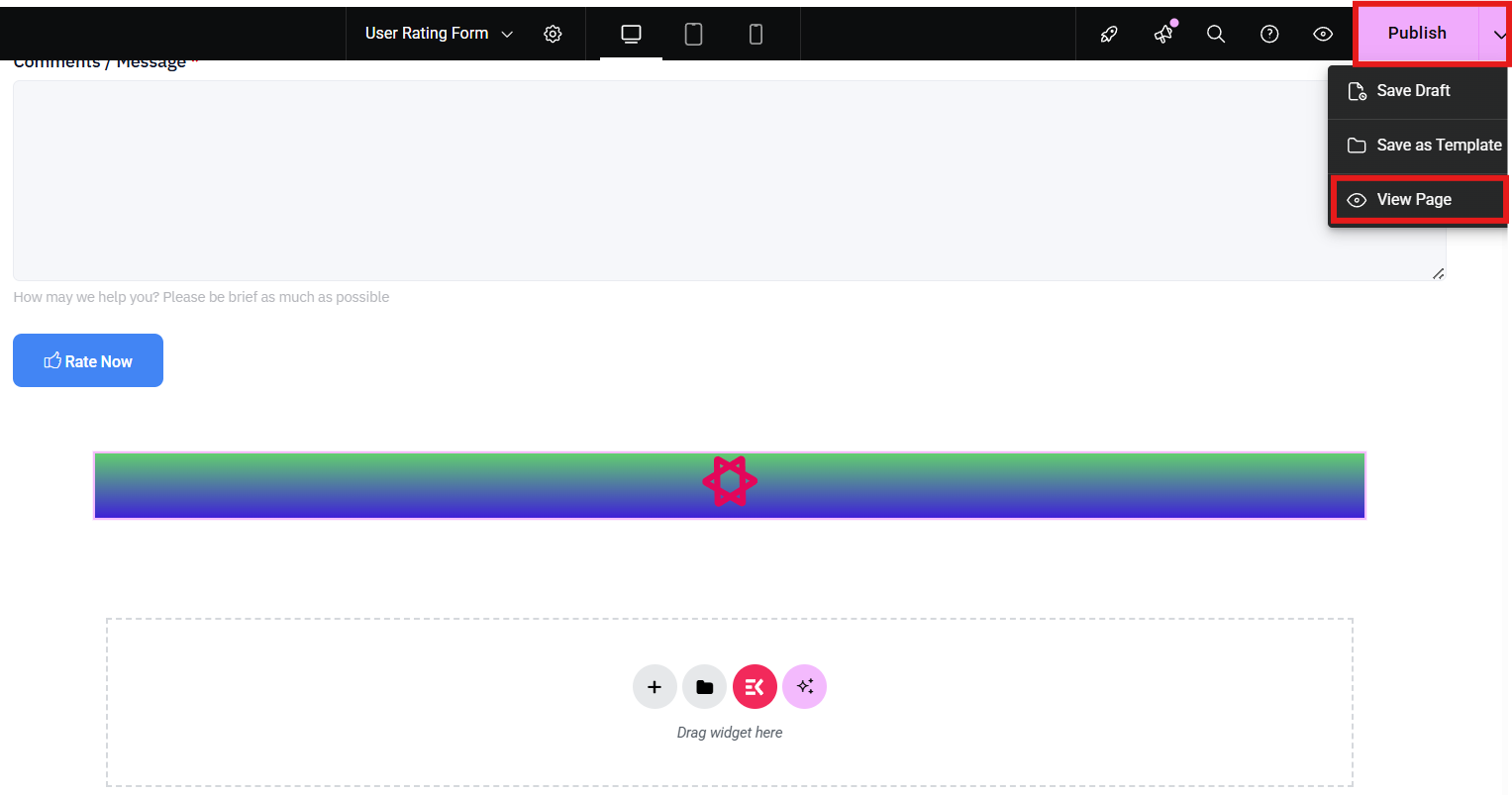
With this method, you can easily enhance your Elementor designs with fresh icons beyond the default options.

자주 묻는 질문
Q1: Can You Upload Your Own SVG Icons Into Elementor?
Yes. Elementor Pro supports SVG uploads directly. Just make sure SVG uploads are enabled in WordPress for security reasons.
Q2: Is ElementsKit free?
Yes, ElementsKit Lite is free and includes the Icon Pack module. For more advanced features, there’s also a Pro version.
Q3: Will adding custom icons slow down my website?
If you use optimized formats like SVG, your site will remain lightweight. Avoid uploading oversized PNG files to keep performance smooth.
Time to Decide
Custom icons may seem like a small detail, but they play a big role in making your WordPress website stand out. By adding personalized icons, you enhance both branding and user experience. With Elementskit alongside Elementor, you can easily enhance your website designs with fresh icons beyond the default options.
So, are you ready to ditch the generic icons and bring your unique style to life? Install ElementsKit today and start transforming your Elementor designs with custom icons.


답글 남기기